This procedure describes how to access online Help for the user interface, and then navigate to information on the JavaScript API.
For specific steps on using online Help to set colors, see the example that follows this general procedure.
-
In the
design-time environment, select the control whose properties you
are setting and click ActiveX Properties.
In the run-time environment, right-click the control and click Properties from the pop-up menu.
The Visual Discovery Properties dialog box for the selected control opens.
-
Click
the Help button in the lower-right corner of
the dialog box.
The Common Property Pages window opens. It provides information on all the tabs for the control. These common tabs are the same for many controls.
-
Scroll
down the page to locate information on the tab that you are interested
in.
Online Help information explains what the fields on the tab allow you to do.
- On the Search tab in the left pane, in the field labeled Type in the keyword to find, enter a search string and click List Topics.
-
Select
the topic that applies and click Display.
A new pane opens on the right, displaying the selected topic.
- Scroll down the pane, following the highlighted instances of the keyword you entered until you come to the information you are looking for.
- When you have retrieved and reviewed the information, close online Help to return to the Visual Discovery control.
You can set the color of the various parts of a control, for instance, the background, the axis titles, the chart title, and so on. This example shows how to access online Help for information on the Colors tab of the user interface, then navigate to information on setting colors through the JavaScript API.
This example uses an HTML page with a bar chart. It accesses online Help from the design-time environment.
- Open the HTML page in design mode in HTML Composer.
- Select the
bar chart control, whose color properties you are setting, and click ActiveX
Properties.
The Visual Discovery Bar Chart Properties dialog box opens.
- Click the Help button
in the lower-right corner of the dialog box, as shown in the following
image.
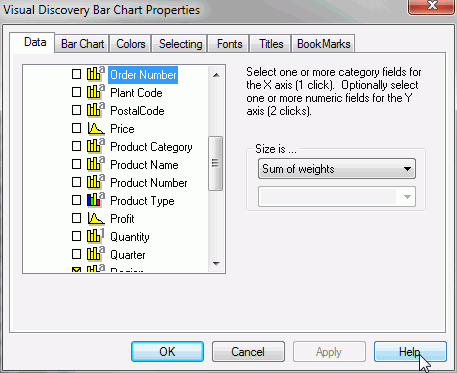
The Common Property Pages window opens. It provides information on all the tabs for the bar chart.
- Scroll down the page to locate information
on the Colors tab.
Online Help information explains what the fields on the tab allow you to do, for example, apply a color to a control element, such as background.
- In this example,
we would like to know more about setting colors and additional color
capabilities available through the JavaScript API.
On the Search tab in the left pane, in the field labeled Type in the keyword to find, type Background Color and click List Topics, as shown in the following image.
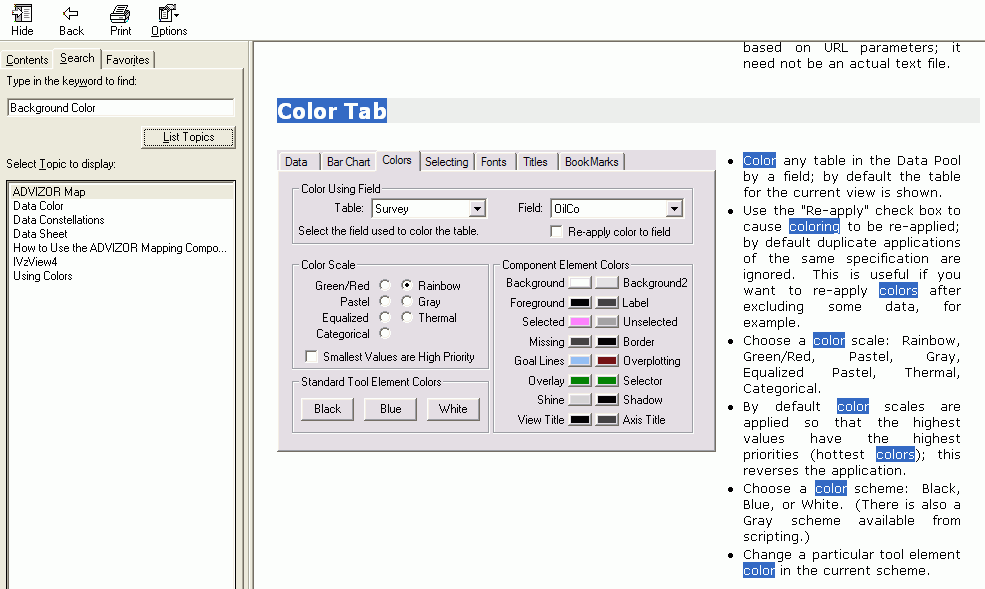
- Click IVZView4 and
click Display.
The VzView4 window opens in the right pane, with details on the standard JavaScript API for all Visual Discovery controls, including properties and methods.
Instances of the keyword you entered in the search pane are highlighted (background color and color).
- Scroll down
the right pane, following the highlighted instances of background
color or color, until you come to the color properties, as shown
in the following image. Here you find that a color is encoded as
a string that gives the RGB (red/green/blue) value in hexadecimal
notation (0xRRGGBB). For example, red is 0xFF0000 and blue is 0x0000FF.
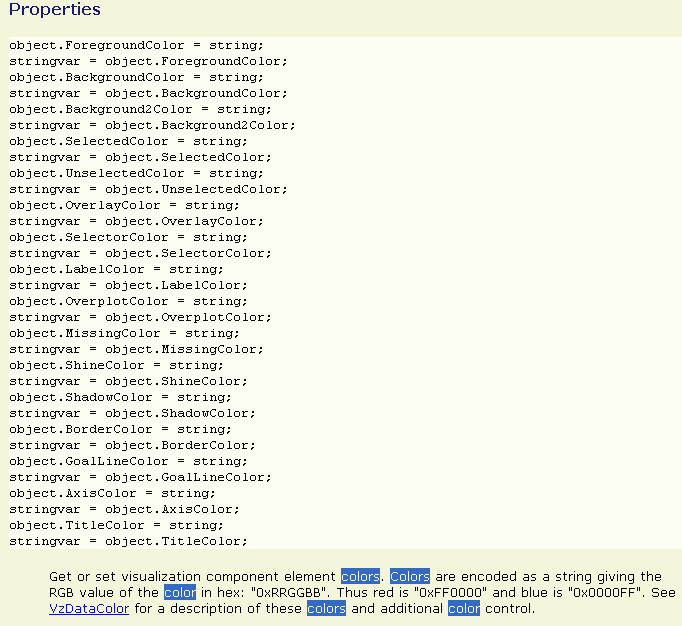
Tables describing hexadecimal color codes are available on many websites.
- Close online Help to return to the Visual Discovery control.