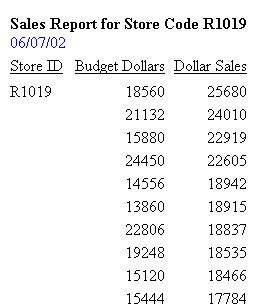How to: |
You can include a field name in heading or footing text. When the request is run, the output includes the field value. The result is a customized heading or footing with specific data identification for the user.
While you can use this technique in any report, it is essential if you are creating a free-form report. For details, see Creating a Free-Form Report.
For requests with multiple display and sort field sets, fields in a report heading or footing, or page heading or footing, are evaluated as if they were objects of the first display command. Fields in a sort heading or footing are evaluated as part of the first display command in which they are referenced. If a field is not referenced, it is evaluated as part of the last display command.
You can use a prefix operator to derive a field value in a heading or footing. For a list of operations you can perform with prefix operators, see Displaying Report Data.
Two operators are specifically designed for use with a sort footing:
- ST. produces a subtotal value of a numeric field at a sort break in a report. For an example, see Aligning a Field Value Across Multiple Columns.
- CT. produces a cumulative total of a numeric field.
<[prefix_operator]fieldname<fieldname[>]
or
<fieldname[>] where:
- <fieldname
- Places the field value in the heading or footing, and suppresses trailing blanks in an alphanumeric field for all values of SET STYLEMODE.
- <fieldname>
- Places the field value in the heading or footing, and retains trailing blanks in an alphanumeric field if SET STYLEMODE = FIXED. Suppresses trailing blanks for all other values of SET STYLEMODE. PDF output retains trailing blanks regardless of the STYLEMODE setting.
- prefix_operator
- Performs a calculation directly on the value of a field. A prefix operator is applied to a single field, and affects only that field.
This request includes the field name DEPARTMENT in both the page heading and footing text. The command HEADING is not required in the request because the page heading text appears before the command PRINT.
TABLE FILE EMPLOYEE "<DEPARTMENT : BANK, EMPLOYEES AND SALARIES" PRINT CURR_SAL BY DEPARTMENT NOPRINT BY BANK_ACCT BY LAST_NAME BY FIRST_NAME ON DEPARTMENT PAGE-BREAK FOOTING "<DEPARTMENT EMPLOYEES WITH ELECTRONIC TRANSFER ACCOUNTS" ON TABLE SET ONLINE-FMT HTML ON TABLE SET WEBVIEWER ON ON TABLE SET PAGE-NUM OFF ON TABLE SET STYLESHEET * TYPE=REPORT, GRID=OFF, $ ENDSTYLE END
The output displays the output for a multi-page HTML report. On the first page of output, the value of DEPARTMENT in the page heading and footing is MIS.
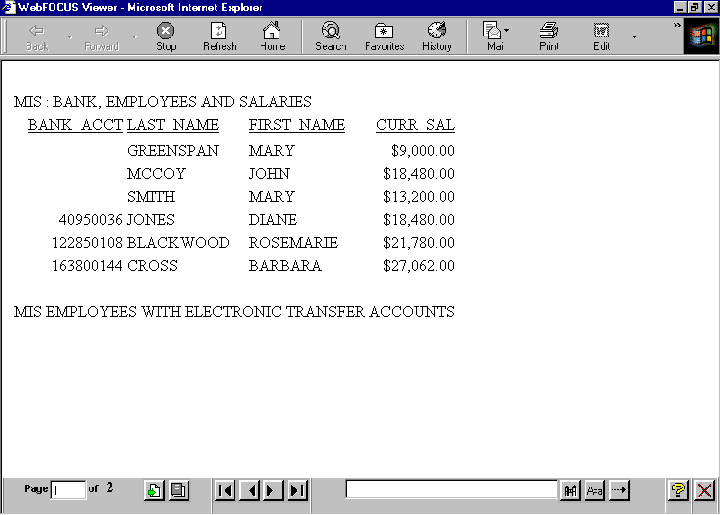
On the second page of output, the value of DEPARTMENT is PRODUCTION.
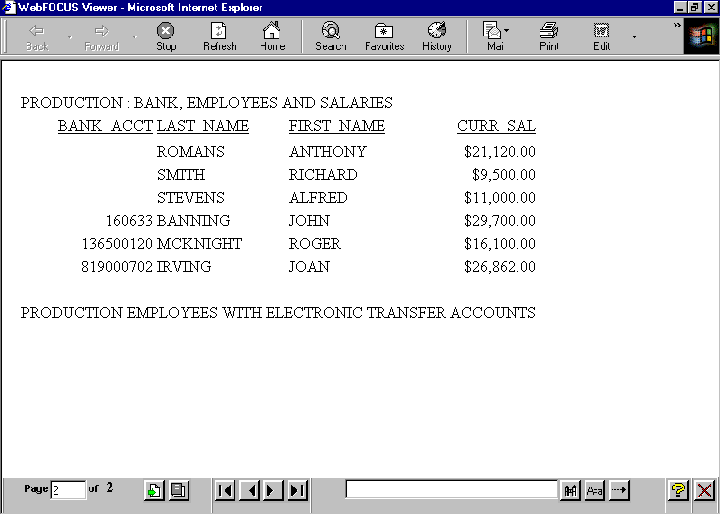
Note: If you do not see the navigation arrows, click the maximize button.
Trailing blanks are not retained in standard HTML output. When the output type is HTML, STYLEMODE is set to FULL by default. To retain trailing blanks in the alphanumeric field DEPARTMENT, the STYLEMODE setting has been changed to FIXED in this request and the delimiters < and > have been included around the field name in the sort footing text.
SET STYLEMODE = FIXED
TABLE FILE EMPLOYEE
SUM SALARY
BY DEPARTMENT SUBFOOT
"<DEPARTMENT> DEPARTMENT TOTAL SALARY IS <SALARY"
ON TABLE SET PAGE-NUM OFF
ON TABLE SET ONLINE-FMT HTML
ON TABLE SET STYLESHEET *
TYPE=REPORT, GRID=OFF, $
ENDSTYLE
END Values for DEPARTMENT appear in the sort footing as MIS and PRODUCTION.
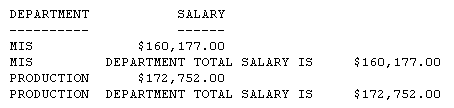
Note: SET STYLEMODE=FIXED turns off the HTML formatting of your browser for that report. The resulting report displays in a fixed font without colors and other Web capabilities.
This request uses the prefix operator TOT to generate grand totals for three fields.
DEFINE FILE SALES
ACTUAL_SALES/D8.2 = UNIT_SOLD - RETURNS;
SALES/F5.1 = 100 * ACTUAL_SALES / UNIT_SOLD;
END
TABLE FILE SALES
"SUMMARY OF ACTUAL SALES"
"UNITS SOLD <TOT.UNIT_SOLD"
"RETURNS <TOT.RETURNS"
"TOTAL SOLD <TOT.ACTUAL_SALES"
" "
"BREAKDOWN BY PRODUCT"
PRINT UNIT_SOLD AND RETURNS AND ACTUAL_SALES
BY PROD_CODE
ON TABLE SET PAGE-NUM OFF
ON TABLE SET ONLINE-FMT PDF
ON TABLE SET STYLESHEET *
TYPE=REPORT, GRID=OFF, $
ENDSTYLE
END The totals appear in the page heading.
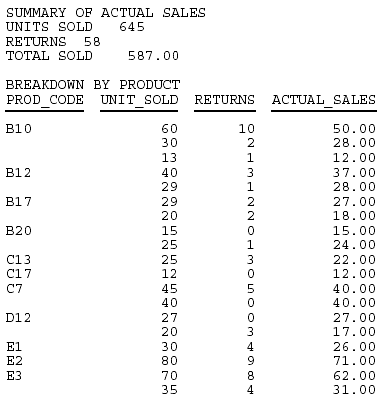
This request uses the prefix operators MAX, MIN, AVE, and TOT. It does not require a display command because the page heading text contains data fields.
TABLE FILE SALES
"MOST UNITS SOLD WERE <MAX.UNIT_SOLD"
"LEAST UNITS SOLD WERE <MIN.UNIT_SOLD"
"AVERAGE UNITS SOLD WERE <AVE.UNIT_SOLD"
"TOTAL UNITS SOLD WERE <TOT.UNIT_SOLD"
ON TABLE SET PAGE-NUM OFF
ON TABLE SET ONLINE-FMT HTML
ON TABLE SET STYLESHEET *
TYPE=REPORT, GRID=OFF, $
ENDSTYLE
END The prefix operators generate summary data in the page heading.
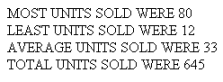
This request uses the prefix operators CNT and AVE in a sort footing. The output does not contain columns of data. All data is included in the sort footing itself.
TABLE FILE EMPLOYEE
BY DEPARTMENT NOPRINT SUBFOOT
"NUMBER OF EMPLOYEES IN DEPARTMENT <DEPARTMENT = <CNT.LAST_NAME"
"WITH AVERAGE SALARY OF <AVE.CURR_SAL"
ON TABLE SET ONLINE-FMT HTML
ON TABLE SET PAGE-NUM OFF
ON TABLE SET STYLESHEET *
TYPE=REPORT, GRID=OFF, $
ENDSTYLE
END The sort footing is a summary report on the number of employees in a department and their average salary.
The prefix operators generate summary data in the page heading.
NUMBER OF EMPLOYEES IN DEPARTMENT MIS = 6 WITH AVERAGE SALARY OF $18,000.33 NUMBER OF EMPLOYEES IN DEPARTMENT PRODUCTION = 6 WITH AVERAGE SALARY OF $19,047.00