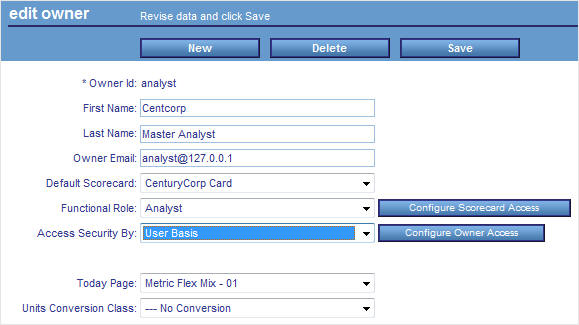Setting Measure Access for Users (Owners)
You can use PMF to select the level of access for each
dimension that users are allowed to see their measures.
For each user, you can set up measure
access by:
-
Owner. For individual users who
need to have their own customized level of access to measures.
-
Access Role. For
multiple users who require the same level of access to measures.
If you have a group of users that perform the same job functions,
assigning each to the same access role reduces the time it takes
to manage measure access.
You can use either of the two access methods listed above, but
these methods are mutually exclusive, so you cannot use both.
Note: To set measure access for a specific owner or access
role, make sure Row Level Security is enabled (set to Y) in the
Edit System Settings panel, which you can access by clicking the Settings panel
button in the Manage tab. If Row Level Security is not enabled,
you cannot set measure access.
x
Procedure: How to Set Measure Access by Owner
To
set measure access levels for a specific owner only:
-
In the
Manage tab, click the Owners panel button
and select the desired owner.
The Edit Owner panel opens. For details, see Manage Tab - Owners.
-
Select User
Basis from the Access Security By drop-down menu, as
shown in the following image.
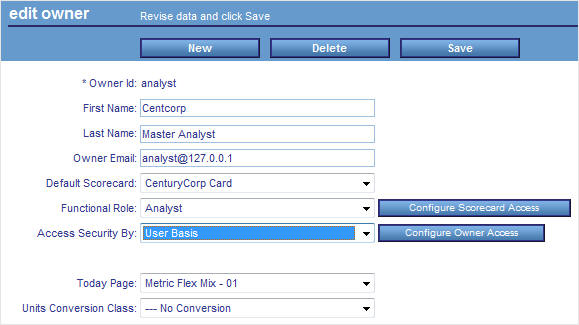
-
Click
the Configure Owner Access button.
The Edit Access Role panel opens.
-
Using
the drop-down menus for each dimension, select the measure level
at which you want to limit access for the owner.
For each level you select, the owner will only be able
to view measures at or below that level. If the owner should be
allowed to view all measure data for a particular dimension, then
select All in the drop-down menu for that
dimension.
-
Click Save when
you are finished selecting measure access for the owner.
x
Procedure: How to Set Measure Access by Access Role
To
assign the level of measure access already set for an existing access
role:
-
In the
Manage tab, click the Owners panel button
and select the desired owner.
The Edit Owner panel opens. For details, see Manage Tab - Owners.
-
Select Role
Basis from the Access Security By drop-down menu.
-
Select
an access role to link to this owner from the Access Role drop-down
menu.
The owner is automatically assigned the level of measure
access already set for the selected Access Role. For more information
about access roles, see Working With Access Roles.
-
Click Save when
you are finished assigning an access role to the owner.