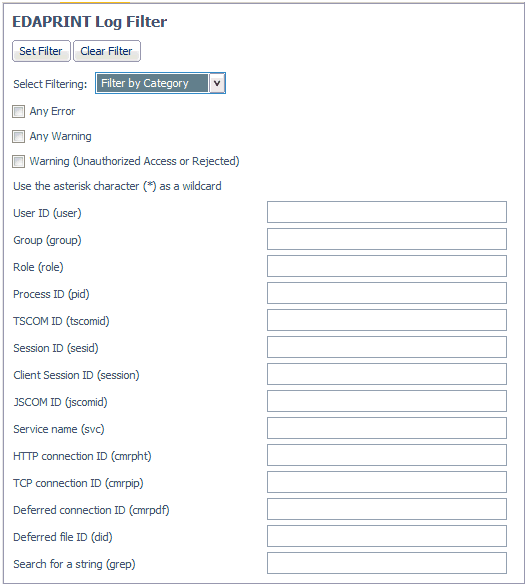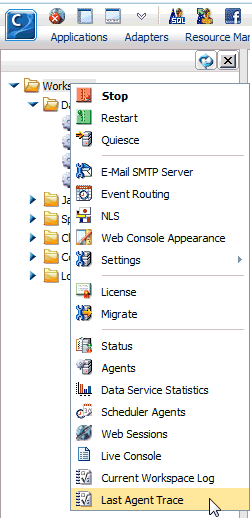You can now use the EMGSRV profile command to capture
event routing for specific FOCUS error conditions. The EDAPRINT/ON
value enables you to use existing server event routing facilities
to create custom filters that trigger email alerts and/or procedure
execution for end-user events that would not normally be routed
to the edaprint log.
x
Procedure: How to Add the EMGSRV Command to a Profile
You
can add the EMGSRV command to the global server profile (edasprof.prf)
or to a group or user profile.
-
From the menu bar, select Workspace.
-
Expand the Configuration Files folder
in the navigation pane.
-
Right-click Server Profile - edasprof to
edit the global profile.
or
Expand the User/Groups folder
and right-click a profile.
The Edit profile page opens.
-
Add the following syntax:
SET EMGSRV = EDAPRINT/ON
where:
- EDAPRINT/ON
Route messages to the EDAPRINT log file and to the standard
output (screen). The EDAPRINT/ON setting allows the existing server
event routing facilities to be used to create custom filters that
trigger email alerts and/or procedure execution for end-user events
that would not normally be routed to the edaprint log.
-
Click the Save button.
You
can now add event routing on any FOC error message. For more information,
see Workspace Configuration Settings in the Server Workspace
Manager chapter of the Server Administration for UNIX,
Windows, OpenVMS, IBM i, and z/OS manual.