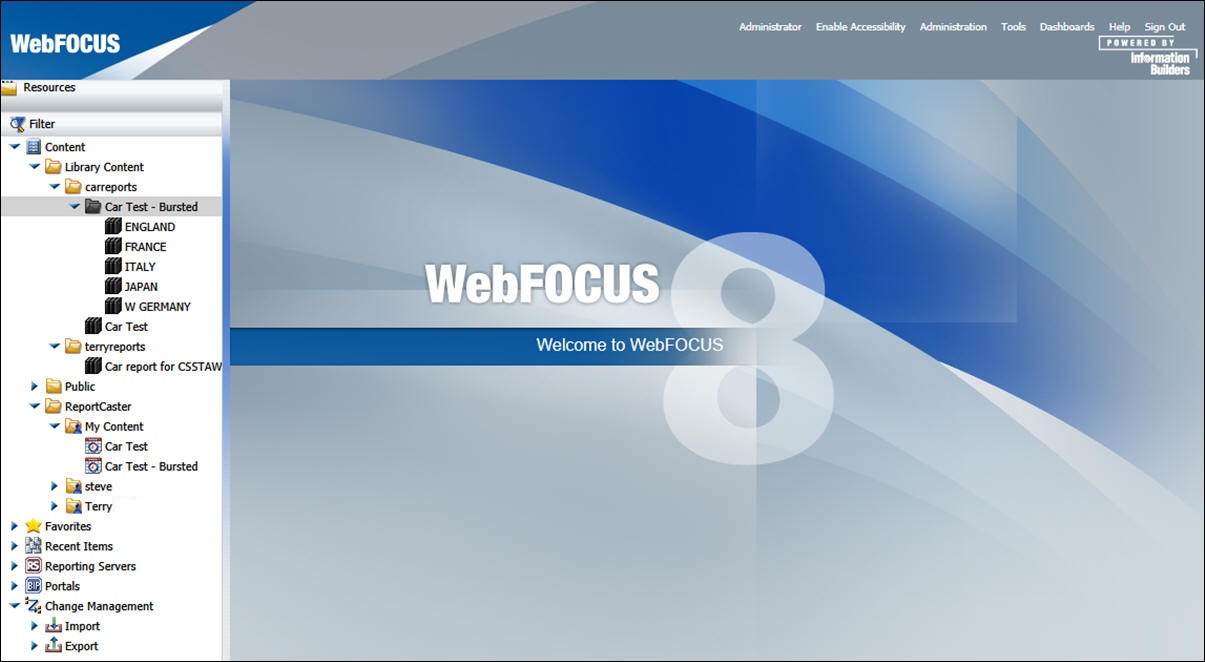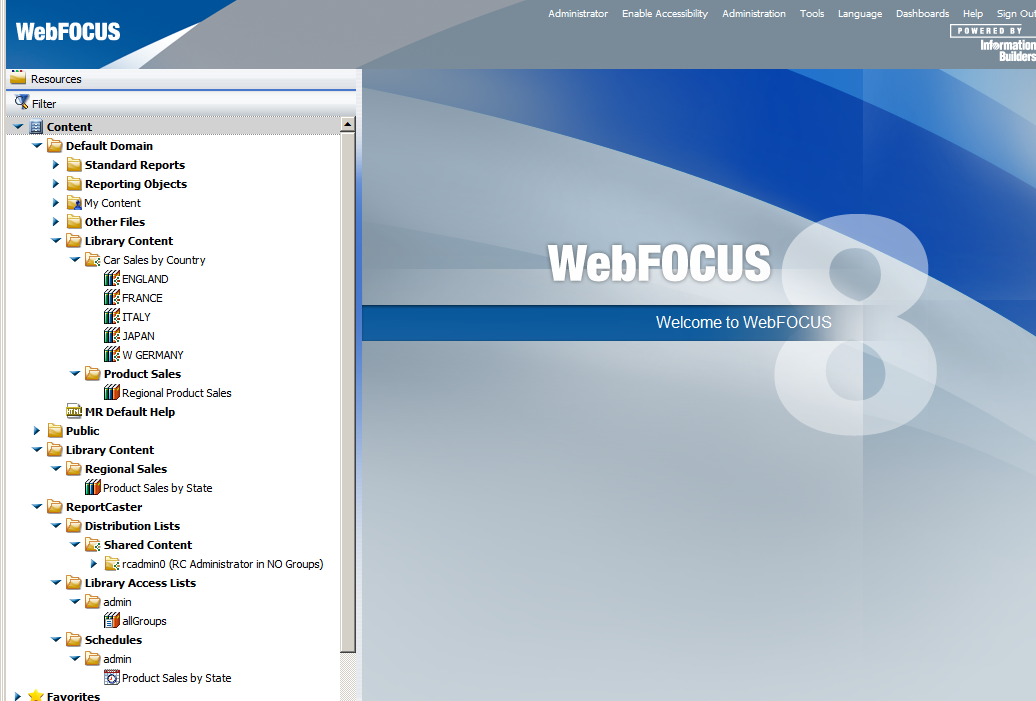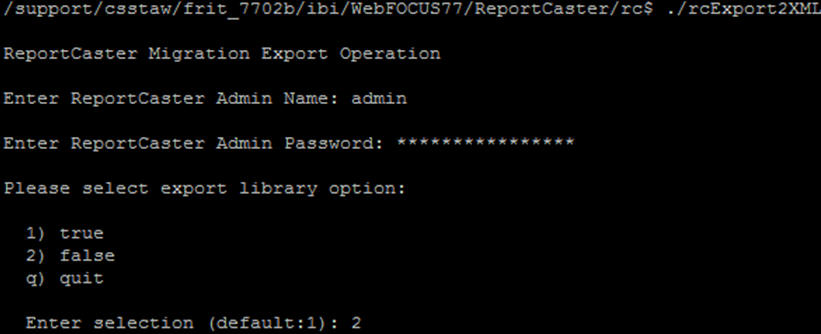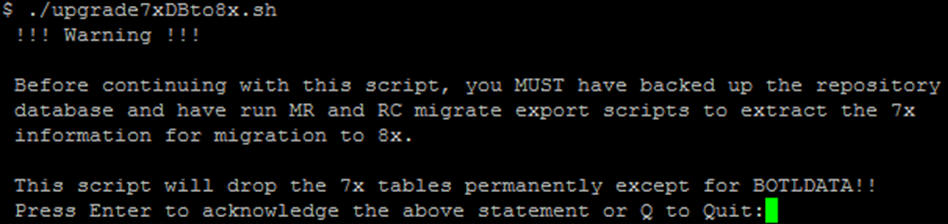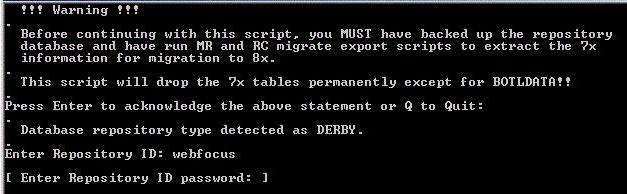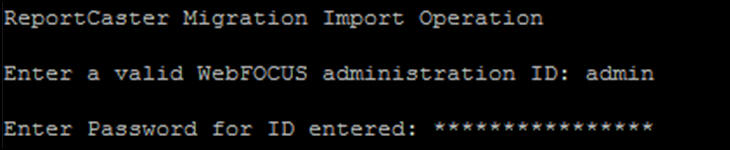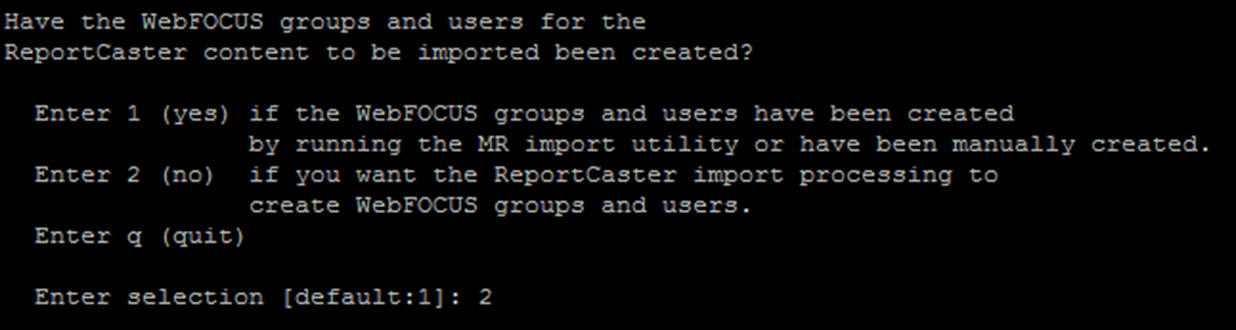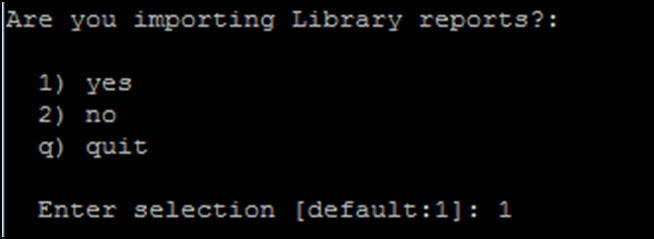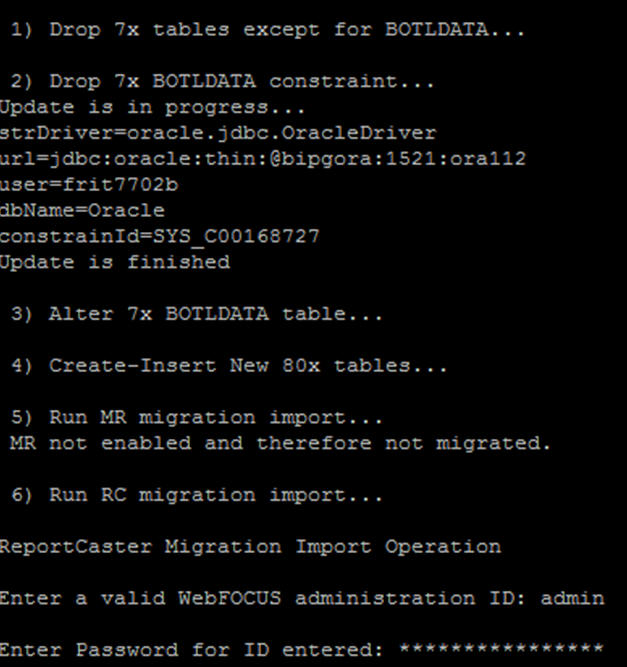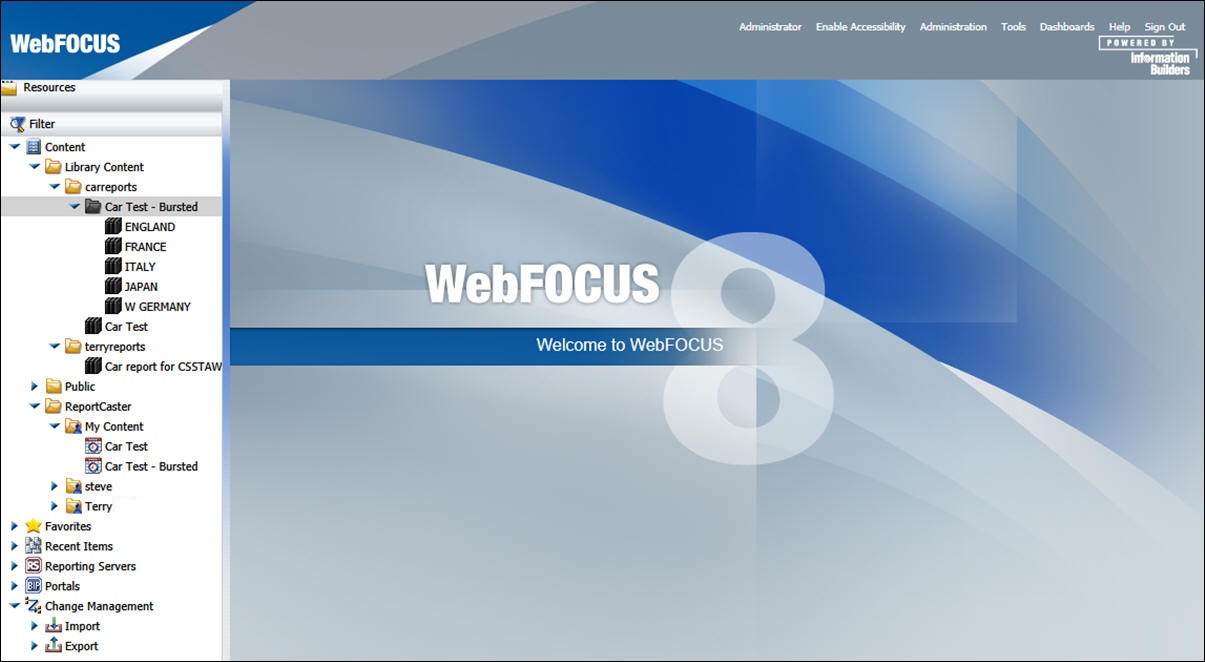To migrate ReportCaster content from WebFOCUS 7.x to
WebFOCUS 8, you need to first export the content from WebFOCUS 7.x
and then import the content into WebFOCUS 8.
x
Procedure: How to Import to ReportCaster 8
Note: If you are using Managed Reporting
and you are migrating Managed Reporting content, you must run Managed
Reporting migration prior to importing ReportCaster content from
an earlier release.
To import ReportCaster content
from WebFOCUS 7.7 into WebFOCUS 8:
-
Copy the
.../ibi/WebFOCUS77/utilities/rc/rc_export directory to the .../ibi/WebFOCUS80/migration_import
directory.
-
Run rc_migrate_import.bat,
located in the …/ibi/WebFOCUS80/utilities/rc directory.
You are prompted for user ID and password,
whether you are migrating Managed Reporting content, and whether
you are migrating Library reports.
Note: The log file
created from the import is generated in the ibi/WebFOCUS80/migration_import/rc_export
directory.
xMigrated ReportCaster Content
After migration, ReportCaster content is placed in designated
folders in WebFOCUS 8. The migration import creates:
- Two folders named
ReportCaster and Library Content.
- A My Content folder
for each user that has migrated ReportCaster content. Schedules,
Distribution Lists, and Access Lists that belong to a user are placed
in the My Content folder for that user.
- Folders for Categories
under the Library Content folder. Under each Category folder, the
import creates a Library item with the name of the migrated report
and adds the report versions to that Library item. If the report
is burst, a folder is created with the name of the report and under
that folder a Library report item is created for each burst value.
The report versions for each burst value are placed in the Library
item for that burst value.
- A Library Content
folder under each Domain folder that has Library report output.
If that Library output was stored under a Category, the import also
creates a Category folder under the Library Content. The Library
item with the name of the migrated report is created under the Library
Content or Category folder and the report versions are added to
that Library item. If the report is burst, a folder is created with
the name of the report and under that folder a Library report item
is created for each burst value. The report versions for each burst
value are placed in the Library item for that burst value.
- When a schedule with
distribution to a Prepared Report directory is migrated, the FTP
Host and Location are set to the values of the Prepared Report directory
in the previous installation. This schedule will continue to run
provided the distribution server in WebFOCUS 8 has FTP access to
this location.
- If you migrate WebFOCUS
7.x ReportCaster schedules to WebFOCUS 8 and the Reporting Server
node referenced in a particular schedule has not been defined in WebFOCUS
8, the migration process will automatically create a Reporting Server
node with that name in the ReportCaster configuration file of the
WebFOCUS 8 installation.
- Migrated Managed
Reporting schedules will display the Name information as the WebFOCUS
7.x path (HREF) value. New schedules created in WebFOCUS 8 will
display the IBFS path value.
- If a Library report
from a Domain that has been deleted from Managed Reporting is migrated,
the report will be placed in a folder in the repository, with the
name of the original Domain HREF and the words (Domain not Found).
- When migrating from
WebFOCUS 7.7 to WebFOCUS 8, in order to view migrated applet-based
graphs in the Report Library, the WebFOCUS 7.7 ibi_html alias must
exist in Version 8.
For example, if you have a WebFOCUS 7.7 installation
with an alias of ibi_html_77, you will have a report with a src=ibi_html_77/javaassist...
reference. If you install WebFOCUS 8 with an alias of ibi_html_80
and migrate the library from WebFOCUS 7.7, you will not be able
to view migrated reports that contain applet graphs. The workaround is
to add the ibi_html_77 alias to the application server and point
that alias to the WebFOCUS 8 installation. You can have ibi_html_80
for the WebFOCUS 8 installation, but you must also have ibi_html_77
for migrated reports that contain applet graphs to work.
The following image shows the folder
structure after a migration import.
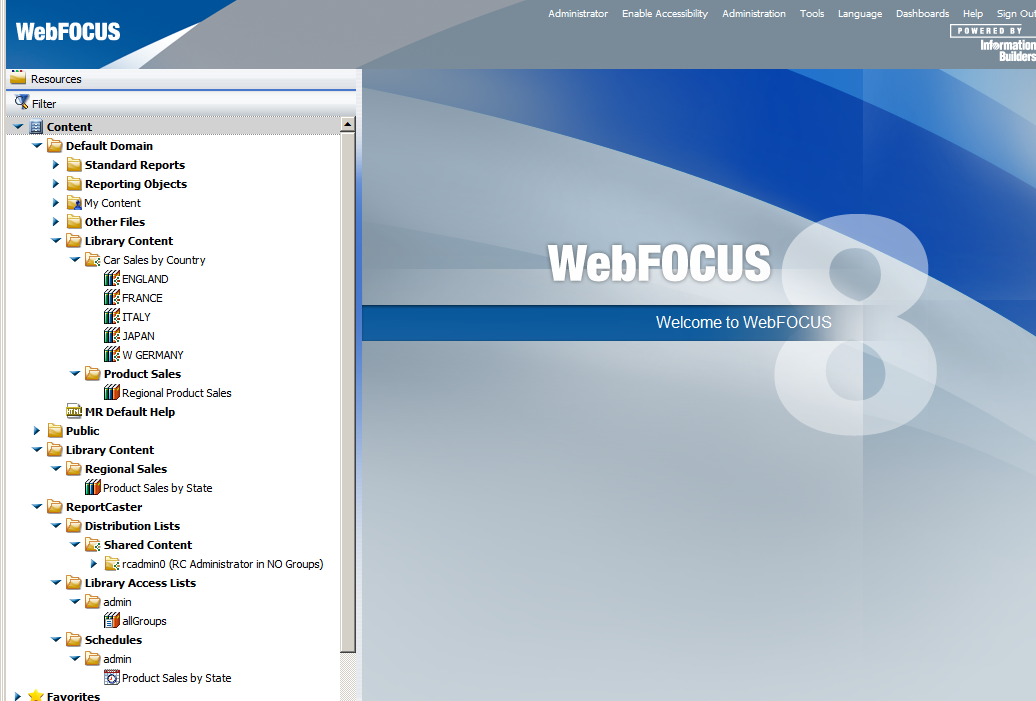
x
As of WebFOCUS Release 8.0 Version 02, there is an alternate
migration utility that enables a migration in place, that is, a
conversion of a WebFOCUS 7.x repository into a WebFOCUS 8 repository,
without the need to export and import the Report Library.
…/WebFOCUS80/utilities/WFReposUtil/upgrade7xDBto8x.sh
…\WebFOCUS80\utilities\WFReposUtil\upgrade7xDBto8x.bat
The BOTLDATA table contains the report output stored in the Report
Library and is the table with the largest amount of data. The new
utility allows for migration of existing WebFOCUS 7.x ReportCaster
BOT tables to WebFOCUS 8, without dropping the WebFOCUS 7.x BOTLDATA
table.
Note: This utility is available only for Oracle® and Derby™ repositories.
x
Procedure: How to Migrate in Place
-
Ensure that there is a database backup
of the existing WebFOCUS 7.x ReportCaster repository tables. This
is a best practice when running the migration process several times
during testing.
-
If Managed Reporting content is being migrated, follow
the WebFOCUS 8 export steps in Migrating Managed Reporting and Dashboard Settings.
-
Copy the exported Managed Reporting content (…/utilities/mr/export) to
the WebFOCUS 8 migration_import directory.
-
Follow the WebFOCUS 8 export steps for ReportCaster in Migrating ReportCaster Data and Settings.
Important: When prompted for the export library
option, type 2 (false), as shown in the following
image. This option will export the Library report references, but
will not export the actual report output.
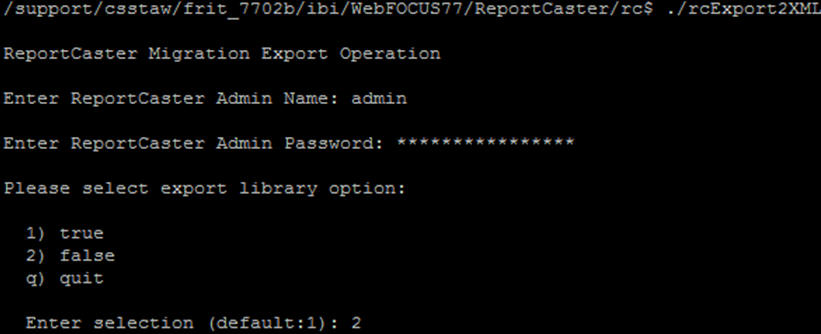
-
Copy the exported ReportCaster content (../utilities/rc/rc_export)
to the WebFOCUS 8 migration_import directory.
-
Review and modify the upgrade7xDBto8x script:

-
If you are migrating Managed Reporting content, change
MR_ENABLED to yes.
-
After you complete the above steps and are ready to
run the migration script, change RUN_TYPE to actual.
-
Run the upgrade7xDBto8x script, as shown in the following image.
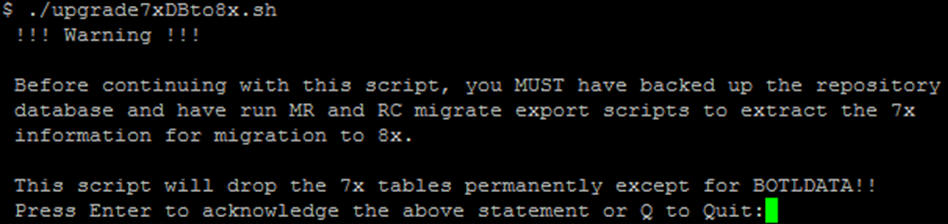
-
When prompted for repository credentials, as shown in
the following image, type the ID and password. These credentials
are validated against the repository credentials specified in the
WebFOCUS 8 webconfig.xml file.
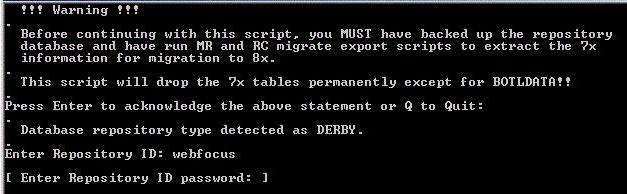
-
When prompted for a valid WebFOCUS administration ID,
type WebFOCUS 8 administrator credentials (for example, admin/admin),
as shown in the following image.
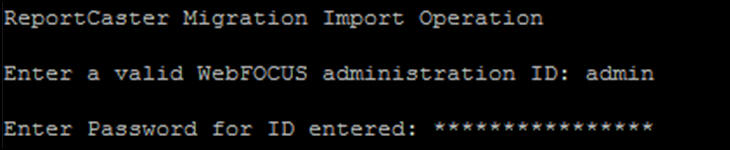
-
At the following prompt, enter 1 or 2 to indicate whether
the Managed Reporting import has already been done or if the ReportCaster
import should be used to create new WebFOCUS groups and users. Option
2 should be specified if Managed Reporting content is not being
migrated.
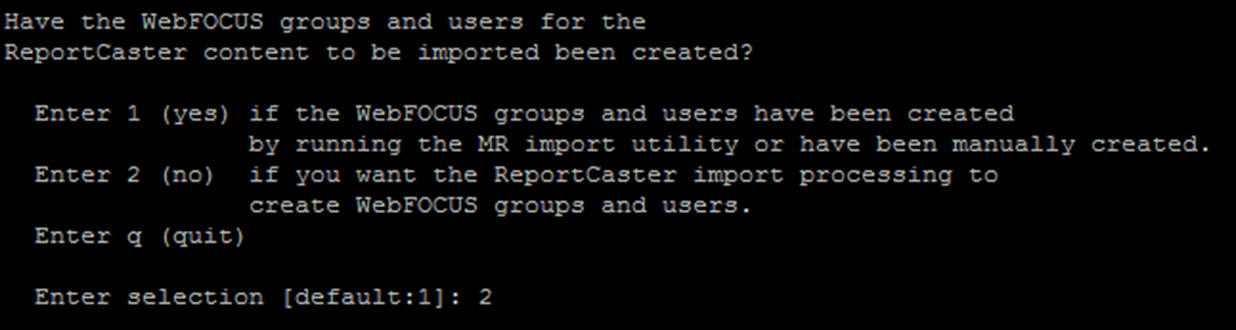
-
Even though the actual reports are not technically being
migrated, the Library report references and links to the reports
need to be migrated. When prompted to import Library reports, type 1 (yes),
as shown in the following image.
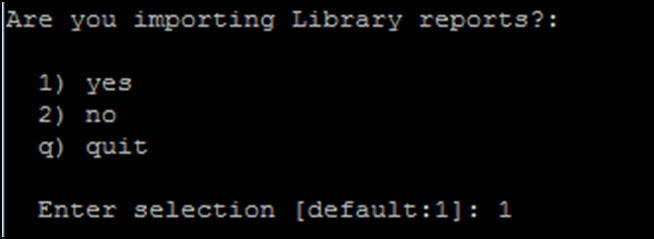
As the
script is running, you will see the output indicating the status
of the migration process. This also provides some insight into the
specific tasks that are included in this process.
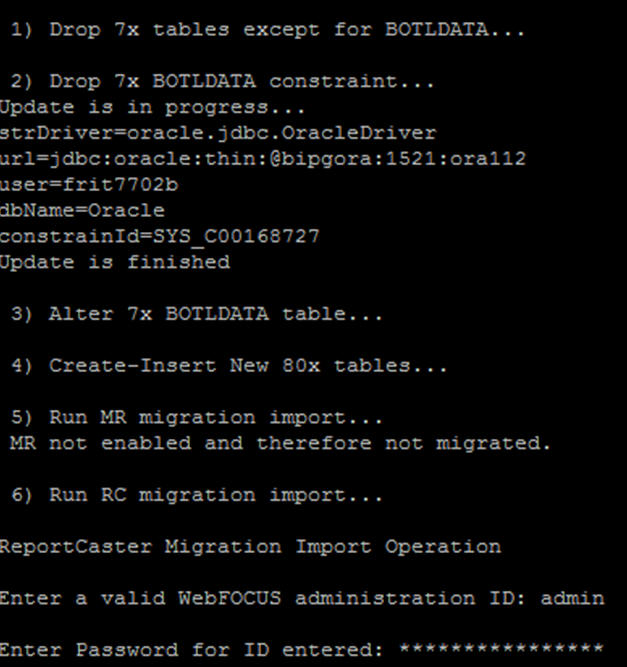
The standard migration
logs should be used for review of any import errors:
- Repository Creation and Load
...\WebFOCUS80\utilities\WFReposUtil\WFReposUtilCmdLine.log
- Managed Reporting
...\WebFOCUS80\migration_import\export\mr_migrate_import.log
- ReportCaster
...\ibi\WebFOCUS80\migration_import\rc_export\rc_migrate_import.log
As
is the case for all migrated ReportCaster content in WebFOCUS 8,
the schedules that run Reporting Server procedures are migrated
to the ReportCaster folder. The Report Library content is migrated
to the Library Content folder.