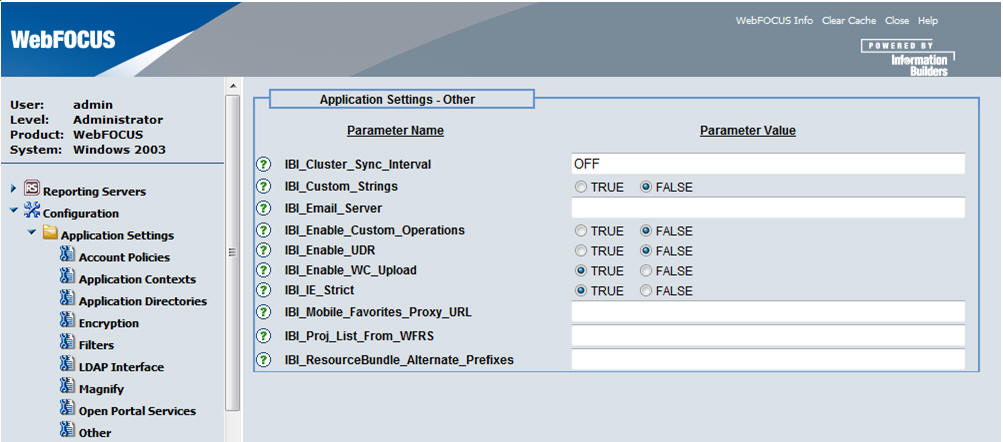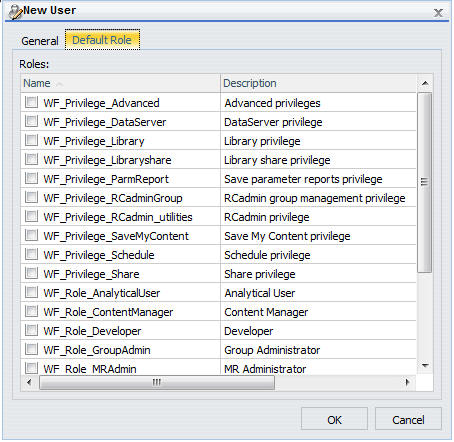Migration Functionality and User Default Roles (UDR)
In WebFOCUS 7.x, users are assigned a specific role
and placed in a Group or multiple Groups. These Groups are assigned
to a Domain or multiple Domains. The effect of this feature is that
users created in WebFOCUS 7.x have a single role throughout the entire
repository and all the Domains to which they have access.
One exception to this feature in WebFOCUS 7.x is when a user
is given a Developer Role, deselects Developer in all assigned
Domains, and selects a specific Domain or Domains in which to
be a Developer. This user is automatically assigned an Analytical User
Role for all the Domains assigned, and a Developer Role in the specified
Developer Domains.
The mapping of a WebFOCUS 7.x User Role to WebFOCUS 8 is done
through the migration process, by implementing a User Default Role,
or UDR for each user. Also, additional rules are created, associated
with the Groups and Domains to which the user has access. It is
important to understand this concept and how it works, to effectively
support and administer a migrated WebFOCUS 8 environment.
In WebFOCUS 7.x, roles are assigned a base MRFLAG. Usually, there
is a single mapping of a role, to a base MRFLAG. However, the Power
User and Run Only User are based on the Analytical User Role and
all map to the same base MRFLAG of auser. The Content Manager
is based on the Developer Role and maps to the domadmin MRFLAG.
If a Developer is assigned to administer certain Domains, the MRFLAG
of dadomains=domainhref is assigned, and the Developer is
considered an Analytical User Role, in all the other Domains to
which they are assigned. These Developers could also be selected
as Group Administrators, and are then assigned the additional flag
of gagroups=#grouphref.
During the migration process from WebFOCUS 7.x to WebFOCUS 8,
each user is assigned a User Default Role (UDR), based on the prior
user WebFOCUS 7.x role and optional privileges. These UDRs map to
the base privileges created. For example, all Run Only Users and
Power Users now migrate to the UDR of WF_Role_AnalyticalUser, with additional
privileges either selected or deselected.
|
WebFOCUS 7.x Role
|
WebFOCUS 8 UDR
|
|---|
|
User
|
WF_Role_User
|
|
Run Only User
|
WF_Role_AnalyticalUser
|
|
Analytical User
|
WF_Role_AnayticalUser, WF_Privilege_SaveMyContent
|
|
Power User
|
WF_Role_AnalyticalUser,
WF_Privilege_SaveMyContent, WF_Privilege_Advanced, WF_Privilege_Share
|
|
Developer
|
WF_Role_Developer, WF_Privilege_SaveMyContent
|
|
Content Manager
|
WF_Role_Developer, WF_Privilege_SaveMyContent, WF_Privilege_DataServer,
WF_Privilege_Share, WF_Privilege_Advanced
|
|
Managed Reporting Administrator
|
WF_Role_MRAdmin
|
|
Library Only User
|
WF_Privilege_Library
|
During the migration process, two different types of Groups are
created with rules associated with them.
- Groups associated
with the Groups that are in WebFOCUS 7.x.
Rules are created for
these Groups in the form of:
GROUPn PERMIT UDR on FOLDERx FOLDER_AND_CHILDREN
GROUPn DENY UpdateResource on FOLDERx FOLDER_ONLY
- Special Groups created
for certain privileges, such as MRAdmin, rcadmin, schedules, library.
The
names, rules, and folders of the migrated privileges are:
|
Name
|
Rules
|
Migrated Folder
|
|---|
|
MRAdmin_privilege
|
PERMIT SystemUserDefaultRole
PERMIT SystemUserDefaultRole
PERMIT SystemFullControl
|
IBFS:/WFC
IBFS:/SSYS
IBFS:/EDA
|
|
RCAdmin_privilege
|
PERMIT WF_Privilege_RCadmin_utilities
PERMIT WF_Privilege_RCadminGroup
|
IBFS:/WFC/Repository
IBFS:/SSYS/GROUPS
|
|
Schedule_privilege
|
PERMIT WF_Privilege_Schedule
PERMIT List
|
IBFS:/WFC/Repository/ReportCaster
IBFS:/WFC/Repository/ReportCaster
|
|
Library_privilege
|
PERMIT WF_Privilege_Library
PERMIT List
|
IBFS:/WFC/Repository/Library_Content
IBFS:/WFC/Repository/Library_Content
|
|
DataServer_privilege
|
PERMIT SystemFullControl
|
IBFS:/EDA
|
Note: Rules are created for these Groups, for /WFC/Repository.
The built-in UDRs that exist in WebFOCUS 8 are similar to the
legacy WebFOCUS 7.x roles and privileges.
Roles
WF_Role_AnalyticalUser
WF_Role_ContentManager (not used for migration)
WF_Role_Developer
WF_Role_MRAdmin
WF_Role_MRGrpAuthMgr
WF_Role_MRNoPrivs
WF_Role_MRSecObjMgr
WF_Role_PowerUser (not used for migration)
WF_Role_RunOnlyUser (not used for migration)
WF_Role_User
Privileges
WF_Privilege_Advanced
WF_Privilege_DataServer
WF_Privilege_Library
WF_Privilege_ParmReport
WF_Privilege_RCadmin_utilities
WF_Privilege_RCadminGroup
WF_Privilege_SaveMyContent
WF_Privilege_Schedule
WF_Privilege_Share
During the migration process, the following takes place:
- Top-level folders
(previously named Domains) are created.
- Standard Report content
is created.
- User Private content
is created (My Reports and Custom Reports).
- Users are created
in the repository.
- Passwords are maintained,
but are now stored in a Sha-1 salted hash format for improved security.
- Users are assigned
a User Default Role, consisting of the original role with optional
flags.
- Groups are created
for the current WebFOCUS 7.7 Groups. The new names are the original
internal reference, and the new description is the prior description
with the word Migrated prefaced to the group.
- Rules are created
for these Groups, to implement User Default Roles.
The following is an example of the types of rules that are created
for the Sales Group to allow access to the Stores and Vendors folder
in WebFOCUS 8.
- Rules 1 and 3 are
conventional rules, protecting the top-level folder from deletion
or modification.
- Rules 2 and 4 are
the rules that implement a UDR on those particular folders.
Rules Created for the Sales Group
|
#
|
Group
|
Verb
|
Role
|
Resource
|
Apply_To
|
|---|
|
1
|
Sales
|
DENY
|
UpdateResource
|
/WFC/Repository/Stores
|
FOLDER_ONLY
|
|
2
|
Sales
|
PERMIT
|
SystemUserDefaultRole
|
/WFC/Repository/Stores
|
FOLDER_AND_CHILDREN
|
|
3
|
Sales
|
DENY
|
UpdateResource
|
/WFC/Repository/Vendors
|
FOLDER_ONLY
|
|
4
|
Sales
|
PERMIT
|
SystemUserDefaultRole
|
/WFC/Repository/Vendors
|
FOLDER_AND_CHILDREN
|
This is an example of a WebFOCUS 7.x user given a Developer Role,
assigned to the Sales Group, and only allowed to be a Developer
in a single Domain.
In WebFOCUS 7.x, the user was:
- Given the Developer
Role.
- Assigned to the Sales
Group. The sales group is associated with the Stores, Vendors, and
HR Domains.
- Assigned only the
Stores Domain as a Developer.
After migration to WebFOCUS 8, the user is:
- Assigned the User
Default Role of WF_AnalyticalUser, which governs the capabilities
for all access by default.
- Assigned to the Sales
Group. The Sales Group is permitted List and UDR roles to all the
folders, which were previously the Domains.
- Assigned a rule granting
the Developer OpSet to the one folder for which there are higher
privileges.
These rules are shown below:
Group Rules
|
#
|
Group
|
Verb
|
Role
|
Resource
|
Apply_To
|
|---|
|
1
|
Sales
|
DENY
|
UpdateResource
|
/WFC/Repository/Stores
|
FOLDER_ONLY
|
|
2
|
Sales
|
PERMIT
|
SystemUserDefaultRole
|
/WFC/Repository/Stores
|
FOLDER_AND_CHILDREN
|
|
3
|
Sales
|
DENY
|
UpdateResource
|
/WFC/Repository/Vendors
|
FOLDER_ONLY
|
|
4
|
Sales
|
PERMIT
|
SystemUserDefaultRole
|
/WFC/Repository/Vendors
|
FOLDER_AND_CHILDREN
|
|
5
|
Sales
|
DENY
|
UpdateResource
|
/WFC/Repository/HR
|
FOLDER_ONLY
|
|
6
|
Sales
|
PERMIT
|
SystemUserDefaultRole
|
/WFC/Repository/HR
|
FOLDER_AND_CHILDREN
|
User Rules
|
#
|
User
|
Verb
|
Role
|
Resource
|
Apply_To
|
|---|
|
1
|
User
|
PERMIT
|
WF_Role_Developer
|
/WFC/Repository/Stores
|
FOLDER_AND_CHILDREN
|
x
Procedure: How to Enable Display of the User Default Role Tab
After migrating an environment, you can enable the display
of the User Default Role tab from
the Administration Console.
-
From the
menu bar, select Administration, and then Administration Console.
The Administration Console opens.
-
Select Configuration,
and then Other under Application Settings.
The Application Settings - Other page opens,
as shown in the following image.
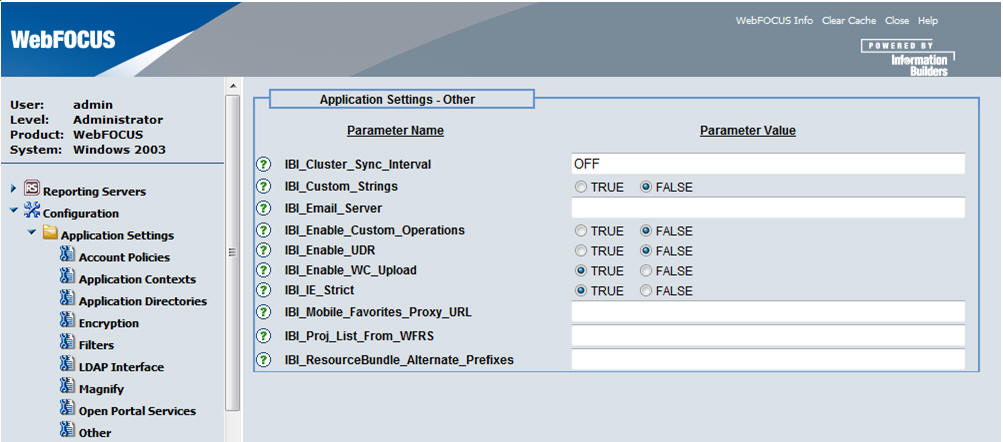
-
Select the TRUE radio
button for the IBI_Enable_UDR parameter.
-
Click Save.
When you create a new user, the Default Role tab,
which displays Roles, will be enabled, as
shown in the following image.
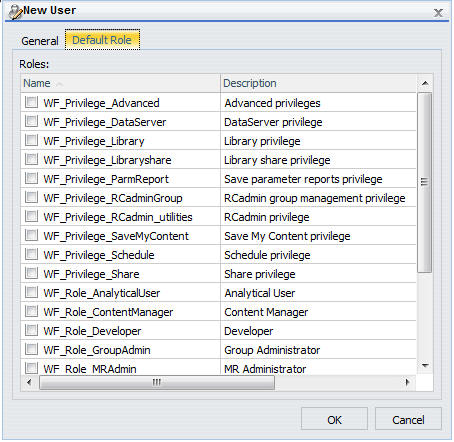
The Default Role tab
will also be available when you edit a user.