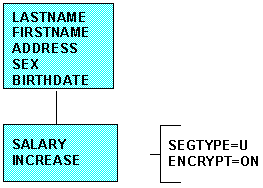These commands are outside the
Maintain language, but are described in this chapter for your convenience.
You can issue these commands from within a WebFOCUS procedure, not
from within a Maintain procedure.
Since the restriction information for a
FOCUS data source is stored in its Master File, you might want to
encrypt the Master File in order to prevent users from examining
the restriction rules. Only the database administrator can encrypt
a Master File. You must set PASS=DBA name before you issue the ENCRYPT
command.
The following is an example of the complete
procedure:
SET PASS=JONES76
ENCRYPT FILE PERS
The process can be reversed if you wish
to change the restrictions. The command to restore the Master File
to a readable form is DECRYPT.
The DBA password must be issued with the
SET command before the Master File can be decrypted.
For example:
SET PASS=JONES76
DECRYPT FILE PERS
x
Once PASS is set, it is also possible
to encrypt procedures by using the same ENCRYPT syntax. If no file
extension is specified, the ENCRYPT command assumes an extension
of .MAS, so be sure to include the extension when encrypting procedures.
Also, remember to include the whole name of the file being encrypted,
with no wildcards.
When encrypting any file, it is very important
to enter its whole name after the ENCRYPT command. The use of wildcards
could damage all the files that fit the file specification with the
wildcards, and is therefore very dangerous.
x
You can also use the ENCRYPT command
within the Master File to encrypt some or all of the data.
Encryption takes place on the segment level
(that is, the entire segment is encrypted). The request for encryption
is made in the Master File by setting the attribute ENCRYPT to ON.
For instance:
SEGMENT=COMPSEG, PARENT=IDSEG, SEGTYPE=S1, ENCRYPT=ON,$
You must specify the ENCRYPT attribute when
the file is new, before it contains any data. Encryption cannot
be requested later by a change to the Master File and cannot be removed
once it has been requested and any data has been entered in the
file.
Note: Encryption is used only with
FOCUS data sources.
xPerformance Considerations
There is a small loss in processing
efficiency when data is encrypted. You can minimize this loss by
grouping the sensitive data fields and making them a separate segment
with SEGTYPE=U beneath their original segment.
For example, suppose the data items on a
segment are:

They should be grouped as:
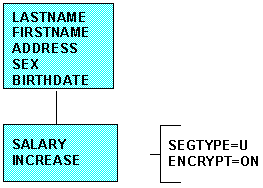
xRestricting Existing Data Sources
When you write a Master File for
a new data source and include security limitations, data added to
the data source is automatically protected according to those rules.
If you write a new Master File for an existing data source that
contains no data, that data will also be automatically protected.
If, however, you have existing FOCUS data sources to which you want
to add security limitations, you need to use the RESTRICT command.
Note: This is not the RESTRICT attribute.
The syntax is
RESTRICT C:filename.FOC
END
where:
- filename
Is the name of the data file that you
want to protect.
Remember to specify the disk drive letter
in this command. If you omit it, you will receive an error message.
Also remember to include the file extension. Without it, the RESTRICT
command will not be able to find the file.
RESTRICT is actually the next to last of
a series of steps that are necessary when changing or adding a password
to your data. The following outlines the steps:
- Edit
the Master File, changing the DBA attribute to equal the new password.
- Issue
the command SET PASS= the new password.
- Issue
the CHECK FILE command to load your edited Master File into memory.
- The
FOCUS data file still has the old password stored in it, so issue
SET PASS= the old password so that you have the right to
use the RESTRICT command on the data file. (If you are adding a
password to a file that has none, this step is unnecessary.)
- Issue
the RESTRICT command with the FOCUS data file as the parameter.
- SET
PASS= the new password.
The file now has the new password assigned
to it.
Note: Before you begin this procedure,
make sure to back up your data file.