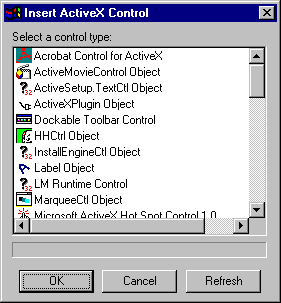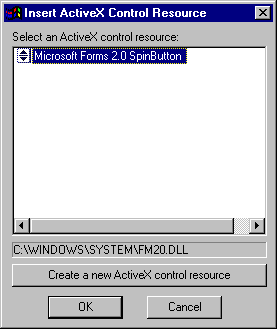In this section: How to: Reference: |
You can use ActiveX controls in your forms. ActiveX controls
are compiled software components that provide a set of business
or user interface functions. They can extend the functionality of
your applications.
ActiveX controls are included in your project as resources.
Resources are part of your project, but you do not create or
edit them directly using the Maintain Development Environment.
However, WebFOCUS Maintain will take care of deploying them to
the correct location so that your application will run properly.
When you place an ActiveX control on your form, the property
sheet for that control gains an extra tab: the ActiveX tab.
The properties in this tab determine the behavior of your ActiveX
control. Use JavaScript or VBScript for your Maintain procedure
to access these properties.
Depending on the security settings of your end users browsers,
ActiveX controls may be disabled. (For example, to change your
security settings for Internet Explorer 5, in the Tools menu, click
Internet Options, then click
the Security tab, and click Custom
Level. You will see a Security Settings dialog box
where you can enable or disable various features, including
ActiveX controls.)
x
Procedure: How to Place an ActiveX Control on Your
Form
-
Select
the ActiveX control
 in the
Controls palette.
in the
Controls palette.
-
Draw
a rectangle on your form approximately where you want your ActiveX
control to be at approximately the size you want.
-
If you
have no ActiveX controls as resources in your project, WebFOCUS
Maintain opens the Resource Wizard, where you can add one
as a resource. For more information, see How to Add an ActiveX Control to Your
Project as a Resource. When you finish adding
your ActiveX control to the project, WebFOCUS Maintain will
display it in the Insert ActiveX Control Resource dialog box.
If you have ActiveX controls as resources in
your project, WebFOCUS Maintain will display the Insert ActiveX
Control Resource dialog box.
-
Select
the ActiveX control you want to use and click OK.
-
Give
your ActiveX control a more meaningful name than the default
one. This is optional, but recommended.
-
If necessary,
readjust the size and placement of your ActiveX control.
-
To change
any properties specific to the ActiveX control, click the
ActiveX tab in the property
sheet.
x
Procedure: How to Add an ActiveX Control to Your
Project as a Resource
-
If you
have no ActiveX controls in your project, use the ActiveX
control
 in the
Form Editor to add an ActiveX control to your form.
in the
Form Editor to add an ActiveX control to your form.
or
In the Insert ActiveX Control
Resource dialog box, click Create a new ActiveX
control resource.
WebFOCUS Maintain
opens the Resource Wizard, a series of windows that guide you
through adding an ActiveX control to your project.
-
Click
Browse for registered controls on My Computer.
-
Select
an ActiveX control in the Insert ActiveX Control dialog box
and click OK.
You will return to the Resource Wizard with
the ActiveX control name and location listed.
-
Click
Next.
-
Specify
a unique name for your ActiveX control, then click Finish.
-
You
may see a dialog box informing you that WebFOCUS Maintain needs
to make a copy of the ActiveX control in the project directory.
Click OK.
x
Syntax: How to Pass the Value of an ActiveX
Control Property to a Maintain Function
To
use the value of an ActiveX Control property in a Maintain function,
use JavaScript or VBScript to retrieve it. In an event handler
for an ActiveX control event, use a script function for the handler
and then call the Maintain function using IWCTrigger. For more information
on IWCTrigger, see How to Use the IWCTrigger Function to Call a Maintain Function From Your Script Handler.
IWCTrigger ("MaintainFunction",document.form.control.property); where:
- MaintainFunction
-
Is the name of the Maintain function you are
calling.
- form
-
Is the name of the form the ActiveX control is
on.
- control
-
Is the name of the ActiveX control.
- property
-
Is the name of the ActiveX control property (look
for ActiveX control properties in the ActiveX tab of the property
sheet for the ActiveX control).
Example: Passing an ActiveX Control
Value to a Maintain Function
If you have an ActiveX
calendar control on Form1 which has a property called Month, you
can use IWCTrigger to send the value of Month to a Maintain
function called UpdateDate, using either JavaScript or VBScript:
IWCTrigger("UpdateDate",document.Form1.CalendarControl.Month);
x
Reference: Insert ActiveX Control Dialog
Box
You use
the Insert ActiveX Control dialog box to select an ActiveX
control to include as a resource in your project.
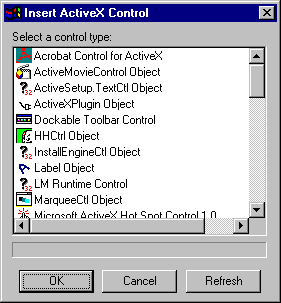
This
dialog box contains the following elements:
-
Select a Control Type:
-
Contains a list of the supported ActiveX controls
available on your machine.
-
Refresh
-
Tells WebFOCUS Maintain to update the list
of ActiveX controls when you add a new one to your machine.
x
Reference: Insert ActiveX Control
Resource
You use
the Insert ActiveX Control Resource dialog box to select which
ActiveX resource to insert into your form.
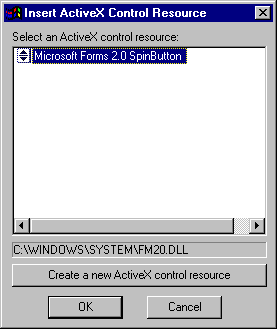
This
dialog box has the following elements:
-
Select an ActiveX control resource
-
Lists the available ActiveX control resources
in your project.
-
Create a new ActiveX control resource
-
Opens the Resource Wizard, where you can add
a new ActiveX control to your project.
xChanging ActiveX Control
Properties
When you select your ActiveX control, you will see
a list of ActiveX control properties in the property sheet.
Changing these properties will change what your ActiveX control
looks like and what it does at run time.
Many of the styling properties can also be changed using
a Cascading Style Sheet. For more information on Cascading Style
Sheets, see Using Cascading Style Sheets.
An ActiveX control also contains an ActiveX tab in the property
sheet that contains more properties that are specific to the
control. For more information on these properties, see the documentation
that accompanied the control.
Choose your property based on the task you wish to perform:
If you want to change the name of the ActiveX control that identifies it to the procedure, use
the (Name) Property. For more information, see the (Name) Property.
If you want to change the size of the location or size of the ActiveX control, use
a style sheet or resize the ActiveX directly in the form. You can
also use the Bottom Property, Left Property, Right Property, and Top Property.
If you want to make the ActiveX control inactive or make it invisible, use the
Enabled Property to determine whether the ActiveX control is active
or not. If the ActiveX control is inactive, nothing will happen
when the end user clicks it. You can also use the Visible Property
to determine whether the ActiveX control is visible to the end user
or use a style sheet. For information, see the Enabled Property and
the Visible Property.
If you want to change what the cursor looks like when it is on top of the ActiveX control, use
the CursorPointer Property or
use a style sheet.
If you want to display a tooltip when the cursor is on the top of the ActiveX control, use
the ToolTipText Property.
If you want to assign a help topic to the ActiveX control, use
the Help Property. For more information, see Assigning Help to Your Forms and
Controls.
If you want the end user to be able to tab to the ActiveX control, use
the Tabstop Property.
If you want to move the text to another layer, use the
Layer Property. For more information, see Layering Controls.
xUnstable ActiveX Controls
Occasionally, you may have unstable ActiveX controls
on your computer that have been installed with other software
or downloaded from the web. If your computer has any unstable ActiveX
controls, when you first generate the list of available controls
for the Insert ActiveX control dialog box or when you refresh
the list, a control may cause the Maintain Development Environment
to crash while it is reading the control. However, from that
point on, WebFOCUS Maintain will keep a list of any unstable
ActiveX controls in the registry and will no longer try to load
them into the list. Therefore, you will never crash more than
once over the same unstable control.
Note: The only way to take a control off of the black
list is to delete it from the registry.
 in the
Controls palette.
in the
Controls palette.