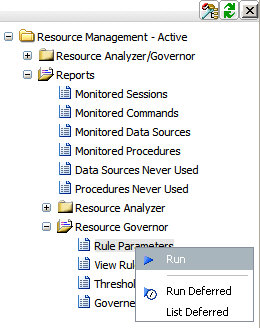
In this section: |
The following section provides a description of each report in the Resource Governor folder.
To access these reports in the Web Console, expand the Resource Governor folder in the tree, click the desired report, and select Run from the context menu. The following image shows a Rule Parameters report being run.
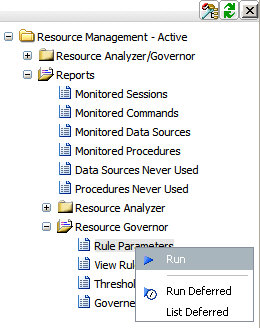
The Rule Parameters Report shown in the following image shows the current state of Resource Governor's governing parameters (shifts and thresholds).
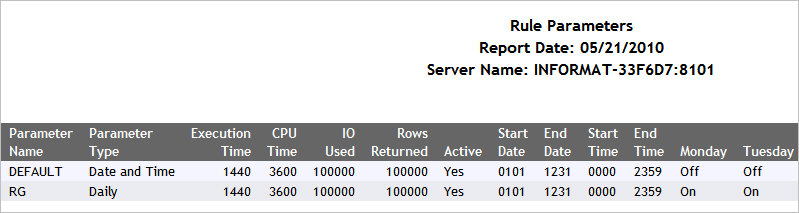
The View Rules Report shown in the following image shows all rules for a data source, including automated rules created by Resource Governor and business rules created by the administrator.
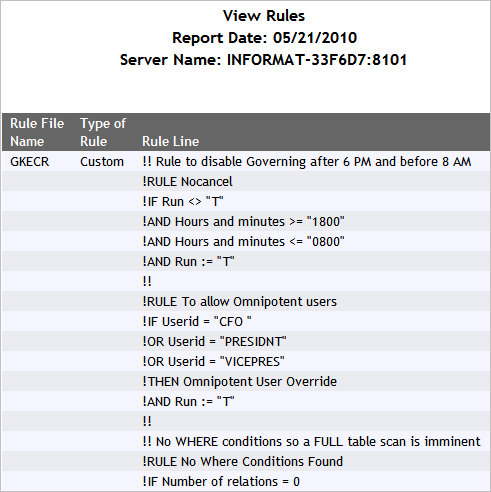
The Threshold Adviser Report shown in the following image recommends thresholds based on a statistical model.
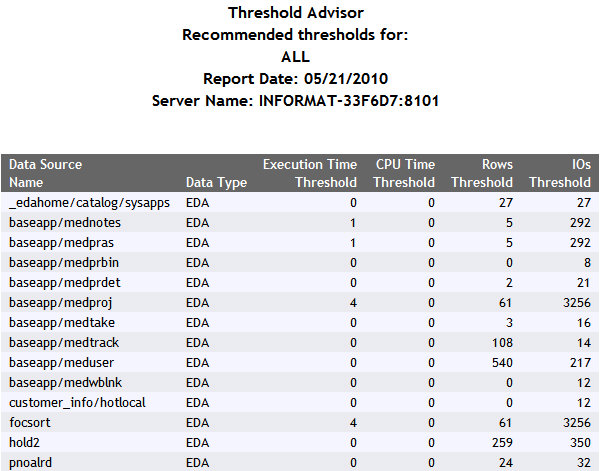
This report shows which remote procedures and ad hoc queries have been governed or canceled and the rule file used to govern. The reports also show the resources used for each query.
Governing Reports can be generated for particular data sources and user IDs, for all data sources and user IDs, or for combination of the two.
To access these reports in the Web Console, expand the Resource Governor folder in the tree, right-click Governed Requests and and select Run from the context menu. The Resource Management: Report filter for Governed Requests window opens, as shown in the following image. Here you can filter on data source name and/or user. Enter a valid data source name and/or user name to filter on, or enter ALL for all data sources and all users. The default is ALL.
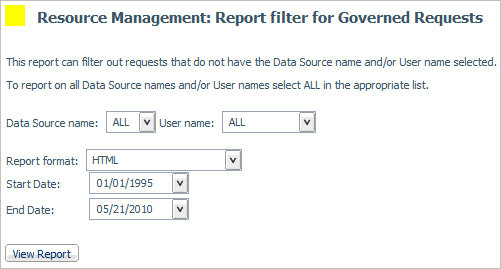
| WebFOCUS |