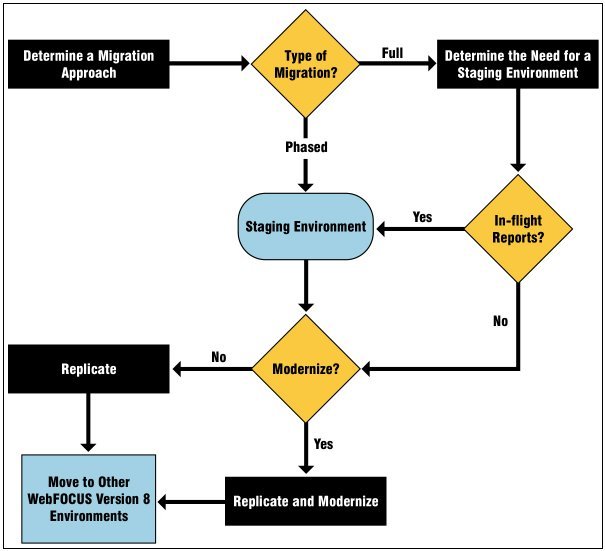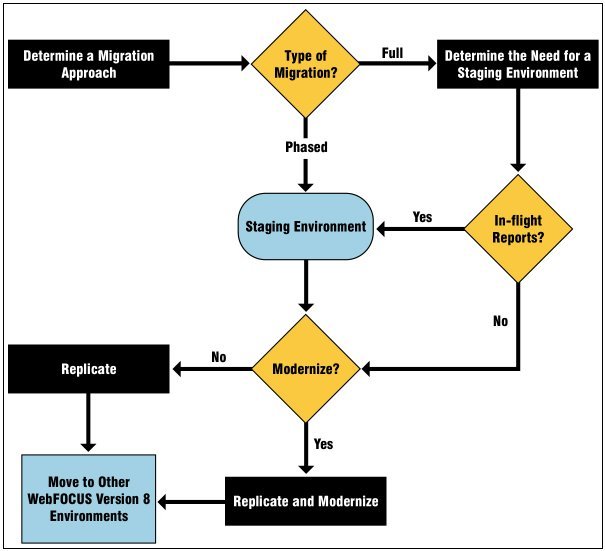Determine a Migration Approach
The migration approach that is suitable for you can
be determined by several decision points.
- Do you want to migrate all applications at the same time
or migrate them over time?
Decision Point: Full or phased migration.
- Will your users be creating new content in WebFOCUS 7 after
you have completed the migration to WebFOCUS 8?
Decision Point:
Need a Staging environment.
- Do you want to modernize migrated content? Security or both?
Decision
Point: Scope of the upgrade and migration, as determined by required resources
and effort.
The steps in determining a migration approach is depicted in
the following flow chart.
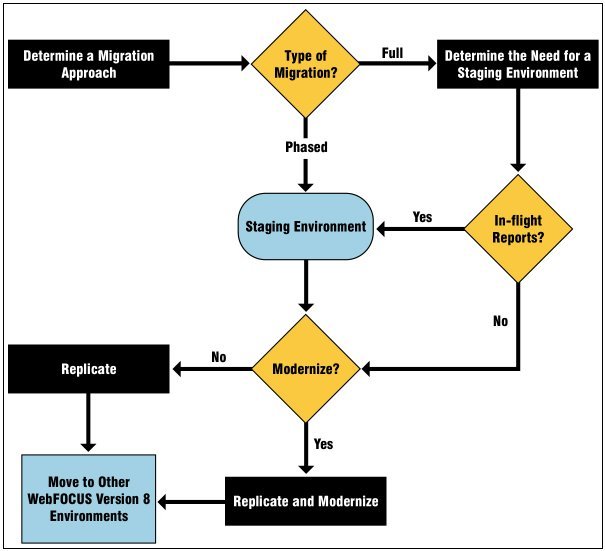
xFull Migration Without Modernization
The following are the steps involved for implementing
a full migration without modernization.
-
Prepare the environments.
- Sandbox environment
to evaluate WebFOCUS 8.
- Staging environment, if needed, to handle in-flight reports.
-
Install WebFOCUS 8.
- WebFOCUS 8 on Sandbox environment.
- WebFOCUS 8 on Staging environment, if needed.
-
Configure WebFOCUS 8. For security and data access on
the Sandbox and/or Staging environment.
Note: All WebFOCUS
8 batch and migration scripts use the security authentication scheme
specified by the configuration parameter IBI_Authentication_Type,
located in the install_dir/config/webconfig.xml file. If you
configure for SSO, you should use INTERNAL as the default value
for this configuration parameter.
-
Migrate the WebFOCUS 7 applications. Run the migration
utilities from WebFOCUS 7 in the recommended order below.
- Managed Reporting
- Business Intelligence Dashboard (if you want to migrate BID
content)
- BID Favorites (if you want to migrate BID Favorites)
- ReportCaster (if you want to migrate ReportCaster content)
Note: To
run the migration utilities, Java Version 1.6.x must be available on
the system where WebFOCUS 7 is installed.
-
Regression test in the Sandbox environment.
-
Use Content Management to move content to other environments.
-
Manage in-flight reports.
The following is an iterative
process until the cutover to WebFOCUS 8 is complete.
- Recreating the WebFOCUS 8 repository in the Staging environment.
- Running migration utilities to export the current snapshot of
WebFOCUS 7 production content to the WebFOCUS 8 Staging environment.
- Using WebFOCUS 8 Content Management to export in-flight content
to the next tier-level environment.
xFull Migration With Modernization
The following are the steps involved for implementing
a full migration with modernization.
-
Prepare the environments.
- Sandbox environment
to evaluate WebFOCUS 8.
- Staging environment, if needed, to handle in-flight reports.
-
Install WebFOCUS 8.
- WebFOCUS 8 on Sandbox environment.
- WebFOCUS 8 on Staging environment, if needed.
-
Configure WebFOCUS 8. For security and data access on
the Sandbox and/or Staging environment.
Note: All WebFOCUS
8 batch and migration scripts use the security authentication scheme
specified by the configuration parameter IBI_Authentication_Type,
located in the install_dir/config/webconfig.xml file. If you
configure for SSO, you should use INTERNAL as the default value
for this configuration parameter.
-
Migrate the WebFOCUS 7 applications. Run the migration
utilities from WebFOCUS 7 in the recommended order below.
- Managed Reporting
- Business Intelligence Dashboard (if you want to migrate BID
content)
- BID Favorites (if you want to migrate BID Favorites)
- ReportCaster (if you want to migrate ReportCaster content)
Note: To
run the migration utilities, Java Version 1.6.x must be available on
the system where WebFOCUS 7 is installed.
-
Regression test in the Sandbox environment.
-
Modernize.
-
Test modernization.
-
Use Content Management to move content to other environments.
-
Manage in-flight reports.
The following is an iterative
process until the cutover to WebFOCUS 8 is complete.
- Recreating the WebFOCUS 8 repository in the Staging environment.
- Running migration utilities to export the current snapshot of
WebFOCUS 7 production content to the WebFOCUS 8 Staging environment.
- Using WebFOCUS 8 Content Management to export in-flight content
to the next tier-level environment.
xPhased Migration Without Modernization
The following are the steps involved for implementing
a phased migration without modernization.
-
Prepare the environments.
- Sandbox environment
to evaluate WebFOCUS 8.
- Staging environment, if needed, to handle in-flight reports.
-
Install WebFOCUS 8.
- WebFOCUS 8 on Sandbox environment.
- WebFOCUS 8 on Staging environment, if needed.
-
Configure WebFOCUS 8. For security and data access on
the Sandbox and/or Staging environment.
Note: All WebFOCUS
8 batch and migration scripts use the security authentication scheme
specified by the configuration parameter IBI_Authentication_Type,
located in the install_dir/config/webconfig.xml file. If you
configure for SSO, you should use INTERNAL as the default value
for this configuration parameter.
-
Select the applications to be migrated.
-
Migrate the WebFOCUS 7 applications. Run the migration
utilities from WebFOCUS 7 in the recommended order below.
- Managed Reporting
- Business Intelligence Dashboard (if you want to migrate BID
content)
- BID Favorites (if you want to migrate BID Favorites)
- ReportCaster (if you want to migrate ReportCaster content)
Note: To
run the migration utilities, Java Version 1.6.x must be available on
the system where WebFOCUS 7 is installed.
-
Regression test in the Sandbox environment.
-
Use Content Management to move content to other environments.
-
Manage in-flight reports.
The following is an iterative
process until the cutover to WebFOCUS 8 is complete.
- Recreating the WebFOCUS 8 repository in the Staging environment.
- Running migration utilities to export the current snapshot of
WebFOCUS 7 production content to the WebFOCUS 8 Staging environment.
- Using WebFOCUS 8 Content Management to export in-flight content
to the next tier-level environment.
xPhased Migration With Modernization
The following are the steps involved for implementing
a phased migration with modernization.
-
Prepare the environments.
- Sandbox environment
to evaluate WebFOCUS 8.
- Staging environment, if needed, to handle in-flight reports.
-
Install WebFOCUS 8.
- WebFOCUS 8 on Sandbox environment.
- WebFOCUS 8 on Staging environment, if needed.
-
Configure WebFOCUS 8. For security and data access on
the Sandbox and/or Staging environment.
Note: All WebFOCUS
8 batch and migration scripts use the security authentication scheme
specified by the configuration parameter IBI_Authentication_Type,
located in the install_dir/config/webconfig.xml file. If you
configure for SSO, you should use INTERNAL as the default value
for this configuration parameter.
-
Select the applications to be migrated.
-
Migrate the WebFOCUS 7 applications. Run the migration
utilities from WebFOCUS 7 in the recommended order below.
- Managed Reporting
- Business Intelligence Dashboard (if you want to migrate BID
content)
- BID Favorites (if you want to migrate BID Favorites)
- ReportCaster (if you want to migrate ReportCaster content)
Note: To
run the migration utilities, Java Version 1.6.x must be available on
the system where WebFOCUS 7 is installed.
-
Regression test in the Sandbox environment.
-
Modernize.
-
Test modernization.
-
Use Content Management to move content to other environments.
-
Manage in-flight reports.
The following is an iterative
process until the cutover to WebFOCUS 8 is complete.
- Recreating the WebFOCUS 8 repository in the Staging environment.
- Running migration utilities to export the current snapshot of
WebFOCUS 7 production content to the WebFOCUS 8 Staging environment.
- Using WebFOCUS 8 Content Management to export in-flight content
to the next tier-level environment.