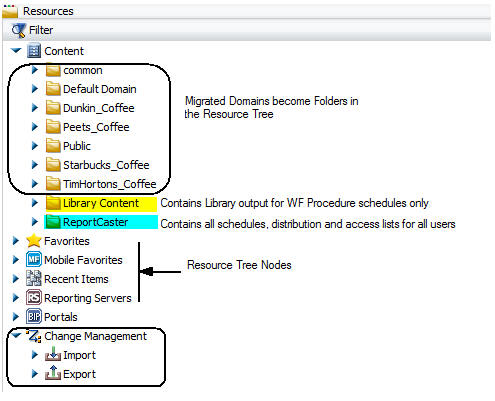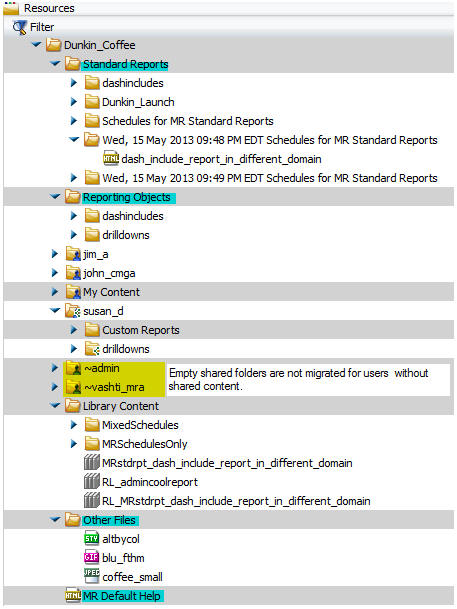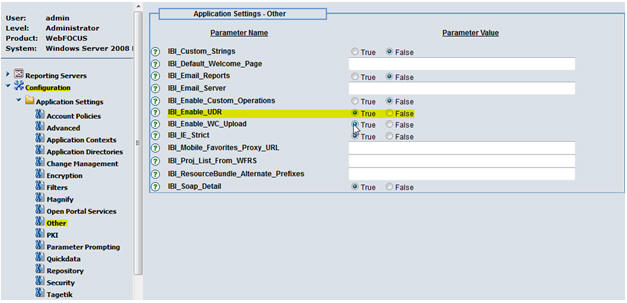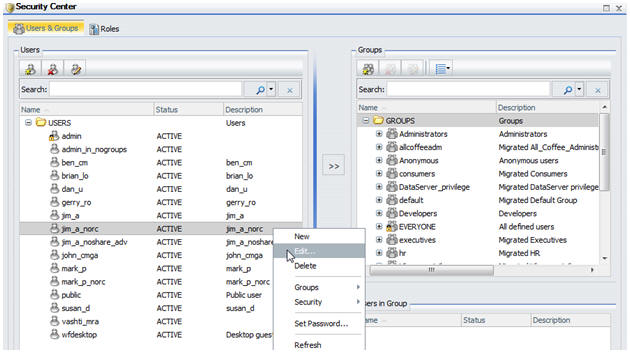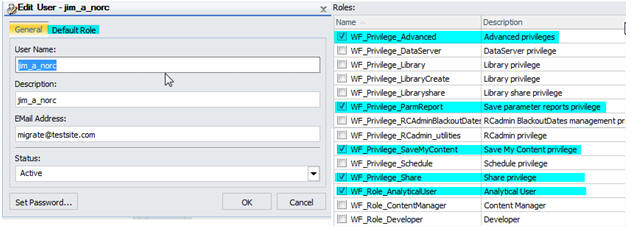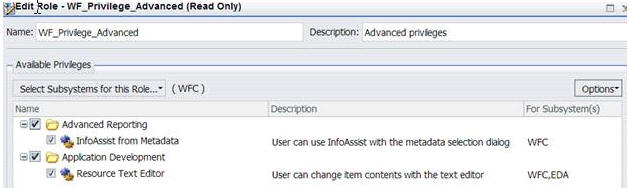Understand What to Expect After Migration
Except where documented in the WebFOCUS Upgrade
Considerations manual, your applications will run as they
did in WebFOCUS 7.
You should set up a Sandbox environment to understand WebFOCUS
8 new features. You should also migrate and test a sample application
to compare the appearance and behavior of the reports before and
after the upgrade to WebFOCUS 8. When applications are migrated to
WebFOCUS 8, the migration replicates the applications as they were
in WebFOCUS 7, so the user experience is the same as that of WebFOCUS
7. The migration does not automatically leverage the new features
and capabilities of WebFOCUS 8. That is why it is important for
you to understand the WebFOCUS 8 new features, so you can conduct
an assessment on existing applications and determine if and to what
extent you want to change the migrated applications to add value
for your users and business.
The following images show the result of the migration for key
product areas.
x
The image below illustrates how content is organized
in the WebFOCUS 8 Resources tree after migration (collapsed view
after migration).
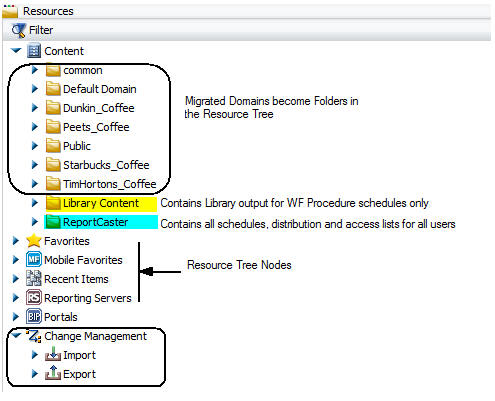
Migrated Domains. Become folders in the Resources tree.
Library Content. Contains all migrated Library distributed
output for WebFOCUS Server Procedure schedules only. Report Library
distributed output for Managed Reporting schedules are located in
the same domain as the report that was scheduled.
ReportCaster. Contains all schedules, Distribution Lists,
and Access Lists for all users.
The image below illustrates how content is organized in the WebFOCUS
8 resource tree after migration (expanded view after migration).
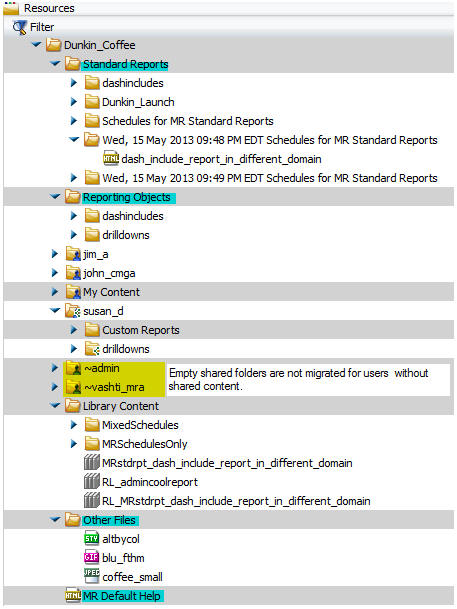
Migrated Domains. Retain the same structure (Standard
Reports, Reporting Objects, Custom Reports, My Reports, which are
renamed as My Content, Other Files, and MR Default Help). WebFOCUS
7 supported one level of subfolders and these are retained during migration.
However, WebFOCUS 8 allows you to add nested subfolder levels within
the migrated domain.
Shared Reports. Empty shared folders are not migrated.
Library Content. Folder in a migrated domain contains
Report Library content for Managed Reporting schedules.
Other Files. External files such as images and stylesheets
used by Managed Reporting reports are retained in the same Other
Files folder.
MR Default Help. Retained during migration.
xBusiness Intelligence Dashboard Group Views
In WebFOCUS 7, all Managed Reporting administrators,
by default, had access to all Business Intelligence Dashboard (BID)
group views. This behavior is preserved by the migration. In the
following images, there are three MR administrators and a BID Group
View called Executive Coffee Dashboard, based on the Executives
group.
The Default user ID (admin) is a member
of the Default Group and can see the Executive Coffee Group View
after migration.

The Named user ID (for example, vashti_mra)
is a member of the All_Coffee_Administrators group and can see the
Executive Coffee Group View after migration.

The Named user ID (for example, admin_in_nogroups)
is not a member of any group and can see the Executive Coffee Group
View after migration.

xSecurity Authorization Rules
After migration to WebFOCUS 8, the WebFOCUS 7 user role
is mapped in WebFOCUS 8 to what is referred to as a SystemDefaultUserRole,
covered in the WebFOCUS Migration manual. The SystemDefaultUserRole
is a collection of one or more User Default Roles (UDRs). After
migration, you can see the UDR for a user from the Security Center,
but first it has to be enabled from the WebFOCUS Administration
Console by a user with Administrator privileges.
- In the WebFOCUS Administration Console, navigate to the Application
Settings, Other section.
- Change the value of IBI_Enable_UDR to True,
as shown in the following image.
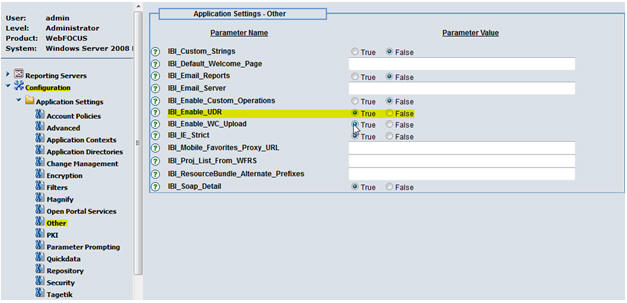
- Launch the Security Center.
- Click a user ID and select Edit from
the pop-up menu, as shown in the following image.
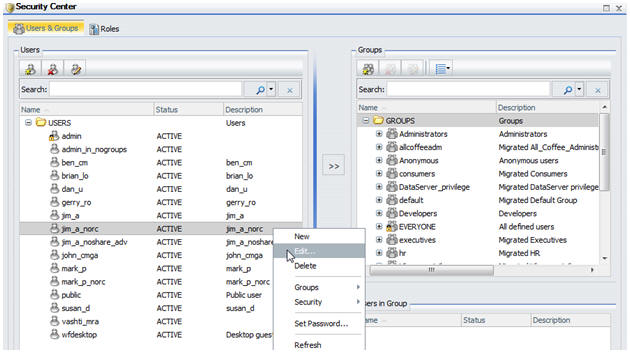
The
Edit User screen displays, as shown in the following image.
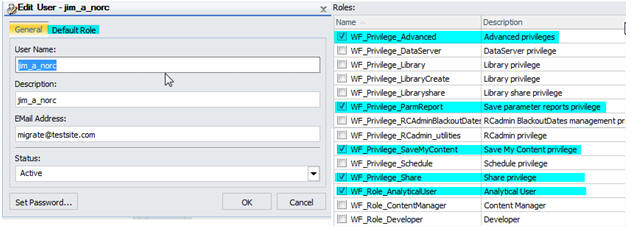
- To view the privileges in the UDR for the user:
- Launch
the Security Center.
- Click Roles, search for the UDR, and
select Edit, as shown in the following image.

- Sort the options by Only show selected Privileges,
as shown in the following image.
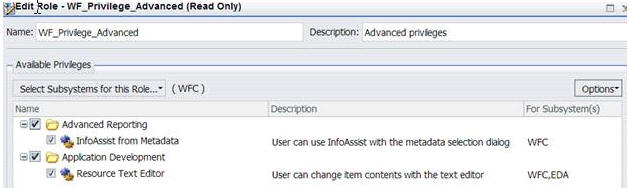
x
After migration, ReportCaster content is located in
the Resources tree as follows:
- Report Library output:
- Managed Reporting Schedules
are stored within each domain in a subfolder called Library Content.
- WebFOCUS Server Procedures are stored in a top-level folder
called Library Content.
- Schedules, Distribution Lists, and Access Lists for all users
are stored in a top-level folder called ReportCaster. Like Report
Library output, these ReportCaster items are not associated with
any domain in WebFOCUS 7.
In WebFOCUS 7, if Managed Reporting Schedules and WebFOCUS Server
Procedures library output are stored in the same Report Library
category, then they are separated after migrating to WebFOCUS 8.
The reason for the separation is because in WebFOCUS 7, WebFOCUS
Server Procedure schedules are not associated with a domain.
For an example of an expanded view after migration, see Organization of Content.