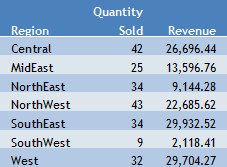After you have signed in to the BI Portal, you can work with an existing folder, or create a new folder in the tree to store your reports.
-
Right-click
the folder that you want to use, point to New, and then click Report.
The Select a data source dialog box opens, as shown in the following image.
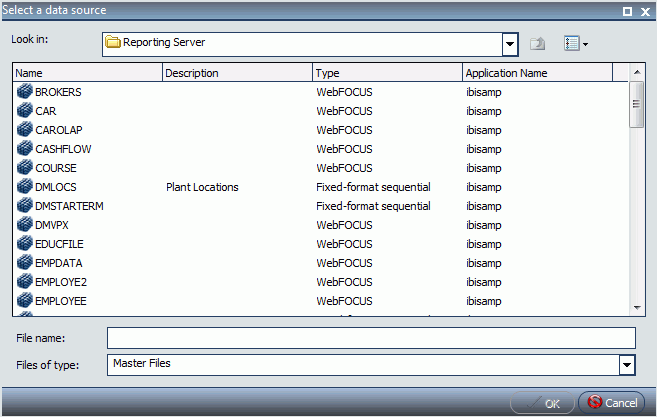
-
From the
Select a data source dialog box, select the data source that you
want to use, and click OK.
The data source that you selected appears in the Data pane of the Resources panel.
-
Drag and
drop fields onto the canvas or into the Query pane to begin building
your report.
A basic report is shown in the following image.