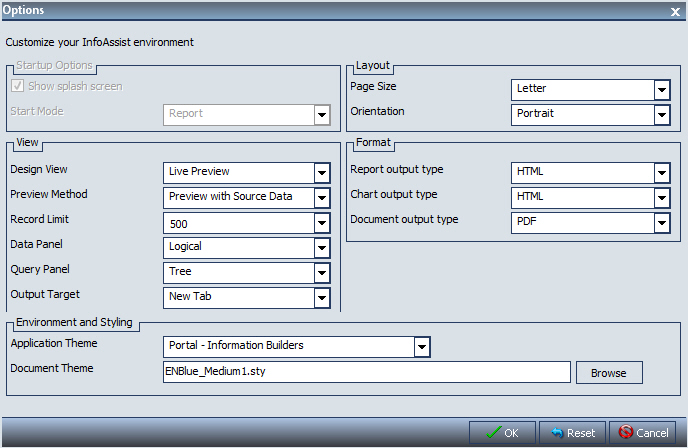
In this section: |
You can change the default user preferences to customize the way that InfoAssist behaves when you create reports and generate output. You can customize the InfoAssist interface, including all menus and dialog boxes, by selecting an application theme that applies the styling that you want.
Additionally, you can style your reports by selecting a document theme independent from the interface. On the InfoAssist application main menu, click Options, or on the InfoAssist Options dialog box, click Change Default Options.
The Options window, as shown in the following image, opens to provide you with a user-friendly interface for customizing the InfoAssist application.
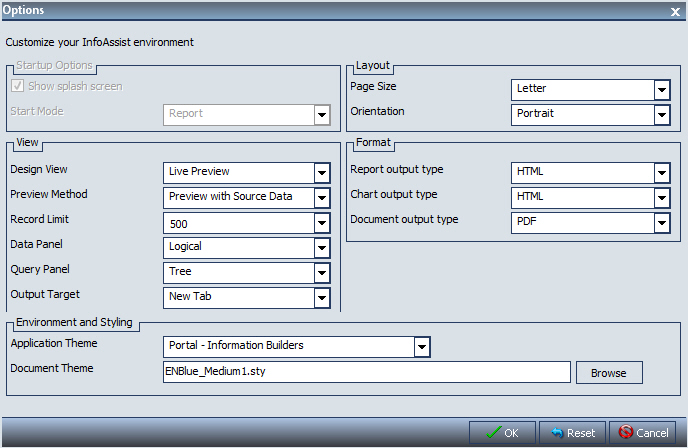
If any of the options are unavailable, contact your administrator for assistance.
You can also select a document styling theme through the ribbon. Go to the Home tab, then in the Report group, click Theme. For more information, see Home Tab.
Note: The Startup Options are disabled because in WebFOCUS 8 Express you can choose the mode of InfoAssist directly from the Resource Tree in the BI Portal.
The Layout area provides settings for printing reports and charts.
The View area provides settings for establishing the design view in which you will work, the type of data you will use when you preview your output, the limit you need to set on your record input, how your data and query panels will look, and the output target that you will use.
The Format area provides settings for the output types for reports, charts, and documents.
The Environment and Styling area provides Application Theme settings to apply styling to all InfoAssist interfaces, menus, and dialog boxes. It also provides settings to apply styling to reports and charts.
You can use the default style sheet or select from a list of available themes. Click the Browse button to open the Templates - Browse predefined template files dialog box in which you can search for an existing StyleSheet.
You can change global preferences for InfoAssist through the Administration Console found on the WebFOCUS Business Intelligence Portal. For more information, see the WebFOCUS Security and Administration manual.
| WebFOCUS |