The Search dialog box for Content Search is shown in the following image.
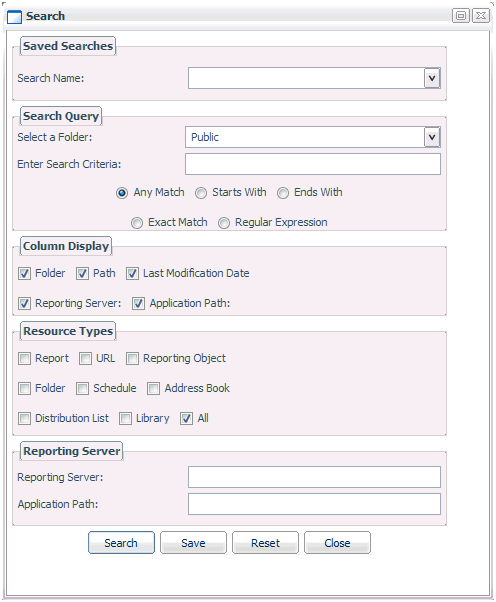
The Search dialog box has the following options:
Saved Searches
- Search Name
-
Select a search that was previously saved.
Search Query
- Select a Folder
-
Select the folder you want to search. To search across all available folders, select All Folders.
- Enter Search Criteria
-
Enter a text string for which you want to search. The search looks for matching values within the title of folders and items within the domain folder path. If you leave this value blank, all available items from the selected domain are returned to the output panel on the right side of the window.
- Search options
-
Select from the following:
- Any Match. Searches for the text string anywhere within the titles.
- Starts With. Searches for a title that starts with the search string.
- Ends With. Searches for a title that ends with the search string.
- Exact Match. Searches for a title that exactly matches the string entered.
- Regular Expression. Searches using a regular expression.
Column Display. You can include the following in the results:
- Folder
- Path
- Last Modification Date
- Reporting Server
- Application Path
Resource Types. You can limit the search to the following:
- Report
- URL
- Reporting Object
- Folder
- Schedule
- Address Book
- Distribution List
- Library
Reporting Server. Specifies the Reporting Server and Application Path to use for the search.