-
From
the Administration menu, select Administration
Console.
The Administration Console opens.
- From the navigation pane, click Configuration.
-
Under Application
Settings, click Security.
The Application Settings - Security pane opens, as shown in the following image.
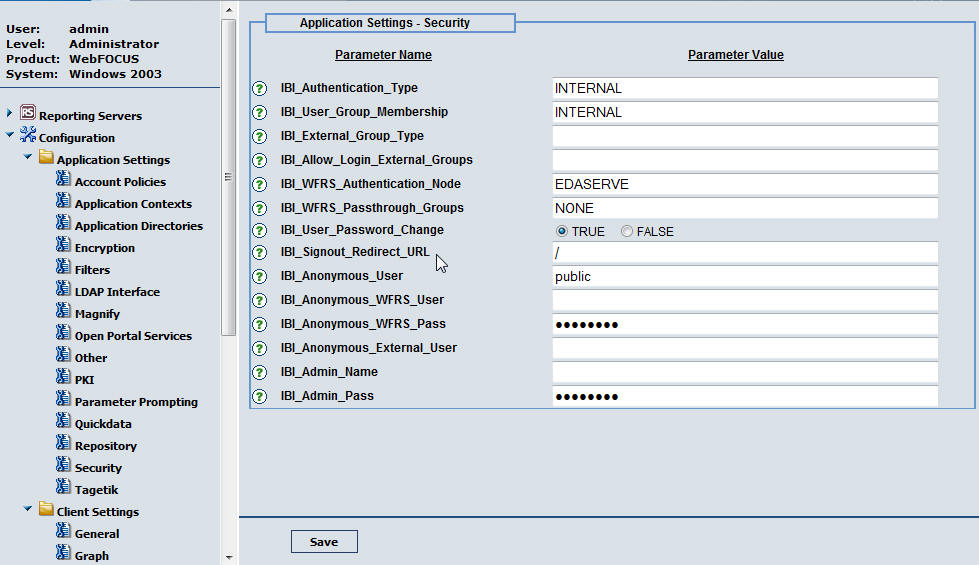
-
In the IBI_Signout_Redirect_URL field,
enter a valid relative URL or fully qualified URL.
For example:
To redirect a user to the Group View Sign In page for the aa_gbv group view, input the relative URL field below:
/bid/aa_gbv
To redirect users to a fully qualified URL outside the application, such as the IBI web site, input the fully qualified URL below:
http://www.informationbuilders.com
By default, all users are redirected to the WebFOCUS Sign In page upon sign out.
- Click Save and restart the Application Server.
Note: The IBI_Signout_Redirect_URL is a global parameter that applies to all WebFOCUS product components.