- In Report Painter, confirm that Excel 2000 (EXL2K) is selected as the output format in the Report Options dialog box.
-
Select the
worksheet option Generate overflow sheets on
the Format tab of the Report Options dialog box, and type the rows
per sheet.
Note: The default rows per sheet is 65,000. This indicates that overflow sheets are generated after 65,000 rows of data.
-
Click OK to
close the Report Options dialog box and run the report.
In the following example, the Excel worksheet starts to generate the overflow data after 2500 rows on Sheet 2, as indicated from the rows per sheet set on the Format tab.
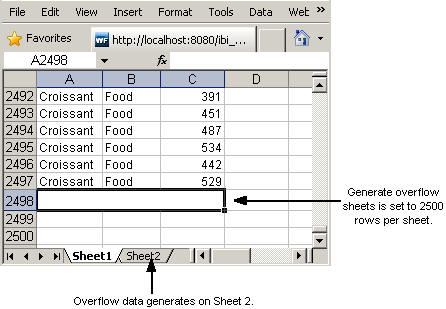
Note: The first two rows of the Excel report are heading and column title rows.