- Add a blank worksheet to a workbook in Microsoft Excel. This blank worksheet will contain the WebFOCUS report.
- Save the workbook as a Web archive (.mht extension) file on your WebFOCUS Reporting Server application directory.
- Create your WebFOCUS procedure in the Projects area of Developer Studio.
- In Report Painter, select Format from the Report menu.
- Ensure that Excel 2007 (XSLX), Excel 2000 (EXL2K), Excel 2000 Formula (EXL2K FORMULA), Excel 2000 PivotTable (EXL2K PIVOT), Excel 97 (EXL97), or User (Excel) is selected as the output format.
-
Click Use
template to activate the Excel template options.
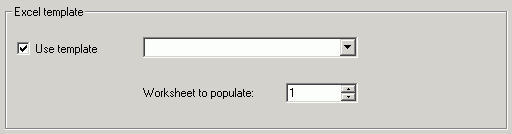
-
Select
the template file (Workbook Name) and the Worksheet to populate.
The Worksheet to populate is the number of the worksheet in the
workbook. For example, if you have five worksheets in your workbook
and you designated the first worksheet for the WebFOCUS report,
then you would enter 1.
Note:
- In order for your workbook to appear in the Workbook Name drop-down list, it must be in your WebFOCUS Reporting Server application directory.
- If you use the Excel 2007 output format, you will be able to choose templates with the .xltx, .xlsx, .xltm, and .xlsm formats. For all other Excel output formats, you will only be able to use templates with the .xltx format.
- Click OK in the Report Options dialog box.
- Save and run your report.