-
Create the HTML Composer Page that contains the map.
- From Developer Studio Explorer, select the HTML Files folder in the desired project directory.
-
Right-click and select New/HTML File from
the context menu.
The Add HTML File dialog box appears.
-
Type maps as the File name and click Open.
Note: The Template Selector will display if it has not been turned off. Clicking Cancel will open the HTML Composer with no template selected.
The HTML Composer opens.
-
Select which map you want to use by selecting either Google
map, Bing map, or ESRI
map from the Map type option in the Property sheet of
the HTML page.
Note: When ESRI map is selected for the map type, the ArcGIS Server option is added to the Property sheet of the HTML page. A server must be specified or the map will not load without it.
-
From the Insert menu, select Components, then
click Map.
Note: The Map and Refresh Parameters options will not be available from the right-click menu of a map control.
The cursor changes into a crosshair.
-
Click and drag the crosshair to create the map object and adjust
it to the size you want.
The Properties and settings dialog box opens, from which you can set the map and layers properties. For details about using the map properties, see Customizing the Map Properties.
Note: If you close the Properties and settings dialog box, you can access it again by selecting Properties and Settings from the View menu.
The map control also has a set of properties for the object. For more information about setting these properties, see Properties Window for Maps.
The map appears as an image in the HTML Composer, as shown in the image below.
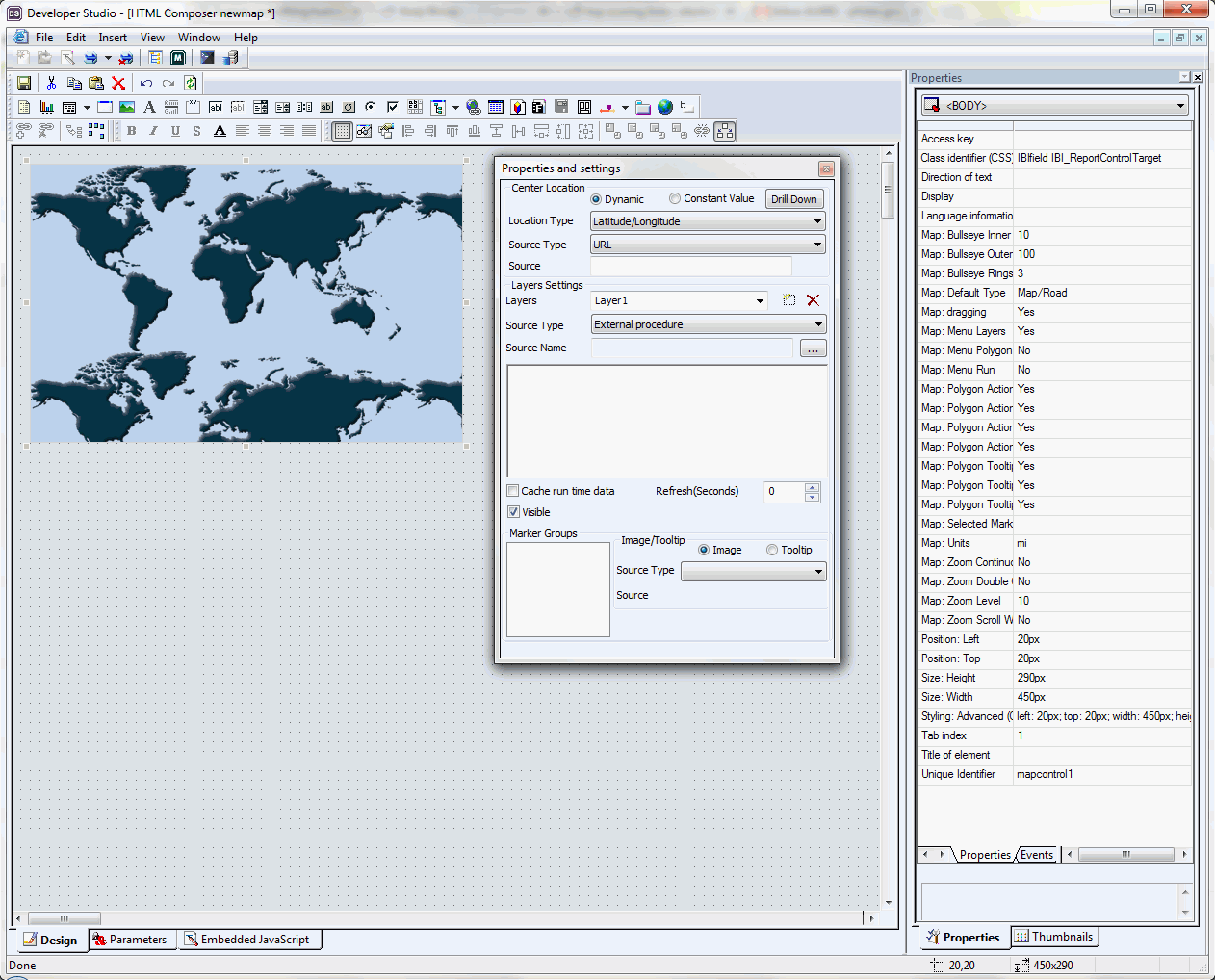
Note: Once a map has successfully been inserted into the HTML page, the COORDINATES field becomes available for use by any other components further in the chain.