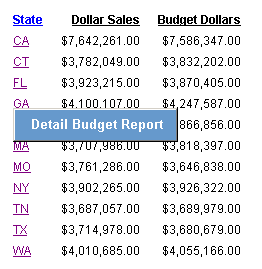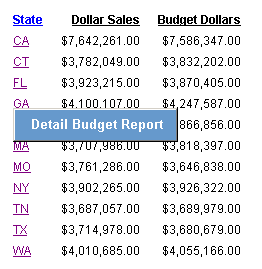You can create multiple drill-down links from a component on
a summary report, chosen from any combination of supported actions.
For example, you can create links to a detail report or Maintain
procedure, a JavaScript function, and a URL. When you click a component
in the summary report, a pop-up menu appears listing the drill-down
options.
This feature is available for HTML reports and the HTMTABLE format.
It applies to data fields in the body of the report, not to headings,
subheadings, footings, or subfootings. When the HTMTABLE format
is used, special JavaScript coding is required. For more information,
see Saving a Drill-Down Report to a Server With HTMTABLE.
x
Reference: Summary of Drill-Down Links
You can link to:
Example: Creating Multiple Drill-Down Links
In
this example, the Developer Studio Report Painter was used to create
two procedures: a summary report and a detail report. The summary
report uses the DRILLMENUITEM and URL attributes to create a link
to a Web site; and the DRILLMENUITEM and FOCEXEC attributes to create
a link to the detail report, as shown in boldface in the code.
Notice
that any StyleSheet syntax that applies to a report component as
a whole precedes the first instance of DRILLMENUITEM. For example,
COLOR='BLUE' and STYLE=UNDERLINE apply to the color and underlining
of text in the component, not to a particular drill-down action.
For information about editing the menu styles, see Syntax Guidelines.
For
information on creating a multiple drill-down report using Developer
Studio, see the Creating Reporting Applications With
Developer Studio manual.
Summary Report:
TABLE FILE GGSALES
SUM
DOLLARS/D12.2CM
BUDDOLLARS/D12.2CM
BY ST
ON TABLE SET PAGE-NUM OFF
ON TABLE NOTOTAL
ON TABLE SET ONLINE-FMT HTML
ON TABLE SET HTMLCSS ONON TABLE SET STYLE *
UNITS=IN,
PAGESIZE='SCREEN',
LEFTMARGIN=0.000000,
RIGHTMARGIN=0.000000,
TOPMARGIN=0.000000,
BOTTOMMARGIN=0.000000,
SQUEEZE=ON,
ORIENTATION=PORTRAIT,$TYPE=REPORT,
GRID=OFF,
FONT='ARIAL',
SIZE=9,
COLOR='BLACK',
BACKCOLOR='NONE',
STYLE=NORMAL,
TOPGAP=0.013889,
BOTTOMGAP=0.027778,$TYPE=DATA,
COLUMN=N1,
COLOR='BLUE',
STYLE=UNDERLINE,
DRILLMENUITEM='DrillDown 1',
URL=http://www.informationbuilders.com,
DRILLMENUITEM='DrillDown 2',
FOCEXEC=DETAILREPORT(PARAMETER=N1),$TYPE=TITLE,
STYLE=BOLD,$TYPE=TITLE,
COLUMN=N1,
COLOR='BLUE',
STYLE=BOLD+UNDERLINE,
DRILLMENUITEM='DrillDown 1',
URL=http://www.informationbuilders.com,
DRILLMENUITEM='DrillDown 2',
FOCEXEC=DETAILREPORT(PARAMETER=N1),$TYPE=TABHEADING,
SIZE=12,
STYLE=BOLD,$TYPE=TABFOOTING,
SIZE=12,
STYLE=BOLD,$TYPE=HEADING,
SIZE=12,
STYLE=BOLD,$TYPE=FOOTING,
SIZE=12,
STYLE=BOLD,$TYPE=SUBHEAD,
SIZE=10,
STYLE=BOLD,$TYPE=SUBFOOT,
SIZE=10,
STYLE=BOLD,$TYPE=SUBTOTAL,
BACKCOLOR=RGB(210 210 210),$TYPE=ACROSSVALUE,
SIZE=9,$TYPE=ACROSSTITLE,
STYLE=BOLD,$TYPE=GRANDTOTAL,
BACKCOLOR=RGB(210 210 210),
STYLE=BOLD,$ENDSTYLE
END
Detail Report:
TABLE FILE GGSALES
PRINT
DOLLARS/D12.2CM
BUDDOLLARS/D12.2CM
BY ST
WHERE (ST EQ '&PARAMETER');ON TABLE SET PAGE-NUM OFF
ON TABLE NOTOTAL
ON TABLE SET ONLINE-FMT HTML
ON TABLE SET HTMLCSS ON
ON TABLE SET STYLE *
UNITS=IN,
PAGESIZE='SCREEN',
LEFTMARGIN=0.000000,
RIGHTMARGIN=0.000000,
TOPMARGIN=0.000000,
BOTTOMMARGIN=0.000000,
SQUEEZE=ON,
ORIENTATION=PORTRAIT,$TYPE=REPORT,
GRID=OFF,
FONT='ARIAL',
SIZE=9,
COLOR='BLACK',
BACKCOLOR='NONE',
STYLE=NORMAL,
TOPGAP=0.013889,
BOTTOMGAP=0.027778,$TYPE=TITLE,
STYLE=BOLD,$TYPE=TABHEADING,
SIZE=12,
STYLE=BOLD,$TYPE=TABFOOTING,
SIZE=12,
STYLE=BOLD,$TYPE=HEADING,
SIZE=12,
STYLE=BOLD,$TYPE=FOOTING,
SIZE=12,
STYLE=BOLD,$TYPE=SUBHEAD,
SIZE=10,
STYLE=BOLD,$TYPE=SUBFOOT,
SIZE=10,
STYLE=BOLD,$TYPE=SUBTOTAL,
BACKCOLOR=RGB(210 210 210),$TYPE=ACROSSVALUE,
SIZE=9,$TYPE=ACROSSTITLE,
STYLE=BOLD,$TYPE=GRANDTOTAL,
BACKCOLOR=RGB(210 210 210),
STYLE=BOLD,$ENDSTYLE
END
xApplying Conditional Styling
You can apply conditional styling to a report component,
using a phrase such as WHEN, and use it to select one of a number
of different actions, depending on the value of fields in the report.
The WHEN condition must precede the DRILLMENUITEM syntax.
For details on creating conditions, see Linking With Conditions.
Example: Applying Conditional Styling to a Multiple Drill-Down Report
Add
the following boldface code to the sample summary report in Creating Multiple Drill-Down Links. Notice that the WHEN condition precedes
the code for DRILLMENUITEM, as required.
When you run the
summary report, the State field is in red instead of blue whenever budget
dollars is greater than dollar sales, and the pop-up menu of drill-down
options shows Detail Budget Report instead of DrillDown 1 and DrillDown
2.
.
.
.
TYPE=DATA,
COLUMN=N1,
COLOR='BLUE',
STYLE=UNDERLINE,
DRILLMENUITEM='DrillDown 1',
URL=http://www.informationbuilders.com?,
DRILLMENUITEM='DrillDown 2',
FOCEXEC=DETAILREPORT(PARAMETER=N1),$TYPE=DATA,
COLUMN=N1,
COLOR='RED',
STYLE=UNDERLINE,
WHEN=BUDDOLLARS GT DOLLARS,
DRILLMENUITEM='Detail Budget Report',
FOCEXEC=DETAILREPORT(PARAMETER=N1),$.
.
.Sample output is: