- From the Author or Manage tab, click the Measures panel button.
-
Select the
measure you want to change.
The Edit Measure form opens, as shown in the following image.
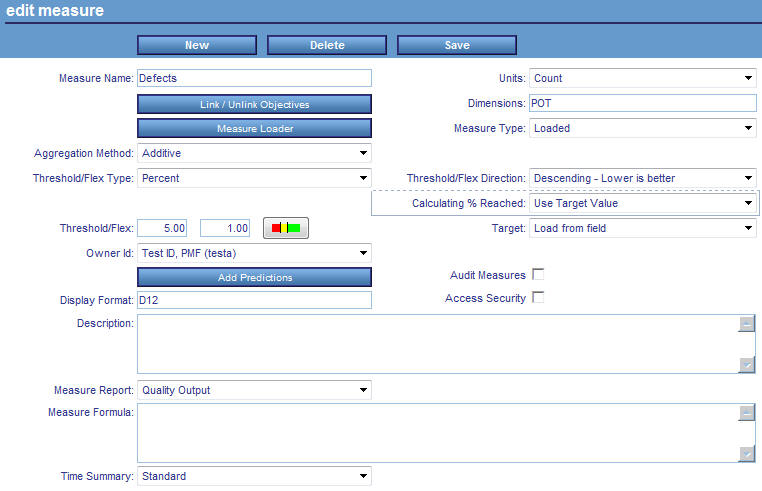
-
Select Use
Basis Value from the Calculating % Reached drop-down
menu. The Basis Value field becomes available, allowing you to enter
a Basis Value, as shown in the following image.
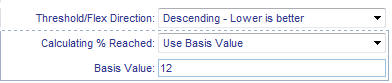
Tip: The Basis Value can be set by analyzing the extent of your Actuals. For example, if your Target is set to zero, the median of your Actual values is 12, and the extent is 30, you can use 12 since it is the median value. You can also do a Pareto analysis and decide that 80% of your measures should have positive Percent Reached. If you never want to see a negative Percent Reached, you should set the Basis to the extent of your values. Any Actual values that are precisely at the Basis will show a zero Percent Reached.
- Click Save to save your changes.