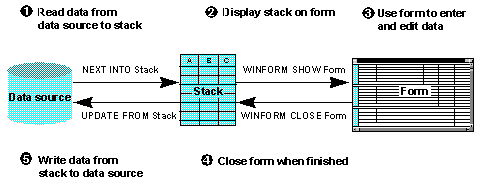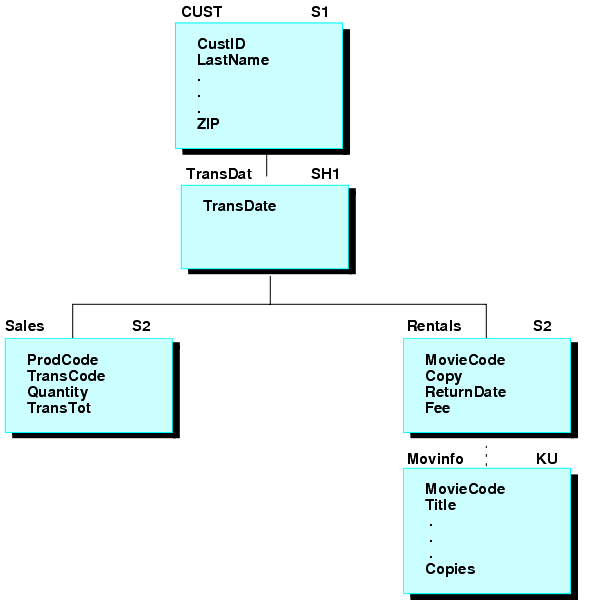Maintain provides the power of set-based processing,
enabling you to read, manipulate, and write groups of records at
a time. You manipulate these sets of data using a data structure
called a data source stack.
A data source stack is a simple temporary table. Generally, columns
in a data source stack correspond to data source fields, and rows
correspond to records, or path instances, in that data source. You
can also create your own "user-defined" columns.
The intersection of a row and a column is called a cell and corresponds
to an individual field value. The data source stack itself represents
a data source path.
For example, consider the following Maintain command:
FOR ALL NEXT Emp_ID Pay_Date Ded_Amt INTO PayStack
WHERE Employee.Emp_ID EQ SelectedEmpID;This command retrieves Emp_ID and the other root segment fields,
as well as the Pay_Date, Gross, Ded_Code, and Ded_Amt fields from
the Employee data source and holds them in a data source stack named
PayStack. Because the command specifies FOR ALL, it retrieves all
of the records at the same time. You do not need to repeat the command
in a loop. Because it specifies WHERE, it retrieves only the records
you need, in this case, the payment records for the currently-selected
employee.
You could just as easily limit the retrieval to a sequence of
data source records, such as the first 6 payment records that satisfy
your selection condition
FOR 6 NEXT Emp_ID Pay_Date Ded_Amt INTO PayStack
WHERE Employee.Emp_ID EQ SelectedEmpID;or even restrict the retrieval to employees in the MIS department
earning salaries above a certain amount:
FOR ALL NEXT Emp_ID Pay_Date Ded_Amt INTO PayStack
WHERE (Employee.Department EQ 'MIS') AND
(Employee.Curr_Sal GT 23000);
xWhich Processes Are Set-based?
You can use set-based processing for the following types
of operations:
-
Selecting records. You
can select a group of data source records at one time using the
NEXT command with the FOR prefix. Maintain retrieves all of the data
source records that satisfy the conditions you specified in the
command and then automatically puts them into the data source stack
that you specified.
-
Collecting transaction values. You
can use forms to display, edit, and enter values for groups of rows.
The rows are retrieved from a data source stack, displayed in the
form, and are placed back into a stack when the user is finished.
You can also use the NEXT command to read values from a transaction
file into a stack.
-
Writing transactions to the data source. You
can include, update, or delete a group of records at one time using
the INCLUDE, UPDATE, REVISE, or DELETE commands with the FOR prefix.
The records come from the data source stack that you specify in
the command.
-
Manipulating stacks. You
can copy a set of records from one data source stack to another
and sort the records within a stack.
The following diagram illustrates how these operations function
together in a procedure:
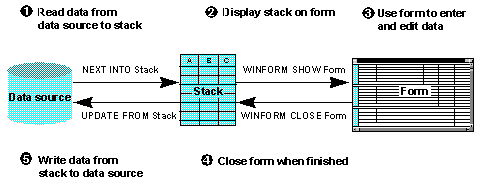
The diagram is explained in detail below:
- The procedure
selects several records from the data source and, for each record,
copies the values for fields A, B, and C into the data source stack.
It accomplishes this using the NEXT command.
- The procedure
displays a form on the screen. The form shows multiple instances of
fields A, B, and C. The field values shown on the screen are taken
from the stack. This is accomplished using a form and the Winform
Show command.
- The procedure
user views the form and enters and edits data. As the form responds to
the activity of the user, it automatically communicates with the
procedure and updates the stack with the new data.
- The procedure
user clicks a button to exit the form. The button accomplishes this by
triggering the Winform Close command.
- The procedure
writes the values for fields A, B, and C from the stack to the selected records
in the data source. The procedure accomplishes this using the UPDATE command.
xHow Does Maintain Process Data in Sets?
Maintain processes data in sets using two features:
-
The command prefix FOR. When
you specify FOR at the beginning of the NEXT, INCLUDE, UPDATE, REVISE,
and DELETE commands, the command works on a group of records, instead
of on just one record.
-
Stacks. You
use a data source stack to hold the data from a group of data source
or transaction records. For example, a stack can hold the set of
records that are output from one command (such as NEXT or Winform)
and provide them as input to another command (such as UPDATE). This
enables you to manipulate the data as a group.
xCreating and Defining Data Source Stacks: An Overview
Maintain makes working with stacks easy by enabling
you to create and define a data source stack dynamically, simply
by using it. For example, when you specify a particular stack as
the destination stack for a data source retrieval operation, that
stack is defined as including all of the fields in all of the segments
referred to by the command. Consider the following NEXT command,
which retrieves data from the VideoTrk data source into the stack
named VideoTapeStack:
FOR ALL NEXT CustID INTO VideoTapeStack;
Because the command refers to the CustID field in the Cust segment,
all of the fields in the Cust segment (from CustID through Zip)
are included as columns in the stack. Every record retrieved from
the data source is written as a row in the stack.
Example: Creating and Populating a Simple Data Source Stack
If
you are working with the VideoTrk data source, and you want to create
a data source stack containing the ID and name of all customers
whose membership expired after June 24, 1992, you could issue the
following NEXT command:
FOR ALL NEXT CustID INTO CustNames WHERE ExpDate GT 920624;
The
command does the following:
- Selects (NEXT)
all VideoTrk records (FOR ALL) that satisfy the membership condition
(WHERE).
- Copies all of
the fields from the Cust segment (referenced by the CustID field)
from the selected data source records into the CustNames stack (INTO).
The
resulting CustNames stack looks like this (some intervening columns
have been omitted to save space):
CustID | LastName | ... | Zip |
|---|
0925 | CRUZ | ... | 61601 |
1118 | WILSON | ... | 61601 |
1423 | MONROE | ... | 61601 |
2282 | MONROE | ... | 61601 |
4862 | SPIVEY | ... | 61601 |
8771 | GARCIA | ... | 61601 |
8783 | GREEN | ... | 61601 |
9022 | CHANG | ... | 61601 |
xCreating a Data Source Stack
You create a data source stack:
For example, this NEXT command creates the EmpAddress stack:
FOR ALL NEXT StreetNo INTO EmpAddress;
xDefining a Data Source Stack's Data Source Columns
When you define a data source stack, you can include
any field along a data source path. Maintain defines the data source
columns of a stack by performing the following steps:
- Scanning the
procedure to identify all the NEXT, MATCH, and INFER commands that
use the stack as a destination and all the controls that use the
stack as a source or destination.
- Identifying the data source fields that
these commands and controls move in or out of the stack:
-
NEXT commands move the fields
in the data source field list and WHERE phrase.
-
MATCH commands move the fields
in the data source field list.
-
INFER commands move
all the fields specified by the command.
-
Controls move
all the fields specified by the control.
- Identifying
the data source path that contains these fields.
- Defining the
stack to include columns corresponding to all the fields in this path.
NEXT commands move the fields in the data source field
list and WHERE phrase.
MATCH commands move the fields in the data source field
list.
INFER commands move all the fields specified by the command.
Controls move all the fields specified by the control.
You can include any number of segments in a stack, as long as
they all come from the same path. When determining a path, unique
segments are interpreted as part of the parent segment. The path
can extend through several data sources that have been joined together. Maintain
supports joins that are defined in a Master File. For information
about defining joins in a Master File, see the Describing Data With WebFOCUS Language manual.
(Maintain can read from joined data sources, but cannot write to
them.)
The highest specified segment is known as the anchor and the
lowest specified segment is known as the target. Maintain creates
the stack with all of the segments needed to trace the path from
the root segment to the target segment:
- It automatically
includes all fields from all of the segments in the path that begins
with the anchor and continues to the target.
- If the anchor
is not the root segment, it automatically includes the key fields
from the anchor's ancestor segments.
Example: Defining Data Source Columns in a Data Source Stack
In the following source code, a NEXT
command refers to a field (Last_Name) in the EmpInfo segment of
the Employee data source, and reads that data into EmpStack; another NEXT
command refers to a field (Salary) in the PayInfo segment of Employee
and also reads that data into EmpStack:
NEXT Last_Name INTO EmpStack;
.
.
.
FOR ALL NEXT Salary INTO EmpStack;
Based
on these two NEXT commands, Maintain defines a stack named EmpStack,
and defines it as having columns corresponding to all of the fields
in the EmpInfo and PayInfo segments:
Emp_ID | Last_Name | ... | Ed_Hrs | Dat_Inc | ... | Salary | JobCode |
|---|
071382660 | STEVENS | ... | 25.00 | 82/01/01 | ... | $11,000.00 | A07 |
071382660 | STEVENS | ... | 25.00 | 81/01/01 | ... | $10,000.00 | A07 |
Example: Establishing a Path Using Keys and Anchor and Target Segments
The
following code populates CustMovies, a data source stack that contains
video rental information for a given customer. The first NEXT command
identifies the customer. The second NEXT command selects a field
(TransDate) from the second segment and a field (Title) from the
bottom segment of a path that runs through the joined VideoTrk and
Movies data sources:
NEXT CustID WHERE CustID IS '7173';
FOR ALL NEXT TransDate Title INTO CustMovies
WHERE Category IS 'COMEDY';
The structure of the
joined VideoTrk and Movies data sources looks like this:
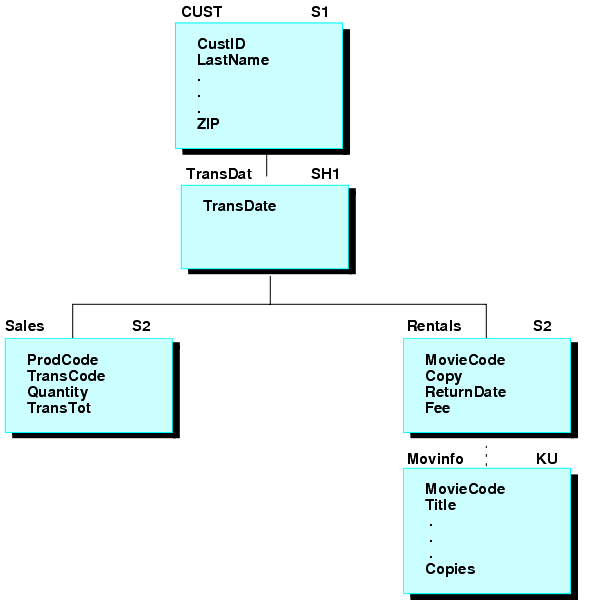
In
this NEXT command, the TransDat segment is the anchor and the MovInfo
segment is the target. The resulting CustMovies stack contains all
the fields needed to define the data source path from the root segment
to the target segment:
- The ancestor
segment of the anchor, Cust (key field only).
- All segments
from the anchor through the root: TransDat, Rentals, MovInfo (all fields).
The
stack looks like this:
CustID | TransDate | MovieCode | ... | Title | ... | Copies |
|---|
7173 | 91/06/18 | 305PAR | ... | AIRPLANE | ... | 2 |
7173 | 91/06/30 | 651PAR | ... | MY LIFE AS A DOG | ... | 3 |
xCreating a Data Source Stack's User-defined Columns
In addition to creating data source stack columns that
correspond to data source fields, you can also create data source
stack columns that you define yourself. You can define these columns
in two ways:
-
Within a procedure. You
can create a stack column (as well as user-defined variables) by
issuing a COMPUTE command. You can also use the COMPUTE command
to assign values to stack cells.
Because all Maintain variables
are local to a procedure, you must redefine variables in each procedure
in which you use them. For user-defined stack columns, you accomplish
this by simply reissuing the original COMPUTE command in each procedure to
which you are passing the stack. You only need to specify the format
of the variable. You do not need to specify its value, which is
passed with the stack.
-
Within the Master File. You
can define a virtual field in a Master File by using the DEFINE
attribute. The field is then available in every procedure that accesses the
data source. The virtual field is treated as part of the data source
segment in which it is defined, and Maintain automatically creates
a corresponding column for it, a virtual column, in every stack
that references that segment.
Virtual fields must be derived,
directly or indirectly, from data source values. They cannot be
defined as a constant. The expression assigned to a virtual field
in the Master File can reference fields from other segments in the
same data source path as the virtual field.
Unlike other kinds
of stack columns, you cannot update a virtual column or field, and
you cannot test it in a WHERE phrase.
Example: Creating a User-defined Column
Consider
a data source stack named Pay that contains information from the
Employee data source. If you want to create a user-defined column
named Bonus and set its value to 10% of each employee's current
salary, you could issue the COMPUTE command to create the new column,
and then issue another COMPUTE to derive the value. You place the
second COMPUTE within a REPEAT loop to run it once for each row
in the stack:
COMPUTE Pay.Bonus/D10.2;
REPEAT Pay.FocCount Row/I4=1;
COMPUTE Pay(Row).Bonus = Pay(Row).Curr_Sal * .10;
ENDREPEAT Row=Row+1;
xCopying Data Into and Out of a Data Source Stack
You can copy data into and out of a data source stack
in the following ways:
-
Between a stack and a data source. You
can copy data from a data source into a stack using the NEXT and
MATCH commands. You can copy data in the opposite direction, from
a stack into a data source, using the INCLUDE, UPDATE, and REVISE
commands. In addition, the DELETE command, while not actually copying
a stack data, reads a stack to determine which records to remove
from a data source. For more information about these commands, see Command Reference in the WebFOCUS Maintain
Language Reference manual.
-
Between a stack and a form. You
can copy data from a stack into a form, and from a form into a stack,
by specifying the stack as the source or destination of the data
displayed by the form. This technique makes it easy for an application
user to enter and edit stack data at a personal computer. For more
information about using stacks with forms, see Developing and Using Controls in the Developing
WebFOCUS Maintain Applications manual.
-
From a transaction file to a stack. You
can copy data from a transaction file to a stack using the NEXT
command. For more information about this command, see the WebFOCUS Maintain Language Reference manual.
-
Between two stacks. You
can copy data from one stack to another using the COPY and COMPUTE
commands. For more information about these commands, see Command Reference in the WebFOCUS Maintain
Language Reference manual.
You can use any of these commands to copy data by employing the
command INTO and FROM phrases. FROM specifies the command data source
(the source stack), and INTO specifies the command data destination
(the destination stack).
Example: Copying Data Between a Data Source Stack and a Data Source
In
this NEXT command
FOR ALL NEXT CustID INTO CustStack;
the
INTO phrase copies the data (the CustID field and all of the other
fields in that segment) into CustStack. The following UPDATE command
FOR ALL UPDATE ExpDate FROM CustStack;
uses
the data from CustStack to update records in the data source.
xReferring to Specific Stack Rows Using an Index
Each stack has an index that enables you to refer to
specific rows. For example, by issuing a NEXT command, you create
the CustNames stack to retrieve records from the VideoTrk data source:
FOR ALL NEXT CustID LastName INTO CustNames
WHERE ExpDate GT 920624;The first record retrieved from VideoTrk becomes the first row
in the data source stack, the second record becomes the second row,
and so on.
| CustID | LastName | ... | Zip |
|---|
1 | 0925 | CRUZ | ... | 61601 |
2 | 1118 | WILSON | ... | 61601 |
3 | 1423 | MONROE | ... | 61601 |
4 | 2282 | MONROE | ... | 61601 |
5 | 4862 | SPIVEY | ... | 61601 |
6 | 8771 | GARCIA | ... | 61601 |
7 | 8783 | GREEN | ... | 61601 |
8 | 9022 | CHANG | ... | 61601 |
You can refer to a row in the stack by using a subscript. The
following example refers to the third row, in which CustID is 1423:
CustNames(3)
You can use any integer value as a subscript: an integer literal
(such as 3), an integer field (such as TransCode), or an expression
that resolves to an integer (such as TransCode + 2).
You can even refer to a specific column in a row (that is, to
a specific stack cell) by using the stack name as a qualifier:
CustNames(3).LastName
If you omit the row subscript, the position defaults to the first
row. For example,
CustNames.LastName
is equivalent to
CustNames(1).LastName
Maintain provides two system variables associated with each stack.
These variables help you to navigate through a stack and to manipulate
single rows and ranges of rows:
- FocIndex. This
variable points to the current row of the stack. When a stack is
displayed in a form, the form sets FocIndex to the row currently
selected in the grid or browser. Outside of a form, the developer
sets the value of FocIndex. By changing its value, you can point
to any row you wish. For example, in one function you can increment
FocIndex for the Rental stack:
IF Rental.FocIndex LT Rental.FocCount
THEN COMPUTE Rental.FocIndex = Rental.FocIndex + 1;
You
can then invoke a second function that uses FocIndex to retrieve
desired records into the MovieList stack:
FOR ALL NEXT CustID MovieCode INTO MovieList
WHERE VideoTrk.CustID EQ Rental(Rental.FocIndex).CustID;
The
syntax "stackname(stackname.FocIndex)" is identical
to "stackname() ", so you can code the previous WHERE phrase
more simply as follows:
WHERE VideoTrk.CustID EQ Rental().CustID
x
The REPEAT command enables you to loop through a stack.
You can control the process in different ways, so that you can loop
according to several factors:
- The number of
times specified by a literal, or by the value of a field or expression.
- The number of
rows in a stack, by specifying the FocCount variable of the stack.
- While an expression
is true.
- Until an expression
is true.
- Until the logic
within the loop determines that the loop should be exited.
You can also increment counters as part of the loop.
Example: Using REPEAT to Loop Through a Stack
The
following REPEAT command loops through the Pay stack once for each
row in the stack and increments the temporary variable Row by one
for each loop:
REPEAT Pay.FocCount Row/I4=1;
COMPUTE Pay(Row).NewSal = Pay(Row).Curr_Sal * 1.10;
ENDREPEAT Row=Row+1;
x
You can sort the row of a stack using the STACK SORT
command. You can sort the stack by one or more of its columns and
sort each column in ascending or descending order. For example,
the following STACK SORT command sorts the CustNames stack by the
LastName column in ascending order (the default order):
STACK SORT CustNames BY LastName
xEditing and Viewing Stack Values
There are multiple ways in which you can edit and/or
view the values of a stack.
It is important to note that if you do
not specify a row when you assign values to a stack, Maintain defaults
to the first row. Thus, if the Pay stack has 15 rows and you issue
the following command
COMPUTE Pay.NewSal = 28000;
the first row receives the value 28000. If you issue this NEXT
command
FOR 6 NEXT NewSal INTO Pay;
the current row of Pay defaults to one, and so the six new values
are written to rows one through six of Pay. Any values originally
in the first six rows of Pay will be overwritten.
If you wish to append the new values to Pay, that is, to add
them as new rows 16 through 21, you would issue this NEXT command,
which specifies the starting row:
FOR 6 NEXT NewSal INTO Pay(16);
You can accomplish the same thing without needing to know the
number of the last row by of the stack using the FocCount variable:
FOR 6 NEXT NewSal INTO Pay(Pay.FocCount+1);
If you want to discard the original contents of Pay and substitute
the new values, it is best to clear the stack before writing to
it using the following command:
STACK CLEAR Pay;
FOR 6 NEXT NewSal INTO Pay;
xDefault Data Source Stack: The Current Area
For all data source fields referenced by a Maintain
procedure, Maintain creates a corresponding column in the default
data source stack known as the Current Area.
The Current Area is always present and is global to the procedure.
It has one row, and functions as a kind of data source buffer. Each
data source field, that is, each field described in a Master File
that is accessed by a Maintain procedure, has a corresponding column
in the Current Area. When a data source command assigns a value,
either to a field using INCLUDE, UPDATE, or REVISE, or from a field
to a stack using NEXT or MATCH, Maintain automatically assigns that
same value to the corresponding column in the single row of the
Current Area. If a set-based data source command writes multiple
values to or from a stack column, the last value that the command
writes is the one that is retained in the Current Area.
Note: Stacks are a superior way of manipulating data source
values. Since the Current Area is a buffer, it does not function
as intuitively as stacks do. It is recommended that you use stacks
instead of the Current Area to manipulate data source values.
For example, if you write 15 values of NewSal to the Pay stack,
the values will also be written to the NewSal column in the Current
Area; since the Current Area has only one row, its value will be
the fifteenth (that is, the last) value written to the Pay stack.
The Current Area is the default stack for all FROM and INTO phrases
in Maintain commands. If you do not specify a FROM stack, the values
come from the single row in the Current Area. If you do not specify
an INTO stack, the values are written to the single row of the Current
Area, so that only the last value written remains.
The standard way of referring to a stack column is by qualifying
it with the stack name and a period:
stackname.columnname
Because the Current Area is the default stack, you can explicitly
reference its columns without the stack name, by prefixing the column
name with a period:
.columnname
Within the context of a WHERE phrase, an unqualified name refers
to a data source field (in a NEXT command) or a stack column (in
a COPY command). To refer to a Current Area column in a WHERE phrase
you should reference it explicitly by qualifying it with a period.
Outside of a WHERE phrase it is not necessary to prefix the name
of a Current Area column with a period, as unqualified field names
will default to the corresponding column in the Current Area.
For example, the following NEXT command compares Emp_ID values
taken from the Employee data source with the Emp_ID value in the
Current Area:
FOR ALL NEXT Emp_ID Pay_Date Ded_Code INTO PayStack
WHERE Employee.Emp_ID EQ .Emp_ID;
If the Current Area contains columns for fields with the same
field name but located in different segments or data sources, you
can distinguish between the columns by qualifying each one with
the name of the Master File and/or segment in which the field is
located:
masterfile_name.segment_name.column_name
If a user-defined variable and a data source field have the same
name, you can qualify the name of the Current Area column of the
data source field with its Master File and/or segment name; an unqualified
reference will refer to the user-defined variable.
xMaximizing Data Source Stack Performance
When you use data source stacks, there are several things
you can do to optimize performance:
-
Filter out unnecessary rows. When
you read records into a stack, you can prevent the stack from growing
unnecessarily large by using the WHERE phrase to filter out unneeded
rows.
-
Clear stacks when done with data. Maintain
automatically releases a stack memory at the end of a procedure,
but if in the middle of a procedure you no longer need the data
stored in a stack, you can clear it immediately by issuing the STACK
CLEAR command. Clearing the data frees the stack memory for use elsewhere.
-
Do not reuse a stack for an unrelated purpose. When
you specify a stack as a data source or destination in certain contexts
(in the NEXT, MATCH, and INFER commands, and in the Form Editor
for controls), you define the columns that the stack will contain.
If you use the same stack for two unrelated purposes, it will be
created with the columns needed for both, making it unnecessarily wide.