This procedure will illustrate how to set the action for the entire feed, while at the same time overwriting the feed-level action by setting the record-level action for only a specific set of records. Once complete, those records with the value ENGLAND will be updated in the index library while all other records are removed.
- Launch Developer Studio.
-
Edit the carmgn procedure in the Procedure Viewer.
For information of where to locate the carmgn procedure, see Aggregated Indexing: The Car File.
-
Add a new ENGINE object.
- Enter MAGNIFY in the Engine field.
- Set -- no connection -- as the Connection.
- Enter ACTION=DELETE in the SET parameters field.
- Click Test (no errors) and OK.
-
Create a new DEFINE named MagnifyAction (case-sensitive).
- Use a format of A10.
-
Use the following expression.
IF CAR.ORIGIN.COUNTRY EQ 'ENGLAND' THEN 'add' ELSE ''
- Click Check (no errors) and then OK.
- Open the Define object and change the value of LINK_DISPLAY_NAME1 to My Car Graph.
-
Add MagnifyAction to the Report Painter canvas as a
PRINT field toward the end of the report, anywhere between SearchTitle
and S_HARDCODED.
Note: S_HARDCODED must be the last PRINT field because it is a TX field.
- Save and Run the procedure.
-
Verify that records have been removed from search.
-
Navigate to the search page.
http://localhost:8080/ibi_apps/search?proxyreload=1&clearcache=1 &collections=collections_myexample.xml
Note: Sample or default URLs are for informational purposes only and may not resolve correctly, if at all.
For more information, see How to View the Changes Made Using a URL Request.
-
Select Cars from the collection
drop-down menu and search for cars.
Notice only the two records for England still exist and no other records are found, as shown in the following image.
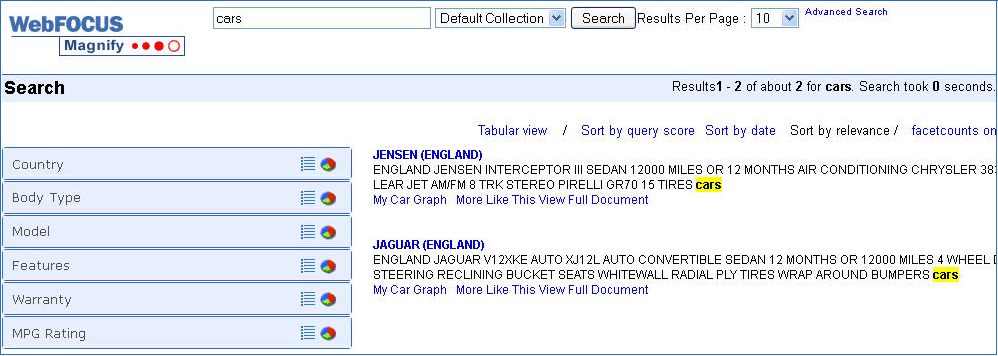
Note: It can take a minute or two to refresh.
- Close the browser and Developer Studio.
-
Navigate to the search page.