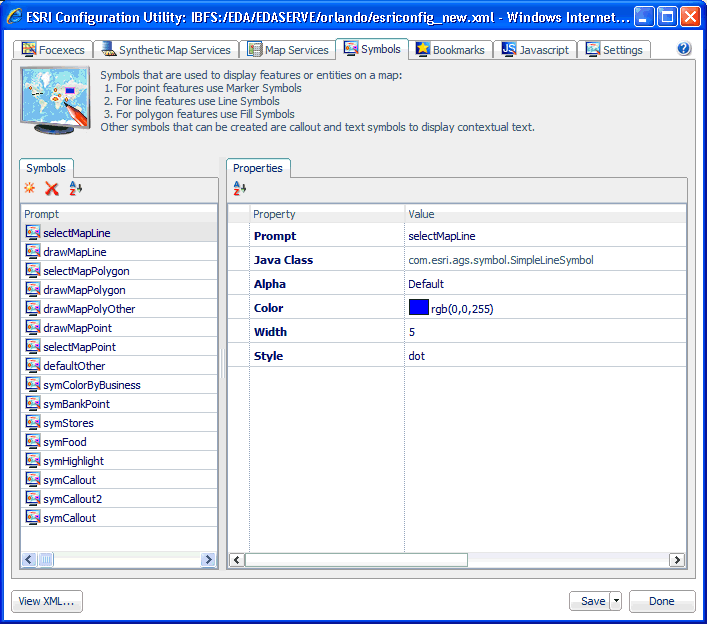
How to: |
Symbols are used to display features or entities on a map. For point features, use Marker symbols. For line features, use Line symbols. For polygon features, use Fill symbols. Other symbols that can be created are Callout and Text symbols to display contextual text.
The following image shows the XML definition file (esriconfig_new.xml) being edited in the ESRI Configuration Utility. The esriconfig_new.xml file is used by the Retail Predictives sample application. In this image, the Symbols tab is selected.
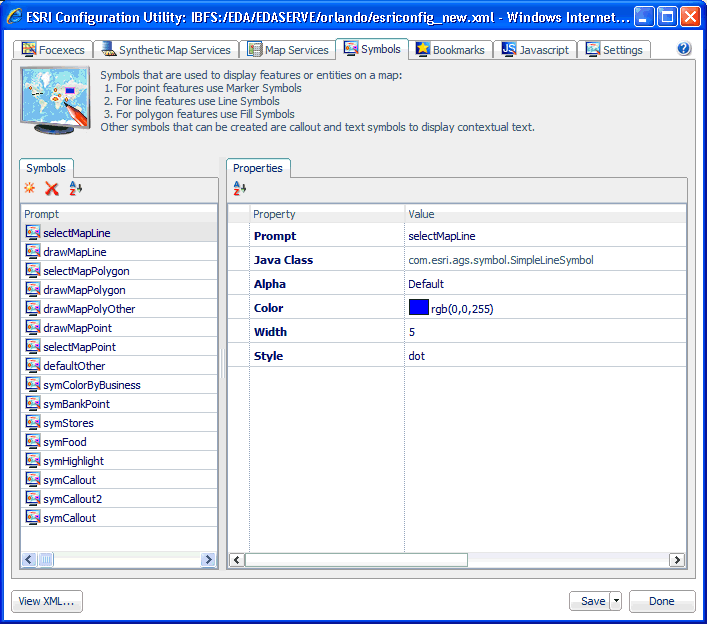
The Retail Predictives sample application uses the following symbols. The Java Class being used by each symbol is also listed.
com.esri.ags.symbol.SimpleLineSymbol
com.esri.ags.symbol.SimpleLineSymbol
com.esri.ags.symbol.SimpleFillSymbol
com.esri.ags.symbol.SimpleLineSymbol
com.esri.ags.symbol.SimpleLineSymbol
com.esri.ags.symbol.SimpleMarkerSymbol
com.esri.ags.symbol.SimpleLineSymbol
com.esri.ags.symbol.SimpleLineSymbol
com.esri.ags.symbol.SimpleFillSymbol
com.esri.ags.symbol.PictureMarkerSymbol
com.esri.ags.symbol.SimpleLineSymbol
com.esri.ags.symbol.SimpleLineSymbol
com.esri.ags.symbol.SimpleFillSymbol
com/ibi/flexviewer/externalsymbol/TextCalloutArea.swf
com/ibi/flexviewer/externalsymbol/TextCalloutArea.swf
To configure a new symbol definition:
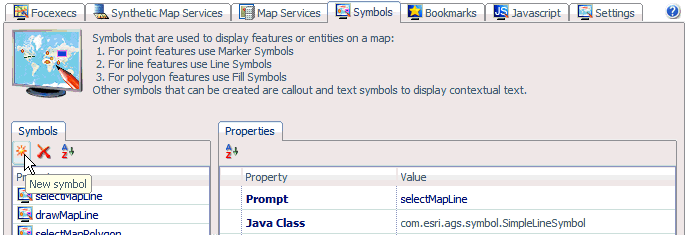
The Create a new symbol entry dialog opens, as shown in the following image.
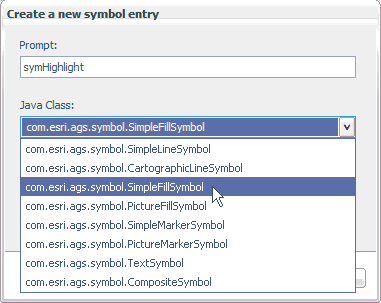

The new symbol definition (for example, symHighlight) is added to the Symbols pane in the ESRI Configuration Utility, as shown in the following image.
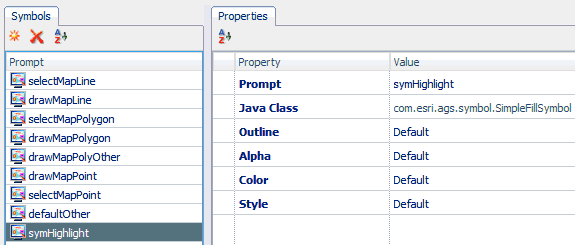
The Properties tab lists the available configuration properties for the symbol definition, which are specific to the Java class. For example, the following table lists and describes the configuration properties that are specific to the Simple Fill Symbol (com.esri.ags.symbol.SimpleFillSymbol) Java class. Enter the configuration properties for the new symbol definition (symHighlight), as listed in the following table.
|
Property |
Description |
|---|---|
|
Prompt |
The unique name for the symbol definition that was entered in the Prompt field of the Create a new symbol entry dialog. symHighlight |
|
Java Class |
The specific Java class that is associated with the new symbol definition. com.esri.ags.symbol.SimpleFillSymbol |
|
Outline |
The type of outline to be used. Select an available line symbol definition from the drop-down list. Default |
|
Alpha |
Fill symbol transparency level. 0.5 |
|
Color |
Allows you to select a color to be used for the symbol from a color palette dialog. You can also set the color value as transparent. rgb(255,0,128) |
|
Style |
The type of style to be applied for the symbol definition. You can select a value from the drop-down list. The available set of style values are directly related to the symbol definition. For example, for Simple Fill Symbol, the following styles are available:
solid |
For example:
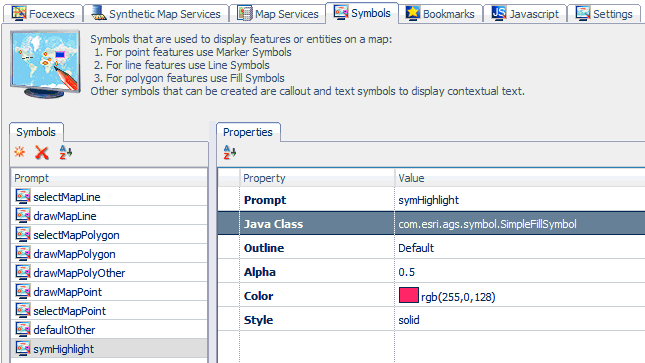
Note: For more information on the configuration properties that are available for the supported symbol Java classes, see the WebFOCUS Adapter for Geographic Information Systems: ESRI ArcGIS Server and ArcGIS Flex API documentation.
| WebFOCUS |