You can set up email for procedures from the Web Console or the DMC.
-
From the
Web Console menu bar, click Applications,
or from the Data Management Console, expand the Server node folder.
On the Web Console, the Applications page opens.
- Expand an application folder.
-
Right-click
a procedure, select Schedule/E-mail, and
then Manage.
The Manage Schedule and E-mail for procedure page opens.
- Optionally, expand the E-Mail on Start section and enter an email address in the Mail to field.
- In the E-Mail on Completion section, enter an email address in the Mail to field.
-
Optionally,
select the Advanced check box in either E-Mail
section.
Additional parameters become available, as shown in the following screen.
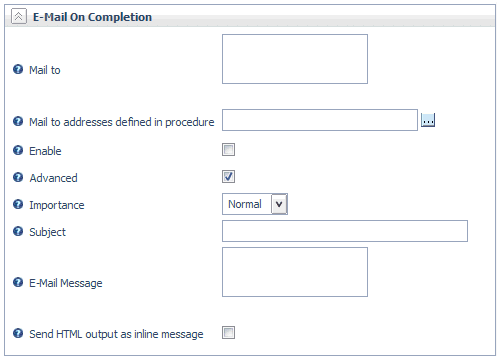
-
To provide
advanced parameters:
- Select an option from the Importance drop-down menu, either Normal, Low or High.
- Enter information in the Subject field.
- Enter in information in the E-Mail Message field.
- Select the Send
HTML output as inline message check box (only available
for E-Mail on Completion).
Note: This option will use the report as the email body. Any content in the E-Mail Message field will not be included.
- Click Set or Set and Test Run.