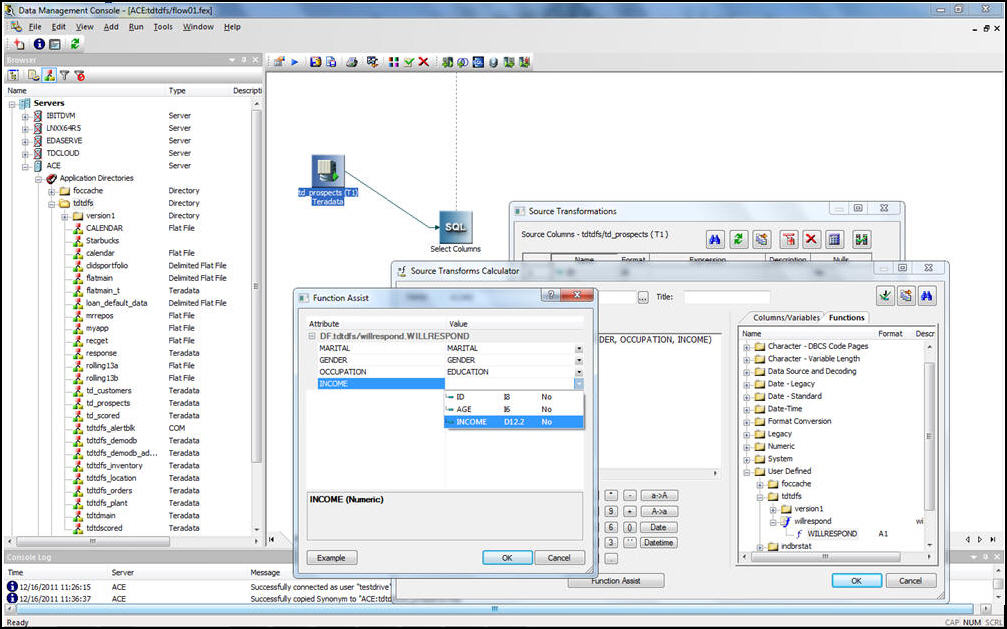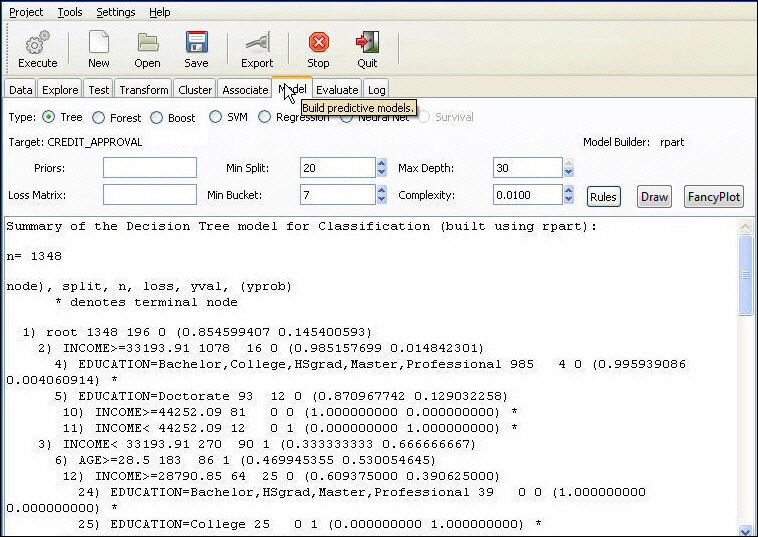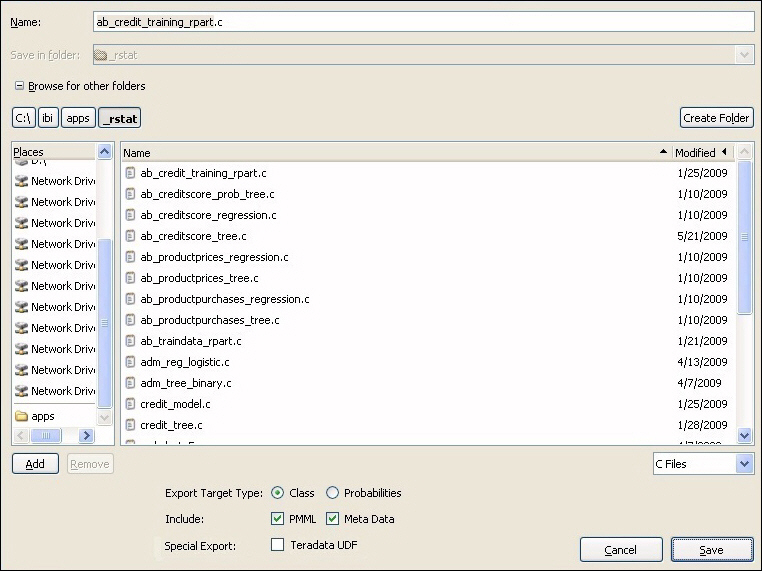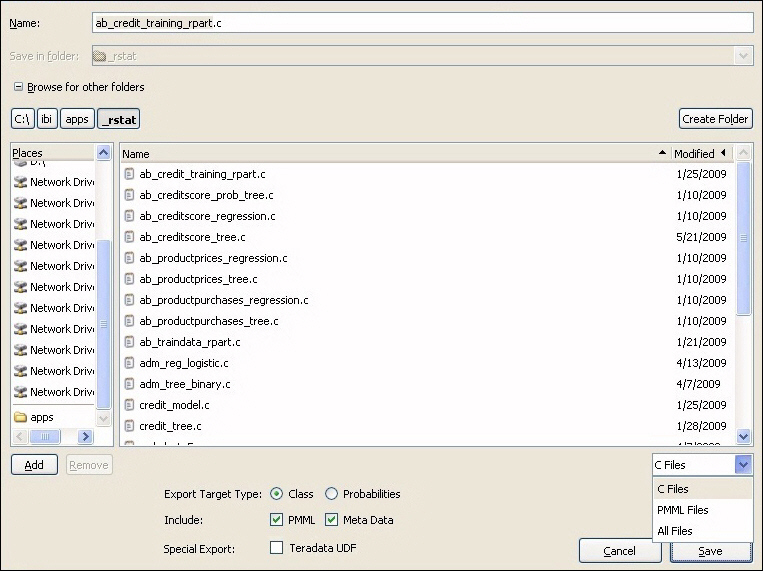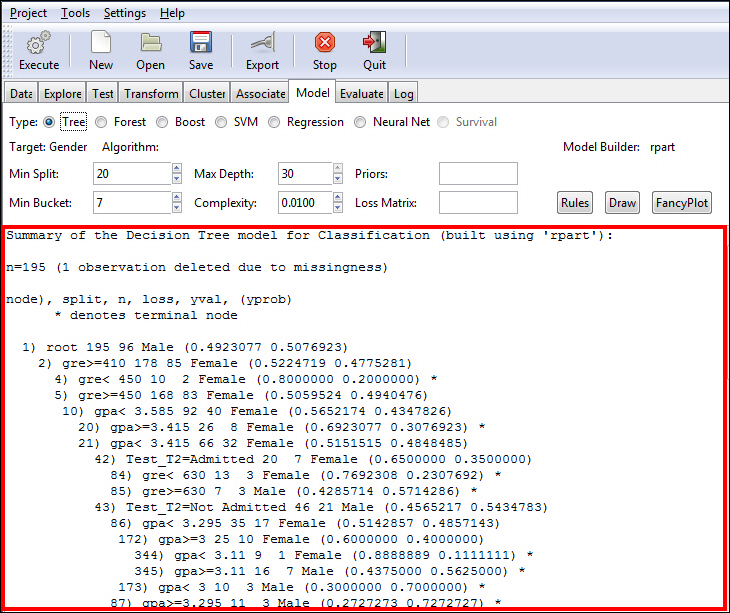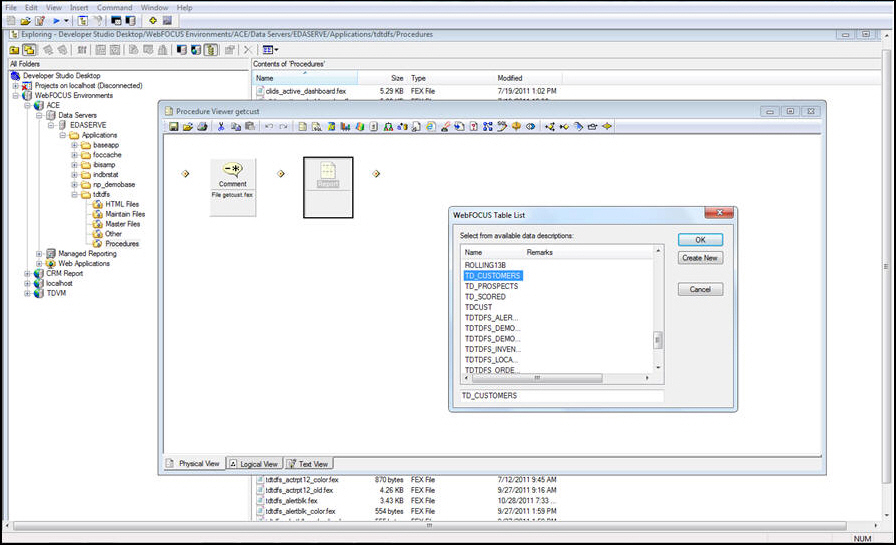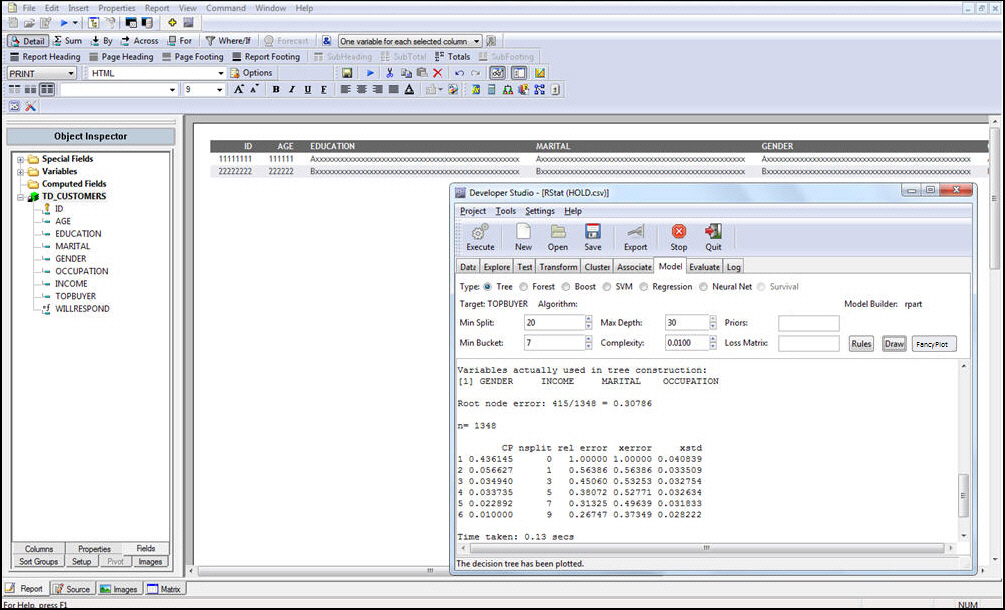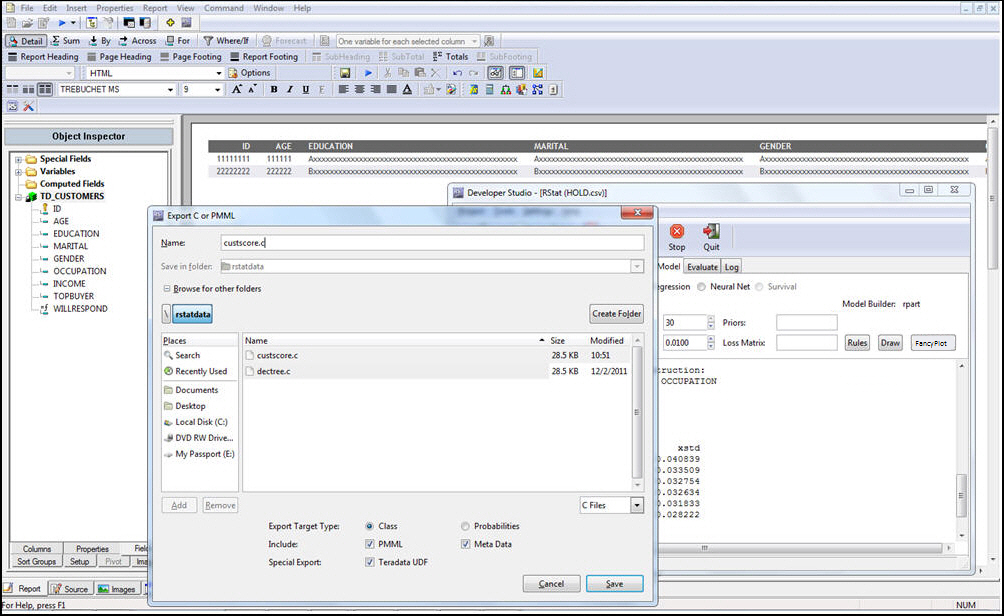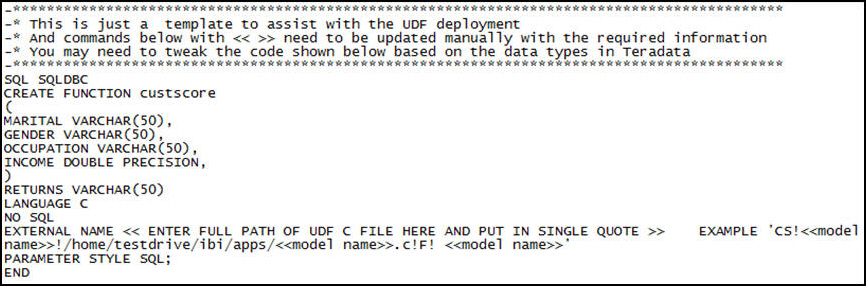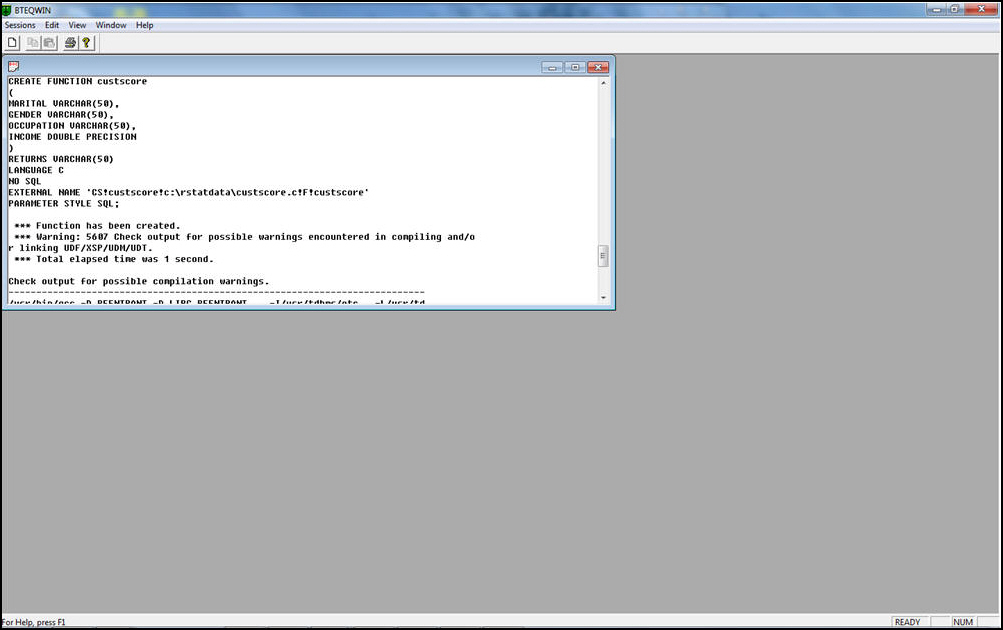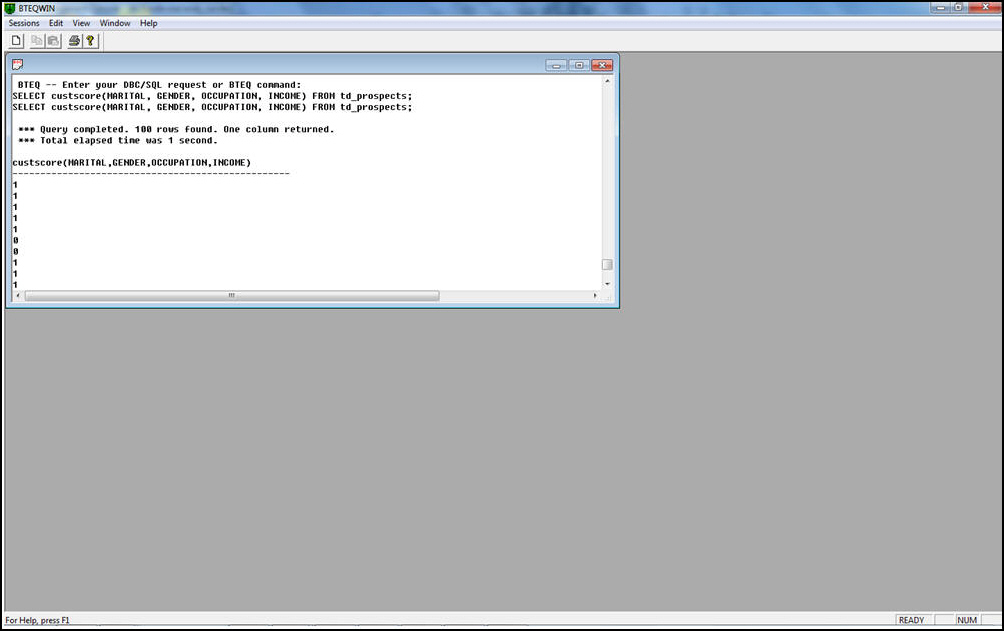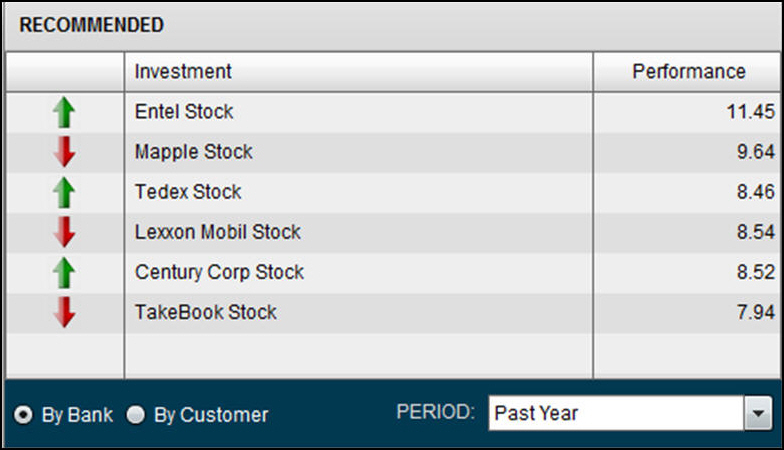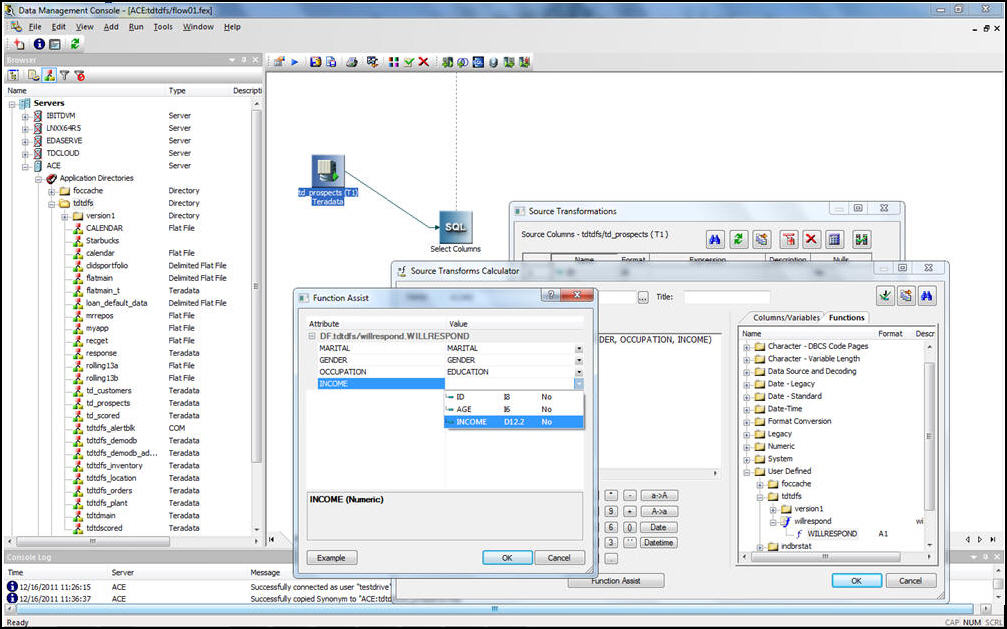Once you have finalized your
model, you can export the model formula as a routine that can be
used to score new data outside of RStat.
xExporting Using C or PMML
You can export data using C or PMML. You use C so that
the data will work with WebFOCUS and you use PMML in order to see
the XML output of the model (or meta) information.
x
Procedure: How to Export Using C or PMML
You
can use this procedure to export using C or PMML.
-
Select the Model tab,
as shown in the following image.
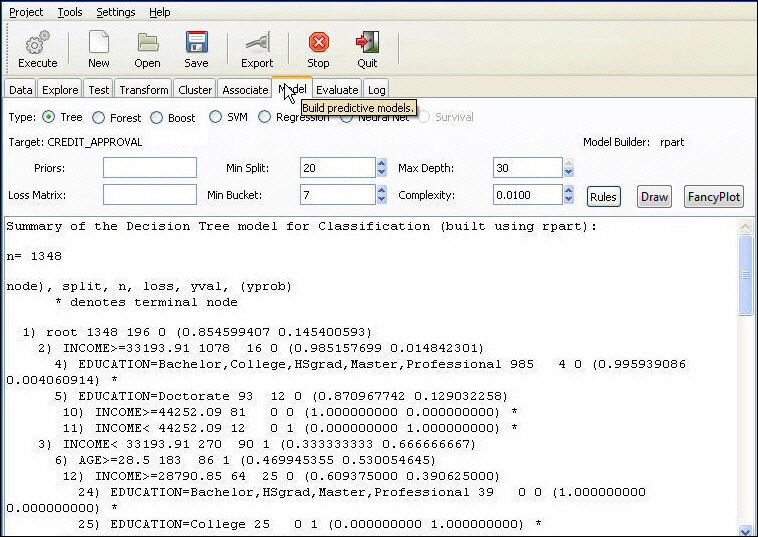
If
you have executed multiple models, make sure that the specific model
you would like to export is selected.
-
Click Export from
the RStat toolbar. The Export dialog box opens, as shown in the
following image.
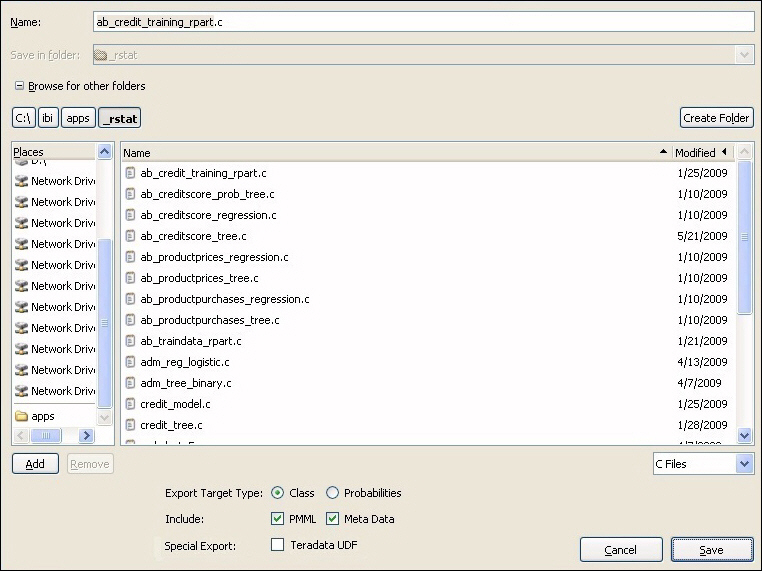
-
Select C
Files or PMML Files from the Type drop-down list to view existing
files of the selected type within the current path.
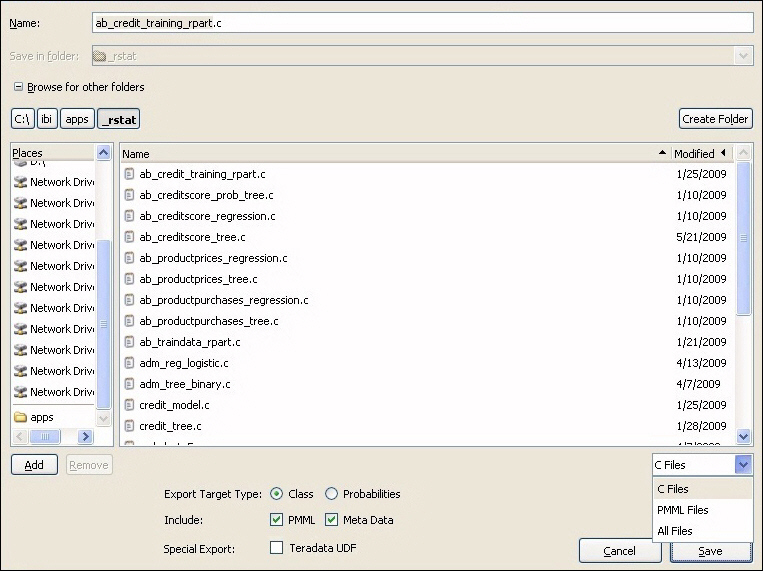
-
Select an
Include option. These allow you to selectively include the PMML
and Model Metadata in the C routine for further reference. They
are embedded as text strings within the routine, which can be extracted
using the RStat command in WebFOCUS (see Displaying Model Information With the RStat Query Command). Depending
on the model you have built, these text strings can be very large.
In certain environments, you will want to exclude these because
they will be too large to successfully compile. Options include:
-
PMML. Includes
the PMML within the routine.
-
Meta Data. Includes
key model metadata within the routine. This is the model output
from R which appears on the Model Textview on the Model Tab, as
highlighted in the following image.
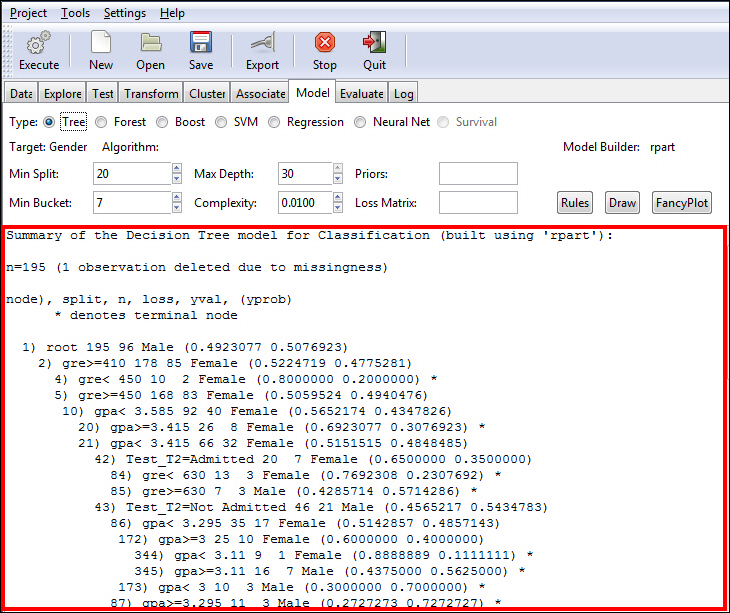
Note: Clear the check box next to either of these
include options to exclude these from the exported routine.
-
Select Teradata
UDF to export scoring functions contained within C files
to be consumed as a Teradata User Defined Function (UDF). For more
information, see RStat Export for Teradata User Defined Function.
-
Click Save.The
file containing your scoring routine will be generated and placed
in the selected location and file name.
xRStat Export for Teradata User Defined Function
As of RStat Version 1.3.1, you can export Scoring functions
contained within C files to be consumed as a Teradata User Defined
Function (UDF). With the exception of the Teradata Export option,
the export process is similar to the regular RStat export.
For Big Data Analytics, RStat routines can be deployed for in-database
execution. This means that the actual scoring of large amounts of
data is executed in the database engine, alleviating the need for
extracting the data prior to scoring. When scoring large amounts
of data, running the predictive model as an in-database function
may result in significant performance gains.
x
Procedure: How to Create a C File for a Teradata User Defined Function
After
creating the predictive model, from the Export tab, select the Teradata
UDF option on the Export dialog box and then Execute.
A C file is created in Teradata UDF format, along with the SQL template
needed to define the C program to Teradata. All the input fields
are automatically defined in the SQL template. However, the actual
location of the C file that has been uploaded needs to be modified
in the SQL template. Once you have the location and the SQL, the
UDF creation process defined by Teradata should be followed.
Once
defined as a Teradata UDF, the RStat model can then be defined as
an in-database function to WebFOCUS, either at the Metadata or the
WebFOCUS procedure level.
The power of an RStat predictive
model in-database function means that you can easily incorporate
the model into ETL, reporting, Dashboard, or any other native Teradata
Client application.
-
Source the
data, as shown in the following image.
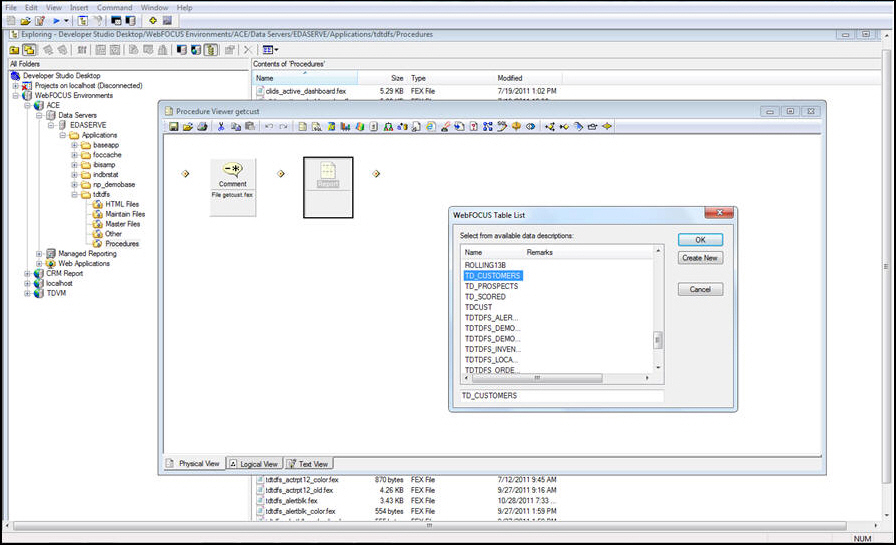
-
Run the
model to be exported, as shown in the following image.
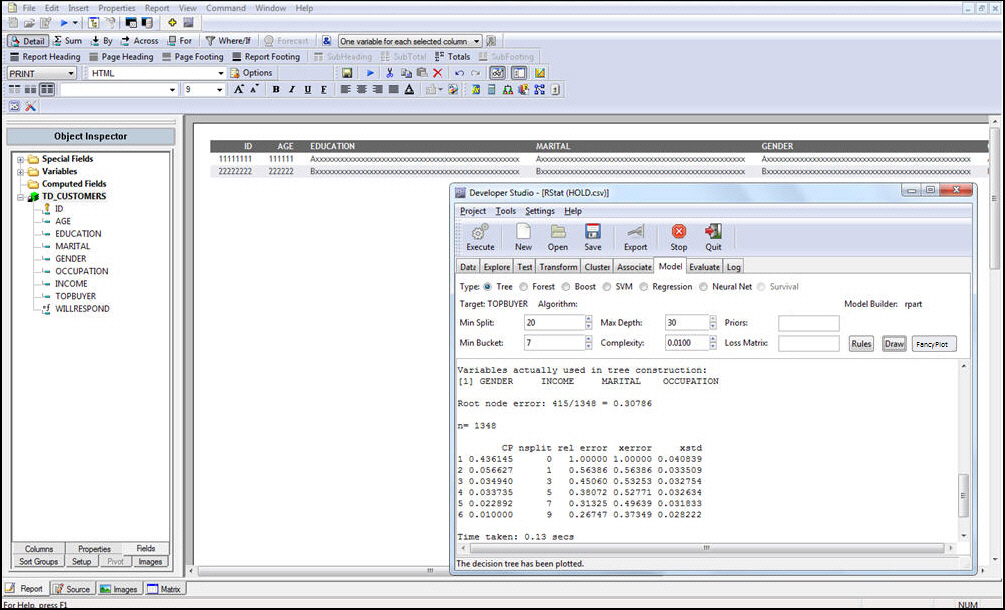
-
Export the
Scoring routine as a C file and select the Teradata UDF option
from the Export screen, as shown in the following image.
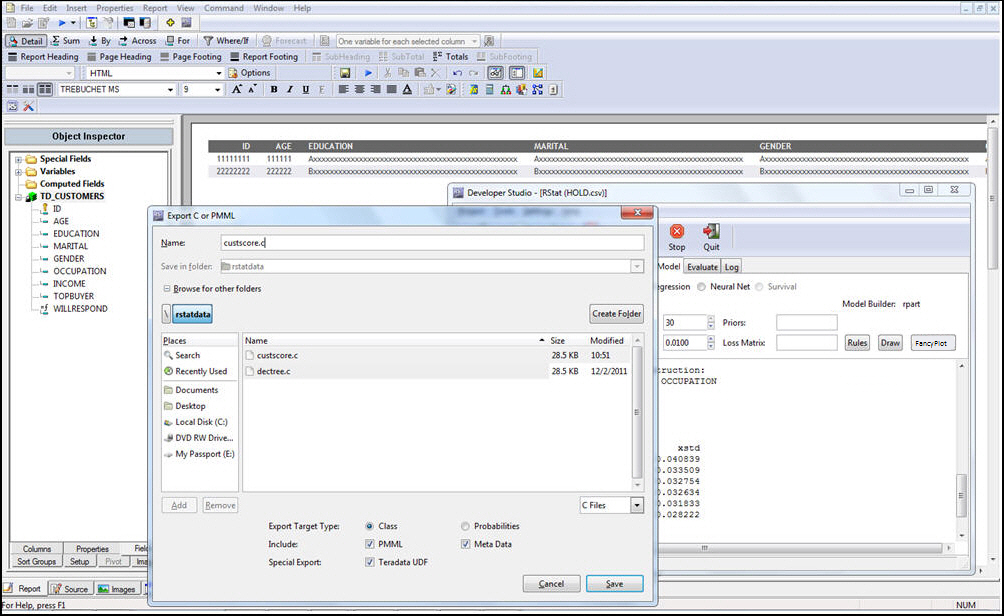
Along
with the C file, an SQL template is created. The items in <<
item>> need to be modified in the line below:
<< ENTER FULL PATH OF UDF C FILE HERE AND PUT IN SINGLE QUOTE >>
EXAMPLE 'CS!<<model name>>!/home/testdrive/ibi/apps/<<model name>>.c!F! <<model name>>'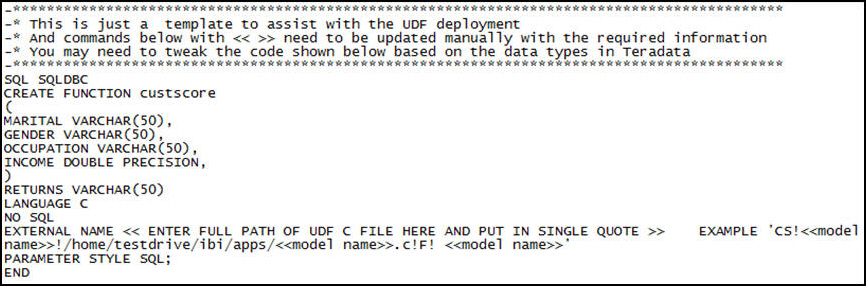
The
following image show an SQL template that has been modified and
pasted into a Basic Teradata Query (BTEQ) tool to create a Teradata
UDF.
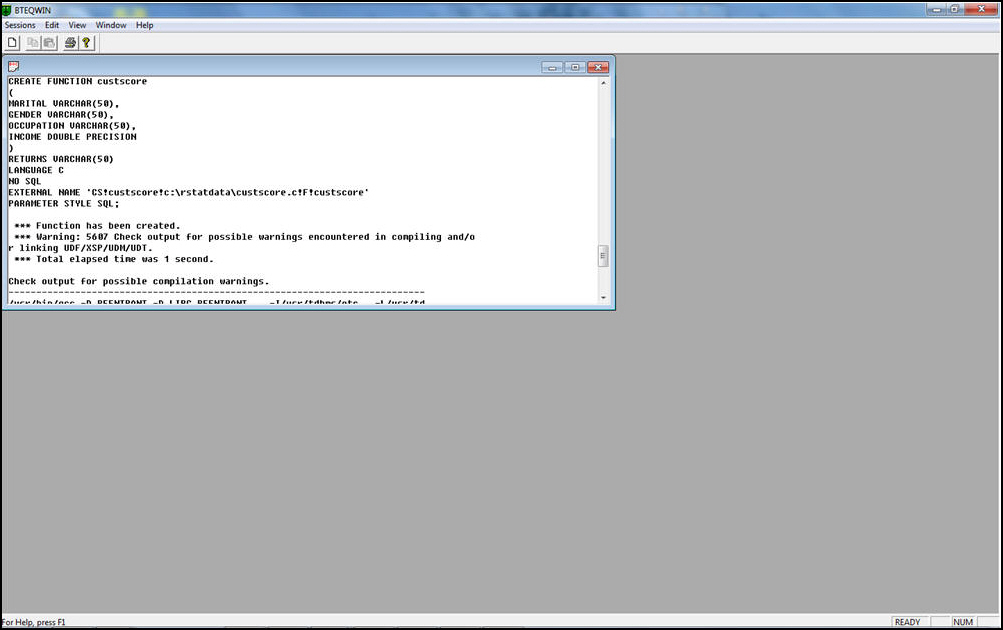
Using
the UDF in an SQL Select, note that the custscore function name
matches the C file deployment in Teradata.
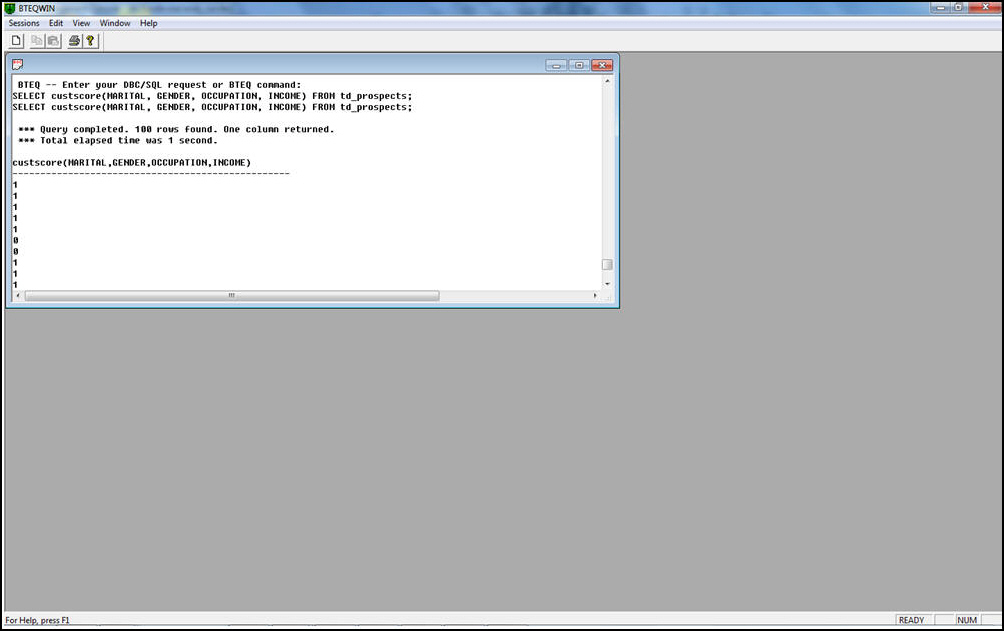
The
following image shows in-database scored values (Arrows) returned
in a report.
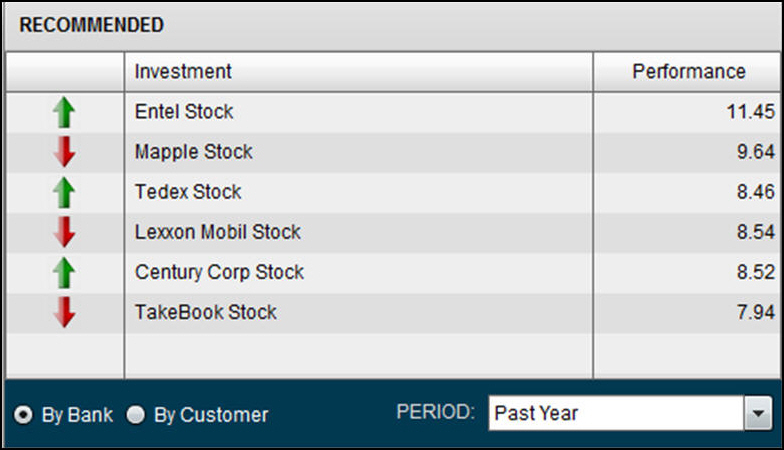
RStat
models are completely integrated with Information Builders tools.
Using predictive models in ETL allows you to segment data based
on customer market segmentation.