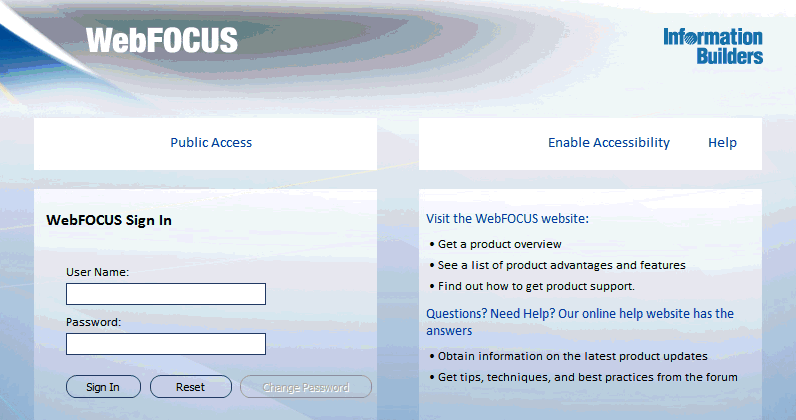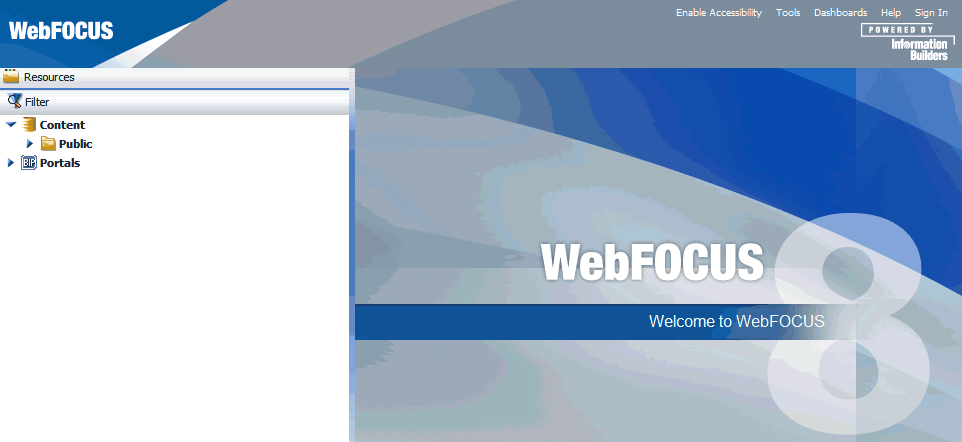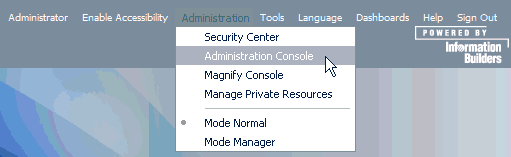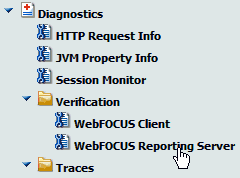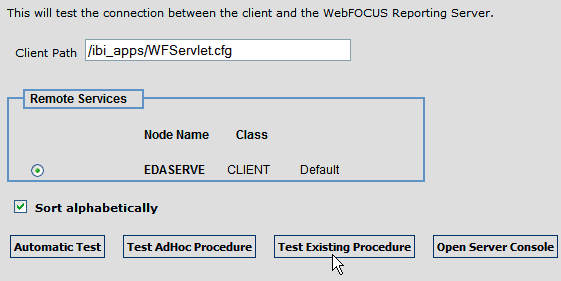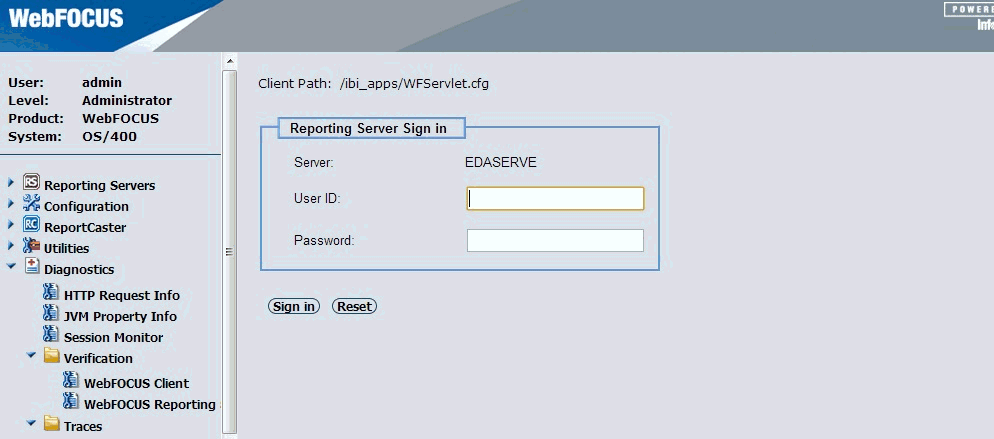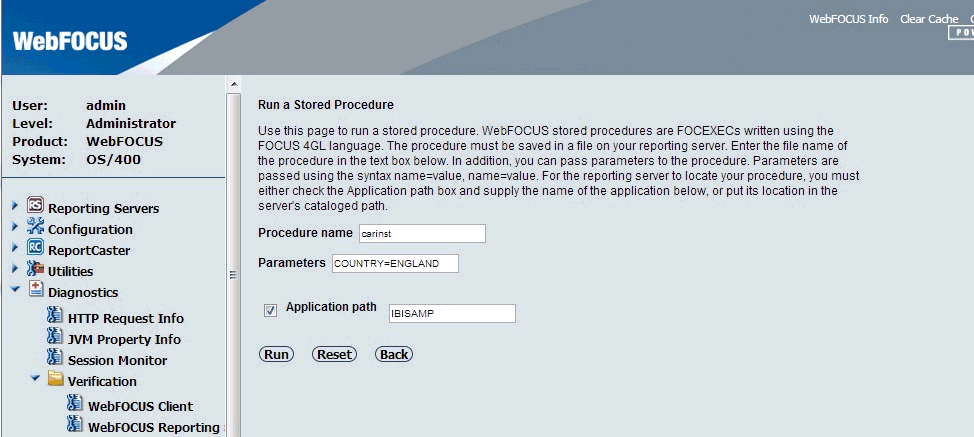This section explains how to install
and configure Apache Tomcat.
Tomcat can be used as both a web server
and application server where all processing is done by Tomcat. This
is referred to as a Tomcat stand-alone configuration.
xPreparing Tomcat for WebFOCUS Configuration
To prepare Tomcat for WebFOCUS, you need to choose how
to create WebFOCUS graphics and add the ReportCaster JDBC driver.
x
Procedure: How to Configure Tomcat for WebFOCUS Graphics
To
generate and display certain graphics, WebFOCUS Servlets either
need access to an X Server or they can use the Java VM headless
option. You can set either by editing the setenv.sh file.
-
DISPLAY. If an X Windows Server is available, you should
set a DISPLAY environment variable. Open the following file in a
text editor:
/tomcat_home/bin/setenv.sh
Near
the beginning of the file just after the commented section, add
the appropriate DISPLAY and XAUTHORITY definitions. For example:
export DISPLAY=xserver_host:0.0
export XAUTHORITY=/home/user/.Xauthority
where:
- xserver_host
Is the host name or IP Address of a machine that is running
an X server.
- user
Is the user name that created the .Xauthority file.
Note: Graphics
are not actually displayed on the machine you set to DISPLAY, but
WebFOCUS Servlets must access this X Server to generate graphics.
After finishing this chapter, be sure to review the tests to verify
graphics in Verifying and Troubleshooting Server Side Graphics (PCHOLD).
-
Headless. If an X Windows Server is not available, you
can set the headless Java VM option. However, be aware that headless
does not support GIF files. Open the following file in a text editor:
/TOMCAT_HOME/bin/setenv.sh
You
can add the headless option by setting the $JAVA_OPTS variable.
Add the following line and then save the changes:
export JAVA_OPTS="${JAVA_OPTS} -Djava.awt.headless=true"
x
Procedure: How to Set the Tomcat CLASSPATH
To
set the Tomcat CLASSPATH:
-
Open the following file in a text editor:
/tomcat_home/bin/setenv.sh
-
Add the following line to the end of the file:
export CLASSPATH="$CLASSPATH":/QIBM/ProdData/HTTP/Public/jt400/lib/jt400.jar
If
your jt400.jar file is in a different location, substitute the correct
location in the CLASSPATH setting.
-
Save your changes.
xDeploying WebFOCUS Web Applications With Tomcat
Configuring Tomcat mainly requires telling Tomcat where
WebFOCUS files are located and the context roots in which to use
them. For example, you must tell Tomcat to serve files from the
WebFOCUS web application:
/install_directory/ibi/WebFOCUS80/webapps/webfocus
When it receives a request for the WebFOCUS context root:
http://TomcatHost:tomcatHTTPport/ibi_apps
By creating this context, you deploy the WebFOCUS web application.
- When using Tomcat as the application server and Apache HTTP
Server as the web server, create only the following contexts on
Tomcat:
Context Path: /ibi_apps
WAR or Directory URL:
/install_directory/ibi/WebFOCUS80/webapps/webfocus
Context Path: /ibi_help
WAR or Directory URL:
/install_directory/ibi/WebFOCUS80/webapps/ibi_help
The
ibi_help and approot contexts are then created as aliases on the
HTTP Server. The HTTP Server is then configured to send requests
for ibi_apps to Tomcat. However, this assumes the HTTP Server handles
some WebFOCUS content directly. If you want the HTTP Server to only
forward requests through a firewall, do not create aliases on the HTTP
Server, but instead configure Tomcat to handle all WebFOCUS content.
- When using Tomcat as both web and application server, the following
contexts must be created:
Context Path | WAR or Directory URL |
|---|
/ibi_apps | /install_directory/ibi/WebFOCUS80/webapps/webfocus |
/ibi_help | /install_directory/ibi/WebFOCUS80/webapps/ibi_help |
/approot | /install_directory/ibi/apps |
Tomcat can be used as both a web server
and application server, so Tomcat can also serve files outside of
a web application after it knows their location and context. On
a traditional web server, you create aliases. With Tomcat, a traditional
web server alias is treated like a context root, even when serving
files outside of a web application.
x
Procedure: How to Create Contexts
There are
several ways to create contexts:
- You can
manually create individual XML files for each web application or context
under /tomcat_home/conf/Catalina/localhost.
- You can edit server.xml to define contexts.
- You can copy webfocus.war to /tomcat_home/webapps and
then rename it to ibi_apps.war.
- You can use the Tomcat web-based tools.
This procedure
explains how to create contexts using the web-based tools. When
you create a context for a web application, the web application
is deployed.
-
Start Tomcat.
/tomcat_folder/bin/catalina.sh start
-
Open the Tomcat administration page:
http://tomcat_host:tomcat_port
-
Click the Manager App link.
You may need to log on based on settings in:
/tomcat_folder/conf/tomcat-users.xml
-
In the Deploy section, install the three WebFOCUS applications:
Context Path:
/ibi_apps
WAR or Directory URL:
/installation_directory/ibi/webfocus80/webapps/webfocus.war
Context Path:/ibi_help
WAR or Directory URL:
/installation_directory/ibi/webfocus80/webapps/ibi_help.war
Context Path:/approot
WAR or Directory URL:
/installation_directory/ibi/webfocus80/webapps/approot.war
-
Click Deploy after adding each
context path.
Note: This process may take some time to complete.
x
Procedure: How to Test the Tomcat Configuration
After
deploying the WebFOCUS web applications, you can test them in a
browser as follows:
-
Test the WebFOCUS web application by going to
the following URL in a browser:
http://TomcatHost:TomcatHTTPport/ibi_apps
A
WebFOCUS 8 welcome page is displayed.
If the page fails to
load, restart Tomcat, and ensure it can compile JSP files. In some
environments, the very first time a JSP file is compiled you might
receive an error.
-
If you are using Tomcat as both web and application server,
proceed to Verifying the WebFOCUS Configuration With Apache Tomcat.
x
Reference: Reloading Web Applications
This
is not a consideration if you just installed WebFOCUS for the first
time, but you should be aware of it for when you install a service
pack or new release. When you upgrade WebFOCUS or install a service
pack, Tomcat must use the new web applications rather than cached
copies of the old version.
- If you install a service pack
in the same location and you had deployed the expanded directories,
the new web applications should be used automatically, but you should
remove the following work directories and then restart Tomcat.
/tomcat_home/work/Catalina/localhost/ibi_apps
/tomcat_home/work/Catalina/localhost/ibi_help
/tomcat_home/work/Catalina/localhost/approot
- If you are installing in a different location or you deployed
WAR files, you need to completely remove the existing WebFOCUS contexts
and then recreate them. To remove contexts, you can use the Tomcat
Manager Tool or remove the corresponding files and directories of
the context. For example:
/tomcat_home/conf/Catalina/localhost/ibi_apps.xml
/tomcat_home/work/Catalina/localhost/ibi_apps
/tomcat_home/webapps/ibi_apps
Note: When
you deploy WAR files, Tomcat expands them into its own directory
structure and does not always know the original location.
xVerifying the WebFOCUS Configuration With Apache Tomcat
After finishing the configuration, run test calls to
verify operability.
x
Procedure: How to Verify the WebFOCUS Configuration
-
Restart the following:
- WebFOCUS Reporting Server
- IBM WebSphere Application Server
-
Enter the following URL in your browser:
http://hostname:port/ibi_apps/
where:
- hostname:port
Are the host name and port of the web server. However, if
you use an application server only configuration, then these are
the host name and HTTP port of the application server. For Tomcat
standalone configurations, the default port is 8080. If you require
SSL, use https instead of http.
The
WebFOCUS Sign In page opens, as shown in the following image.
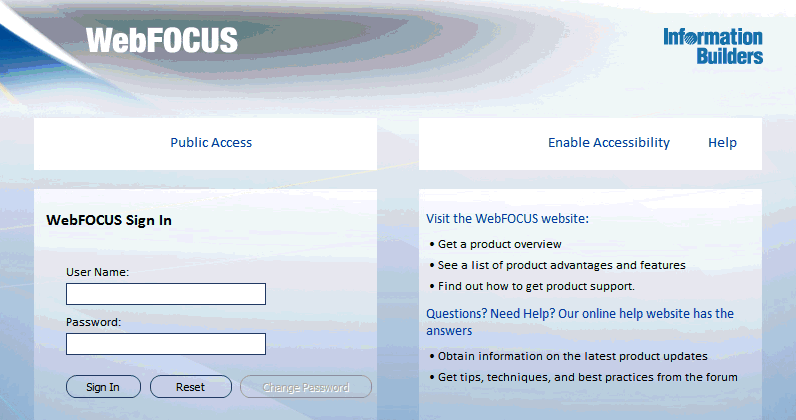
-
Sign in as an administrator. The default user name and
password is admin and admin.
The WebFOCUS Business Intelligence Portal Welcome page
opens in your web browser. Your Welcome page may have different
folders displayed.
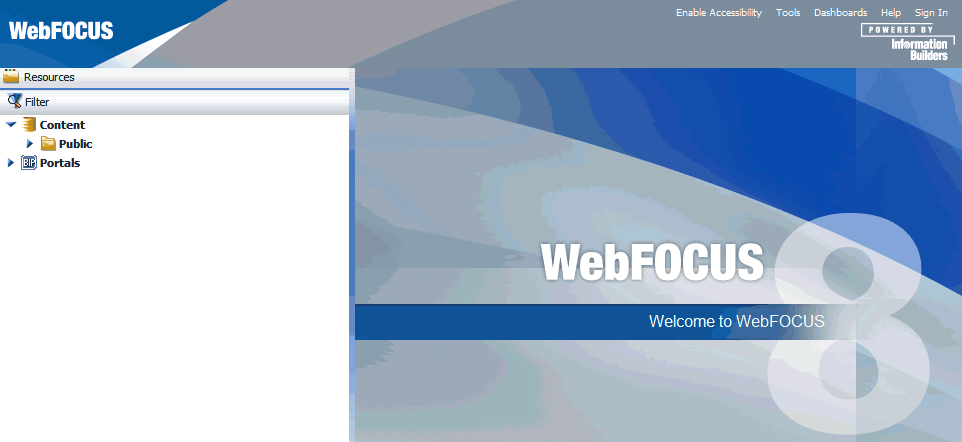
-
Click Administration in the top
pane, and then select Administration Console,
as shown in the following image.
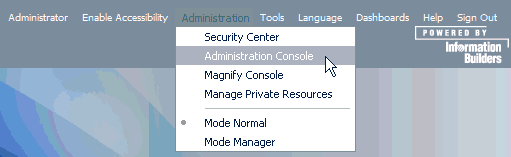
The WebFOCUS Administration
Console opens.
-
Expand Diagnostics, Verification,
and then WebFOCUS Reporting Server, as shown
in the following image.
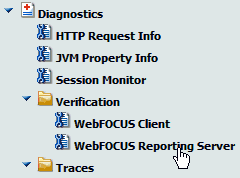
The following page
opens, which lists your WebFOCUS Reporting Server instance if it
is available.
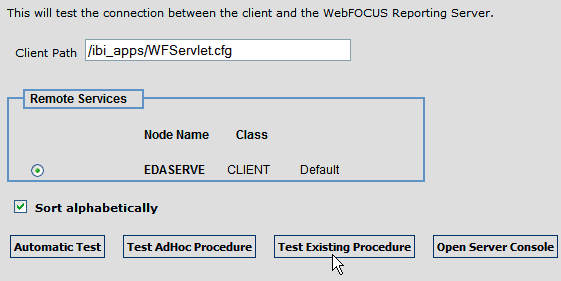
-
Click Test Existing Procedure.
If your WebFOCUS Reporting Server is running with Security
enabled (ON), then you are prompted for WebFOCUS Reporting Server
credentials, as shown in the following image.
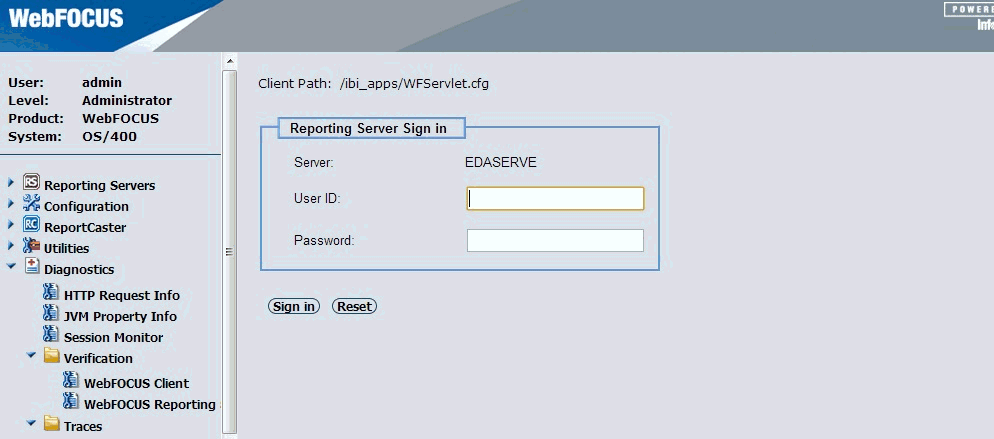
If you receive an
error, ensure that your WebFOCUS Reporting Server is running and that
valid credentials are used.
The Run a Stored Procedure page
opens, as shown in the following image.
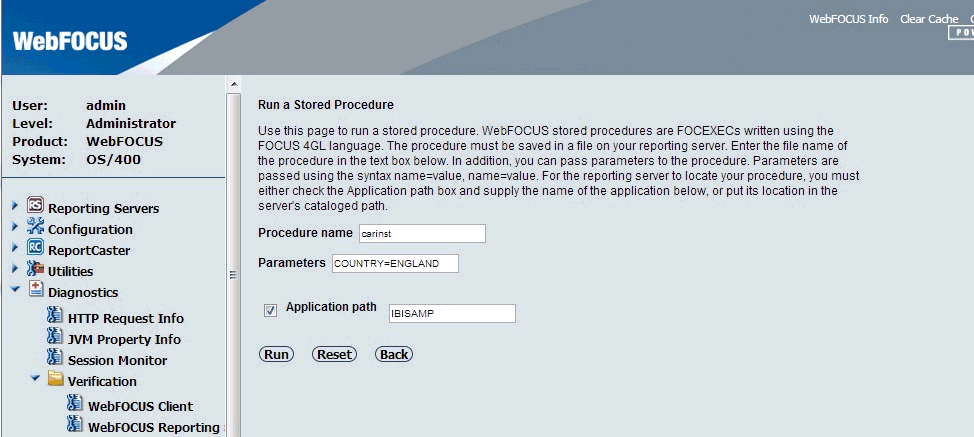
-
Click Run to execute the test procedure.
A procedure is normally launched using the WebFOCUS Servlet
and a sample report should display. You can also call the servlet
directly to run a specific procedure, such as carinst.fex. For example:
http://host:port/ibi_apps/WFServlet?IBIF_ex=carinst
Be aware that you may need to increase your Java memory
settings if you are using InfoAssist. For more information, see Java Memory Issues.