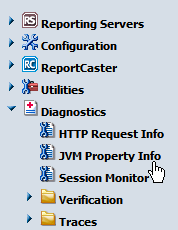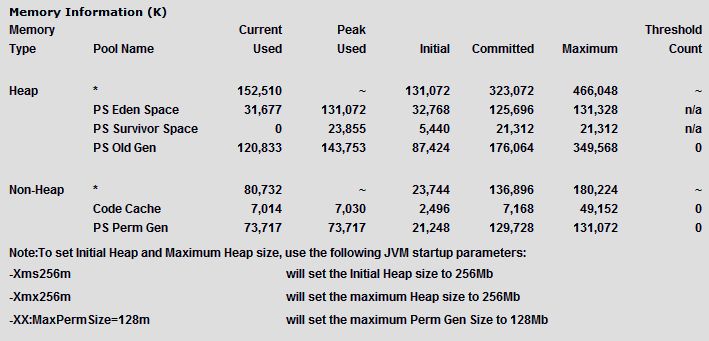Configuring IBM WebSphere
This section explains how to set up IBM WebSphere Application
Server for use with WebFOCUS and ReportCaster. It is assumed that
WebSphere components are installed and configured. For additional
information, see the WebSphere documentation. In WebFOCUS 8.0, you
can easily use WebSphere Application Server without the external
IBM HTTP Server by deploying the approot.war file.
x
As of WebFOCUS 8, Java Version 1.6 is the minimum version
required on the system that is hosting the application server where
the WebFOCUS Reporting Server and ReportCaster Distribution Server
are deployed.
Important: For IBM WebSphere Application Server Version
7.0, apply the IBM WebSphere Application Server feature pack for
OSGI applications and Java persistence API 2.0.
x
Procedure: How to Apply the IBM APAR
To
apply the IBM APAR:
-
In the administrative console, expand the Servers node
and select Application Servers.
-
Click the server to which the custom property is to be applied.
-
Under Configuration and Container settings, expand
the Web Container Settings node, and select Web Container.
-
Under Configuration and Additional Properties,
click Custom Properties.
The Custom Properties page opens.
-
Click New.
-
Enter the following in the Name field exactly as shown.
com.ibm.ws.jsp.jdkSourceLevel
-
Enter the following in the Value field exactly as shown:
16
-
Click Apply or OK.
The Messages dialog box opens.
-
Click Save.
x
Depending on your IBM WebSphere Application Server default
settings, you may need to adjust the Java VM memory options if you
run into performance issues.
The most common Java VM options you need to set involve the size
of the Java heap and stack, which determine memory availability
for Java programs and the Java VM. Errors can occur if not enough
memory is available, and the heap size impacts performance, since it
determines how often garbage collection occurs.
The following are the most common Java VM options related to
memory settings. Replace the ### with the size you wish to set:
- -Xmx###M
-
Sets the maximum Java heap size. It is common to make this
1/4 of the system RAM.
- -Xms###M
-
Sets the initial Java heap size. It is common to make this
1/8 of the system RAM.
- -Xss###M
-
Sets the Java thread stack size. You do not need to set this
unless you are fine tuning your environment.
The size is normally set in Megabytes.
For example:
-Xms256M
-Xmx512M
To view your current Java VM memory settings, access the WebFOCUS
Administration Console. In the left pane of the console, expand
the Diagnostics node and click JVM
Property Info, as shown in the following image.
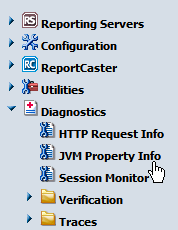
The Java VM memory settings for your environment are displayed
in the right pane, as shown in the following image.
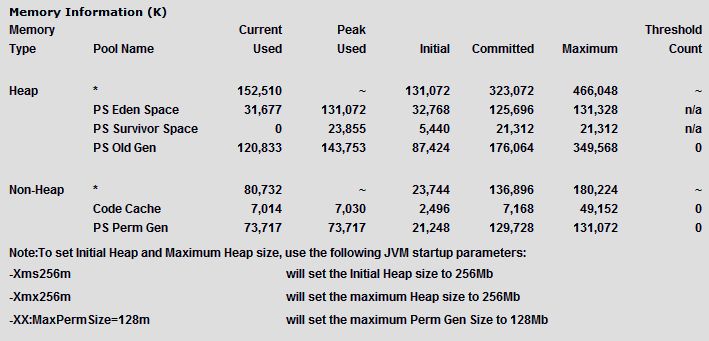
Optimum sizes vary depending on your total memory, the needs
of your application, how many other processes require memory, the
type of Java VM, and other considerations. A good starting place
is to set the minimum to 1/8 of the total RAM and set the maximum to
1/4 of total RAM.
Where to set these and other Java VM options, depend on your
application server.
xPreparing WebSphere for ReportCaster
To prepare WebSphere for ReportCaster, you should set
the CLASSPATH variable to include your JDBC driver.
Note: If you are using InfoAssist, you may need to increase
the default Java memory options, as explained in Java Memory Issues. This can be done at a later time if needed,
but it is done from the same area of the WebSphere Administrative Console
as setting CLASSPATH.
x
Procedure: How to Set CLASSPATH for WebSphere
If
you are not using ReportCaster, proceed to Deploying Web Applications.
-
Start WebSphere,
if it is not already running.
-
Log on to
the WebSphere Administrative Console through a browser.
-
On the left,
expand Servers.
-
On the left,
click Application Servers.
-
Click the
server where you will deploy ReportCaster.
-
Under Server
Infrastructure, click Java and Process Management.
-
Click Process
Definition.
-
Under Additional
Properties, click Java Virtual Machine.
-
In the Classpath field,
provide the path to your JDBC driver.
You must include the file in the path. Providing a directory
is not sufficient. If multiple files are needed for the JDBC driver,
provide the path to each file separating paths by semicolons. Spaces
can occur in directory names, but not between the paths and the
semicolons. For example:
drive:\Program Files\Microsoft SQL Server 2008 Driver for JDBC\
lib\sqljdbc4.jar
See JDBC Overview for
more information about JDBC drivers.
-
Click OK.
-
On the top
of the page, click Save.
-
On the page
that appears, click Save to save the master
configuration.
-
Restart
the application server.
xDeploying Web Applications
Use the WebSphere Administrative Console, to deploy
(install) the WebFOCUS and ReportCaster web applications. The number
of web applications you deploy depends on your configuration. Repeat
this procedure for each web application you need to deploy.
The web applications are located in the following directory:
drive:\ibi\WebFOCUS80\webapps
For WebSphere, you deploy the WAR files.
You can use the default WebSphere instance or create a new instance
using the WebSphere Administrative Console. See the IBM documentation
if you want to create new instances or virtual hosts.
Note:
- To create a new Application
Server instance, start WebSphere and access the administrative console.
On the left, expand Servers and click Application
servers. On the right, click new and
follow the instructions. See the IBM documentation for additional information.
- If you are not using
the default local HTTP Server on port 80 or you created a new WebSphere
server instance, you may need to define or edit virtual hosts. To
do this, use the WebSphere Administrative console by expanding Environment and
clicking Virtual Hosts. See the IBM documentation
for additional information.
- After making any
changes through the WebSphere Administrative Console, be sure to
update the master configuration. In addition, if you use an HTTP
Server to forward requests to the application server, be sure to
update the Web Server plug-in (plugin-cfg.xml) by clicking Update
Web Server Plugin under Environment.
x
Procedure: How to Deploy (Install) a Web Application With WebSphere 7.0
-
If it is not started, start WebSphere
Application Server. If you set CLASSPATH, ensure the server was
restarted.
-
If it is not open, access the WebSphere
Administrative Console through a browser. For example:
http://hostname:9060/ibm/console
-
On the
left, expand Applications.
Caution: If previous instances of
the WebFOCUS or ReportCaster applications have been installed, you
must stop and uninstall them before installing the new applications. To
determine if previous instances have been installed, click Enterprise
Applications on the left. If applications appear, check
their boxes and click Stop. After they are
stopped, click Uninstall.
-
On the
left, click [Install] New Application.
-
On the
right, select New Enterprise Application.
-
Select
the Remote file system radio button. In the
full path field, type in the name of your application with its full
path. Click Next. For example:
drive\ibi\WebFOCUS80\webapps\webfocus.war
Note: In
WebFOCUS 8, there is one web application in the WebFOCUS80 webapps directory,
which contains the WebFOCUS Client and ReportCaster (ibi_apps).
drive\ibi\WebFOCUS80\webapps\ibi_help.war
and
drive\ibi\WebFOCUS80\webapps\approot.war
-
Select Detailed and then click Next.
-
Click Continue.
-
On the Select Installation Options screen, change the
application name to something unique in the Application name field.
For example, prefix the application name with the name of the cluster
or app server. Click Next.
-
On the Map Modules to Servers screen, select the application
listed on the bottom (for example, WebFOCUS). Then, while holding
the Ctrl key, select the cluster or application server to which
you will deploy and any web servers you will be using. Click Apply and then
click Next.
-
For steps 3 to 6, accept the default values and click Next.
For step 7, Map virtual hosts for Web Modules, select the application
and the virtual host you defined earlier and click Next.
-
Set the context root for the web application. For this
example, set it to /ibi_apps. Click Next.
-
Review the summary screen and then click Finish to
deploy.
When the application deployment is complete, click Save
directly to the master configuration.
xVerifying the WebFOCUS Configuration With IBM WebSphere
After configuring WebSphere components, verify operability.
x
Procedure: How to Verify the WebFOCUS Configuration
-
If they are not started,
start the following:
- WebFOCUS Reporting
Server
- IBM HTTP and
WebSphere Application Servers
-
Open the following page to confirm
the WebFOCUS web application is properly deployed to WebSphere Application
Server:
http://hostname:port/ibi_apps/diagnostics/about.jsp
where:
- hostname:port
Is the host name of the Websphere Application Server and
its associated HTTP port. For the default_host, the default HTTP
port is 9060. For other hosts, look in the WebSphere Administrative
console under Environment, Virtual
Hosts, host_name, and Host Aliases.
A
page should appear displaying information about the current build.
If
you receive an error, try restarting WebSphere.
-
Type
the following case-sensitive URL to access the WebFOCUS Welcome
page that provides links to all WebFOCUS features:
http://hostname:port/ibi_apps
You
may wish to bookmark this page for future use. This page is also
referred to as the WebFOCUS home page.
Be aware
that you may need to increase your Java memory settings if you use
InfoAssist. You can do this later, as explained in Java Memory Issues.