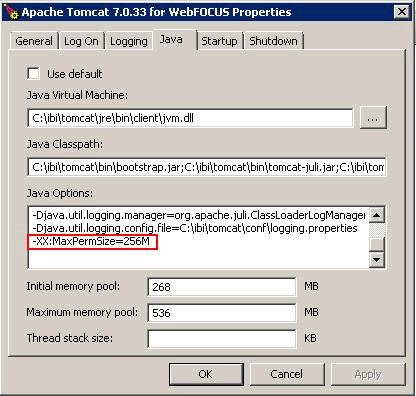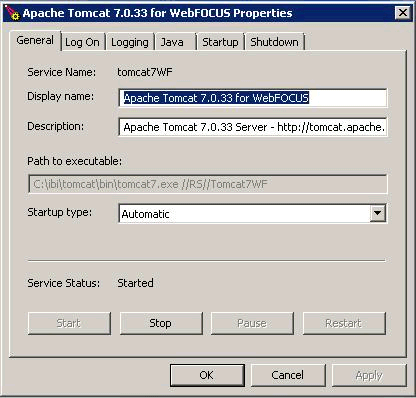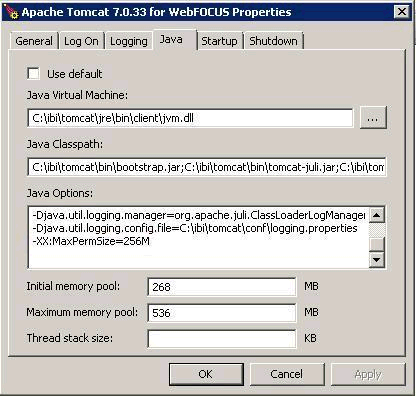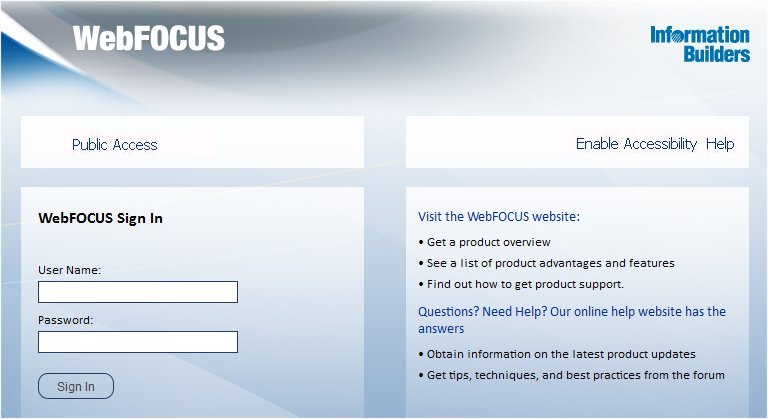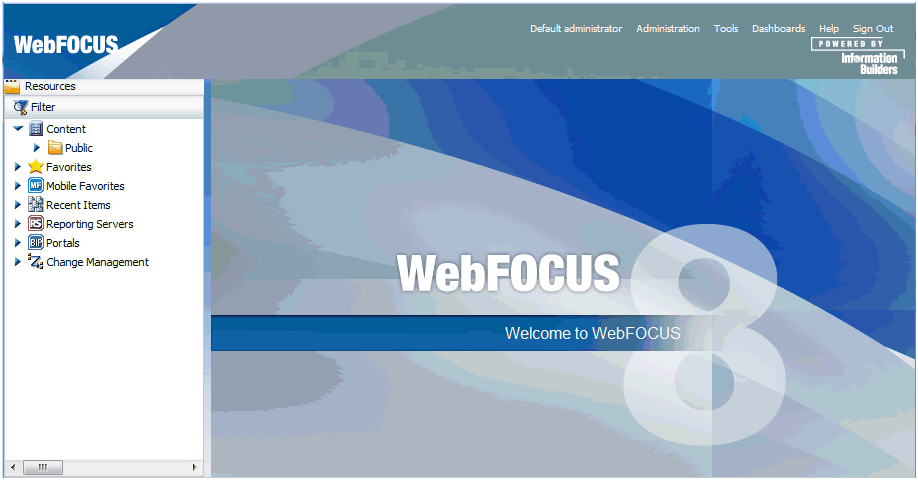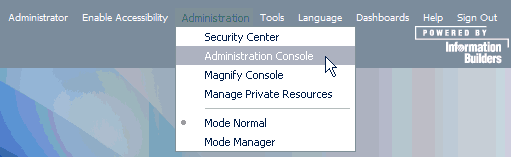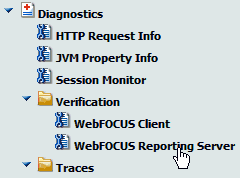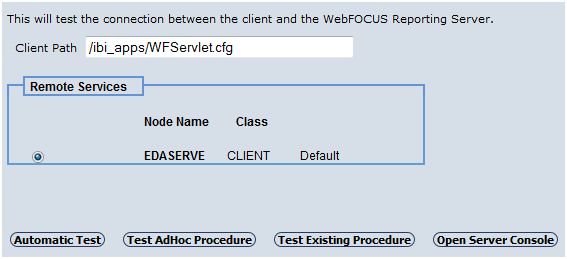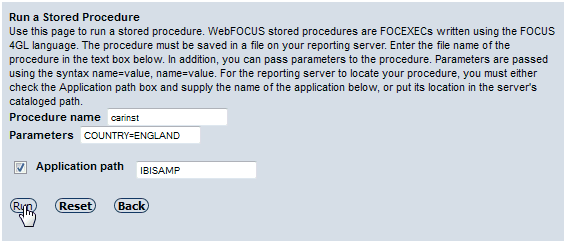This section explains how to manually configure Apache
Tomcat for use with WebFOCUS and ReportCaster. The WebFOCUS installation
provided the option to install and configure Apache Tomcat for you.
If you chose this option and the verification tool ran successfully,
you do not need to manually configure Tomcat. However, if you are
new to Tomcat or receive errors, you should review this section
to understand the configuration process.
x
Depending on your Apache Tomcat application server default
settings, you may need to adjust the Java VM memory options if you
run into performance issues. If the WebFOCUS installation configured
Apache Tomcat for you, this is done automatically.
Open the Tomcat Configuration Utility and select the Java tab, as
shown in the following image.
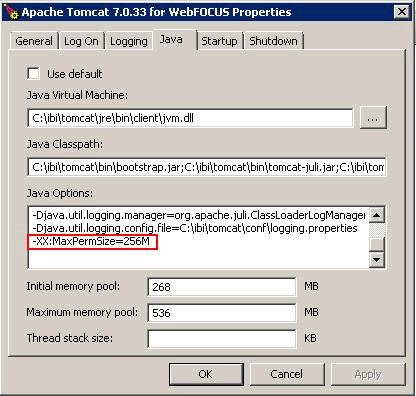
In the Java Options section, ensure that the following line is
added:
-XX:MaxPermSize=256M
Ensure that the Initial memory pool size is at least 256MB and
that the Maximum memory pool size is at least 512MB.
xPreparing Tomcat for WebFOCUS
It is assumed that Tomcat is installed at this time.
If Tomcat is not installed, you can install it from the WebFOCUS
Client installation CD or by downloading the installation utility
from:
http://tomcat.apache.org/
If you chose to have WebFOCUS configure Tomcat for you, the following
steps were performed:
The following steps can be performed to further configure Tomcat:
- You can secure the
web administration tools installed with Tomcat.
- You can change the
default ports that Tomcat uses. This is not normally required, but
can be changed, as explained in Tomcat Ports.
For your convenience, we provide a shortcut to the Apache Tomcat
Properties window.
x
Procedure: How to Set CLASSPATH for the Repository Tables
The
JDBC driver location must be in the Tomcat CLASSPATH. Tomcat runs
as a Windows service, so CLASSPATH is set in the registry. If you
chose to configure Tomcat when you installed WebFOCUS, the install
should have set this for you.
To
manually set Java Classpath or troubleshoot, check your CLASSPATH
field and be sure to include the JDBC driver.
Note: If
the driver does not appear, add a semicolon to the end of the Java
Classpath field. Then add the absolute path to the JDBC
driver for your repository. If more than one file is needed, separate
each path with a semicolon. Spaces can occur in directory names,
but not between the paths and the semicolons. Be sure to include
the file name and not just the directory containing the file. For
example:
C:\ibi\tomcat\bin\bootstrap.jar;C:\drivers\sqljdbc.jar
For
information on JDBC drivers, see Additional WebFOCUS Repository Topics and Tasks.
x
By
default, Tomcat uses the three TCP ports listed below.
|
Default Port
|
Name
|
Use
|
|---|
|
8080
|
HTTP Listener Port
|
You access Tomcat in a web
browser using this port. For example:
http://hostname:8080 |
|
8009
|
Connector Port
|
Web servers route requests
to Tomcat on this port. The Tomcat connector (plug-in) for IIS uses
this port. If you change this port and use the connector, change
the port in the workers.properties file of the connector.
|
|
8005
|
Shutdown Port
|
Tomcat uses this port for internal operations and
for stopping.
|
You normally do not need to change these
ports. However, if these ports are not available or you want to
change them, do the following:
- Open the following
file in a text editor:
C:\ibi\tomcat\conf\server.xml
- Search for the port
numbers you want to replace (8080, 8009, 8005) and replace them
with the ports you want to use.
- Save and exit the
file.
If you change defaults, substitute accordingly
in procedures and examples.
xCreating WebFOCUS Contexts for Tomcat
In this section: How to: Reference: |
Configuring Tomcat mainly requires telling Tomcat where
WebFOCUS files are located and the context roots in which to use
them. For example, you must tell Tomcat to serve files from the
WebFOCUS web application:
drive:\ibi\WebFOCUS80\webapps\webfocus
when it receives a request for the WebFOCUS context root:
http://hostname:8080/ibi_apps/
By creating this context, you deploy the WebFOCUS web application.
Tomcat can also serve files outside of a web application after
it knows their location and context. Therefore, Tomcat can be used
as both a web server and application server. On a traditional web
server, you create aliases. With Tomcat, an alias is treated like
a context root, even when serving files outside of a web application.
x
Procedure: How to Configure Apache Tomcat
-
Stop Tomcat
from the Windows Services window by right-clicking Apache
Tomcat and choosing Stop.
-
Navigate
to the following directory in Windows Explorer or My Computer:
C:\ibi\tomcat\conf\Catalina\localhost
Note: If
you have an existing version of Tomcat, not installed by a 8.x version
of WebFOCUS, the directory will be under:
C:\Program Files\Apache Software Foundation\Tomcat X.X\conf\Catalina\localhost
This
directory can contain XML files that define contexts. If the WebFOCUS installation
installed and configured Tomcat for you, the following file should
appear to define the ibi_apps context that deploys the WebFOCUS
directory:
ibi_apps.xml
ibi_help.xml
If
you are using Tomcat standalone, the following should appear as
well:
approot.xml
The
XML files are named for the context root you would use to access
the web application and should have the following syntax:
<?xml version='1.0' encoding='utf-8'?>
<Context docBase="path_To_WebApplication" path="/contextRoot">
</Context>
where:
- path_To_WebApplication
Is the absolute path to the WAR file or directory you are deploying.
- contextRoot
Is the context root.
Note: They
can optionally contain additional information, as explained in the
Tomcat documentation.
You can create or edit the files in
a text editor, such as Notepad.
-
If the ibi_apps.xml
file does not exist, create it. For example:
<?xml version='1.0' encoding='utf-8'?>
<Context docBase="C:\ibi\WebFOCUS80\webapps\webfocus" path="/ibi_apps" useHttpOnly="true">
</Context>
Be sure to specify the correct directory
on your machine and change the context root if you are not using
the default (ibi_apps).
-
If you are
using Tomcat standalone, create an approot.xml file if it does not
exist. For example:
<?xml version='1.0' encoding='utf-8'?>
<Context docBase="C:\ibi\apps" path="/approot">
</Context>
Be sure to specify the correct directory
on your machine.
-
Restart
Tomcat from the Services window.
x
Reference: Reloading Web Applications
This
is not a consideration if you just installed WebFOCUS for the first
time, but you should be aware of it for when you install a service
pack or new release. When you upgrade WebFOCUS or install a service
pack, Tomcat must use the new web applications rather than cached
copies of the old version.
- If you install a
service pack in the same location and you had deployed the expanded
directories, the new web applications should be used automatically,
but you should remove the following work directories and then restart
Tomcat:
\tomcat_home\work\Catalina\localhost\ibi_apps
\tomcat_home\work\Catalina\localhost\ibi_help
\tomcat_home\work\Catalina\localhost\approot (if
previously deployed)
- If you are installing
in a different location or you deployed WAR files, you need to completely
remove the existing WebFOCUS contexts and then recreate them. To
remove contexts, you can use the Tomcat Manager application or remove
the corresponding files and directories from the context. For example:
C:\ibi\tomcat\conf\Catalina\localhost\ibi_apps.xml
C:\ibi\tomcat\work\Catalina\localhost\ibi_apps
C:\ibi\tomcat\work\Catalina\localhost\ibi_help
C:\ibi\tomcat\webapps\ibi_apps
Note: When
you deploy WAR files, Tomcat expands them into its own directory
structure and does not always know the original location.
x
Accessing the Shortcut to the Apache Tomcat Properties Window
For your convenience, you can
access the Apache Tomcat Properties window by selecting Programs, Information Builders, Tomcat,
and then Tomcat Configuration Utility. The
following image shows the Apache Tomcat 7.0.33 for WebFOCUS Properties
window.
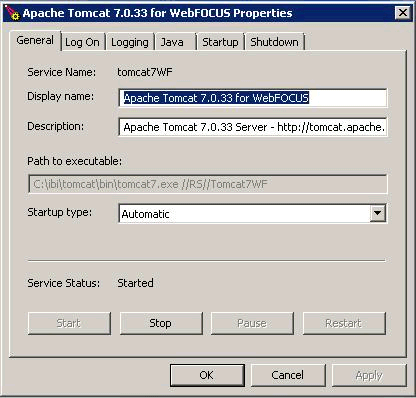
To change Java memory settings, click the Java tab,
as shown in the following image.
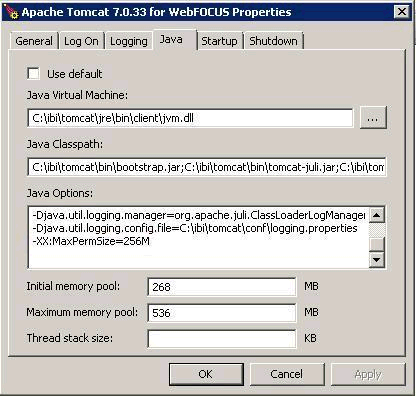
This is where you can modify the Java memory settings after installation
according to your requirements.
x
Accessing the Tomcat Manager Application
The Tomcat Manager application is packaged with Apache
Tomcat. It provides basic functionality to manage web applications
that are deployed to Apache Tomcat. It can be used to troubleshoot
issues with the deployment or to manually deploy .war files if required.
As of WebFOCUS 8, the Tomcat Manager application is not deployed automatically.