
In this section: |
The panel container holds a single piece of content, as shown in the following image.

The panel consists of three sections:
The first click on a panel selects the overall panel. Subsequent clicks switch between the panel and the area that you are clicking on (title bar or content area). If you are having trouble switching between a panel and a panel area, use the breadcrumb trail to select the portion of the panel that you are trying to access.
The overall Panel properties are shown in the following image.

The overall panel properties are:
The Title Bar properties let you edit the title and set an image, just like you can for a page. The Title Bar properties are shown in the following image.
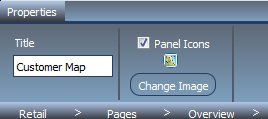
The properties for the Content Area differ based on the type of content. For information on adding content, see Content. A blank panel has a blank properties panel, as shown in the following image.
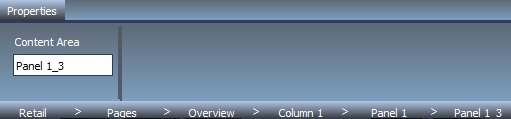
The blank panel has placeholders in the content area. Clicking these icons help you insert content and match each of the content options on the Insert tab of the ribbon. The icons are shown in the following image.

|
Icon |
Definition |
|---|---|
|
|
Inserts a WebFOCUS resource, such as a report, chart, document, or image, into a content area. |
|
|
Inserts an image. |
|
|
Inserts the WebFOCUS Resource tree into a content area. |
|
|
Inserts a Portal tree into a content area. |
|
|
Inserts text into a content area. |
| WebFOCUS |