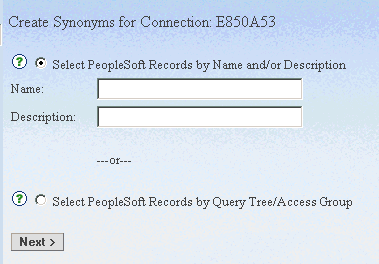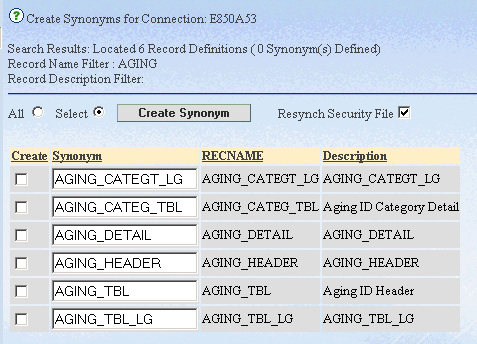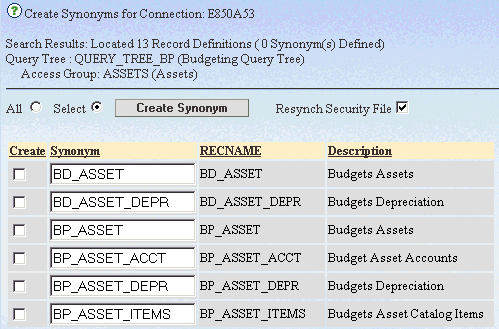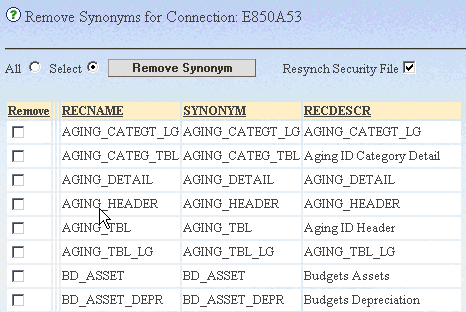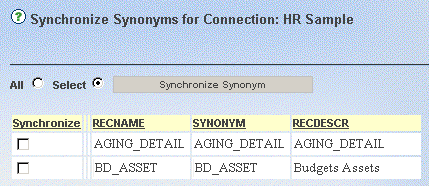Managing PeopleSoft Metadata
The Adapter for PeopleSoft enables management of PeopleSoft
metadata. Processes exist that manage the accessibility of PeopleSoft
Records by maintaining the metadata catalog on the reporting server.
Before reports can be created or run, this metadata catalog must
contain information about the PeopleSoft Record Definitions.
You can perform the following tasks to accomplish this:
- Create synonyms for
PeopleSoft Records.
- Remove synonyms.
- Update synonyms.
xAccessing the Adapter for PeopleSoft Administrator
To access the environment for administration, you must
have access to the Web Console and knowledge of the DBA.
x
Procedure: How to Access the Adapter for PeopleSoft Administrator
-
Open the
Web Console.
-
From Web
Console menu bar, click Adapters.
-
In the navigation pane, right-click PeopleSoft from
the list of configured adapters, and select Properties.
-
Type the
DBA password, and click Next.
xThe
PeopleSoft menu opens.
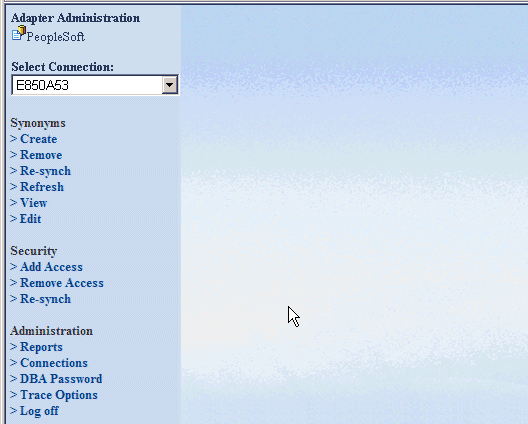
x
x
Creating synonyms for PeopleSoft is one
of the core functions of the PeopleSoft Administrator. The adapter
enables the administrator to choose which PeopleSoft records are
defined in the metadata catalog.
The adapter provides two methods to select PeopleSoft Records
to create synonyms:
- Create synonyms using
a filtered search. A search template option is provided to speed
the process of searching for specific PeopleSoft Records. This is
a useful method of locating Record Definitions when either the query
tree location is not known or specific definitions that meet a filter
can be more readily accessed.
- Create synonyms using
a query tree search. The query tree is a hierarchical logical grouping
of the PeopleSoft Record Definitions. This method provides administrators familiar
with this organizational structure a way to quickly locate related
record definitions. Many sites create a combination query tree and
access group definition specifically to group their records for
use in reporting.
x
Procedure: How to Create Synonyms Using a Filtered Search
-
In the PeopleSoft
menu, select the connection you want to manage from the Select
Connection drop-down list. For details on accessing
the PeopleSoft menu, see Accessing the Adapter for PeopleSoft Administrator.
-
Click Create under the Synonyms group.
xThe
Create Synonyms for Connection window opens.
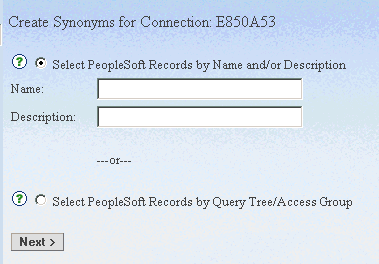
-
Click Select
PeopleSoft Records by Record Name and/or Description and
type a Record name or description to filter by in the respective
fields, or leave the fields blank to see a full list of Records.
Note:
- The Record Description
is case-sensitive.
- If you do not use
a filter, or your filtered results are very large, the results may
be truncated. Use a different filter to reduce the returned results.
-
Click Next.
The Create Synonyms for Connection window opens.
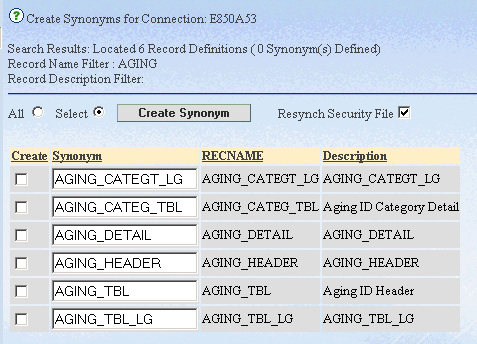
-
Select the check box in the Create column
for all the Records you want to create a synonym for, or select All to
create a synonym for all available Records.
-
Optionally,
change the synonym name in the Synonym name
column.
-
Uncheck
the Resynch Security File check box if you
have more synonyms to create during this session. Leave it checked
for the last Create Synonym run.
-
Click Create
Synonym to process. Processing may take a few minutes
for each selected Record Definition.
x
Procedure: How to Create Synonyms Using a Query Tree Search
-
In the PeopleSoft
menu, select the connection you want to manage from the Select
Connection drop-down list. For details on accessing
the PeopleSoft menu, see Accessing the Adapter for PeopleSoft Administrator.
-
Click Create under
the Synonyms group. The Create Synonyms for
Connection window opens.
-
Click Select
PeopleSoft Records by Query Tree/Access Group and click Next.
xThe
Create Synonyms - Select Query Tree for Connection window opens.

-
Select a
Query Tree from the table by clicking the hyperlinked name.
xThe
Create Synonyms - Select Access Group for Connection window reflects
your selection.

-
In the Create
Synonyms - Select Access Group for Connection window, click a hyperlinked
name to drill down on an access group.
xThe
Create Synonyms for Connection window opens.
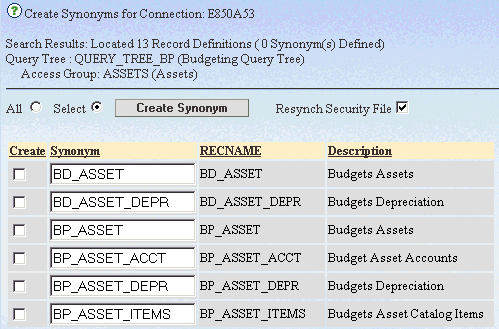
-
Select the
check box in the Create column for all the
records you want to create a synonym for, or select All to
create a synonym for all available records.
-
Optionally,
change the synonym name in the Synonym name
column.
-
Uncheck
the Resynch Security File check box if you
have more synonyms to create during this session. Leave it checked
for the last Create Synonym run.
-
Click Create Synonym to process.
Processing may take a few minutes for each selected record definition.
x
You can remove previously created PeopleSoft synonyms
from the metadata catalog with the Remove Synonyms menu option.
x
Procedure: How to Remove Synonyms
-
In the PeopleSoft
menu, select the connection you want to manage from the Select
Connection drop-down list. For details on accessing
the PeopleSoft menu, see Accessing the Adapter for PeopleSoft Administrator.
-
Click Remove under
the Synonyms group.
xThe
Remove Synonyms for Connection window opens.
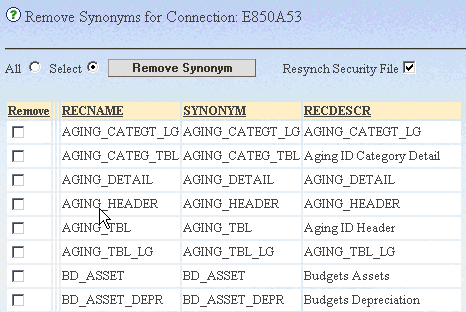
-
Select the
check box in the Remove column for each synonym
you want to remove, or select All to remove
all available synonyms.
-
Uncheck
the Resynch Security File check box if you
have more synonyms to remove during this session. Leave it checked
for the last Remove Synonym run.
-
Click Remove Synonym.
x
You can re-synchronize your
metadata. This option:
- Queries the internal
repository to determine which records were installed for the selected
PeopleSoft connection.
- Compares the version
number in those records with the version number in the PeopleSoft
data source. If none of the records have changed, a message appears.
If there are any records that have changed, they appear in the
Select Record(s) to Synchronize page.
x
Procedure: How to Re-synchronize Synonyms
-
In the PeopleSoft
menu, select the connection you want to manage from the Select
Connection drop-down list. For details on accessing
the PeopleSoft menu, see Accessing the Adapter for PeopleSoft Administrator.
-
Click Re-Synch under
the Synonyms group.
xThe
Synchronize Synonyms for Connection window opens.
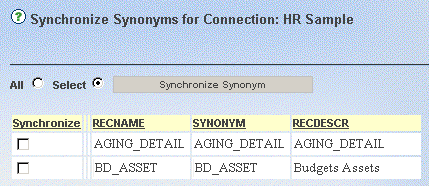
-
Select the
check box in the Synchronize column for each synonym you want to
re-synchronize with PeopleSoft Record Definitions, or select All to
re-synchronize all listed synonyms.
-
Click Synchronize Synonym.
x
After creating your synonyms, you may need to fresh
them at some point.
x
Procedure: How to Refresh a Synonym
-
From the PeopleSoft menu, select the
connection you want to manage from the Select Connection drop-down menu.
For details on accessing the PeopleSoft menu, see Accessing the Adapter for PeopleSoft Administrator.
-
Click Refresh under the Synonyms group.
The Refresh Synonyms for Connection window opens.
-
Select the synonyms you want to fresh under the Refresh column,
or select the All option.
-
Deselect the Resynch Security File check
box if you have more synonym administration to do during this session.
Leave it checked for the last synonym administration task.
-
Click Fresh Synonym.
x
After creating a synonym, you may want to verify that
it is using the correct Record Definition. The Synonyms, View option
on the PeopleSoft menu provides an easy method for listing the existing
synonyms and viewing a sample data set from each.
x
You can selectively rename a synonym using the Synonyms, Edit option
on the PeopleSoft menu.
After renaming a synonym, you must update references in existing
reports from the old name to the new name using appropriate options
in your reporting tool.