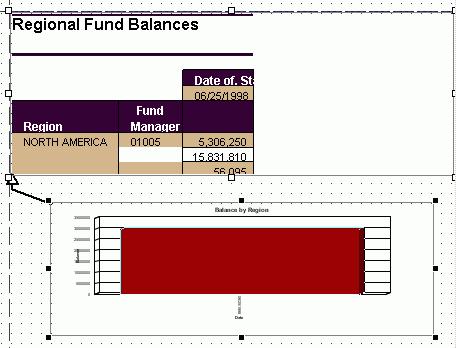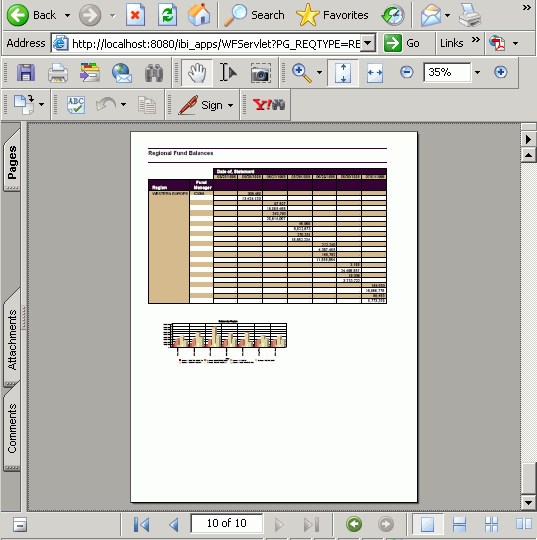You may set a relative (vertical) relationship between
objects. Similar to the flowing report option, you can select multiple
report and graph objects and set a relationship. The following relationship
options are available from the Positioning toolbar in Document Composer:
x
Procedure: How to Relate Surrounding Objects to a Report
A surrounding
object can only be related to one flowing report. However, a flowing
report can have multiple surrounding objects related to it.
-
In Document
Composer, select an object from the Design View.
-
Select
two reports, or a graph and a report, by using the Ctrl key to select
the surrounding objects.
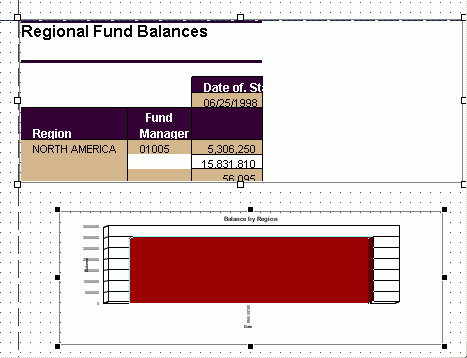
Note: When
primary object is selected, there are clear boxes around the edges.
When the surrounding object is selected, there are solid black
boxes around the edges. The surrounding object is that which is
related to the primary object.
-
Set
the relationship between the objects by selecting the Relate
Bottom_ Left
 button
from the Positioning toolbar.
button
from the Positioning toolbar.
Note: The relationship buttons are only available
from the Positioning toolbar when multiple objects are selected.
An
arrow appears in Design View, indicating that the relationship has
been set.
In the following image, the graph is the surrounding
object to the report:
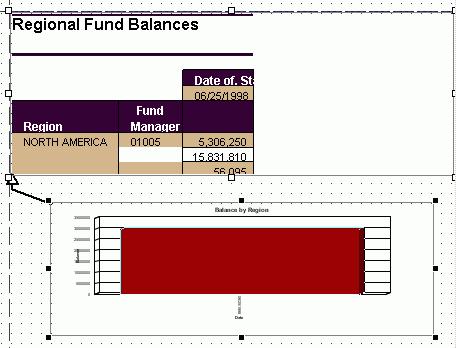
-
Run
the report.
Note: If
the document contains multiple reports, and the relationships have
been set, the first report runs at run time. Once it is complete,
the surrounding reports follow.

Note: If
the document contains a report and a graph, and the relationship
has been set, the report runs first, at run time. Once it is complete,
the graph follows.
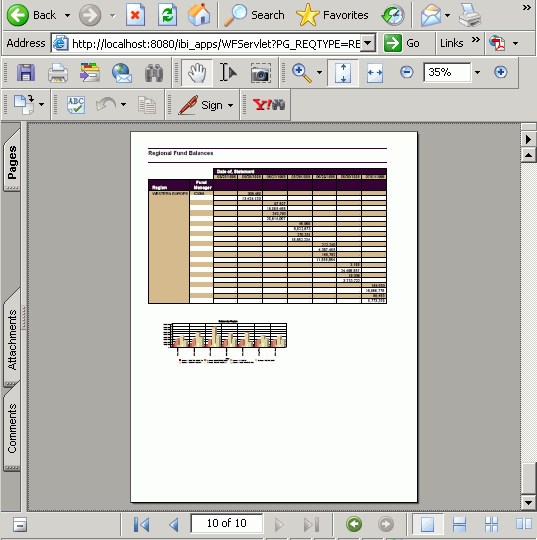
x
Reference: Rules for Setting Relationships Between Objects
The
following rules apply when setting relationships between objects:
-
Setting relationships (relate top left to bottom left)
-
This sets a relative distance between the flowing report
and a surrounding object. The surrounding object is rendered immediately
following the end of a flowing report, with the related distance
between the end of the flowing report and the beginning of the surrounding
object.
-
Fixed objects
-
A fixed object cannot be broken across a page break. It needs
enough vertical space to fit on the last page of the flowing report.
If
the surrounding object is fixed in size, such as a graph or a fixed
report, then you must set the Sizing Requirement property to ensure
that there is enough space to display the object. If not, the object
is automatically rendered at the top flow margin of the next page.
-
Flowing object (reports)
-
A flowing report can be broken across pages. The reporting
server determines if there is enough room to begin rendering the
surrounding flowing report.
You can optionally set the sizing
requirement for a report that is relatively positioned to ensure
that the report is not broken at the wrong spot. For example, to ensure
that the heading appears with information below it.
Note: The
sizing requirement is only applicable to a report that is relatively
positioned to another flowing report. It does not apply to any other object.
-
Draw object
-
Relationships do not apply to draw objects such as images,
lines, and text. Draw objects (not repeating objects in the Page
Master) can be placed above flowing reports in a page layout, but
draw objects placed below a flowing report (not repeating objects
in the Page Master) should be placed outside of the bottom flow
margin.
-
Setting a relationship between a report and a graph
-
If the overflow property of the report is set to flowing,
and there is no set relationship between the graph and report, then
the report will overlap and display on top of the graph at run time.
There is no way for Document Composer to automatically set relationships,
so you must set the relationship between the report and the graph.
Note: A
surrounding object can only be related to one flowing report. However,
a flowing report can have multiple surrounding objects related to
it. The surrounding object is that which is related to the primary object.
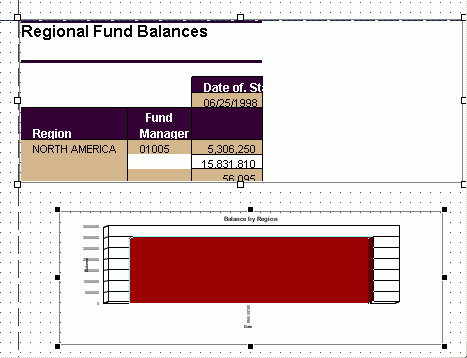
 button
from the Positioning toolbar.
button
from the Positioning toolbar.