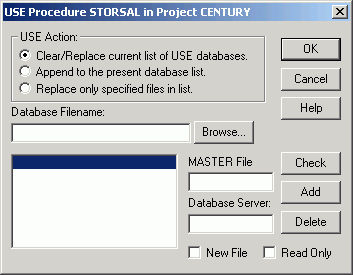The USE dialog box
has the following fields/options:
-
USE Action
-
Provides the following actions:
-
Clear/Replace current list of USE databases
-
Clears all entries or replaces the current list of USE data
sources with those in the list box.
-
Append to the present database list
-
Adds data sources to the current Use directory.
-
Replace only specified files in list
-
Changes one or more data source assignments in the current
USE directory.
-
Database Filename
-
Displays the name of the data source, including the drive
letter and complete path where applicable. All current file names
appear in the box. Click the Browse button
to open a dialog box and select the file.
-
MASTER File
-
Displays the name of the Master File that is used to read
the data source.
-
Database Server
-
Identifies the database server on which the data source resides.
-
New File
-
Creates a data source to the current USE directory.
-
Read only
-
Specifies read-only access to the selected data source.
-
OK
-
Closes the USE tool.
-
Cancel
-
Closes the USE dialog box without saving the USE settings.
-
Check
-
Displays the USE command in code, and specifies any errors.
-
Add
-
Adds a new data source to the current USE directory.
-
Delete
-
Removes the selected definition from the USE directory.
 button
on the Component Connector toolbox.
button
on the Component Connector toolbox.