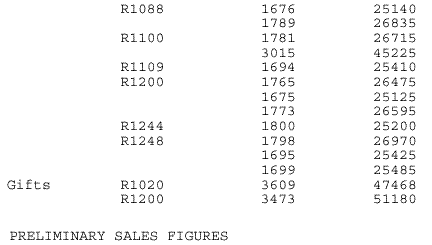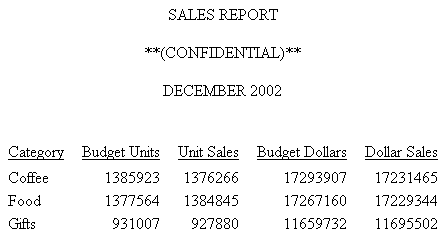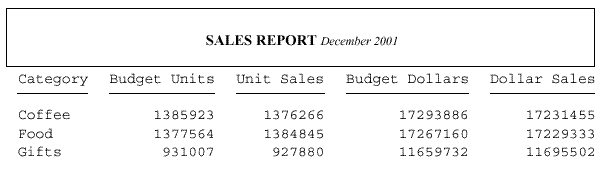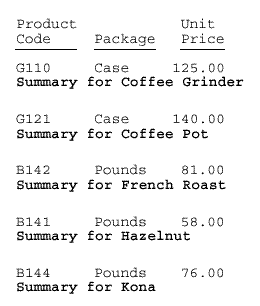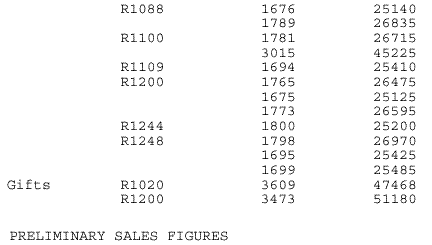You can use several vertical
positioning techniques to enhance the appearance and readability
of a report:
x
Syntax: How to Add Blank Lines to a Heading or Footing
Use
the following syntax options to add blank lines above or below,
or within a heading or footing, where:
- </n
- Is a spot marker that specifies the number of lines to skip.
It is best to put the spot marker on the same line as the text in
the request. If you place the spot marker </n on a line
by itself, it will add that line in addition to the designated number of
skipped lines.
- " "
- Indicates a separate line in the heading or footing, with blank
content.
You can use these techniques
separately or in combination.
Example: Adding Blank Lines Above and Below a Report Heading
This request creates an HTML report
with one blank line between each line of the page heading and two
blank lines between the page heading and the actual report. The
first blank line is added as an empty text line, The next blank
lines are added with the skip-line spot marker.
TABLE FILE GGSALES
SUM BUDUNITS UNITS BUDDOLLARS DOLLARS
BY CATEGORY
ON TABLE SUBHEAD
"SALES REPORT"
" "
"**(CONFIDENTIAL)**</1"
"December 2002 </2"
ON TABLE SET PAGE-NUM OFF
ON TABLE SET ONLINE-FMT HTML
ON TABLE SET HTMLCSS ON
ON TABLE SET STYLESHEET *
TYPE=REPORT, GRID=OFF, TOPMARGIN=0, $
TYPE = TABHEADING, JUSTIFY = CENTER, $
ENDSTYLE
END
The output is:
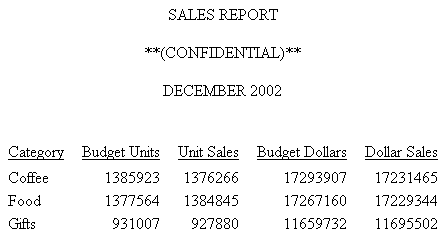
x
Syntax: How to Control Vertical Spacing in a Heading or Footing
In a
PDF report, you can use the TOPGAP and BOTTOMGAP attributes to control
spacing above or below a heading or footing line or the distance
between heading or footing text and the grid lines above and below
them.
Note: You can use TOPGAP
and BOTTOMGAP with multi-line headings. Keep in mind that between
heading lines the top and bottom gap will be inserted, making the
spacing between lines greater than the spacing at the top and bottom
of the heading.
TYPE=headfoot, {TOPGAP|BOTTOMGAP}=gap, $ where:
- headfoot
- Is the type of heading or footing. Valid values are TABHEADING,
TABFOOTING, HEADING, FOOTING, SUBHEAD, and SUBFOOT.
- TOPGAP
- Indicates how much space to add above a report component.
- BOTTOMGAP
- Indicates how much space to add below a report component.
- gap
- Is the amount of blank space, in the
unit of measurement specified by the UNITS parameter (inches, by
default).
In the absence of grids, the
default value is 0.
In the presence of grids, the
default value increases to provide space between the grid and the
text.
Example: Adding Blank Space to Separate Heading Text From Grid Lines in a PDF Report
This request generates a PDF report
with blank space added above and below the report heading to separate
the text from the upper and lower grid lines. The space above is added
by the TOPGAP attribute. The space below is added by the BOTTOMGAP
attribute.
TABLE FILE GGSALES
SUM BUDUNITS UNITS BUDDOLLARS DOLLARS
BY CATEGORY
ON TABLE SUBHEAD
"SALES REPORT <+0>December 2001"
ON TABLE SET PAGE-NUM OFF
ON TABLE SET ONLINE-FMT PDF
ON TABLE SET SQUEEZE ON
ON TABLE SET STYLESHEET *
TYPE = TABHEADING, GRID=ON, JUSTIFY=CENTER, TOPGAP=.25, BOTTOMGAP=.25, $
TYPE = TABHEADING, FONT='TIMES', SIZE=12, STYLE=BOLD, $
TYPE = TABHEADING, ITEM=2, SIZE=10, STYLE=ITALIC, $
ENDSTYLE
END
The output is:
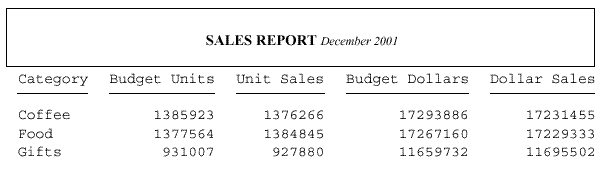
Example: Adjusting Vertical Spacing Below a Sort Footing
The request generates a PDF report in
which the sort footings are bolded for emphasis and space is added
below each footing to visually tie the footing text to the preceding
data.
TABLE FILE GGPRODS
PRINT PACKAGE_TYPE AND UNIT_PRICE
WHERE UNIT_PRICE GT 50
BY PRODUCT_DESCRIPTION NOPRINT BY PRODUCT_ID
ON PRODUCT_DESCRIPTION SUBFOOT
"Summary for <PRODUCT_DESCRIPTION"
ON TABLE SET PAGE-NUM OFF
ON TABLE SET ONLINE-FMT PDF
ON TABLE SET SQUEEZE ON
ON TABLE SET STYLESHEET *
TYPE=SUBFOOT, STYLE=BOLD, BOTTOMGAP=.25, $
ENDSTYLE
END
The output is:
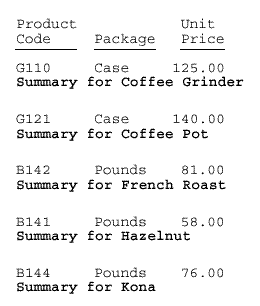
x
Syntax: How to Position a Page Footing at the Bottom of a Page
You can position a page footing at the
bottom of a page. By default, a page footing appears two lines below
the report data.
FOOTING [BOTTOM]
"content ... "
["content ... "]
.
.
.
["content ... "]
where:
- FOOTING
- Is the required command that identifies the content as a page footing.
- BOTTOM
- Is an optional command that places the footing at the bottom
of the page. If you omit BOTTOM, the page footing appears two lines
below the report data. Note: FOOTING BOTTOM is not supported
in an HTML report or by the WebFOCUS Viewer.
- content
- Footing content can include the following elements, between
double quotation marks. (If the ending quotation mark is omitted,
all subsequent lines of the request are treated as part of the footing.)
- text
- Is the footing text. You can include multiple lines of text.
The
text must start on a line by itself, following the FOOTING command.
Text
can be combined with variables and spot markers.
For
related information, see Limits for Headings and Footings.
- variable
- Can be any one or a combination of the following:
Fields (real
data source fields, virtual fields created with the DEFINE command
in a Master File or report request, calculated values created with the
COMPUTE command in a request, system fields such as TABPAGENO).
You can qualify data source fields with certain prefix operators.
Dialogue Manager variables.
Images. You
can include images in a heading or footing.
For
details, see Including an Element in a Heading or Footing.
- spot marker
- Enables you to position items, to identify items to be formatted,
and to extend code beyond the 80-character line limit of the text
editor.
<+0> divides a heading
or footing into items for formatting. For details, see Identifying a Report Component in a WebFOCUS StyleSheet.
</n specifies
skipped lines. For details, see Controlling the Vertical Positioning of a Heading or Footing.
<-n to
position the next character on the line. For details, see Using Spot Markers to Refine Positioning.
<0X continues
a heading or footing specification on the next line of the request.
For details, see Extending Heading and Footing Code to Multiple Lines in a Report Request.
Note: When
a closing spot marker is immediately followed by an opening spot
marker (><), a single space text item will be placed between
the two spot markers (> <). This must be considered when applying
formatting.
- Blank lines
- If you omit all text, variables, and spot markers, you have
a blank heading or footing line (for example, " ") which you can
use to skip a line in the heading or footing. (You can also skip
a line using a vertical spot marker, such as </1.)
Note: The
maximum number of sort headings and sort footings in one request
is 33.
Example: Positioning a Page Footing at the Bottom of a Page
This request produces a PDF report in
which the page footing appears at the bottom of the page, rather
than in its default position, two lines below the report data.
TABLE FILE GGSALES
PRINT UNITS DOLLARS
BY CATEGORY BY STCD
WHERE TOTAL DOLLARS GE 25000
FOOTING BOTTOM
"PRELIMINARY SALES FIGURES"
ON TABLE SET ONLINE-FMT PDF
ON TABLE SET PAGE-NUM OFF
END
The following output
shows the end of the report, with the footing.