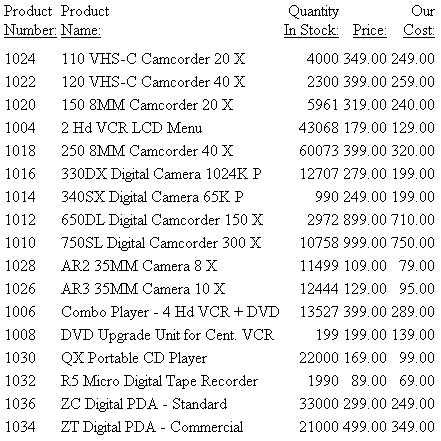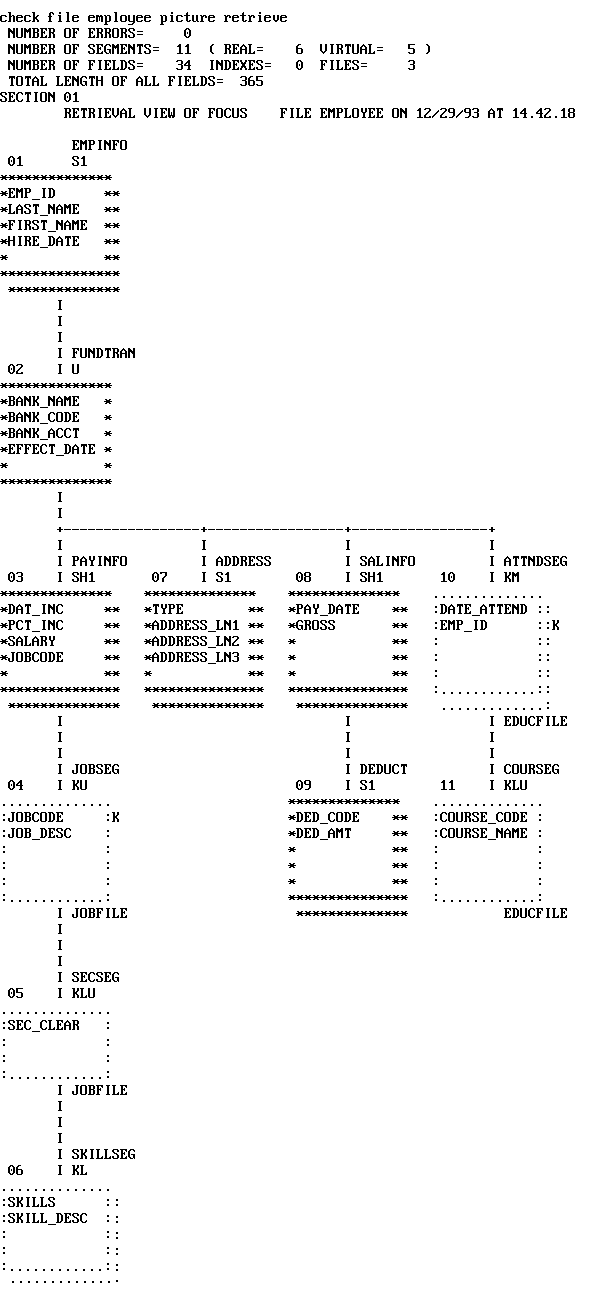Displaying Individual Values
The display commands LIST and PRINT list the individual
values of the fields you specify in your report request. LIST numbers
the items in the report. PRINT does not number the items.
You can easily display all of the fields in the data source by
specifying an asterisk (*) wildcard instead of a specific field
name, as described in Displaying All Fields.
For all PRINT and LIST requests, the number of records retrieved
and the number of lines displayed are the same. In addition, there
is no order to the report rows. The PRINT and LIST commands display
all the values of the selected fields found in the data source in the
order in which they are accessed. The order in which data is displayed
may be affected by the AUTOPATH setting. For more information, see Optimizing Retrieval Speed for FOCUS Data Sources, and the documentation on SET parameters in
the Developing Reporting Applications manual.
In general, when using PRINT or LIST, the order of the values
displayed in the report depends on whether or not the field is a
key field, as described in the Describing Data With WebFOCUS Language manual.
Alternatively, you can sort the values using the BY or ACROSS
sort phrases. When LIST is used in a request that includes a sort
phrase, the list counter is reset to 1 every time the value in the
outermost sort field changes. For more information on sorting, see Sorting Tabular Reports.
PRINT * or PRINT SEG.* prints only the
real fields in the Master File. To print virtual fields, explicitly
reference them in the PRINT statement (PRINT * virtual field name).
This is true even if the virtual field name is a re-defines of a
real field.
For PRINT and LIST syntax, see How to Use Display Commands in a Request.
Example: Displaying Individual Field Values
To display the values of individual
fields, use the PRINT command. The following request displays the
values of two fields, LAST_NAME and FIRST_NAME, for all employees.
TABLE FILE EMPLOYEE
PRINT LAST_NAME AND FIRST_NAME
END
The following shows the
report output.
LAST_NAME
--------- | FIRST_NAME
---------- |
STEVENS
SMITH
JONES
SMITH
BANNING
IRVING
ROMANS
MCCOY
BLACKWOOD
MCKNIGHT
GREENSPAN
CROSS | ALFRED
MARY
DIANE
RICHARD
JOHN
JOAN
ANTHONY
JOHN
ROSEMARIE
ROGER
MARY
BARBARA |
Example: Listing Records
To number the records in a report, use
the LIST command.
TABLE FILE EMPLOYEE
LIST LAST_NAME AND FIRST_NAME
END
The following shows the
report output.
LIST
----
1
2
3
4
5
6
7
8
9
10
11
12 | LAST_NAME
---------
STEVENS
SMITH
JONES
SMITH
BANNING
IRVING
ROMANS
MCCOY
BLACKWOOD
MCKNIGHT
GREENSPAN
CROSS | FIRST_NAME
----------
ALFRED
MARY
DIANE
RICHARD
JOHN
JOAN
ANTHONY
JOHN
ROSEMARIE
ROGER
MARY
BARBARA |
x
You can easily display all of the fields in the left
path of the data source by specifying an asterisk (*) wildcard instead
of a specific field name. For additional information about Master
File structures and segment paths, including left paths and short paths,
see the Describing Data With WebFOCUS Language manual.
Example: Displaying All Fields
The following request produces a report
displaying all of the fields in the EDUCFILE data source.
TABLE FILE EDUCFILE
LIST *
END
The following shows the
report output.
LIST
----
| COURSE_CODE
-----------
| COURSE_NAME
-----------
| DATE_ATTEND
-----------
| EMP_ID
------
|
1 | 101 | FILE DESCRPT & MAINT | 83/01/04 | 212289111 |
2 | 101 | FILE DESCRPT & MAINT | 82/05/25 | 117593129 |
3 | 101 | FILE DESCRPT & MAINT | 82/05/25 | 071382660 |
4 | 101 | FILE DESCRPT & MAINT | 81/11/15 | 451123478 |
5 | 101 | FILE DESCRPT & MAINT | 81/11/15 | 112847612 |
6 | 102 | BASIC REPORT PREP NON-PROG | 82/07/12 | 326179357 |
7 | 103 | BASIC REPORT PREP NON-PROG | 83/01/05 | 212289111 |
8 | 103 | BASIC REPORT PREP NON-PROG | 82/05/26 | 117593129 |
9 | 103 | BASIC REPORT PREP NON-PROG | 81/11/16 | 112847612 |
10 | 104 | FILE DESC & MAINT NON-PROG | 82/07/14 | 326179357 |
11 | 106 | TIMESHARING WORKSHOP | 82/07/15 | 326179357 |
12 | 202 | WHAT'S NEW IN FOCUS | 82/10/28 | 326179357 |
13 | 301 | DECISION SUPPORT WORKSHOP | 82/09/03 | 326179357 |
14 | 107 | BASIC REPORT PREP DP MGRS | 82/08/02 | 818692173 |
15 | 302 | HOST LANGUAGE INTERFACE | 82/10/21 | 818692173 |
16 | 108 | BASIC RPT NON-DP MGRS | 82/10/10 | 315548712 |
17 | 108 | BASIC RPT NON-DP MGRS | 82/08/24 | 119265415 |
18 | 201 | ADVANCED TECHNIQUES | 82/07/26 | 117593129 |
19 | 203 | FOCUS INTERNALS | 82/10/28 | 117593129 |
xDisplaying All Fields in a Segment
You can easily display all fields in a segment by adding
the prefix "SEG." to any field in the desired segment.
x
Syntax: How to Display All Fields in a Segment
seg.anyfield
where:
- anyfield
- Is any field that is in the desired segment.
Example: Displaying All Fields in a Segment
The following request produces a report
displaying all of the fields in the segment that contains the QTY_IN_STOCK
field.
TABLE FILE CENTINV
PRINT SEG.QTY_IN_STOCK
BY PRODNAME NOPRINT
END
The following shows the
report output.
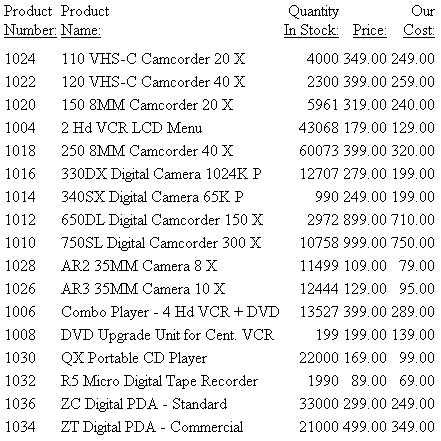
xDisplaying the Structure and Retrieval Order of a Multi-Path Data Source
When using display commands,
it is important to understand the structure of the data source and
the relationship between segments, since these factors affect your results.
You can use the CHECK command PICTURE option to display a diagram
of the data source structure defined by the Master File.
You can also display the retrieval order
of a data source using the CHECK command PICTURE RETRIEVE option.
It should be noted that retrieval is controlled by the minimum referenced
subtree. For more information, see Understanding the Efficiency
of the Minimum Referenced Subtree in the Describing a Group of Fields chapter in the Describing Data With WebFOCUS Language manual.
If you are using Developer Studio, you can
issue these commands from the Developer Studio Console.
Example: Displaying the Structure of a Multi-Path Data Source
To display the structure diagram of
the CENTORD data source, which is joined to the CENTINV and CENTCOMP
data sources, issue the following command:
CHECK FILE CENTORD PICTURE
The following shows the structure diagram
output.
NUMBER OF ERRORS= 0
NUMBER OF SEGMENTS= 4 ( REAL= 2 VIRTUAL= 2 )
NUMBER OF FIELDS= 23 INDEXES= 4 FILES= 3
NUMBER OF DEFINES= 8
TOTAL LENGTH OF ALL FIELDS= 139
SECTION 01
STRUCTURE OF FOCUS FILE CENTORD ON 07/18/03 AT 11.06.34
OINFO
01 S1
**************
*ORDER_NUM **I
*STORE_CODE **I
*PLANT **I
*ORDER_DATE **
* **
***************
**************
I
+-----------------+
I I
I STOSEG I PINFO
02 I KU 03 I S1
.............. **************
:STORE_CODE :K *PROD_NUM **I
:STORENAME : *QUANTITY **
:STATE : *LINEPRICE **
: : * **
: : * **
:............: ***************
JOINED CENTCOMPFO**************
I
I
I
I INVSEG
04 I KU
..............
:PROD_NUM :K
:PRODNAME :
:QTY_IN_STOCK:
:PRICE :
: :
:............:
JOINED CENTINV FOCUS A1
Example: Displaying the Retrieval Order of a Multi-Path Data Source
To display the retrieval order of the
EMPLOYEE data source, which is joined to the JOBFILE and EDUCFILE
data sources, issue the following command:
CHECK FILE EMPLOYEE PICTURE RETRIEVE
The
following shows the command output that adds the numbers that display
at the top left of each segment, indicating the retrieval order
of the segments. A unique segment such as FUNDTRAN is treated as
a logical addition to the parent segment for retrieval. FUNDTRAN
and SECSEG are unique segments, and are therefore treated as part
of their parents.
The following shows
the retrieval order:
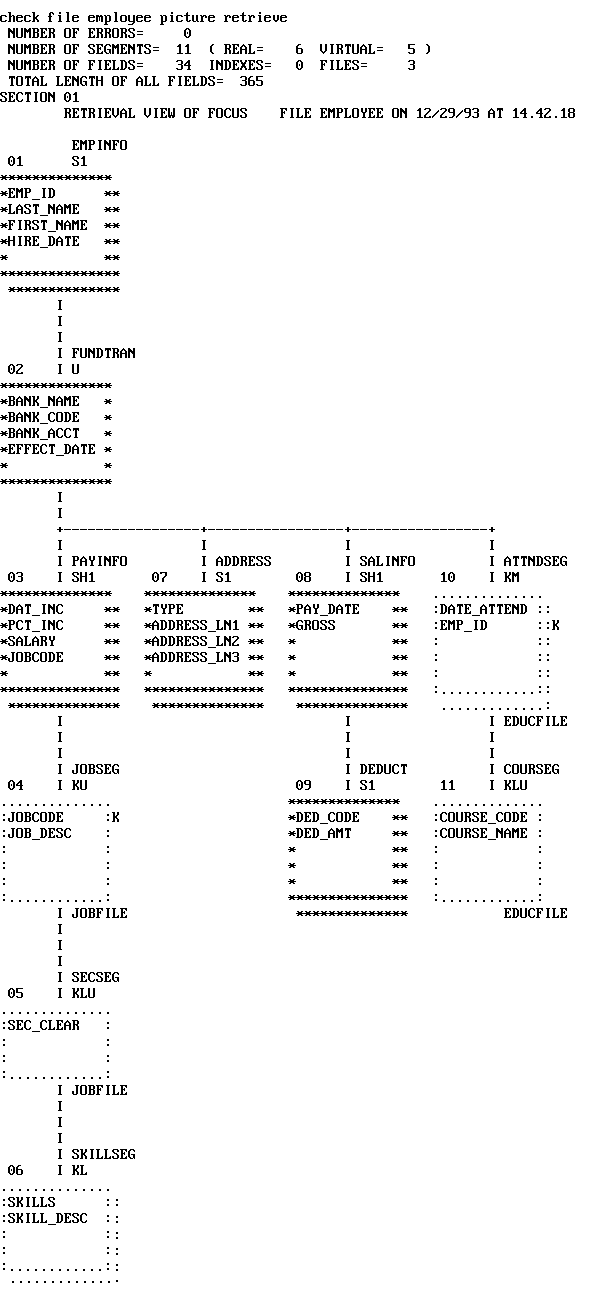
Example: Displaying Fields From a Multi-Path Data Source
The following request produces a report
displaying all of the fields on the left path of the EMPLOYEE data
source.
TABLE FILE EMPLOYEE
PRINT *
END
The following shows a
list of the output fields the previous request produces. Due to the
size of the report, only the fields for which all instances will
be printed are listed here. In the report, these fields would be
displayed from left to right, starting with EMP_ID.
EMP_ID
LAST_NAME
FIRST_NAME
HIRE_DATE
DEPARTMENT
CURR_SAL
CURR_JOBCODE
ED_HRS
BANK_NAME
BANK_CODE
BANK_ACCT
EFFECT_DATE
DAT_INC
PCT_INC
SALARY
JOBCODE
JOBCODE
JOB_DESC
SEC_CLEAR
SKILLS
SKILL_DESC
Each field in this list appears in segments
on the left path of the EMPLOYEE data source. To view the retrieval
order structure of the EMPLOYEE data source, see Displaying the Retrieval Order of a Multi-Path Data Source.
Tip: In
some environments, the following warning is displayed whenever you use
PRINT * with a multi-path data source, to remind you that PRINT
* only displays the left path:
(FOC757) WARNING. YOU REQUESTED PRINT * OR COUNT * FOR A MULTI-PATH FILE