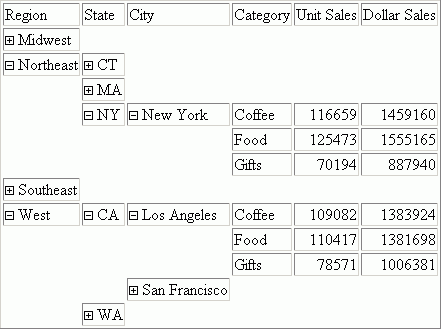How to: Reference: |
Accordion By Row reports are HTML reports that offer an interactive interface to data aggregated at multiple levels by presenting the sort fields within an expandable tree. The highest dimension or sort field (BY value) and the aggregated measures for each value display at the top of the report. The tree control can be used to open or close each dimension and view the associated aggregated values. Clicking the plus sign next to a sort field value opens new rows that display the next lower level sort field values and subtotals. The lowest level sort field, when expanded, displays the aggregated data values.
Accordion By Row reports display the grand total row as an anchor row below the data. This anchor row displays above the report and page footings aligned to the left margin of the report. To generate Accordion By Row reports without the grand total anchor row add ON TABLE NOTOTAL to the request.
When an Accordion By Row report uses the SUM command, each row, even at the innermost level of the tree, is actually a subtotal row and is completely described by the combination of BY fields in the request.
When an Accordion By Row report uses the PRINT command, the innermost level of the resulting tree contains detail records from the data source. There can be many detail records for each combination of BY fields, so it may be unclear what distinguishes the various detail records within the display. In order to make the report more useful, include at least one field in the report that can be used to distinguish between the detail level rows.
Using the SET EXPANDBYROW command and turning HTMLCSS ON enables any single verb SUM (WRITE, ADD) or COUNT to be turned into an Accordion By Row request. EXPANDBYROW automatically invokes the SET SUBTOTALS=ABOVE command, which moves the subtotal rows above the subheading and data rows. A SUB-TOTAL command is automatically added for the next-to-last BY field. Each level will be presented at the aggregated level, and the data values will represent the aggregation of the lowest level BY.
Pop-up field descriptions are supported for the fields within the BY tree and will present the field descriptions maintained within the Master File or defined associated with the fields.
Styling an Accordion By Row report can be done using standard HTML report techniques, but it is important to keep the report structure in mind. All rows except the lowest level are actually SUBTOTAL rows and the lowest level contains the report DATA.
Accordion reports can also be created to be opened by column instead of by row. See Creating an Accordion By Column Report for information on how to create Accordion reports using the SET EXPANDABLE command.
SET EXPANDBYROW = {OFF|ON|n}ON TABLE SET EXPANDBYROW {OFF|ON|n}where:
- OFF
- Does not create an accordion report. OFF is the default value.
- ON
- Creates an accordion report which initially displays only the highest sort field level. To see rows on lower levels, click the plus sign next to one of the displayed sort field values.
- ALL
- Creates an accordion report in which all sort field levels are initially expanded. To roll up a sort field level, click the minus sign next to one of the sort field values on that level.
- n
- Creates an accordion report in which n sort field levels are initially expanded. To roll up an expanded sort field level, click the minus sign next to one of the sort field values on that level.
Note: Accordion By Row reports require that the HTMLCSS parameter be set to ON.
The following request against the GGSALES data source has four sort fields, REGION, ST, CATEGORY, and PRODUCT:
TABLE FILE GGSALES SUM DOLLARS/D8MC UNITS/D8C BUDDOLLARS/D8MC BUDUNITS/D8C BY REGION BY ST BY CATEGORY BY PRODUCT ON TABLE SET HTMLCSS ON ON TABLE SET EXPANDBYROW ON ON TABLE SET DROPBLNKLINE ON ON TABLE PCHOLD FORMAT HTML ON TABLE SET STYLE * INCLUDE= ENDEFLT.STY,$ ENDSTYLE END
The initial output shows only the top level BY field (REGION):
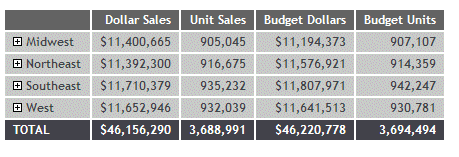
Clicking the plus sign next to the Midwest region opens the rows that show the states associated with that region:
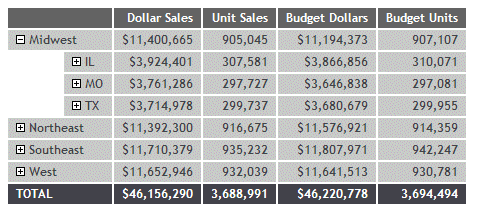
Clicking the plus sign next to the state IL opens the rows that show the categories associated with that state:
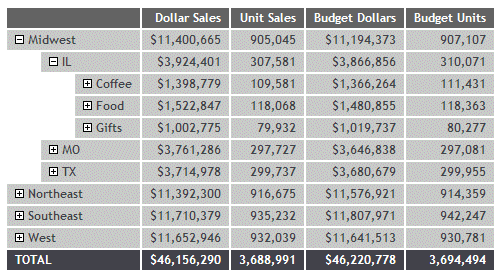
Clicking the plus sign next to the Coffee category shows the products associated with that category. This is the lowest level of the Accordion By Row report:
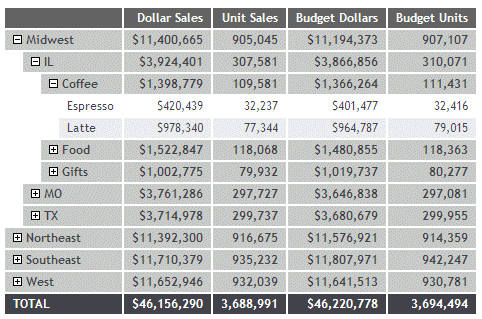
The following request against the EMPLOYEE data source has two sort fields, DEPARTMENT and YEAR. It uses the PRINT display command.
SET EXPANDBYROW = ALL DEFINE FILE EMPLOYEE YEAR/YY = HIRE_DATE; YEARMO/YYM = HIRE_DATE; END TABLE FILE EMPLOYEE PRINT LAST_NAME AS 'Last,Name' FIRST_NAME AS 'First,Name' CURR_SAL AS 'Current,Salary' ED_HRS AS 'Education,Hours' BY DEPARTMENT BY YEAR WHERE YEAR GT 1980 ON TABLE SET HTMLCSS ON ON TABLE SET STYLE * INCLUDE=ENDEFLT.STY,$ ENDSTYLE END
Including the fields LAST_NAME and FIRST_NAME in the report output distinguishes each detail line. However, those fields do not apply to the summary lines, so they are blank on the summary lines.
The output is:
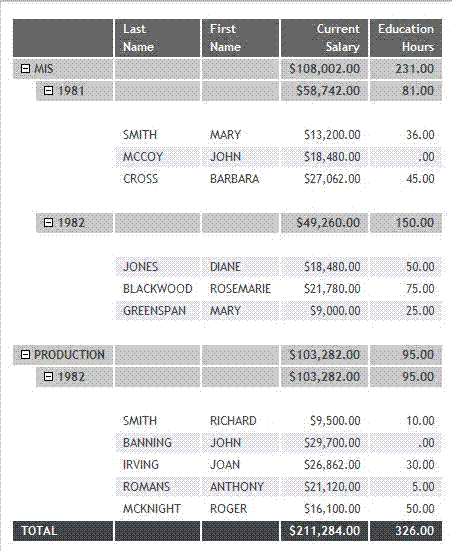
The following features are not supported with Accordion By Row reports and will automatically turn EXPANDBYROW to OFF:
- Multi-verb requests.
- TABLEF.
- OVER.
- ROW -TOTAL.
- ON field RECAP.
- FOR.
- IN.
- SEQUENCE.
- PAGENUM.
- SUBHEAD.
- BORDER.
- NOPRINT.
By default, a blank line is generated before a subtotal on the report output. You can eliminate these automatic blank lines by issuing the SET DROPBLNKLINE=ON command.