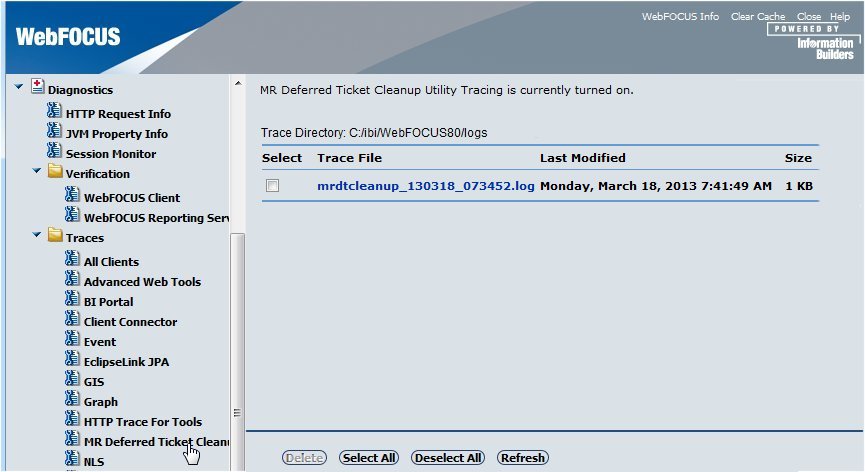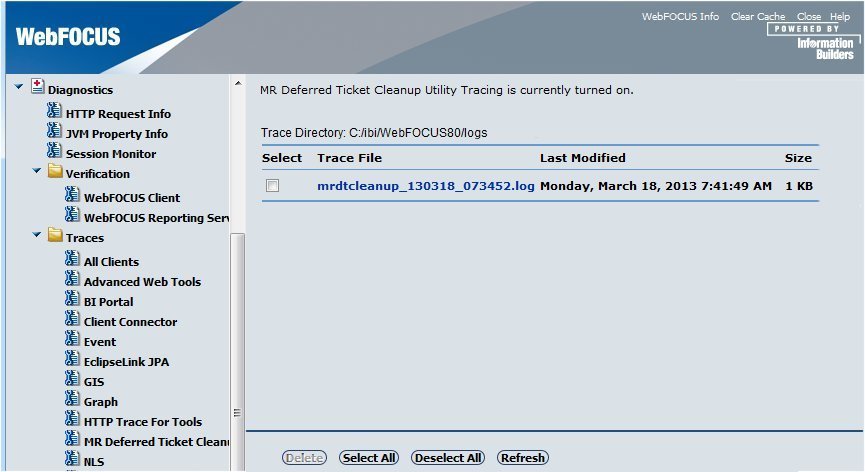The Managed Reporting Deferred Ticket Cleanup Utility
(mrdtcleanup) enables users permitted to Manage Private Resources
to clean up (delete) deferred tickets of Managed Reporting users
that do not have corresponding report output on the WebFOCUS Reporting
Server to which the deferred request was submitted. Running this
utility deletes the deferred tickets for deferred report output
deleted by the WebFOCUS Reporting Server as specified by the dfm_maxage
deferred management parameter. The dfm_maxage parameter defines
the maximum number of days that deferred reports are kept on the WebFOCUS
Reporting Server after they are created.
Additionally, deferred requests submitted to WebFOCUS Reporting
Servers that are not defined in the WebFOCUS Client configuration
file (odin.cfg) are also deleted. Before running this utility, it
is important to confirm that there have not been any WebFOCUS Reporting Server
nodes temporarily removed from the WebFOCUS Client odin.cfg file.
The Deferred Ticket Cleanup Utility (mrdtcleanup) is located
in the /ibi/WebFOCUS80/utilities/mr directory. On Windows, there
is a mrdtcleanup.bat file and on UNIX-based platforms there is a
mrdtcleanup script file. You can run the Deferred Ticket Cleanup
Utility in interactive mode, silent mode, or help mode. Silent mode
is useful for overnight batch processing. For information on running
the utility in all modes, see Running the Managed Reporting Deferred Ticket Cleanup Utility.
xDeferred Ticket Cleanup Utility Processing
The Deferred Ticket Cleanup Utility processes the information
within the WebFOCUS Repository configured for the WebFOCUS Client.
All active and inactive deferred tickets of Managed Reporting users
within the specified WebFOCUS Repository are processed.
Deferred reports for each Managed Reporting user are processed
individually. During processing, deferred tickets in deleted domains
are removed because the domain does not exist. The remaining deferred
tickets for the user are then processed by making a single connection
to each WebFOCUS Reporting Server to which the user has submitted
deferred tickets. If the WebFOCUS Reporting Server is not defined
in the WebFOCUS Client configuration file (odin.cfg), the deferred
tickets submitted to that node are deleted from the WebFOCUS Repository
because the WebFOCUS Client cannot make a connection to that server
to process the deferred tickets.
When a successful connection is made to the WebFOCUS Reporting
Server, it returns status information for each of the deferred tickets
submitted to that server. The WebFOCUS Client processes the status
information to confirm the existence of deferred report output. Deferred
tickets, for which report output does not exist, are deleted from
the WebFOCUS Repository.
If the WebFOCUS Reporting Server is defined in the WebFOCUS Client
configuration file (odin.cfg), but the WebFOCUS Client cannot establish
a connection, the users deferred tickets for that WebFOCUS Reporting
Server are not deleted. Deferred tickets are only deleted upon confirmation
that deferred report output does not exist.
Each time the Deferred Ticket Cleanup Utility runs, a log file
and a backup of the HTML file for each user are created. For information
on the log file and backup files that the Deferred Ticket Cleanup
utility creates, see Deferred Ticket Cleanup Utility Log File.
xWebFOCUS Repository and User Credentials
The Deferred Ticket Cleanup Utility processes the default
WebFOCUS Repository in the WebFOCUS Client configuration. The user
running the Deferred Ticket Cleanup Utility must be authorized to
Manage Private Resources. When running in interactive mode, the
utility prompts for Managed Reporting credentials. When running
in silent mode, the Managed Reporting credentials must be passed
as parameters to the utility. For more information, see Running the Managed Reporting Deferred Ticket Cleanup Utility.
xWebFOCUS Reporting Server and User Credentials
For one or more WebFOCUS Reporting Servers, user credentials
can be optionally specified in the site.wfs file for running in
interactive mode and are required in site.wfs for running in silent
mode. You can edit the site.wfs settings in the WebFOCUS Administration
Console from the Custom Settings panel available near the bottom
of the Configuration section. There is an option in the console
to encrypt the site.wfs file, which is recommended to secure the
user credentials.
x
Syntax: How to Specify Server Credentials in Site.wfs
Edit
the site.wfs file using the following syntax:
<ifdef> IBIMR_dtcleanup
WF_CCREDENTIALS=node1:id1:pwd1|node2:id2:pwd2|...
<endif>
where:
- node1
Is a WebFOCUS Reporting Server node name (NODE) that must
be defined in the WebFOCUS Client odin.cfg configuration file (/ibi/WebFOCUS80/client/etc/odin.cfg).
This file is accessible in the WebFOCUS Administration Console from
the Remote Services panel under the Reporting Servers menu.
You can use an asterisk
(*) for the node name if you want to specify the same user ID and
password for all server nodes, which is useful if there are servers
in a cluster. You can also use a combination of asterisk (*) and
specific node names for some WebFOCUS Reporting Servers.
- id1
Specifies the WebFOCUS Reporting Server user ID for the first
server node specified.
- pwd1
Specifies the password for the WebFOCUS Reporting Server
user ID.
The
Deferred Ticket Cleanup Utility reads the odin.cfg file to obtain
the WebFOCUS Reporting Server node connection information. In interactive
mode, the user may specify a different WebFOCUS Reporting Server
user ID and password and additional WebFOCUS Reporting Server node
names and credentials than those specified in the site.wfs file.
In silent mode, the WebFOCUS Client automatically attempts to log
on to the WebFOCUS Reporting Servers without prompting for credentials.
x
Reference: Validation of Server Credentials in Silent Mode
Validation
of WebFOCUS Reporting Server credentials is not performed when a
user initially specifies credentials. Validation is not performed
because the WebFOCUS Reporting Servers to which the deferred tickets
were submitted are not determined until the utility processes Managed
Reporting user deferred report information. Additionally, there
may be WebFOCUS Reporting Servers running that are not in secure mode,
making credentials unnecessary for establishing a connection. Not
performing validation when the utility begins processing eliminates
the unnecessary overhead of connecting to servers to which no Managed
Reporting users have submitted deferred requests.
x
Reference: WebFOCUS Reporting Server Processing
The
deferred ticket information for each Managed Reporting user is processed
separately. The number of times a connection is made to a WebFOCUS Reporting
Server depends on the number of Managed Reporting users that have
deferred tickets for that server. Only one connection is made per
user for the processing of deferred tickets for each server.
x
Reference: Trusted Reporting Server Connection Restriction
Because
the Deferred Ticket Cleanup Utility is a standalone program, you
cannot run the utility in an environment that uses a Trusted connection
to the Reporting Server. As a standalone program, the Deferred Ticket
Cleanup Utility is unable to retrieve credentials to connect to
the Reporting Server. If you must cleanup deferred tickets with
a Trusted Reporting Server connection, use the Deferred Status Interface.
xDeferred Ticket Cleanup Utility Log File
Each time the Deferred Ticket Cleanup Utility runs,
the WebFOCUS Client creates a log file that contains processing
details.
x
Reference: Deferred Ticket Cleanup Utility Log File
The log file contains processing
details, such as timestamp information, at the beginning of each
file. All information is included, and the Managed Reporting user
credentials are written to the file with the password masked for
security reasons. The file name of the log file is in the following
format:
mrdtcleanup_date_time.log
where:
- date
Is the date the log file was created in Year Month Day (YYYY-MM-DD) format.
- time
Is the time the log file was created in Hour Minute Second
(HMS) format.
Log files are created in
the drive:\ibi\WebFOCUS\logs directory and can be viewed
by clicking the MR Deferred Ticket Cleanup Utility option
on the Traces menu under the Diagnostics section of the WebFOCUS
Administration Console, as shown in the following image.
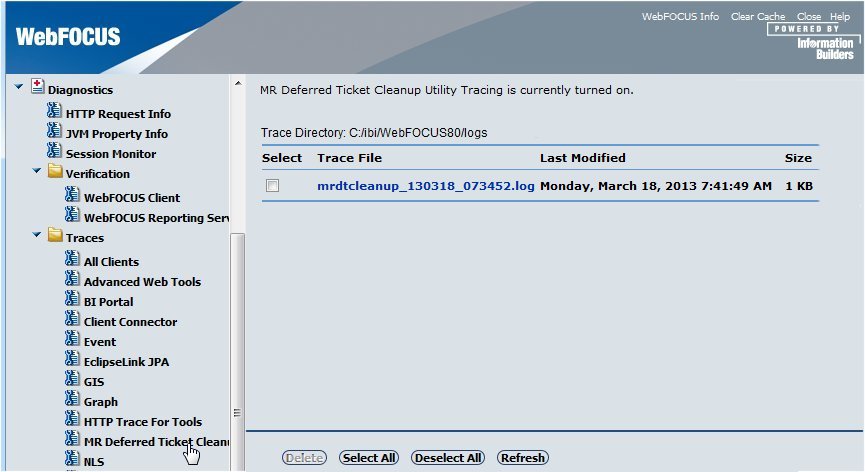
To
view information for a log file, in the right pane of the console,
click the link for the log file with the desired date and time.
To delete a log file, select the check box next to the log file
and click the Delete button at the bottom
of the console. You can also use the Select All and Deselect All
options, as needed, or click the Refresh option
to ensure that the latest information appears in the console.
The following is an example of a log
file created in interactive mode.
Example: Sample Log File Created in Interactive Mode
0:=================================================================
1: user log opened Mon Mar 18 07:34:52 EDT 2013
2:=================================================================
3:createWFLog(WFContext.java:2393):Starting WebFOCUS log-file for mrdtcleanup
4:main(MRDTCleanup.java:210):The Utility to delete Unknown Deferred Report Tickets has started...
5:isSilentMode(MRDTCleanup.java:294):as there was no option "-s" passed checking if silent mode is set in site.wfs file.
6:isSilentMode(MRDTCleanup.java:297):Silent mode not set in site.wfs
7:main(MRDTCleanup.java:212):Utility is running in interactive mode
8:isAuthenticatedUser(MRDTCleanup.java:524):Authenticating User: admin
9:runInInteractiveMode(MRDTCleanup.java:422):MR user is authenticated for MR Repository.
10:isMRAdministratorUser(MRDTCleanup.java:536):Authorizing User: admin
11:runInInteractiveMode(MRDTCleanup.java:439):User is authorized for MR Repository.
12:checkWFCCredentials(MRDTCleanup.java:559):Checking WF credentials information...
13:checkWFCCredentials(MRDTCleanup.java:579):No WF Reporting Server credentials specified in site.wfs WF configuration file.
14:checkWFCCredentials(MRDTCleanup.java:580):The Utility will prompt for the credentials to be provided by user
15:runInInteractiveMode(MRDTCleanup.java:476):Finished running utility in the interactive mode.
16:main(MRDTCleanup.java:223):MRDTCleanup utility finished processing.
17:=================================================================
18: user log closed Mon Mar 18 07:41:49 EDT 2013
19:=================================================================
xRunning the Managed Reporting Deferred Ticket Cleanup Utility
The Deferred Ticket Cleanup Utility is an operating
system-specific command program (mrdtcleanup) that calls a Java
program named MRDTCleanup and
is installed in the /utilities/mr directory under the WebFOCUS Client
installation.
-
In a Windows environment, to
run in interactive mode, double-click the mrdtcleanup bat file,
which is located in the \ibi\WebFOCUS80\utilities\mr directory.
To run in silent mode or obtain help information on the Java program (MRDTCleanup),
open a command window and navigate to the installation_drive:\ibi\WebFOCUS80\utilities\mr
directory. For parameter values to specify for running in silent
mode, or to obtain help information for Java program (MRDTCleanup)
arguments, see How to Run the Managed Reporting Deferred Ticket Cleanup Utility.
-
In a UNIX environment, to
run in interactive mode, run the mrdtcleanup script file, which
is located in the /ibi/WebFOCUS80/utilities/mr directory. The UNIX script
file supports only lowercase letters (-I, -s, -h) as the first parameter
for each argument. For parameter values to specify for running in
silent mode, or for information on Java program (MRDTCleanup) arguments,
see How to Run the Managed Reporting Deferred Ticket Cleanup Utility.
-
In an IBM i environment, you
must run the Deferred Ticket Cleanup Utility in silent mode. For
information on silent mode, see How to Run the Managed Reporting Deferred Ticket Cleanup Utility in Silent Mode.
x
Reference: Requirements for Running the Deferred Ticket Cleanup Utility
The
following are the requirements for running the Deferred Ticket Cleanup
Utility:
- The user must be
authorized to Manage Private Resources of the users with deferred
tickets.
- The application server
on which the WebFOCUS Client is installed and configured must be
available. The WebFOCUS Client is called by the application server
for Managed Reporting security authorization and authentication,
deferred reporting, and communication to WebFOCUS Reporting Servers.
- When
running in silent mode:
x
Reference: Managed Reporting Deferred Ticket Cleanup Utility File Comments
The
.bat and UNIX script files contain comments with the following sections
clearly identified:
Parameters. Contains
information on parameters accepted by the utility from the command
line.
Purpose. Explains functional purpose of the utility.
Requirements. Explains
information required for running the utility, and user authorization
and authentication requirements.
Usage Notes. Contains
information about arguments that the Java program (MRDTCleanup)
accepts. You can obtain the help information by specifying '-h'
as the first parameter.
Variable Definition. Variables
created and used by the utility reside in the following files:
-
utilprodvars.bat (or script file in UNIX). This
file is located in the WebFOCUS Client /utilities/setenv directory
and contains the WebFOCUS Client internal product variable values
assigned when you install WebFOCUS, such as the fully qualified path
to where the WebFOCUS Client is installed.
-
utiluservars.bat (or script file in UNIX). This
file is located in the WebFOCUS Client /utilities/setenv directory
and contains site specific variable values, such as the JDBC path,
WebFOCUS Repository, and WebFOCUS user credentials.
-
mrdtcleanup.bat (or script file in UNIX). This
file is located in the WebFOCUS Client /utilities/mr directory and
contains the variable that controls the mode in which the utility
will run (interactive, silent, help).
Interactive Mode. Command block
for running in interactive mode. This is the default mode of execution.
Silent Mode. Command
block for running in silent mode.
Help Mode. Command
block for running in help mode to get usage information for the
Java utility.
x
Procedure: How to Run the Managed Reporting Deferred Ticket Cleanup Utility
To
run the Managed Reporting Deferred Ticket Cleanup Utility in silent
mode or help mode, you must supply appropriate parameters. If no
parameters are supplied, the utility runs in interactive mode and
you are prompted for each parameter.
From
the /utilities/mr directory under the WebFOCUS Client installation
(for example, on UNIX: /ibi/WebFOCUS80/utilities/mr), enter the
following on the operating system command line:
mrdtcleanup mode userid password
where:
- mode
Is the mode in which the utility is run. If no value is entered,
the default is interactive mode.
-I runs
the utility in interactive mode.
Note: If you use
this mode, do not include userid/password since you will be prompted
for them.
-s runs the utility in silent mode.
-h returns
argument information for the Java program (MRDTCleanup).
- userid
Is the value of the Manage Private Resources user ID, which
is required for silent mode.
- password
Is the password for the Manage Private Resources user ID,
which is required for silent mode.
x
Procedure: How to Run the Managed Reporting Deferred Ticket Cleanup Utility in Silent Mode
When
you run the Deferred Ticket Cleanup Utility in silent mode, the
Manage Private Resources user ID and password and the WebFOCUS Reporting Server
node names and user credentials, must be provided because there
is no user interaction while the utility is running.
To run
the utility in silent mode, from the /utilities/mr directory under
the WebFOCUS Client installation (for example, /ibi/WebFOCUS80/utilities/mr
on UNIX), enter the following on the operating system command line:
mrdtcleanup -s userid password
Informational
messages appear, informing you of processing status. Review the
log file created by the utility to confirm that processing completed successfully.
x
Procedure: How to Run the Managed Reporting Deferred Ticket Cleanup Utility in Interactive Mode
When
you run the Deferred Ticket Cleanup utility in interactive mode,
it provides prompts and informational messages to help guide you
through each step of the process of deleting unknown deferred tickets.
To run the utility in interactive mode, perform the following steps.
-
On Windows, from
the \utilities\mr directory under the WebFOCUS Client installation
(\ibi\WebFOCUS80\utilities\mr), on the operating system command
line enter:
mrdtcleanup
On UNIX, from the /utilities/mr directory under
the WebFOCUS Client installation (/ibi/WebFOCUS80/utilities/mr directory),
on the operating system command line enter:
mrdtcleanup
The
following messages appear:
Managed Reporting utility to delete Unknown Deferred Report tickets is
being called in Interactive Mode.
The Utility to delete Unknown Deferred Report Tickets has started.
On IBM i, the
interactive mode is not supported. You must run the Deferred Ticket
Cleanup utility in silent mode, as described in How to Run the Managed Reporting Deferred Ticket Cleanup Utility in Silent Mode.
-
The utility prompts you for the WebFOCUS
user credentials that are authorized to Manage Private Resources,
and the password (with masking on the password). Once entered, the
Managed Reporting process validates the credentials and is permitted
with the Manage Private Resources privilege. If the Managed Private Resources
privilege is not permitted, the following message displays.
Enter valid WebFOCUS user ID authorized to Manage Private Resources
of the users defined within the WebFOCUS repository:
<value> (must be a non-blank value)
Enter password:
(press Enter for empty password value):*
* (blank value permitted and value entered is masked by * for each
character entered)
Authenticating User: <user ID>
You must be authorized to Manage Private
Resources to run the Managed Reporting Deferred Ticket Cleanup Utility.
If
credentials are not authenticated successfully, the following message displays:
Invalid user credentials.
Would you like to enter another MR User ID and password? (yes/no)
Enter “no” to skip processing of this repository or
press Enter to continue with “yes” value.
If the WebFOCUS
user credentials are not permitted to Manage Private Resources, the
following message displays and the utility continues to prompt for
WebFOCUS user credentials:
Enter valid WebFOCUS user ID authorized to Manage Private Resources
of the users defined within the WebFOCUS repository:
<user ID>
Enter password: *
Authenticating User: <user ID>
Provided user is not authorized to manage private resources
of users within the WebFOCUS repository.
Would you like to enter another WebFOCUS User ID and password?(yes/no)
Enter "no" to skip processing of this repository or press Enter to continue with "yes" value:
Enter valid WebFOCUS user ID authorized to Manage Private Resources
of the users defined within the WebFOCUS repository:
<user ID>
Enter password: *
(press Enter for empty password value):*
(blank value permitted and value entered is masked by *
for each character entered)
When credentials are validated,
the following message displays:
Credentials successfully authenticated.
-
The WebFOCUS
Reporting Server node names are read from the WebFOCUS Client odin.cfg
file and verified in the ifdef block of the site.wfs file, which defines
the valid WebFOCUS Reporting Servers and user credentials that can
be used by this utility. The following prompt displays:
Checking for WF Reporting Server credentials optionally specified
in WF Client configuration file (site.wfs)...
Following WF Reporting Server is configured in odin.cfg:
Node name : <server name> Host name : <host name>
If
WF Reporting Server nodes are not defined in site.wfs, the following
prompt displays:
No WF Reporting Server credentials specified in site.wfs WF Client configuration file.
Would you like to provide credentials for WF Reporting Servers? (yes/no)
Press Enter to continue with "yes" value:
If WF Reporting
Server nodes are defined in site.wfs, the following prompt displays:
The following WF Reporting Servers have credentials specified in site.wfs
for this utility:
<server1 name>
Would you like to change existing WF Reporting Server credentials or
provide credentials for another WF Reporting Server?(yes/no)
Press Enter to continue with "yes" value:
-
If you want
to provide additional WebFOCUS Reporting Server node names and user
credentials, enter the appropriate information when the following prompts
displays:
Enter WF Reporting Server name: <server name>
Enter user ID for WF Reporting Server: <user id>
Enter password:
(press Enter for empty password value):*
Would you like to provide credentials for another WF Reporting Server? (yes/no)
Press Enter to continue with "yes" value:
If WF Reporting
Server nodes are not defined in odin.cfg, the following prompt displays:
The WF Reporting Server name is not defined in odin.cfg WebFOCUS configuration file. Would you like to specify another WF Reporting Server? (yes/no)
Press Enter to continue with "yes" value:
-
When you
are finished entering and validating WebFOCUS Reporting Server node
names and user credentials, the utility begins processing deferred
tickets for each WebFOCUS user stored in the WebFOCUS Repository.
The following messages display on the screen in both interactive
and silent modes.
WebFOCUS Reporting Server credentials have been successfully validated.
Starting processing WebFOCUS repository...
Processing of <IBI_Repos_DB_URL value> starting.
Processing the repository for all users
WebFOCUS Manage Private Resources processing started.
Retrieving deferred report information and verifying status...
WebFOCUS Manage Private Resources processing completed.
-
When all
deferred tickets for each WebFOCUS user are processed, the following
information displays:
Exiting Managed Reporting utility to delete Unknown Deferred Report tickets.
To verify results, please review log file mrdtcleanup_130318_073452.log
The file is located in the /logs directory under WF Client install.
Press any key to continue . . .
x
Procedure: How to Run the Managed Reporting Deferred Ticket Cleanup Utility in Help Mode
To
run the Managed Reporting Deferred Ticket Cleanup Utility in help
mode, from the /utilities/mr directory under the WebFOCUS Client
installation (for example: /ibi/WebFOCUS80/utilities/mr on UNIX),
enter the following on the operating system command line:
mrdtcleanup -h
The
screen displays help information for Java program (MRDTCleanup)
arguments. If additional arguments are included, they are ignored.
The
argument information returned by the Java program (MRDTCleanup)
provides information on the requirements and options for running
the program. With this information, you can create a site-customized
utility file to process your Managed Reporting deferred report tickets
to perform tasks, such as processing multiple Managed Reporting repositories
in silent mode.
The following help information is displayed
when Interactive Mode is called with mrdtcleanup -h in the Managed
Reporting Deferred Ticket Cleanup Utility:
================================================================
Managed Reporting utility to delete Unknown Deferred Report tickets
is being called with -h argument to request usage information.
================================================================
USAGE :
java MRDTCleanup [-?] [-s] -c(wfroot) [-r[userID.pass]]
ARGUMENT (args) FORMAT:
-(?/h) Get help; if no arguments, help information is displayed
If more args after '-?' or '-h', they are ignored.
-s If present, turns on the silent mode.
The WebFOCUS repository defined in the WF Client configuration
is processed. WebFOCUS Reporting Server credentials MUST be
specified in site.wfs as:
<ifdef> IBIMR_dtcleanup
WF_CCREDENTIALS=edanode1:id:pass|edanode2:id:pass|...
<endif>
Credentials information MUST be provided for each WF Server
node in odin.cfg that deferred tickets have been submitted to.
-c(wfroot) Fully qualified path to the installation directory
where WebFOCUS Client is located.
This parameter MUST be provided.
-cC:\ibi\WebFOCUSXX
where 'XX' is the WebFOCUS release number.
-r(id.pwd) This argument is ignored if this utility is run in interactive mode!
Credentials (user ID and password) for WebFOCUS repository configured
in WF Client configuration must have Manage Private Resources privilege
for all users defined in the WebFOCUS Repository.
-r.id.password Format to specify WebFOCUS user credentials.Press any key to continue...
x
The following topics will help you troubleshoot possible
error codes, exception messages, and connection failures when running
the Deferred Ticket Cleanup Utility.
x
Reference: Deferred Ticket Cleanup Utility Hangs on IBM i
If
the Deferred Ticket Cleanup Utility hangs on IBM i platforms, then
be sure that you are running it in silent mode. This utility is
only supported in silent mode when running it on an IBM i platform.
x
A
trace file is available in the WebFOCUS Administration Console to
view processing details for the Deferred Ticket Cleanup Utility.
You must first turn on the WFServlet trace option, which is turned
off by default. A trace file is created each time the utility is
executed.
The file name of the trace
file is in the following form:
00100_mrdtcleanup_WFAPI_date_time.trace
where:
- date
Is the date the trace file was created in Year Month Day
(YY-MM-DD) format.
- time
Is the time the trace file was created in Hour Minute Second
(HMS) format.
To view the resulting trace
files, click the MR Deferred Ticket Cleanup Utility option
on the Traces menu under the Diagnostics section of the WebFOCUS
Administration Console, as shown in the following image.
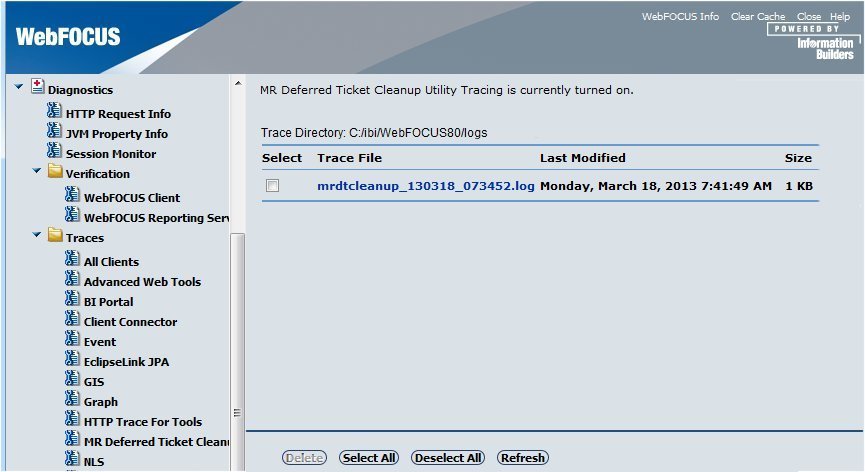
To
view information for a trace file, click the link with the desired
date and time and .trace file extension that is listed in the right
pane of the console. To delete a trace file, select the check box
next to the file and click the Delete button. Click
the Refresh option to ensure that the latest
information appears in the console.
x
The
WebFOCUS Client installation program installs the following mrdtdcleanup
utility files under the drive:\ibi\WebFOCUS80 directory.
- utilities\mr\mrdtcleanup.bat
- utilities\setenv\utilprodvars.bat
- utilities\setenv\utiluservars.bat
The
installation program also substitutes the {wfinstallroot} value
in drive:\ibi\WebFOCUS80\utilities\setenv\utilprodvars.bat.
When
running the Managed Reporting Deferred Ticket Cleanup Utility, if
the value of WFROOT is not the valid directory path to the directory
where the WebFOCUS Client is installed, then the utility displays
error exception information
Exception in thread "main" java.lang.NoClassDefFoundError: ibi/tools/MRDTCleanup
which
occurs because the ibi.tools/MRDTCleanup java class could not be
found. There is no log file available for troubleshooting because
the log file is only created upon successful initialization of the
utility.
If you encounter this error, edit the utilprodvars.bat
file on Windows, or the utilprodvars script file on UNIX, located
in utilities\setenv under the WebFOCUS Client installation directory,
and manually correct the WFROOT variable setting to be the fully
qualified path to the directory where the WebFOCUS Client is installed:
set WFROOT=installation_drive:\ibi\webfocus80
x
Reference: WebFOCUS Reporting Server Connection Failure
When
deferred tickets are processed and the credentials provided are
not valid, the WebFOCUS Reporting Server is unavailable, or there
are no available agents on the server, no tickets for that server
are deleted. The log information states that processing for that
server failed because a connection could not be made to the WebFOCUS
Reporting Server. The WebFOCUS Administrator can then investigate
the processing failure, make adjustments, and run the utility again.
The Deferred Ticket
Cleanup Utility receives the standard error codes and exception messages
returned to the WebFOCUS Client for failed connections. The WebFOCUS
Client file, /ibi/WebFOCUS80/client/wfc/etc/xxwebfoc_strings.lng
(where xx is the language prefix), maps each error code with
an explanation. For example, the following sample log file contains
error code 32033, which appeared when attempting to connect to WebFOCUS
Reporting Server EDASERVE:
27:deferredExecution(WFMRActions.java:3011):executing deferredGetStatus()
failed for the WF Server EDASERVE
28:deferredExecution(WFMRActions.java:3012):WFErrorException has been
thrown!
29:deferredExecution(WFMRActions.java:3013):Exiting deferredExecution()
with the error code 32033
30:deleteUnknownDeferTickets(WFMRRepository.java:2168):deleteUnknownDefer
Tickets: MR Error has occurred!
31:deleteUnknownDeferTickets(WFMRRepository.java:2169):WFMRError code:
32033
32:deleteUnknownDeferTickets(WFMRRepository.java:2170):WFMRError message:
Error occurred, rc = 32033
<ERROR 32033>
<ERROR 32034>
<HTML>
<HEAD><Title>WebFOCUS Message: Security Violation
</Title></Head>
<Body>
<H2>
Invalid Credentials
</H2>
</Body>
</HTML>
</ERROR>
In the WebFOCUS
Client error file, \ibi\WebFOCUS80\client\wfc\etc\ENwebfoc_strings.lng,
search for the error code to view more detailed information about
the error.
err_32033=WebFOCUS Message: Security violation. Invalid credentials.
err_32033_1=Security violation.
err_32033_2=Invalid credentials.
x
Reference: Silent Mode Failure
When you
run the utility in silent mode and receive an error for WF Reporting
Server nodes or user credentials, check that the WebFOCUS Client configuration
file, site.wfs, contains WebFOCUS Reporting Server node name and
user credentials information. Review the site.wfs file and confirm
the following:
- There
are no errors in the syntax of the <ifdef> IBIMR_dtcleanup
block.
- The WebFOCUS Reporting
Server node name is the value of the NODE variable in the WebFOCUS
Client odin.cfg file.