http://server_name:port_number/wfcontext_root/ /search?clearcache=1&proxyreload=1&collections=collections_century.xml
where:
- server_name:port_number
- Is the machine name and port number where WebFOCUS is installed.
- wfcontext_root
- Is the WebFOCUS application root.
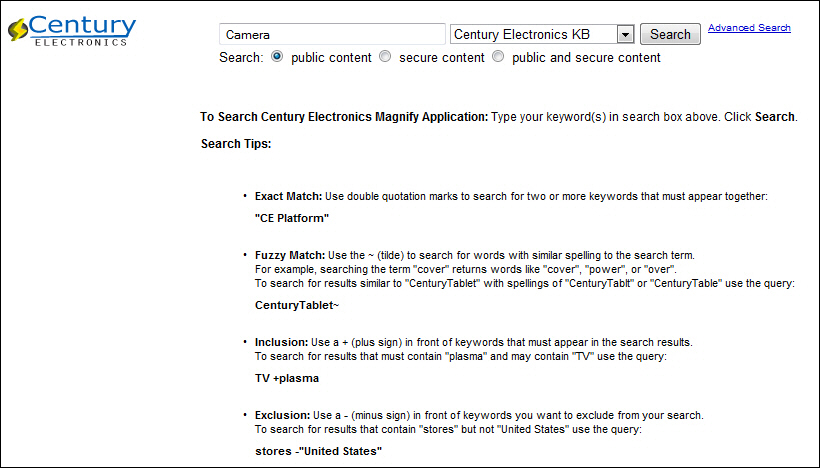
- Input Box: Enter the search term: Camera.
- Collection List: Expand and review the drop-down list.
- Search Help: Notice advance search features.
- Content Access: Keep public content selected.
- Search Button: Submit the search by clicking the Search button.
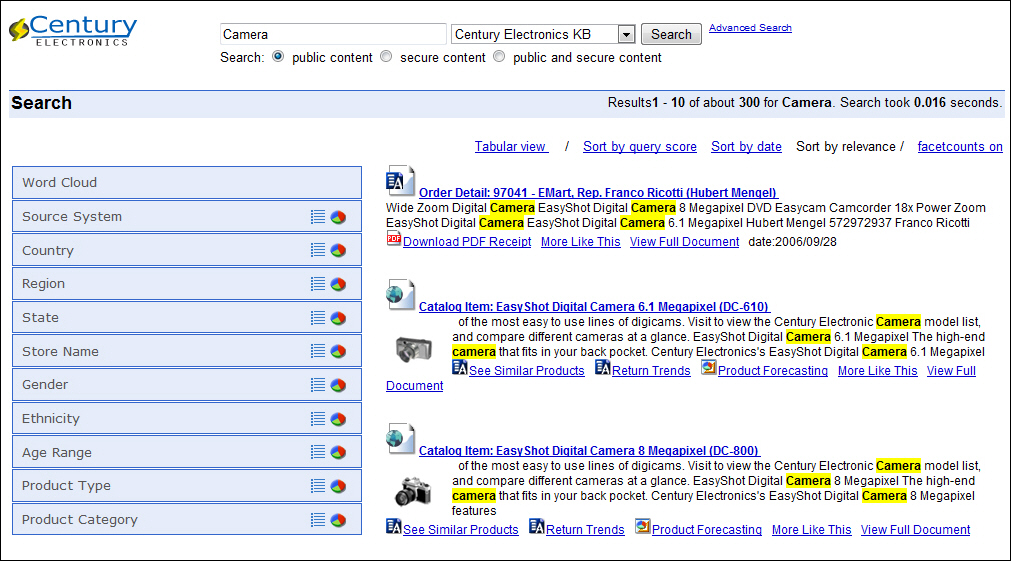
- General Information: Notice the number of records and speed.
- Search Results: Notice the main link, snippet, and additional links.
- Dynamic Categorization Tree: Expand Categories > Source
System and click on Sales Records.
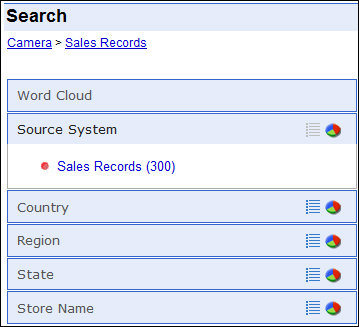
- Breadcrumb Trail: Each category selected is mapped.
Sort search results by various ranking attributes and use the tabular view to perform additional analytics on your search results with its embedded analytic engine. For example, review how many camera orders are sold by country.
- Sorting: Click Sort by date.
- Tabular View: Click on Tabular View.
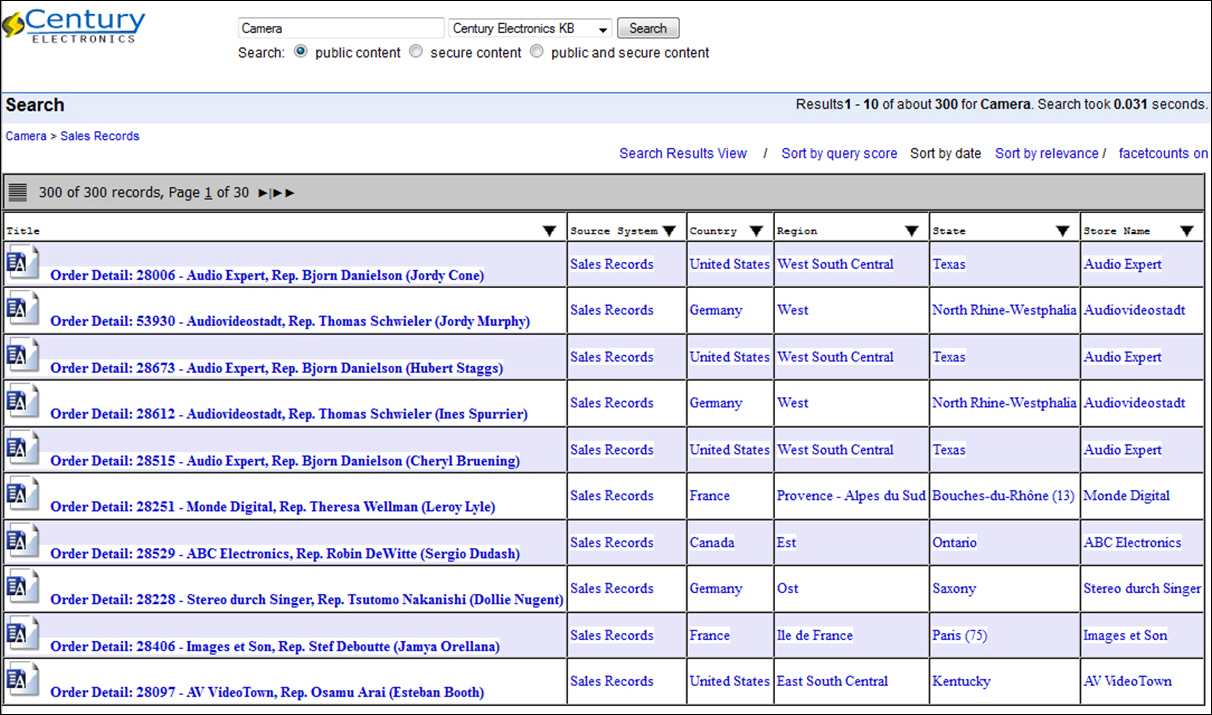
- Click the dropdown arrow on colum: Title.
- Click on the menu option: Rollup.
- Click on the Group By option: Country.
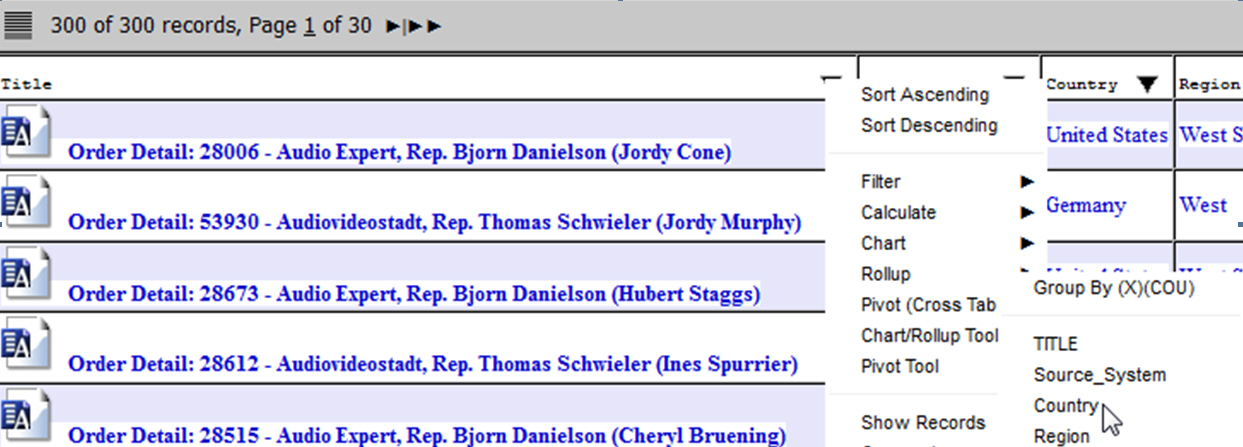
- In the Rollup Chart tab, filter the search results by Country.
- Drill down on United States.
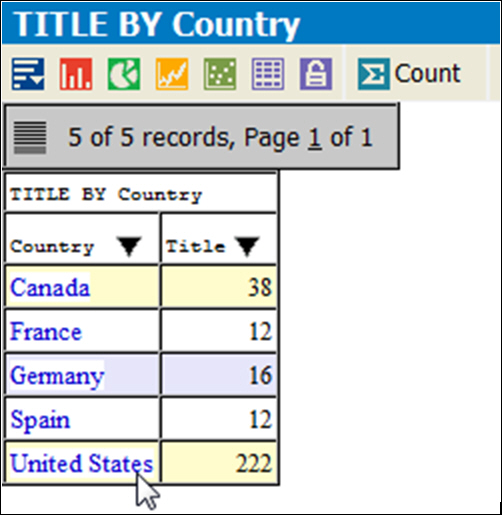
- Drill down on United States.
- Drill Down into BI Reports for deeper understanding.
- Click on the first main title link: Order Detail: 28006.

Notice that multiple purchases have been aggregated into a single searchable order.
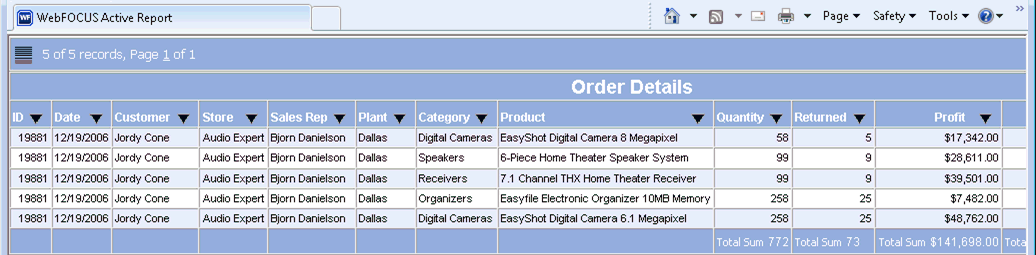
- Click on the first main title link: Order Detail: 28006.
- Close the browser window.