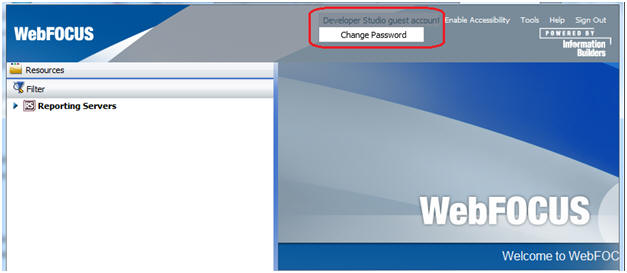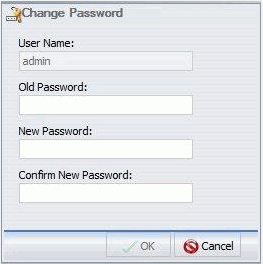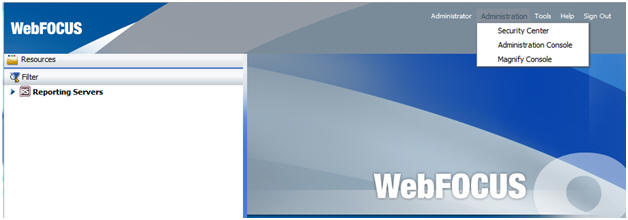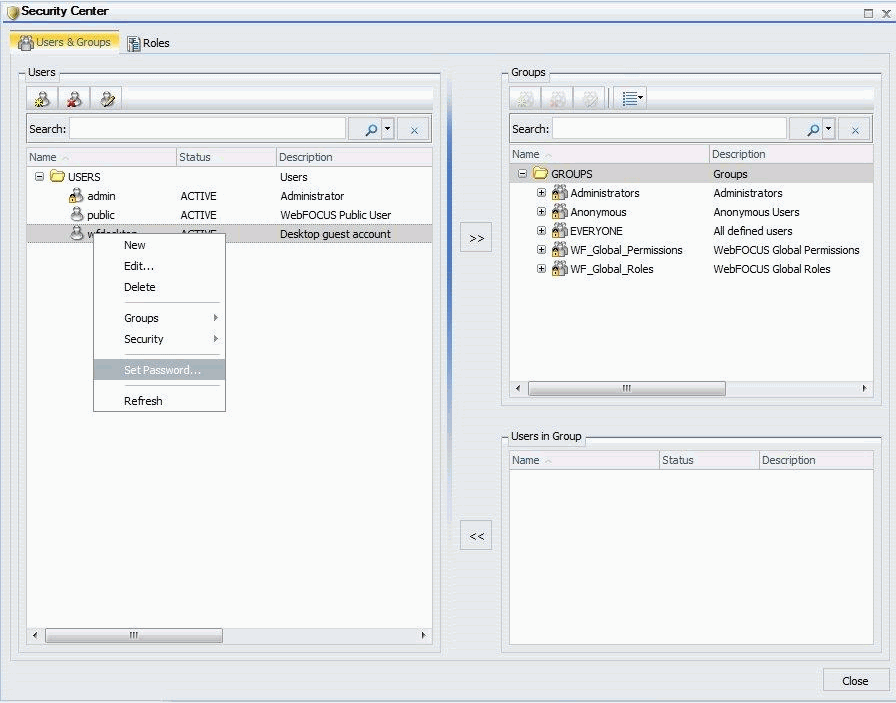Derby
Security database. A Derby database is installed with Developer
Studio editions that allow local/standalone development and it is
used to store user accounts and policies required for Developer
Studio to connect to its local WebFOCUS Client. The Derby database
comes preloaded with user IDs that have developer and administration permissions.The
user ID wfdesktop without a password allows full development
against Developer Studio. User ID admin with password admin provides administrative
tasks, such as access to the WebFOCUS Administration Console and Security
Center.
When connecting to a WebFOCUS Environment, the user
ID wfdesktop allows self-service development: development
from the Projects, Data Servers, and Web Applications area. Access
to the Repository is restricted and users cannot create new content
with this user ID. The user ID admin has full control to
all development areas.
To connect to a WebFOCUS environment
or to the local WebFOCUS Client that is included with Developer
Studio, a connection to WebFOCUS is required.
For Developer
Studio standalone installations (no WebFOCUS on the same machine),
when Developer Studio first starts, the user ID wfdesktop is
used to connect to WebFOCUS and it is stored in the localhost Environment
properties. This configuration is done during the installation process.
The Security Center that is available with Developer Studio provides
the capability to change user passwords. Other tasks, such as the
creation or removal of existing user IDs, management of Roles, and other
operations, are not permitted.
Note: If a user is not
allowed to connect from Developer Studio to a WebFOCUS environment
to perform development, a message will get presented to the user
with related information. Users can be restricted from accessing
WebFOCUS from Developer Studio if the group they belong to does
not have the Desktop Connect operation. This operation is
available by default in the WF_DesktopConnect Role. To allow
connections from Developer Studio to WebFOCUS, ensure the above
role or a different role contains the Desktop Connect operation
and is applied to the group where the user is assigned. Users that
belong to the Administrators or WF_Global_Roles/DesktopSelfService groups
are already given the permission to connect to WebFOCUS. Users that
belong to the Administrators group have full control and
no restrictions.