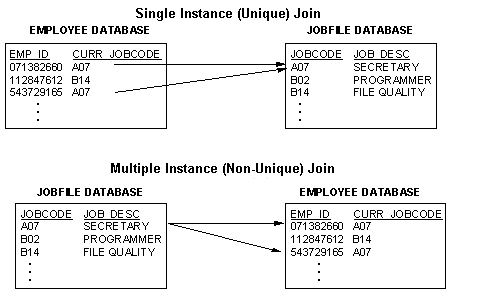The following section describes the type of joins you
can create using the Join tool.
x
Dynamic joins allow you to join two or more related
data sources and create a virtual structure for reporting. The data
sources remain physically separate, but Developer Studio treats
them as a single structure. Dynamic joins include:
- Conditional
joins
- Single instance
joins
- Multiple instance
Joins
- Left outer
joins
You can use dynamic joins for the duration of your session or
until you clear the Join. Dynamic joins can read data from the joined
data sources using the TABLE and GRAPH facilities.
x
Conditional joins use WHERE-based syntax to specify
joins based on conditional criteria, not just on equality between
fields. Additionally, the host and cross-referenced join fields
do not have to contain matching formats.
Suppose you have a data source that lists employees by their
ID number (the host file) and another data source that lists training
courses and the employees who attended those courses (the cross-referenced
file). Using a conditional join, you can join employee ID in the host
file to employee ID in the cross-referenced file to determine which
employees took training courses in a given date range (the WHERE
condition). For information on how to create conditional joins,
see Using Conditional Joins.
xSingle Instance and Multiple Instance Joins
The Join tool allows you to create single instance and
multiple instance joins. A single instance, or one-to-one join structure
matches one value in the host data source to one value in the cross-referenced
data source. Joining an employee ID in an employee data source to
an employee ID in a salary data source is an example of a single instance
join.
A multiple instance or one-to-many join structure matches one
value in the host data source to multiple values in the cross-referenced
field. Joining employee ID in the employee data source of a company
to employee ID in a data source that lists all the training classes offered
by that company would result in a listing of all courses taken by
each employee, or a joining of the one instance of each ID in the
host file to the multiple instances of that ID in the cross-referenced
file.
When you create a dynamic or conditional join using the Join
tool, you can specify whether the join is a single instance or a
multiple instance.
x
Reference: Descriptions of Single Instance and Multiple Instance Joins
|
Type
|
Description
|
Example
|
|---|
|
Single instance (one-to-one)
|
Each host record has at most, one matching
record in the cross-referenced file.
|
If you join EMPLOYEE to JOBFILE, each employee
can have only one job code.
|
|
Multiple instance (one-to-many)
|
Each host record can have many matching
records in the cross-referenced file.
|
If you join JOBFILE to EMPLOYEE, one job
code can match many employee records.
Note: See Data Source Requirements for Cross-Referenced Fields for a discussion on special conditions
that apply to the cross-referenced file in a Join.
|
Example: Single Instance and Multiple
Instance Joins
The following diagrams illustrate single
instance and multiple instance Joins.
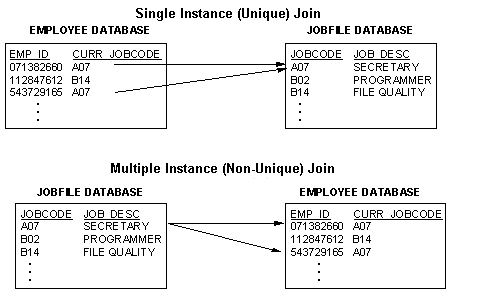
xJoins Based on Virtual Fields
Joins that are based on virtual fields use DEFINE-based
syntax to create a virtual field in the host file that you can then
join to a real cross-referenced field. The DEFINE expression that
creates the virtual host field may contain only fields in the host
file and constants. It may not contain fields in the cross-referenced
file.
You can join a virtual field to more than one real field in more
than one cross-referenced file using separate Join commands, each
referring to the same host file. For information on how to create
Joins based on virtual fields, see Using a Virtual Field as the Join Field.
x
When a report omits host rows that lack corresponding
cross-referenced rows, the join is called an inner join.
When a report displays all matching rows plus all rows from the
host file that lack corresponding cross-referenced rows, the join
is called a left outer join.
See How to Create a Left Outer Join With the Join Tool in Developer Studio. For details
on left outer join syntax, see the Creating Reports With WebFOCUS Language manual.
Note: If the SET ALL=ON or SET ALL=PASS setting is applied,
it impacts all joins in the procedure and they are treated as left
outer joins.
xHost Records With No Matching Cross-Referenced Records
Sometimes there is no matching record in the cross-referenced
file. A host record that has no matching cross-referenced record
is called a short path.
The report that results when a host record lacks a corresponding
cross-referenced record depends on the following factors:
- The type of
Join.
With a multiple instance Join, the value of the ALL parameter
controls short path behavior. The default value, OFF, eliminates
all host records that lack a matching cross-referenced record. Use
the Set tool to change the ALL value, if necessary. For more information
about the Set tool, see Customizing Your Environment in
the Developing Reporting Applications manual.
With
a single instance Join, a missing cross-referenced record never
causes Developer Studio to eliminate a host record from a report.
Instead, default values (zero for numeric fields and blank for alphanumeric
fields) are supplied for missing cross-referenced fields.
- The types of
data sources participating in the Join.
Since relational data
source engines can join relational data sources efficiently, Developer
Studio passes this task to them whenever possible.