-
If the server is not already running,
start it using whichever security mode you prefer using the Windows
menu icons:
- Start Security ON. From the Windows Start menu, select Programs, the server program group (for example, WebFOCUS 77 Server), and Start Security ON. The actual Security Provider mode will depend on if the server was previously configured for a Security Provider, but has not been, the default will be OPSYS (Windows ID (or Domain/ID) and Password Required).
- Start Security OFF. From the Windows Start menu, select Programs, the server's program group (for example, WebFOCUS 77 Server), Start With Alternative Security Modes, and then Start Security OFF.
Additional security modes (DBMS, PTH, LDAP, and CUSTOM) are available once you configure them, as described in the Adapter Administration for UNIX, Windows, OpenVMS, IBM i, and z/OS manual.
For information about security modes, see Choosing a Security Provider and the Server Administration for UNIX, Windows, OpenVMS, IBM i, and z/OS manual.
-
Open the Web Console if it is not already running. From
the Windows Start menu, select Programs,
the server program group (for example, WebFOCUS 77 Server),
and Web Console.
The Web Console opens. (You can get online help for the Web Console by clicking Help in the left pane.)
-
To test the server, open the ibisamp folder on the Applications
tree, right-click a synonym, such as CAR or EMPLOYEE, and select Sample Data.
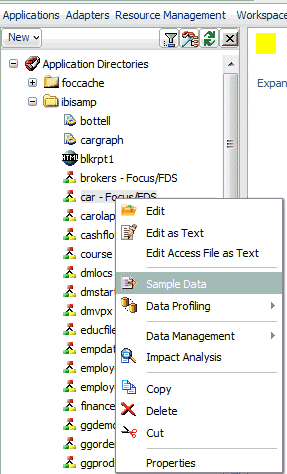
A sample report is executed and the result is displayed.
Now that you have successfully verified your server installation, you can:
- Configure server security, as described in Choosing a Security Provider.
-
Configure additional server properties, such as outbound communication
nodes and adapter support, using the Web Console.
For more information about using the Web Console and configuring outbound nodes, see the Server Administration for UNIX, Windows, OpenVMS, IBM i, and z/OS manual.
For more information about configuring adapter support, see the Adapter Administration for UNIX, Windows, OpenVMS, IBM i, and z/OS manual. For information about which adapters are supported, see How to Determine Which Adapters Are Supported on Windows.
If you license WebFOCUS Active Technologies, you must register your Active Technologies license code with the server, as described in How to Register a License Code With the Server.