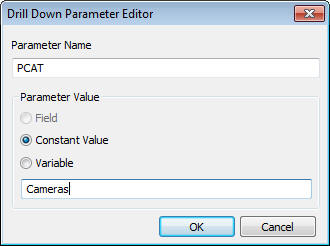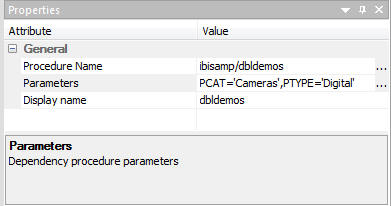Assigning and Using Variables in a Process Flow
Variables allow you to control the execution of a process
flow by substituting values at run time. A Set Variables object
lets you set the value for a variable to be used in other objects.
These variables store a string of text or numbers that can be used
in the process flow, passed as parameter to a data flow, or used
in a procedure.
Some common uses of variables are in a SELECT statement to add
a constant value to an answer set or in a WHERE condition to restrict
the rows selected. Another use of a variable is to assign a name
for a target table.
x
Procedure: How to Set a Value for a Variable
-
Right-click
an application directory, select New and
click Flow.
A data flow window opens.
-
Click the Process
Flow tab to switch to that view.
-
On the Flow
tab, in the Insert group, drag the Set Variables
 button
onto the workspace.
button
onto the workspace.
-
Right-click
the Start icon, drag the cursor to the Set
Variables icon, and release.
The workspace should look as shown in the following image.
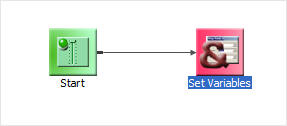
-
Right-click
the Set Variables object and select Parameter
Editor.
The Set Variables Editor opens as shown in the following
image.
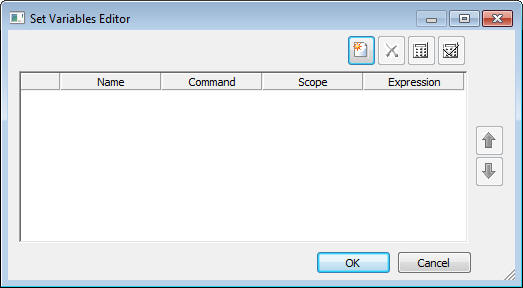
-
Click the
Add Parameter
 button.
button.
The User Variables Calculator opens.
-
Enter a
name and value for the variable, as shown in the following image.
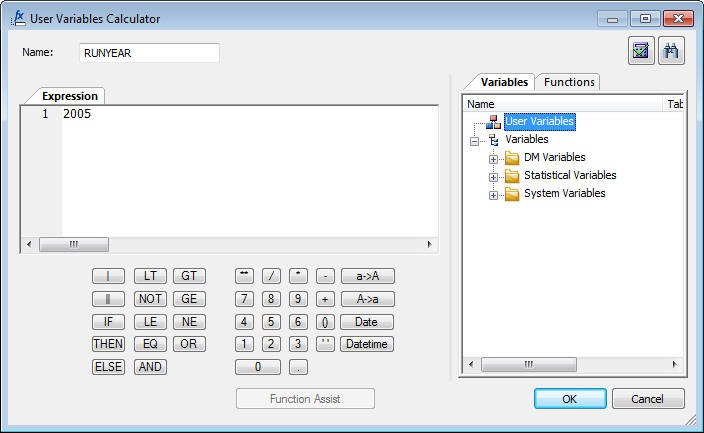
-
Click OK.
The Set Variables Editor now displays the details for the
parameter, as shown in the following image.
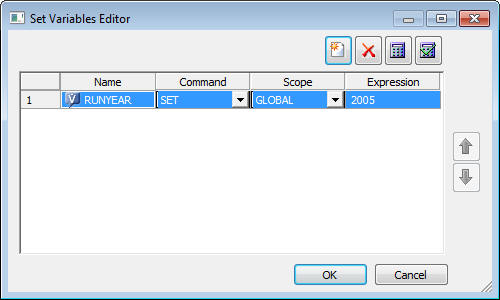
-
Click OK to close the window.
The
global variable &&RUNYEAR can now be used in any procedure
added to the process flow after the Set Variables object. It can
also be used in an embedded (purple) data flow, or in a data flow
that is added to the process flow, provided that the Run as procedure
option is selected in the properties page for that data flow.
x
Reference: Set Variables Editor Toolbar
The
Set Variables Editor allows you to assign values to variables.
The
Set Variables Editor toolbar contains the following buttons.
|
Button
|
Function
|
|---|
|

|
Add Parameter
Opens the User Variables
Calculator to assign a value to a parameter.
|
|

|
Delete Parameter
Deletes the currently
selected parameter.
|
|

|
Edit Selected Parameter
Opens the
User Variables Calculator for the currently selected parameter.
|
|

|
Test Variables
Tests the variable
assignments.
|
|

|
Move transforms up
Moves the selected
parameter up.
|
|

|
Move transforms down
Moves the selected
parameter down.
|
The Set Variables Editor also contains the
following input areas.
-
Name
-
Name of the variable.
-
Command
-
Provides a drop-down menu with the options of SET or DEFAULT.
-
Scope
- Provides a drop-down menu with the options of LOCAL or GLOBAL.
-
Expression
-
Value to be assigned to the variable.
x
Reference: Variable Names, Types, and Assignments
A
variable name may be any combination of the characters A through
Z, 0 through 9, and the underscore. The first character of the name
should be a letter. Variable names are preceded by one or two ampersands
depending on the type.
There are two types of variables that
can be assigned values in a Process Flow.
-
LOCAL
-
Assigns a value for a variable that is used throughout the
current flow. It can be used in the current process flow in conditions,
email objects, and as parameters to data flows and process flows.
-
GLOBAL
-
GLOBAL assigns a value for a variable that is throughout
the session. In addition to the places where a local variable can
be used, global variables can also be used in the current process
flow by any procedures it invokes, as well as any data or process
flow that it invokes, provided that its properties has Run as procedure selected.
There
are two ways of assigning a value for a variable within a process
flow:
-
DEFAULT
-
Supplies an initial (default) value for a variable that had
no value before the command was processed. It ensures that values
are passed to variable whether or not they are provided elsewhere.
If the variable already has a value, the command is ignored.
-
SET
-
Assigns a value for a variable, which overrides any previously
set values.
x
Procedure: How to Set a Global Variable
To
set a global variable and its value:
-
Open a data
flow.
-
Click the Process
Flow tab.
The process flow window opens.
-
Right-click
the line joining Start and Data flow, and select Delete.
-
On the Flow
tab, in the Insert group, click Set Variables
 and
drag it into the workspace between Start and Data Flow.
and
drag it into the workspace between Start and Data Flow.
-
Right-click
Start, drag a joining line to Set Variables, and release. Do the same
between Set Variables and Data Flow. Your workflow should look like
the following image.
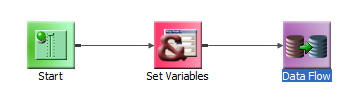
-
Double-click
the Set Variables object. The Set Variables Editor opens.
-
Click the Add
Parameter button to open the calculator. Enter a name
for the variable and a value in the Expression field. Click OK.
The Set Variables Editor now shows the name and value entered.
-
Click OK.
The name and value appear on the properties page as shown in the
following image.
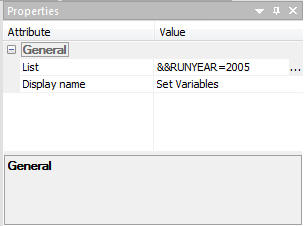
x
Procedure: How to Pass Parameters in a Process Flow
When you are using a procedure in a
process flow, you can change the value of its parameters when the
flow runs.
From the Process Flow tab,
-
Double-click
the procedure.
or
Right-click the procedure and select Properties.
The
Properties attribute pane opens, as shown in the following image.
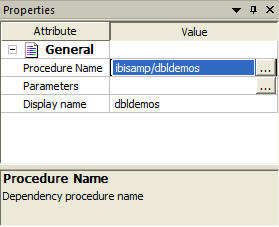
-
Select the
Parameters ellipsis
 button
to open the Parameter Editor. Then, select the Add Parameter
button
to open the Parameter Editor. Then, select the Add Parameter  button to open the Drill Down
Parameter Editor.
button to open the Drill Down
Parameter Editor.
Enter PCAT in the Parameter Name
field. Leave Constant Value selected and enter Cameras as
a parameter value, as shown in the following image.
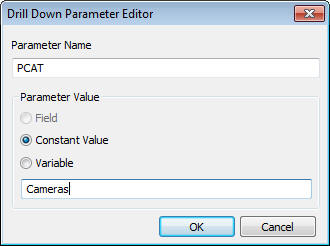
-
The value
appears in the Parameter Editor.
Repeat the process for the variable PTYPE, using a parameter
value of Digital.
The parameters can
also be entered directly in the Properties pane by following the guidelines
below:
- Do not include the
ampersand in the variable name.
- Use quotes around
character and date valued variables.
- Separate multiple
variables with commas.
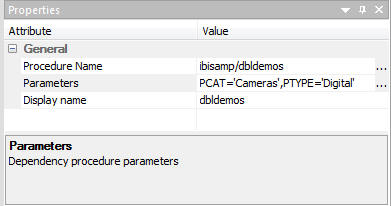
-
When done,
select OK to close the Parameter Editor.
The parameters you entered appear in the Properties page.
-
Save and Submit the flow.
x
Reference: DataMigrator Variables
Most
DataMigrator variables start with &&CM__ (double underscores).
They set the following variables in each flow:
-
&&CM__AUTHOR
-
Is the user ID that originally saved the flow.
Note: &&CM__AUTHOR
is the user ID that originally saved the flow, which is not always
the user ID that ran the flow. To find the user ID that ran the
flow, assign a value of
GETUSER('A32') to
a variable in the set variables object on the process flow tab.
-
&&CM__REQUEST
-
Is the name of the flow.
-
&&CM__TARGET
-
Is the name of the target table for the data flow. Note that
for multi-table requests the variable CM__TARGET has a number appended
to the name.
When
you run a flow, these variables are automatically set and can be
used in a procedure that follows. For example, you can display them
in logs, embed them in reports, and use them in email messages.
You can reference these variables in procedures that run before
or after data flow execution.
x
Reference: Control Variables
Control
variables are typically used in process flows.
-
&&KILL_RPC
-
Shuts down all flow processing if the value is set to Y.
The flow immediately branches to the end of its logic, skipping
all code that follows the procedure where this setting is used.
Any data flows or procedures are not executed. This may be useful
in cases where a site-dependent variable (such as a program result
or special file allocation) fails, and the entire extract is to
be stopped. The default is N.
To
reset, type:
-SET &&KILL_RPC = 'Y';
x
Reference: Statistical Variables
DataMigrator
supports the following statistical variables that can be referenced
in procedures. Statistical variables are primarily used in process
flows.
-
&ACCEPTS
-
Is the number of transactions accepted.
-
&CHNGD
-
Is the number of rows updated.
-
&DBMSERR
-
Is the number of rows rejected due to database constraint
violations, or for flat file targets, format conversion errors.
-
&DELTD
-
Is the number of rows deleted.
-
&DUPLS
-
Is the number of rows rejected as a result of duplicate values
in the data source.
-
&FOCERRNUM
-
Is the last error number displayed. If the last command did
not generate an error, the value of &FOCERRNUM is 0.
-
&FORMAT
-
Is the number of rows rejected as a result of a format error.
-
&INPUT
-
Is the number of rows added to the data source.
-
&INVALID
-
Is the number of rows rejected as a result of a VALIDATE
condition.
-
&NOMATCH
-
Is the number of rows rejected as a result of not matching
a value in the data source.
-
&REJECTS
-
Is the number of rows rejected for reasons other than the
ones specifically tracked by other statistical variables.
-
&TRANS
-
Is the number of rows processed.
-
&LINES
-
Is the number of lines returned in the last answer set.
-
&READS
-
Is the physical number of reads from an external file.
-
&RECORDS
-
Is the number of records retrieved in the last answer set.
x
Reference: Slowly Changing Dimension Variables
Slowly
Changing Dimension variables are used to control flows that have
their target properties Load Type set to Slowly Changing Dimensions.
They allow overriding the default begin and end dates when rows
with type II changes are updated and inserted.
-
&&CM__SCDATE
-
Overrides today's date as the begin date and end date for
Type II changes. This setting is typically used when a run was missed,
and it a rerun should be run as though it were run on the earlier
date. For example, the following could be used so that an effective
date June 1, 2008 is used by including in a procedure that is run
before the data flow.
-SET &&CM__SCDATE = 20080601;
-
&&CM__SCDEIDT
-
Overrides today's date as the end date for Type II changes
for inactive rows. This setting is typically used so that the day
prior to the run date becomes the end date. For example, if today
is June 1, 2008, then either of the following could be included
in a procedure run before the data flow so that an end date of May
31, 2008 is used.
-SET &&CM__SCDEIDT = 20080531;
-SET &&CM__SCDEIDT = AYMD(&YYMD, -1, 'I8YYMD');
-
&&CM__SCDEADT
-
Overrides a NULL as the end date to use for Type II changes
for active rows. This setting is typically used with a date far
in the future. For example, the following could be used in a procedure
before the data flow so that January 1, 3000 is used as the end
date.
-SET &&CM__SCDEADT = 30000101;
 button
onto the workspace.
button
onto the workspace.
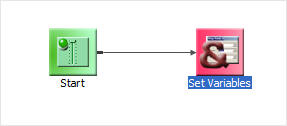
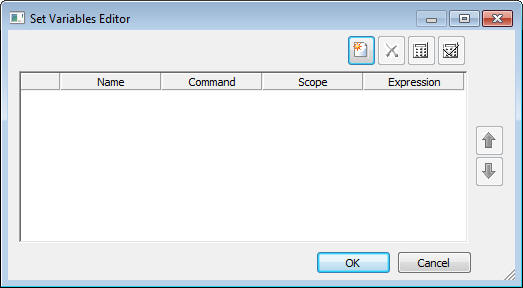
 button.
button.
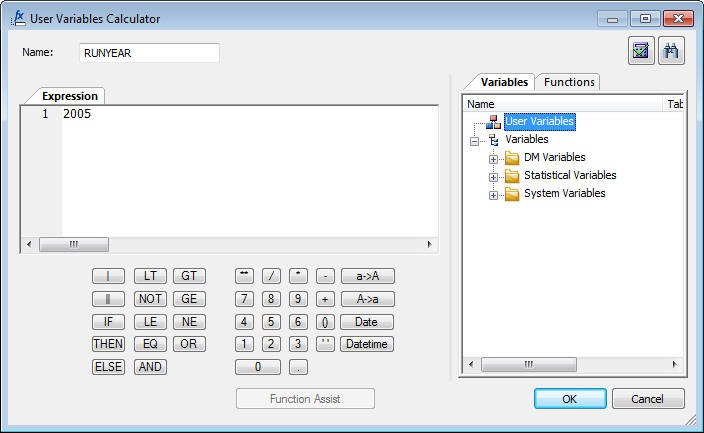
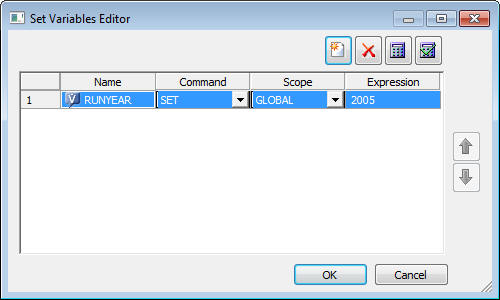





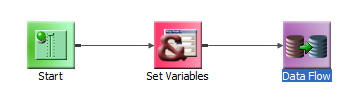
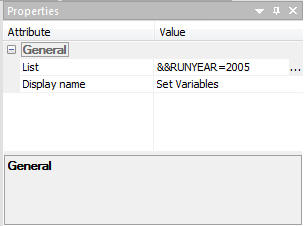
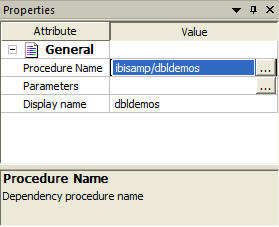
 button
to open the Parameter Editor. Then, select the Add Parameter
button
to open the Parameter Editor. Then, select the Add Parameter