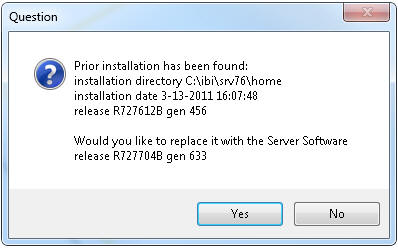Upgrading DataMigrator from Release 5.2, 5.3, 7.1, or 7.6
For most prior releases, upgrading to Release 7.7 always
results in a new installation of the DataMigrator server. This allows
you to run your new and old server installations in parallel, if
needed.
Note: This is not the case when replacing Release 7.6.
For more information on upgrading from that release, see Upgrading DataMigrator from Release 7.6 .
This section lists some things to consider when upgrading DataMigrator. Refer to Revised Functionality to review functional changes found in Release
7.7 to see if they affect your flows.
x
Each DataMigrator server listens on a unique series
of port numbers for connections from the Data Management Console,
a web browser, and other IP services. By default, port 8116 is used
for TCP services and 8117 through 8119 is used for HTTP services.
To have multiple servers running on the same system, such as
the 7.6 and 7.7 servers, they must each have their own unique set
of port numbers.
x
A new installation means that you will need to recreate
or migrate your configuration information. Consider whether you
want the new and old installations to use the same database connections.
See How to Migrate Configuration Information for instructions on how to migrate
the configuration files.
Note: If you choose to migrate configuration information
from an older release, you should do so before entering any new
configuration settings. This prevents overriding existing configuration
information by the migration process.
xProfiles and Applications
If you have installed your new server installation on
a different system from the prior release, you may also need to
migrate your APPS directories where flows, procedures, and metadata
are stored. You may also need to migrate your PROFILES directory,
which is where individual user profiles are stored. This can be
done by using operating system copy commands or from Explorer on
Windows.
x
Data Flows and procedures that ran in prior release
should run in this release without modification. They will be automatically
upgraded to take advantage of new functionality when they are opened
and resaved from the DMC.
x
If you have scheduled flows, you should consider whether
you want the scheduler on both the new and old releases to initiate
scheduled flows from the same application directories.
x
The Data Management Console (DMC) and Server releases
should both be the same. When upgrading the DataMigrator server,
the new version of the DMC must also be installed for each user
that connects to the server.
Note: Two or more installations of the DMC can be on one
PC in order to connect to different server releases.
x
Procedure: How to Migrate Configuration Information
To migrate configuration information
from a previous release:
-
In the navigation
pane of the DMC, expand the server and then expand the Workspace folder.
-
Click Migrate.
The Migrate dialog box opens.
-
Enter the
full path of the configuration instance directory (EDACONF). On Windows,
for example, this path is c:\ibi\srv76\dm.
-
Click Migrate.
xUpgrading DataMigrator from Release 7.6
If you have a previous installation of DataMigrator
Release 7.6 installed on your system, a message like the one below
will appear that gives you the opportunity to replace your current
installation with Release 7.7.
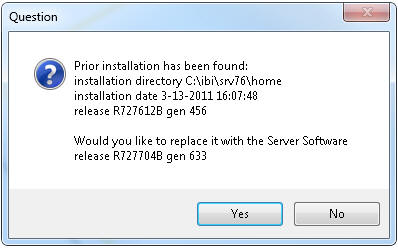
If you click No, then a new installation is performed, as described
above. This the preferred option for most users, as it allows for
parallel operation if needed.
If you click Yes, then your 7.6 installation is replaced with
a 7.7 installation. You will then have a Release 7.7 installation
in a directory identified (by default) as SRV76 but you will not
be able to use Release 7.6 unless you re-install it.
In this case, there is no need to migrate your configuration
files. However, the DataMigrator Log and Statistics table formats
have changed and they must be re-created, as explained in How to Recreate the DataMigrator Log and Statistics Tables.
x
Procedure: How to Recreate the DataMigrator Log and Statistics Tables
-
In the navigation
pane of the DMC, expand the server and then expand the Workspace folder.
Then, expand the Logs and Traces folder.
-
Right-click DataMigrator
Log and Statistics and select Recreate.
-
Click Yes at
the confirmation prompt.