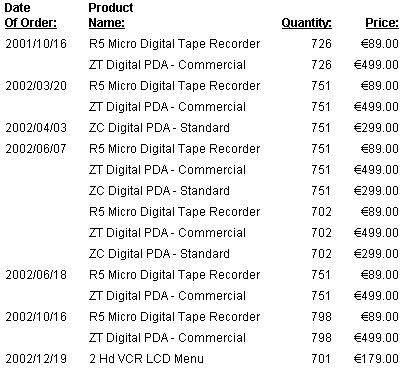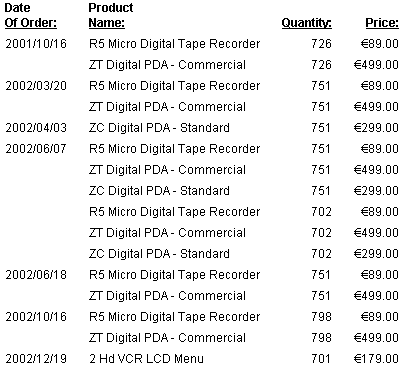The Displayed Data Type: USAGE
This attribute, which is also known as FORMAT, describes
how to format a field when displaying it in a report or using it
in a calculation.
xSpecifying a Display Format
For FOCUS data sources, which do not use the ACTUAL
attribute, USAGE also specifies how to store the field. For other
types of data sources, assign a USAGE value that corresponds to
the ACTUAL value, to identify the field as the same data type used
to store it in the data source. If the data is store as alphanumeric,
assign the USAGE based on how the field will be displayed in your
reports. The conversion is done automatically. For instructions
on which ACTUAL values correspond to which USAGE values, see the
documentation for the specific data adapter. For
sequential, VSAM, and ISAM data sources, see Describing a Sequential, VSAM, or ISAM Data Source. For other types of data sources, see
your adapter documentation.
In addition to selecting the data type and length, you can also
specify display options, such as date formatting, floating dollar
signs, and zero suppression. Use these options to customize how
the field appears in reports.
x
Syntax: How to Specify a Display Format
USAGE = tl[d]
where:
- t
Is the data type. Valid values are A (alphanumeric), F (floating-point
single-precision), D (floating-point double-precision), I (integer),
P (packed decimal), D, W, M, Q, or Y used in a valid combination
(date), and TX (text).
- l
Is a length specification. The specification varies according
to the data type. See the section for each data type for more information.
Note that you do not specify a length for date format fields.
- d
Is one or more display options. Different data types offer
different display options. See the section for each data type for
more information.
The
complete USAGE value cannot exceed eight characters.
The values
that you specify for type and field length determine the number
of print positions allocated for displaying or storing the field.
Display options only affect displayed or printed fields. They are
not active for non-display retrievals, such as extract files.
Note: If
a numeric field cannot display with the USAGE format given (for
example, the result of aggregation is too large), asterisks appear.
See
the sections for each format type for examples and additional information.
x
Reference: Usage Notes for USAGE
Note the following rules when using
USAGE:
-
Alias. USAGE
has an alias of FORMAT.
-
Changes. For
most data sources, you can change the type and length specifications
of USAGE only to other types and lengths valid for the ACTUAL attribute
of that field. You can change display options at any time.
For
FOCUS data sources, you cannot change the type specification. You
can change the length specification for I, F, D, and P fields, because
this affects only display, not storage. You cannot change the decimal
part of the length specification for P fields. You can change the
length specification of A (alphanumeric) fields only if you use
the REBUILD facility. You can change display options at any time.
x
You can specify several types
of formats:
-
Numeric. There
are four types of numeric formats: integer, floating-point single-precision,
floating-point double-precision, and packed decimal. See Numeric Display Options for
additional information.
-
Alphanumeric. You
can use alphanumeric format for any value to be interpreted as a sequence
of characters and composed of any combination of digits, letters,
and other characters.
-
Date. The
date format enables you to define date components, such as year,
quarter, month, day, and day of week to:
- Sort by date.
- Do date comparisons
and arithmetic with dates.
- Validate dates
automatically in transactions.
Note that for some applications,
such as assigning a date value using the DECODE function, you may
wish instead to use alphanumeric, integer, or packed-decimal fields with
date display options, which provide partial date functionality.
-
Date-Time. The
date-time format supports both the date and the time, similar to
the timestamp data types available in many relational data sources.
Date-time fields are stored in eight, ten, or 12 bytes: four bytes
for date and either four, six, or eight bytes for time, depending
on whether the format specifies a microsecond or nanosecond. Computations
only allow direct assignment within data types. All other operations
are accomplished through a set of date-time functions.
-
Text. Text
fields can be used to store large amounts of data and display it
with line breaks.
x
You can use integer format for whole numbers. An integer
is any value composed of the digits zero to nine, without a decimal
point.
You can also use integer fields with date display options to
provide limited date support. This use of integer fields is described
in the Alphanumeric and Numeric Formats With Date Display Options.
The integer USAGE type is I. See Numeric Display Options. The format of the length specification is:
n
where:
- n
Is the number of digits to display. The maximum length is
11, which must include the digits and a leading minus sign if the
field contains a negative value. You can also specify a number of
decimal places (up to n - 1), and the number will display
with a decimal point before that number of digits.
For example:
Format | Display |
|---|
I6 | 4316 |
I6.2 | 43.16 |
I2 | 22 |
I4 | -617 |
xFloating-Point Double-Precision Format
You can use floating-point double-precision format for
any value composed of the digits zero to nine and an optional decimal
point.
The floating-point double-precision USAGE
type is D. See Numeric Display Options for the compatible display options. The length specification
format is:
t[.s]
where:
- t
Is the number of characters to display up to a maximum of
33, including the numeric digits, an optional decimal point, and
a leading minus sign if the field contains a negative value. The
number of significant digits supported varies with the operating environment.
- s
Is the number of digits that follow the decimal point. It
can be a maximum of 31 and must be less than t.
For example:
Format | Display |
|---|
D8.2 | 3,187.54 |
D8 | 416 |
In the case of D8.2, the 8 represents the maximum number of places,
including the decimal point and decimal places. The 2 represents
how many of these eight places are decimal places. The commas are
automatically included in the display, and are not counted in the total.
xFloating-Point Single-Precision Format
You can use floating-point single-precision format for
any number, including numbers with decimal positions. The number
is composed of the digits 0 to 9, including an optional decimal
point. This format is intended for use with smaller decimal numbers.
Unlike floating-point double-precision format, its length cannot
exceed nine positions.
The floating-point single-precision USAGE
type is F. Compatible display options are described in Numeric Display Options.
The length specification format is:
t[.s]
where:
- t
Is the number of characters to display, up to a maximum of
33, including the numeric digits, an optional decimal point, and
a leading minus sign if the field contains a negative value. The
number of significant digits supported varies with the operating environment.
- s
Is the number of digits that follow the decimal point. It
can be up to 31 digits and must be less than t.
For example:
Format | Display |
|---|
F5.1 | 614.2 |
F4 | 318 |
x
You can use packed-decimal format
for any number, including decimal numbers. A decimal number is any
value composed of the digits zero to nine, including an optional
decimal point.
You can also use packed-decimal fields
with date display options to provide limited date support. See Alphanumeric and Numeric Formats With Date Display Options.
The packed-decimal USAGE type is P. The
compatible display options are described in Numeric Display Options.
The length specification format is:
t[.s]
where:
- t
Is the number of characters to display, up to 33, including
a maximum of 31 digits, an optional decimal point, and a leading
minus sign if the field contains a negative value.
- s
Is the number of digits that follow the decimal point. It
can be up to 31 digits and must be less than t.
For example:
Format | Display |
|---|
P9.3 | 4168.368 |
P7 | 617542 |
x
Display options may be used
to edit numeric formats. These options only affect how the data in
the field is printed or appears on the screen, not how it is stored
in your data source.
|
Edit Option
|
Meaning
|
Effect
|
|---|
- |
Minus sign
|
Displays a minus sign to the right of negative numeric
data.
Note: Not supported with format options B, E,
R, T, DMY, MDY, and YMD.
|
% |
Percent sign
|
Displays a percent sign, along with numeric
data. Does not calculate the percent.
|
A |
Negative suppression
|
Displays the absolute value of the number,
but does not affect the stored value.
- If you propagate
a field with a negative suppression USAGE attribute to a HOLD file, the
HOLD file contains the signed values. The negative suppression USAGE
attribute is also propagated to the HOLD file so that if you run
a report request against the HOLD file, the minus signs are suppressed
on the report output.
- The negative suppression
option cannot be used in with the following display options:
- B (bracket negative).
- R (credit negative).
- - (right side negative).
|
B |
Bracket negative
|
Encloses negative numbers in parentheses.
|
c |
Comma suppress
|
Suppresses the display of commas.
Used
with numeric format options M and N (floating and non-floating dollar
sign) and data format D (floating-point double-precision).
|
C |
Comma edit
|
Inserts a comma after every third significant
digit, or a period instead of a comma if continental decimal notation
is in use.
|
DMY |
Day-Month-Year
|
Displays alphanumeric or integer data as
a date in the form day/month/year.
|
E |
Scientific notation
|
Displays only significant digits.
|
L |
Leading zeroes
|
Adds leading zeroes.
|
M |
Floating currency symbol ($ for US code
page)
|
Places a floating currency symbol to the
left of the highest significant digit. The default currency symbol
depends on the code page. You can use the SET CURRSYMB=symbol command
to specify any character as the currency symbol or one of the following
currency codes:
USD or '$' specifies U. S. dollars.
GBP
specifies the British pound.
JPY specifies the Japanese yen
or Chinese yuan.
EUR specifies the Euro.
|
MDY |
Month-Day-Year
|
Displays alphanumeric or integer data as
a date in the form month/day/year.
|
N |
Fixed currency symbol ($ for US code page)
|
Places a currency symbol to the left of
the field. The symbol appears only on the first detail line of each page.
The default currency symbol depends on the code page. You can use
the SET CURRSYMB=symbol command to specify any character
as the currency symbol or one of the following currency codes:
USD
or '$' specifies U. S. dollars.
GBP specifies the British
pound.
JPY specifies the Japanese yen or Chinese yuan.
EUR
specifies the Euro.
|
R |
Credit (CR) negative
|
Places CR after negative numbers.
|
S |
Zero suppress
|
If the data value is zero, prints a blank
in its place.
|
T |
Month translation
|
Displays the month as a three-character abbreviation.
|
YMD |
Year-Month-Day
|
Displays alphanumeric or integer data as
a date in the form year/month/day.
|
Example: Using Numeric Display Options
The following table shows examples of
the display options that are available for numeric fields.
|
Option
|
Format
|
Data
|
Display
|
|---|
|
Minus sign
|
I2-
D7-
F7.2- |
-21
-6148
-8878 |
21-
6148-
8878.00- |
|
Percent sign
|
I2%
D7%
F3.2% |
21
6148
48 |
21%
6,148%
48.00% |
|
Comma suppression
|
D6c
D7Mc
D7Nc |
41376
6148
6148 |
41376
$6148
$ 6148 |
|
Comma inclusion
|
I6C |
41376 |
41,376 |
|
Zero suppression
|
D6S |
0 |
|
|
Bracket negative
|
I6B |
-64187 |
(64187) |
|
Credit negative
|
I8R |
-3167 |
3167 CR |
|
Leading zeroes
|
F4L |
31 |
0031 |
|
Floating dollar
|
D7M |
6148 |
$6,148 |
|
Non-floating dollar
|
D7N |
5432 |
$ 5,432 |
|
Scientific notation
|
D12.5E |
1234.5 |
0.12345D+04 |
|
Year/month/day
|
I6YMD
I8YYMD |
980421
19980421 |
98/04/21
1998/04/21 |
|
Month/day/year
|
I6MDY
I8MDYY |
042198
04211998 |
04/21/98
04/21/1998 |
|
Day/month/year
|
I6DMY
I8DMYY |
210498
21041998 |
21/04/98
21/04/1998 |
|
Month translation
|
I2MT |
07 |
JUL |
Several display options
can be combined, as shown:
|
Format
|
Data
|
Display
|
|---|
I5CB |
-61874 |
(61,874) |
All of the options may be specified in any order.
Options M and N (floating and non-floating dollar sign) and data
format D (floating-point double-precision) automatically invoke
option C (comma). Options L and S cannot be used together. Option
T (Translate) can be included anywhere in an alphanumeric or integer
USAGE specification that includes the M (month) display option.
Date display options (D, M, T, and Y), which cannot be used with
floating-point fields, are described in Alphanumeric and Numeric Formats With Date Display Options.
xExtended Currency Symbol Display Options
You can select a currency symbol for display in report
output regardless of the default currency symbol configured for
National Language Support (NLS). Use the extended currency symbol
format in place of the floating dollar (M) or non-floating dollar
(N) display option. When you use the floating dollar (M) or non-floating
dollar (N) display option, the currency symbol associated with the
default code page is displayed. For example, when you use an American
English code page, the dollar sign is displayed.
The extended currency symbol format allows you to display a symbol
other than the dollar sign. For example, you can display the symbol
for a United States dollar, a British pound, a Japanese yen or Chinese
yuan, or the euro. Extended currency symbol support is available for
numeric formats (I, D, F, and P). In Developer
Studio, you select these formats in the Formats dialog box.
The extended currency symbol formats
are specified as two-character combinations in the last positions of
any numeric display format. The first character in the combination
can be either an exclamation point (!) or a colon (:). The colon
is the recommended character because it will work in all ASCII and
EBCDIC code pages. The exclamation point is not consistent on all
EBCDIC code pages and may produce unexpected behavior if the code page
you are using translates the exclamation point differently. The
following table lists the supported extended currency display options:
|
Display Option
|
Description
|
Example
|
|---|
|
:d or !d
|
Fixed dollar sign.
|
D12.2:d
|
|
:D or !D
|
Floating dollar sign.
|
D12.2:D
|
|
:e or !e
|
Fixed euro symbol.
|
F9.2:e
|
|
:E or !E
|
Floating euro symbol on the left side.
|
F9.2:E
|
|
:F or !F
|
Floating euro symbol on the right side.
|
F9.2:F
|
|
:l or !l
|
Fixed British pound sign.
|
D12.1:l
|
|
:L or !L
|
Floating British pound sign.
|
D12.1:L
|
|
:y or !y
|
Fixed Japanese yen or Chinese yuan symbol.
|
I9:y
|
|
:Y or !Y
|
Floating Japanese yen or Chinese yuan symbol.
|
I9:Y
|
x
Reference: Extended Currency Symbol Formats
The following guidelines apply:
- A format specification
cannot be longer than eight characters.
- The extended
currency option must be the last option in the format.
- The extended
currency symbol format cannot include the floating (M) or non-floating
(N) display option.
- A non-floating
currency symbol is displayed only on the first row of a report page.
If you use field-based reformatting (as in the example that follows)
to display multiple currency symbols in a report column, only the
symbol associated with the first row is displayed. In this case,
do not use non-floating currency symbols.
- Lowercase letters
are transmitted as uppercase letters by the terminal I/O procedures. Therefore,
the fixed extended currency symbols can only be specified in a procedure.
- Extended currency
symbol formats can be used with fields in floating point, decimal, packed,
and integer formats. Alphanumeric and variable character formats
cannot be used.
x
Syntax: How to Select an Extended Currency Symbol
numeric_format {:|!}optionwhere:
- numeric_format
Is a valid numeric format (data type I, D, F, or P).
- : or !
Is required. The exclamation point is not consistent on all
EBCDIC code pages and may produce unexpected behavior if the code
page you are using translates the exclamation point differently.
The colon does not vary across code pages, so it is the recommended symbol
to use.
- option
Determines the currency symbol that
is displayed, and whether the symbol is floating or non-floating.
Possible values are:
d displays a non-floating
dollar sign.
D displays a floating dollar
sign.
e displays a non-floating euro symbol.
E displays
a floating euro symbol on the left side.
F displays
a floating euro symbol on the right side.
l displays
a non-floating British pound sterling symbol.
L displays
a floating British pound sterling symbol.
y displays
a non-floating Japanese yen or Chinese yuan symbol.
Y displays
a floating Japanese yen or Chinese yuan symbol.
The
extended currency option must be in the last positions in the
format.
Example: Displaying Extended Currency Symbols
The following request displays the euro
symbol.
SET PAGE-NUM = OFF
TABLE FILE CENTORD
PRINT PRODNAME QUANTITY PRICE/D10.2!E
BY ORDER_DATE
WHERE QUANTITY GT 700;
ON TABLE SET STYLE *
TYPE = REPORT, GRID = OFF,$
ENDSTYLE
END
The output is:
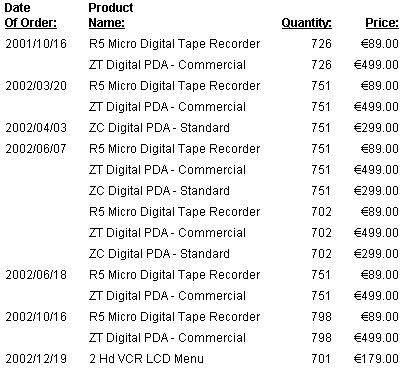
x
Procedure: How to Display an Extended Currency Symbol
-
Do one of the following to open the
Format dialog box:
- Click the Format button
in the Compute, Define, or Recap dialog box.
or
- Right-click
a selected field in the Report Painter window and select Format from
the menu.
The Format dialog box opens.
-
Highlight
an extended currency option in the Edit Options list and click OK.
The currency option will display when you run the report.
Example: Displaying an Extended Currency Symbol
The
following example adds a floating euro symbol to a field.
- Create a new
procedure, using CENTORD as the data source.
- In the Report Painter's main window,
add the following fields to your report:
- DATE
- PRODNAME
- QUANTITY
- PRICE
- Select the DATE field,
and click By.
- Click Where/If.
The Report Options window opens.
- Enter QUANTITY
GT 700, and click OK.
- Right-click
the PRICE field, and select Format... from
the pop-up menu. The Format dialog box opens.
- Select Floating
Euro symbol - !E from the Edit Options scroll list.
- Click OK.
When the report is run, a euro symbol
will appear directly to the left of the values in the PRICE field:
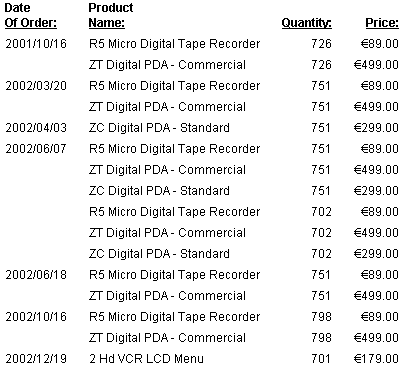
x
When a value with decimal places is assigned to a numeric
field, if there are more decimal places in the value than are specified
in the field length description, the value is rounded to an acceptable
size before either storing or displaying it. The value is rounded
down when the first extra decimal digit is less than five, and rounded
up when it is five or greater (although an additional consideration
is introduced for floating-point values).
For example, consider a packed-decimal field with two decimal
places
FIELDNAME = PRESSURE, FORMAT = P8.2, $
to which you assign a value with four decimal
places:
PRESSURE = 746.1289
The first extra digit (that is, the first
one past the specified length of two decimal places), is 8. Since
8 is greater than or equal to five, the value is rounded up, and
PRESSURE becomes:
746.13
The details of rounding are handled in
the following ways for the following numeric formats:
- Integer format. When
a value with decimal places is assigned to an integer field, the value
is rounded before it is stored. If the value is assigned using a
DEFINE or COMPUTE command, the decimal portion of the value is truncated
before it is stored.
- Packed-decimal format. When
a value is assigned to a packed-decimal field, and the value has
more decimal places than the field format specifies, the value is
rounded before it is stored.
- Floating-point single-precision and double-precision formats. When
a value is assigned to one of these fields, and the value has more
decimal places than the field format specifies, the full value is
stored in the field (up to the limit of precision determined by the
field internal storage type). When this value is later displayed,
however, it is rounded.
Note that if the decimal portion of a
floating-point value as it is internally represented in hexadecimal
floating-point notation is repeating (that is, non-terminating),
the repeating hexadecimal number is resolved as a non-repeating
slightly lower number, and this lower number is stored as the field
value. In these situations, if in the original value of the digit
to be rounded had been a five (which would be rounded up), in the
stored lower value, it would become a four (which is rounded down).
For
example, consider a floating-point double-precision field with one
decimal place
FIELDNAME = VELOCITY, FORMAT = D5.1, $
to which you assign a value with two
decimal places:
VELOCITY = 1.15
This value is stored as a slightly smaller
number due to the special circumstances of floating-point arithmetic,
as previously described:
1.149999
While the original number, 1.15, would
have been rounded upward to 1.2 (since the first extra digit was
5 or greater), the number as stored is slightly less than 1.15 (1.149999) and,
as the first extra digit is now less than 5 (4 in this case), it
is rounded down to 1.1. To summarize the process:
format: D5.1
entered: 1.15
stored: 1.149999
rounded: 1.1
displayed: 1.1
x
You can use alphanumeric format for any value to be
interpreted as a sequence of characters and composed of any combination
of digits, letters, and other characters.
You can also use alphanumeric fields with date display options
to provide limited date support. This use of alphanumeric fields
is described in Alphanumeric and Numeric Formats With Date Display Options.
The alphanumeric USAGE type is A. The format of the length specification
is n, where n is the maximum number of characters in the field.
You can have up to 3968 bytes in an alphanumeric field in a FOCUS
file segment, and up to 4096 bytes in an XFOCUS file segment. You
can have up to 4095 bytes in a fixed-format sequential data source.
You may define the length in the Master File, a DEFINE FILE command,
or a COMPUTE command.
For example:
|
Format
|
Display
|
|---|
A522 |
The minutes of today's meeting were submitted... |
A2 |
B3 |
A24 |
127-A429-BYQ-49 |
Standard numeric display options are
not available for the alphanumeric data format. However, alphanumeric
data can be printed under the control of a pattern that is supplied at
run time. For instance, if you are displaying a product code in
parts, with each part separated by a "-", include the following
in a DEFINE command:
PRODCODE/A11 = EDIT (fieldname,'999-999-999') ;
where:
- fieldname
Is the existing field name, not the newly defined field name.
If the value is 716431014, the PRODCODE appears as 716-431-014.
See the Creating Reports With WebFOCUS Language manual for more information.
x
Reference: Usage Notes for 4K Alphanumeric Fields
- Long alphanumeric fields cannot be indexed.
- For FOCUS data sources, a segment still
has to fit on a 4K page. Thus, the maximum length of an alphanumeric
field depends on the length of the other fields within its segment.
- You can print
or hold long alphanumeric fields, but you cannot view them online.
- Long alphanumeric
fields may be used as keys.
x
Date format enables you to define
a field as a date, then manipulate the field value and display that
value in ways appropriate to a date. Using date format, you can:
- Define date
components, such as year, quarter, month, day, and day of week,
and extract them easily from date fields.
- Sort reports
into date sequence, regardless of how the date appears.
- Perform arithmetic
with dates and compare dates without resorting to special date-handling
functions.
- Refer to dates
in a natural way, such as JAN 1 1995, without regard to display
or editing formats.
- Automatically
validate dates in transactions.
x
The date format does not specify
type or length. Instead, it specifies date component options (D,
W, M, Q, Y, and YY) and display options. These options are shown
in the following chart.
|
Display Option
|
Meaning
|
Effect
|
|---|
D |
Day
|
Prints a value from 1 to 31 for the day.
|
M |
Month
|
Prints a value from 1 to 12 for the month.
|
Y |
Year
|
Prints a two-digit year.
|
YY |
Four-digit year
|
Prints a four-digit year.
|
T |
Translate month or day
|
Prints a three-letter abbreviation for months
in uppercase, if M is included in the USAGE specification. Otherwise,
it prints day of week.
|
t |
Translate month or day
|
Functions the same as uppercase T (described
above), except that the first letter of the month or day is uppercase
and the following letters are lowercase.*
|
TR |
Translate month or day
|
Functions the same as uppercase T (described
above), except that the entire month or day name is printed instead
of an abbreviation.
|
tr |
Translate month or day
|
Functions the same as lowercase t (described above),
except that the entire month or day name is printed instead of an
abbreviation.*
|
Q |
Quarter
|
Prints Q1 - Q4.
|
W |
Day-of-Week
|
If it is included in a USAGE specification
with other date component options, prints a three-letter abbreviation
of the day of the week in uppercase. If it is the only date component option
in the USAGE specification, it prints the number of the day of the
week (1-7; Mon=1).
|
w |
Day-of-Week
|
Functions the same as uppercase W (described
above), except that the first letter is uppercase and the following
letters are lowercase.*
|
WR |
Day-of-Week
|
Functions the same as uppercase W (described
above), except that the entire day name is printed instead of an
abbreviation.
|
wr |
Day-of-Week
|
Functions the same as lowercase w (described
above), except that the entire day name is printed instead of an
abbreviation.*
|
J[UL]or JULIAN |
Julian format
|
Prints date in Julian format.
|
YYJ[UL] |
Julian format
|
Prints a Julian format date in the format YYYYDDD.
The 7-digit format displays the four-digit year and the number of
days counting from January 1. For example, January 3, 2001 in Julian
format is 2001003.
|
*Note: When using these display options, be sure they
are actually stored in the Master File as lowercase letters.
The following combinations of date components
are not supported in date formats:
I2M, A2M, I2MD, A2MD
x
Reference: How Field Formats Y, YY, M, and W Are Stored
The Y, YY, and M formats are not smart
dates. Smart date formats YMD and YYMD are stored as an offset from
the base date of 12/31/1900. Smart date formats YM, YQ, YYM, and
YYQ are stored as an offset from the base date 01/1901. W formats
are stored as integers with a display length of one, containing
values 1-7 representing the days of the week. Y, YY, and M formats
are stored as integers. Y and M have display lengths of two. YY has
a display length of four. When using Y and YY field formats, keep
in mind these two important points:
- The Y formats
do not sort based on DEFCENT and YRTHRESH settings. A field with
a format of Y does not equal a YY field, as this is not a displacement,
but a 4-digit integer.
- It is possible
to use DEFCENT and YRTHRESH to convert a field from Y to YY format.
x
Reference: Date Literals Interpretation Table
This table illustrates the behavior
of date formats. The columns indicate the number of input digits
for a date format. The rows indicate the usage or format of the
field. The intersection of row and column describes the result of
input and format.
|
Date Format
|
1
|
2
|
3
|
4
|
|---|
YYMD |
* |
* |
CC00/0m/dd |
CC00/mm/dd |
MDYY |
* |
* |
* |
* |
DMYY |
* |
* |
* |
* |
YMD |
* |
* |
CC00/0m/dd |
CC00/mm/dd |
MDY |
* |
* |
* |
* |
DMY |
* |
* |
* |
* |
YYM |
CC00/0m |
CC00/mm |
CC0y/mm |
CCyy/mm |
MYY |
* |
* |
* |
* |
YM |
CC00/0m |
CC00/mm |
CC0y/mm |
CCyy/mm |
MY |
* |
* |
0m/CCyy |
mm/CCyy |
M |
0m |
mm |
* |
* |
YYQ |
CC00/q |
CC0y/q |
CCyy/q |
0yyy/q |
QYY |
* |
* |
q/CCyy |
* |
YQ |
CC00/q |
CC0y/q |
CCyy/q |
0yyy/q |
QY |
* |
* |
q/CCyy |
* |
Q |
q |
* |
* |
* |
JUL |
00/00d |
00/0dd |
00/ddd |
0y/ddd |
YYJUL |
CC00/00d |
CC00/0dd |
CC00/ddd |
CC0y/ddd |
YY |
000y |
00yy |
0yyy |
yyyy |
Y |
0y |
yy |
* |
* |
D |
0d |
dd |
* |
* |
W |
w |
* |
* |
* |
|
Date Format
|
5
|
6
|
7
|
8
|
|---|
YYMD |
CC0y/mm/dd |
CCyy/mm/dd |
0yyy/mm/dd |
yyyy/mm/dd |
MDYY |
0m/dd/CCyy |
mm/dd/CCyy |
0m/dd/yyyy |
mm/dd/yyyy |
DMYY |
0d/mm/CCyy |
dd/mm/CCyy |
0d/mm/yyyy |
dd/mm/yyyy |
YMD |
CC0y/mm/dd |
CCyy/mm/dd |
0yyy/mm/dd |
yyyy/mm/dd |
MDY |
0m/dd/CCyy |
mm/dd/CCyy |
0m/dd/yyyy |
mm/dd/yyyy |
DMY |
0d/mm/CCyy |
dd/mm/CCyy |
0d/mm/yyyy |
dd/mm/yyyy |
YYM |
0yyy/mm |
yyyy/mm |
* |
* |
MYY |
0m/yyyy |
mm/yyyy |
* |
* |
YM |
0yyy/mm |
yyyy/mm |
* |
* |
MY |
0m/yyyy |
mm/yyyy |
* |
* |
M |
* |
* |
* |
* |
YYQ |
yyyy/q |
* |
* |
* |
QYY |
q/yyyy |
* |
* |
* |
YQ |
yyyy/q |
* |
* |
* |
QY |
q/yyyy |
* |
* |
* |
Q |
* |
* |
* |
* |
JUL |
yy/ddd |
* |
* |
* |
YYJUL |
CCyy/ddd |
0yyy/ddd |
yyyy/ddd |
* |
YY |
* |
* |
* |
* |
Y |
* |
* |
* |
* |
D |
* |
* |
* |
* |
W |
* |
* |
* |
* |
Note:
- CC stands for
two century digits provided by DFC/YRT settings.
- * stands for
message FOC177 (invalid date constant).
- Date literals
are read from right to left. Date literals and fields can be used
in computational expressions, as described in the Creating Reports With WebFOCUS Language manual.
xControlling the Date Separator
You can control the date separators when the date appears.
In basic date format, such as YMD and MDYY, the date components
appear separated by a slash character (/). The same is true for
the year-month format, which appears with the year and quarter separated
by a blank (for example, 94 Q3 or Q3 1994). The single component
formats display just the single number or name.
The separating character can also be
a period, a dash, or a blank, or can even be eliminated entirely.
The following table shows the USAGE specifications for changing
the separating character.
|
Format
|
Display
|
|---|
YMD |
93/12/24 |
Y.M.D |
93.12.24 |
Y-M |
93-12 |
YBMBD |
93 12 24 (The
letter B signifies blank spaces.) |
Y|M|D |
931224 (The
concatenation symbol (|) eliminates the separation character.) |
Note:
- You can change
the date separator in the following date formats: YYMD, MDYY, DMYY, YMD,
MDY, DMY, YYM, MYY, YM, MY, YYQ, QYY, YQ, and QY.
- You cannot change
the date separator in a format that includes date translation options.
- You cannot change
the date separator (/) in an alphanumeric or numeric format with date
display options (for example, I8YYMD).
x
Numeric months and days can
be replaced by a translation, such as JAN, January, Wed, or Wednesday.
The translated month or day can be abbreviated to three characters
or fully spelled out. It can appear in either uppercase or lowercase.
In addition, the day of the week (for example, Monday) can be appended
to the beginning or end of the date. All of these options are independent
of each other.
|
Translation
|
Display
|
|---|
MT |
JAN |
Mt |
Jan |
MTR |
JANUARY |
Mtr |
January |
WR |
MONDAY |
wr |
Monday |
Example: Using a Date Format
The following chart shows sample USAGE
and ACTUAL formats for data stored in a non-FOCUS data source. The
Value column shows the actual data value, and the Display column shows
how the data appears.
|
USAGE
|
ACTUAL
|
Value
|
Display
|
|---|
wrMtrDYY |
A6YMD |
990315 |
Monday, March 15 1999 |
YQ |
A6YMD |
990315 |
99 Q1 |
QYY |
A6YMD |
990315 |
Q1 1999 |
YMD |
A6 |
990315 |
99/03/15 |
MDYY |
A6YMD |
990315 |
03/15/1999 |
Note that the date attributes in the ACTUAL
format specify the order in which the date is stored in the non-FOCUS
data source. If the ACTUAL format does not specify the order of
the month, day, and year, it is inferred from the USAGE format.
x
A field formatted as a date is automatically validated
when entered. It can be entered as a natural date literal (for example,
JAN 12 1999) or as a numeric date literal (for example, 011299).
Natural date literals enable you to specify
a date in a natural, easily understandable way, by including spaces
between date components and using abbreviations of month names.
For example, April 25, 1999 can be specified as any of the following
natural date literals:
APR 25 1999
25 APR 1999
1999 APR 25
Natural date literals can be used in
all date computations, and all methods of data source updating.
The following code shows examples:
In WHERE screening WHERE MYDATE IS 'APR 25 1999'
In arithmetic expressions MYDATE - '1999 APR 25'
In computational date comparisons IF MYDATE GT '25 APR 1999'In comma-delimited data ...,MYDATE = APR 25 1999, ...
The following chart describes the format
of natural date literals.
Literal | Format |
|---|
Year-month-day | Four-digit year, uppercase three-character
abbreviation, or uppercase full name, of the month, and one-digit
or two-digit day of the month (for example, 1999 APR 25 or APRIL
25 1999). |
Year-month | Year and month as described above. |
Year-quarter | Year as described above, Q plus quarter
number for the quarter (for example, 1999 Q3). |
Month | Month as described above. |
Quarter | Quarter as described above. |
Day of week | Three-character, uppercase abbreviation,
or full, uppercase name, of the day (for example, MON or MONDAY). |
The date components of a natural date literal can be specified
in any order, regardless of their order in the USAGE specification
of the target field. Date components are separated by one or more
blanks.
For example, if a USAGE specification for a date field is YM,
a natural date literal written to that field can include the year
and month in any order. MAY 1999 and 1990 APR are both valid literals.
x
Numeric date literals differ
from natural date literals in that they are simple strings of digits. The
order of the date components in a numeric date literal must match
the order of the date components in the corresponding USAGE specification.
In addition, the numeric date literal must include all of the date
components included in the USAGE specification. For example, if
the USAGE specification is DMY, then April 25 1999 must be represented
as:
250499
Numeric date literals can be used in all date computations and
all methods of data source updating.
xDate Fields in Arithmetic Expressions
The general rule for manipulating date fields in arithmetic
expressions is that date fields in the same expression must specify
the same date components. The date components can be specified in
any order, and display options are ignored. Y or YY, Q, M, W, and
D are valid components.
Note that arithmetic expressions assigned to quarters, months,
or days of the week are computed modulo 4, 12, and 7, respectively,
so that anomalies like fifth quarters and thirteenth months are
avoided.
For example, if NEWQUARTER and THISQUARTER
both have USAGE specifications of Q, and the value of THISQUARTER
is 2, then the following statement gives NEWQUARTER a value of 1
(that is, the remainder of 5 divided by 4):
NEWQUARTER = THISQUARTER + 3
x
Two types of conversion are possible: format conversion
and date component conversion. In the first case, the value of a
date format field can be assigned to an alphanumeric or integer
field that uses date display options (see the following section).
The reverse conversion is also possible.
In the second case, a field whose USAGE specifies one set of
date components can be assigned to another field specifying different
date components.
For example, the value of REPORTDATE (DMY) can be assigned to
ORDERDATE (Y). In this case, the year is being extracted from REPORTDATE.
If REPORTDATE is Apr 27 99, ORDERDATE is 99.
You can also assign the value of ORDERDATE to REPORTDATE. If
the value of ORDERDATE is 99, the value of REPORTDATE is Jan 1 99.
In this case, REPORTDATE is given values for the missing date components.
x
Syntax: How to Convert a Date Field
field1/format = field2;
where:
- field1
Is a date format field, or an alphanumeric or integer format
field using date display options.
- format
Is the USAGE (or FORMAT) specification of field1 (the
target field).
- field2
Is a date format field, or an alphanumeric or integer format
field using date display options. The format types (alphanumeric,
integer, or date) and the date components (YY, Y, Q, M, W, D) of field1 and field2 do
not need to match.
xHow a Date Field Is Represented Internally
Date fields are represented
internally as four-byte binary integers indicating the time elapsed since
the date format base date. For each field, the unit of elapsed time
is that field smallest date component.
For example, if the USAGE specification
of REPORTDATE is MDY, then elapsed time is measured in days, and
internally the field contains the number of days elapsed between
the entered date and the base date. If you enter the numeric literal
for February 13, 1964 (that is, 021364), and then print the field
in a report, 02/13/64 appears. If you use it in the equation:
NEWDATE = 'FEB 28 1964' - REPORTDATE ;
DAYS/D = NEWDATE ;
then the value of DAYS is 15. However, the internal representation
of REPORTDATE is a four-byte binary integer representing the number
of days between December 31, 1900 and February 13, 1964.
Just as the unit of elapsed time is based on a field smallest
date component, so too is the base date. For example, for a YQ field,
elapsed time is measured in quarters, and the base date is the first
quarter of 1901. For a YM field, elapsed time is measured in months,
and the base date is the first month of 1901.
To display blanks or the actual base date in a report, use the
SET DATEDISPLAY command described in the Developing Reporting Applications manual. The
default value, OFF, displays blanks when a date matches the base
date. ON displays the actual base date value.
You do not need to be concerned with the date format internal
representation, except to note that all dates set to the base date
appear as blanks, and all date fields that are entered blank or
as all zeroes are accepted during validation and interpreted as
the base date. They appear as blanks, but are interpreted as the
base date in date computations and expressions.
xDisplaying a Non-Standard Date Format
By default, if a date field in a non-FOCUS data source
contains an invalid date, a message appears and the entire record
fails to appear in a report. For example, if a date field contains '980450'
with an ACTUAL of A6 and a USAGE of YMD, the record containing that
field does not appear. The SET ALLOWCVTERR command enables you to
display the rest of the record that contains the incorrect date.
Note: The ALLOWCVTERR parameter is not supported for virtual
fields.
x
Syntax: How to Invoke ALLOWCVTERR
SET ALLOWCVTERR = {ON|OFF}where:
- ON
Enables you
to display a field containing an incorrect date.
- OFF
Generates
a diagnostic message if incorrect data is encountered, and does
not display the record containing the bad data. OFF is the default
value.
When
a bad date is encountered, ALLOWCVTERR sets the value of the field
to either MISSING or to the base date, depending on whether MISSING=ON.
The following chart shows the results
of interaction between DATEDISPLAY and MISSING, assuming ALLOWCVTERR=ON
and the presence of a bad date.
|
|
MISSING=OFF
|
MISSING=ON
|
|---|
DATEDISPLAY=ON |
Displays Base Date 19001231
or 1901/1
|
.
|
DATEDISPLAY=OFF |
Displays Blanks
|
.
|
DATEDISPLAY
affects only how the base date appears. See the Developing Reporting Applications manual for
a description of DATEDISPLAY.
x
Date format fields are used
in special ways with the following facilities:
-
Dialogue Manager. Amper variables
can function as date fields if they are set to natural date literals.
For example:
-SET &NOW = 'APR 25 1960' ;
-SET &LATER = '1990 25 APR' ;
-SET &DELAY = &LATER - &NOW ;
In this
case, the value of &DELAY is the difference between the two
dates, measured in days: 10,957.
-
Extract files. Date
fields in SAVB and unformatted HOLD files are stored as four-byte binary
integers representing the difference between the field face value
and the standard base date. Date fields in SAVE files and formatted
HOLD files (for example, USAGE WP) are stored without any display
options.
-
GRAPH. Date
fields are not supported as sort fields in ACROSS and BY phrases.
-
FML. Date
fields are not supported within the RECAP statement.
xAlphanumeric and Numeric Formats With Date Display Options
In addition to the standard date format, you can also
represent a date by using an alphanumeric, integer, or packed-decimal
field with date display options (D, M, Y, and T). Note, however,
that this does not offer the full date support that is provided
by the standard date format.
Alphanumeric and integer fields used with date display options
have some date functionality when used with special date functions,
as described in the Creating Reports
With WebFOCUS Language manual.
When representing dates as alphanumeric
or integer fields with date display options, you can specify the
year, month, and day. If all three of these elements are present,
then the date has six digits (or eight if the year is presented
as four digits), and the USAGE can be:
|
Format
|
Display
|
|---|
I6MDY |
04/21/98 |
I6YMD |
98/04/21 |
P6DMY |
21/04/98 |
I8DMYY |
21/04/1998 |
The number of a month (1 to 12) can be
translated to the corresponding month name by adding the letter
T to the format, immediately after the M. For instance:
|
Format
|
Data
|
Display
|
|---|
I6MTDY |
05/21/98 |
MAY 21 98 |
I4MTY |
0698 |
JUN 98 |
I2MT |
07 |
JUL |
If the date has only the month element, a format of I2MT displays
the value 4 as APR, for example. This is particularly useful in
reports where columns or rows are sorted by month. They then appear
in correct calendar order. For example, JAN, FEB, MAR, because the sorting
is based on the numerical, not alphabetical, values. (Note that
without the T display option, I2M is interpreted as an integer with
a floating dollar sign.)
x
The date-time data type supports both the date and time,
similar to the timestamp data types available in many relational
data sources.
Date-time fields are stored in eight, ten, or 12 bytes: four
bytes for date and either four, six, or eight bytes for time, depending
on whether the format specifies a microsecond or nanosecond.
Computations only allow direct assignment within data types:
alpha to alpha, numeric to numeric, date to date, and date-time
to date-time. All other operations are accomplished through a set
of date-time functions. See the Using Functions manual for information
on subroutines for manipulating date-time fields.
Date-time formats can also produce output values and accept input
values that are compatible with the ISO 8601:2000 date-time notation
standard. A SET parameter and specific formatting options enable
this notation.
x
Syntax: How to Enable ISO Standard Date-Time Notation
SET DTSTANDARD = {OFF|ON|STANDARD|STANDARDU}where:
- OFF
Does not provide compatibility with the ISO 8601:2000 date-time
notation standard. OFF is the default value.
- ON|STANDARD
Enables recognition and output of the ISO standard formats,
including use of T as the delimiter between date and time, use of
period or comma as the delimiter of fractional seconds, use of Z
at the end of universal times, and acceptance of inputs with time
zone information. STANDARD is a synonym for ON.
- STANDARDU
Enables ISO standard formats (like STANDARD) and also, where
possible, converts input strings to the equivalent universal time
(formerly known as Greenwich Mean Time), thus enabling applications
to store all date-time values in a consistent way.
Example: Using SET DTSTANDARD
The
following request displays date-time values input in ISO 8601:2000
date-time standard formats. With SET DTSTANDARD=OFF, the request
terminates with a (FOC177): INVALID DATE CONSTANT:
SET DTSTANDARD = &STAND
DEFINE FILE EMPLOYEE
-* The following input is format YYYY-MM-DDThh:mm:ss.sTZD
DT1/HYYMDs = DT(2004-06-01T19:20:30.45+01:00);
-* The following input has comma as the decimal separator
DT2/HYYMDs = DT(2004-06-01T19:20:30,45+01:00);
DT3/HYYMDs = DT(20040601T19:20:30,45);
DT4/HYYMDUs = DT(2004-06-01T19:20:30,45+01:00);
END
TABLE FILE EMPLOYEE
HEADING CENTER
"DTSANDARD = &STAND "
" "
SUM CURR_SAL NOPRINT DT1 AS 'DT1: INPUT = 2004-06-01T19:20:30.45+01:00'
OVER DT2 AS 'DT2: INPUT = 2004-06-01T19:20:30,45+01:00'
OVER DT3 AS 'DT3: INPUT = 20040601T19:20:30,45'
OVER DT4 AS 'DT4: OUTPUT FORMAT HYYMDUs'
END
With DTSTANDARD= STANDARD, the output shows that
the input values were accepted, but the time zone offsets in DT1,
DT2, and DT4 (+01:00) were ignored on output. The character U in
the format for DT4 causes the T separator to be used between the
date and the time:
DTSANDARD = STANDARD
DT1: INPUT = 2004-06-01T19:20:30.45+01:00 2004-06-01 19:20:30.450
DT2: INPUT = 2004-06-01T19:20:30,45+01:00 2004-06-01 19:20:30.450
DT3: INPUT = 20040601T19:20:30,45 2004-06-01 19:20:30.450
DT4: OUTPUT FORMAT HYYMDUs 2004-06-01T19:20:30.450With
DTSTANDARD= STANDARDU, the output shows that the values DT1, DT2,
and DT4 were converted to universal time by subtracting the time
zone offsets (+01:00):
DTSANDARD = STANDARDU
DT1: INPUT = 2004-06-01T19:20:30.45+01:00 2004-06-01 18:20:30.450
DT2: INPUT = 2004-06-01T19:20:30,45+01:00 2004-06-01 18:20:30.450
DT3: INPUT = 20040601T19:20:30,45 2004-06-01 19:20:30.450
DT4: OUTPUT FORMAT HYYMDUs 2004-06-01T18:20:30.450
xDescribing a Date-Time Field
In a Master File, the USAGE (or FORMAT) attribute determines
how date-time field values appear in report output and forms, and
how they behave in expressions and functions. For FOCUS data sources,
it also determines how they are stored.
Format type H describes date-time fields. The USAGE attribute
for a date-time field contains the H format code and can identify
either the length of the field or the relevant date-time display
options.
The MISSING attribute for date-time fields can be ON or OFF.
If it is OFF, and the date-time field has no value, it defaults
to blank.
x
Syntax: How to Describe a Numeric Date-Time Value Without Display Options
This format is appropriate for alphanumeric
HOLD files or transaction files.
USAGE = Hn
where:
- n
Is the field length, from 1 to 23, including up to eight
characters for displaying the date and up to nine, 12, or 15 characters
for the time. For lengths less than 20, the date is truncated on
the right.
An eight-character date includes four digits for
the year, two for the month, and two for the day of the month, YYYYMMDD.
A
nine-character time includes two digits for the hour, two for the
minute, two for the second, and three for the millisecond, HHMMSSsss.
The millisecond component represents the decimal portion of the
second to three places.
A twelve-character time includes two
digits for the hour, two for the minute, two for the second, three
for the millisecond, and three for the microsecond, HHMMSSsssmmm. The
millisecond component represents the decimal portion of the second
value to three places. The microsecond component represents three
additional decimal places beyond the millisecond value.
A
fifteen-character time includes two digits for the hour, two for
the minute, two for the second, three for the millisecond, three
for the microsecond and three for the nanosecond, HHMMSSsssmmmnnn.
The millisecond component represents the decimal portion of the
second value to three places. The microsecond component represents
three additional decimal places beyond the millisecond value. The nanosecond
component represents three additional decimal places beyond the microsecond
value.
With
this format, there are no spaces between the date and time components,
no decimal points, and no spaces or separator characters within
either component. The time must be entered using the 24-hour system.
For example, the value 19991231225725333444 represents 1999/12/31
10:57:25.333444PM.
x
Syntax: How to Describe a Time-Only Value
USAGE = Htimefmt1
where:
- timefmt1
Is the USAGE format for displaying time only. Hour, minute,
and second components are always separated by colons (:), with no
intervening blanks. A time value can have a blank immediately preceding
an am/pm indicator. For information, see Display Options for a Time-Only Value.
x
Reference: Display Options for a Time-Only Value
The following table lists the valid
time display options for a time-only USAGE attribute. Assume the
time value is 2:05:27.123456444 a.m.
|
Option
|
Meaning
|
Effect
|
|---|
H |
Hour (two digits).
If the format includes
the option a, b, A, or B, the hour value is from 01 to 12.
Otherwise,
the hour value is from 00 to 23, with 00 representing midnight.
|
Prints a two-digit hour. For example:
USAGE
= HH prints 02
|
h |
Hour with zero suppression.
If the
format includes the option a, b, A, or B, the hour value is from
1 to 12.
Otherwise, the hour is from 0 to 23.
|
Displays the hour with zero suppression. For
example:
USAGE = Hh prints 2
|
I |
Minute (two digits).
The minute value
is from 00 to 59.
|
Prints the two-digit minute. For example:
USAGE
= HHI prints 02:05
|
i |
Minute with zero suppression.
The
minute value is from 0 to 59.
|
Prints the minute with zero suppression. This
cannot be used together with an hour format (H or h). For example:
USAGE
= Hi prints 5
|
S[x] |
Second (two digits). You can specify up
to nine decimal places after the seconds value using the x option,
where x is a number from 1 to 9. Alternatively, you can use
the s, m, and n formats to display three, six, or nine decimal places.
S:
00 to 59
|
Prints the two-digit second. For example:
USAGE
= HHIS prints 02:05:27
USAGE
= HHIS1 prints 02:05:27.1
|
s |
Millisecond (three digits, after the decimal
point in the second).
000 to 999
|
Prints the second to three decimal places. For
example:
USAGE = HHISs prints 02:05:27.123
|
m |
Microsecond (three additional digits after
the millisecond).
000 through 999
|
Prints the second to six decimal places.
For example:
USAGE = HSsm prints 27.123456
|
n |
Nanosecond (three additional digits after
the microsecond).
000 through 999
|
Prints the second to nine decimal places. For
example:
USAGE = HSsn prints 27.123456444
|
A |
12-hour time display with AM or PM in uppercase.
|
Prints the hour from 01 to 12, followed
by AM or PM. For example:
USAGE = HHISA prints 02:05:27AM
|
a |
12-hour time display with am or pm in lowercase.
|
Prints the hour from 01 to 12, followed
by am or pm. For example:
USAGE = HHISa prints 02:05:27am
|
B |
12-hour time display with AM or PM in uppercase,
with a blank space before the AM or PM.
|
Prints the hour from 01 to 12, followed
by a space and then AM or PM. For example:
USAGE =
HHISB prints 02:05:27 AM
|
b |
12-hour time display with am or pm in lowercase,
with a blank space before the am or pm.
|
Prints the hour from 01 to 12, followed
by a space followed by am or pm. For example:
USAGE
= HHISb prints 02:05:27 am
|
Z |
24-hour time display with Z to indicate
universal time. Z is incompatible with AM/PM output.
|
Prints the hour from 01 to 24, followed
by Z. For example:
USAGE = HHISZ prints 14:30[:20.99]Z
|
When the format includes
more than one time display option:
- The options
must appear in the order hour, minute, second, millisecond, microsecond, nanosecond.
- The first option
must be either hour, minute, or second.
- No intermediate
component can be skipped. If hour is specified, the next option
must be minute. It cannot be second.
Note: Unless
you specify one of the AM/PM time display options, the time component appears
using the 24-hour system.
x
Syntax: How to Describe a Date-Time Value
USAGE = Hdatefmt [separator] [timefmt2]
where:
- datefmt
Is the USAGE format for displaying the date portion of the
date-time field. For information, see Display Options for the Date Component of a Date-Time Field.
- separator
Is a separator between the date components.
The default separator is a slash (/). Other valid separators are:
period (.), hyphen (-), blank (B), or none (N). With translated months,
these separators can only be specified when the k option is not
used.
With the STANDARD and STANDARDU settings, the separator
for dates is always hyphen. The separator between date and time
is blank by default. However, if you specify the character U as
the separator option, the date and time will be separated by the
character T.
- timefmt2
Is the format for a time that follows a date. Time is separated
from the date by a blank. Time components are separated from each
other by colons. Unlike the format for time alone, a time format
that follows a date format consists of at most two characters: a single
character to represent all of the time components that appear and,
optionally, one character for an AM/PM option. For information,
see Display Options for the Time Component of a Date-Time Field.
x
Reference: Display Options for the Date Component of a Date-Time Field
The date format can include the following
display options, as long as they conform to the allowed combinations.
In the following table, assume the date is February 5, 1999.
|
Option
|
Meaning
|
Example
|
|---|
Y |
2-digit year
|
99 |
YY |
4-digit year
|
1999 |
M |
2-digit month (01 - 12)
|
02 |
MT |
Full month name
|
February |
Mt |
Short month name
|
Feb |
D |
2-digit day
|
05 |
d |
Zero-suppressed day. A blank space replaces the
zero.
|
5 |
e |
Zero-removed day. The day number is shifted
to the left, and any components to the right of this are shifted
to the left.
Requires a date separator.
|
5 |
o |
Zero-removed month. Automatically implements the
e option for a zero-removed day. The month and day numbers are shifted
to the left, and any components to the right of these are also shifted.
Required
a date separator.
|
5 |
k |
For formats in which month or day is followed
by year, and month is translated to a short or full name, k separates
the year from the day with a comma and blank. Otherwise, the separator
is a blank.
|
USAGE = HMtDkYY prints Feb 05, 1999 |
Note: Unless
you specify one of the AM/PM time display options, the time component
uses the 24-hour system.
Example: Using Zero Removal for Date-Time Month and Day Numbers
The following request creates the date-time
value 01/01/2013. It then displays this value using:
- Normal month and
day numbers, format HMDYY.
- Month removal and
day removal, format HoeYY.
- Month removal without
day removal (which forces day removal), format HodYY.
- Day
removal without month removal, format HMeYY. Note that month removal
is not forced by day removal.
DEFINE FILE GGSALES
DATE1A/HMDYY = DT(01/01/2013);
DATE1B/HoeYY = DATE1A;
DATE1C/HodYY = DATE1A;
DATE1D/HMeYY = DATE1A;
END
TABLE FILE GGSALES
SUM DOLLARS NOPRINT
DATE1A AS 'HMDYY'
DATE1B AS 'HoeYY'
DATE1C AS 'HodYY'
DATE1D AS 'HMeYY'
ON TABLE SET PAGE NOPAGE
END
The output is:
HMDYY HoeYY HodYY HMeYY
----- ----- ----- -----
01/01/2013 1/1/2013 1/1/2013 01/1/2013
Example: Comparing Zero Suppression With Zero Removal
The
following request creates two dates with date-time formats in which
the date component has a leading zero (01). In the first date, the
day component is the first component and displays on the left. In
the second date, the day component is the second component and displays
in the middle. The request prints these dates:
- With all zeros displayed,
format HDMYY.
- With zero suppression
for the day component, format HdMYY.
- With
zero removal for the day component, format HeMYY.
DEFINE FILE GGSALES
DATE1A/HDMYY = DT(01/12/2012);
DATE2A/HMDYY = DT(12/01/2012);
DATE1B/HdMYY = DATE1A;
DATE2B/HMdYY = DATE2A;
DATE1C/HeMYY = DATE1A;
DATE2C/HMeYY = DATE2A;
END
TABLE FILE GGSALES
SUM DOLLARS NOPRINT
DATE1A AS 'HDMYY'
DATE2A AS '' OVER
DATE1B AS 'HdMYY'
DATE2B AS '' OVER
DATE1C AS 'HeMYY'
DATE2C AS ''
ON TABLE SET PAGE NOPAGE
On
the output, the first row shows the date with all zeros displayed.
The second row shows zero suppression of the day number, where the
zero has been replaced by a blank space so that all the components
are aligned with the components on row 1. The last row shows zero removal,
where the zero has been removed from the day number, and all of
the remaining characters have been shifted over to the left:
HDMYY 01/12/2012 12/01/2012
HdMYY 1/12/2012 12/ 1/2012
HeMYY 1/12/2012 12/1/2012
x
Reference: Display Options for the Time Component of a Date-Time Field
The following table lists the valid
options. Assume the date is February 5, 1999 and the time is 02:05:25.444555333
a.m.
|
Option
|
Meaning
|
Example
|
|---|
H |
Prints hour.
|
USAGE = HYYMDH prints 1999/02/05
02
|
I |
Prints hour:minute.
|
USAGE = HYYMDI prints 1999/02/05
02:05
|
S[x] |
Prints hour:minute:second. If you specify
the x option, where x is a number from 1 to 9, the
seconds displays with x decimal digits. Alternatively, you
can specify the s, m, or n option to display the seconds with three,
six, or nine decimal digits.
|
USAGE = HYYMDS prints 1999/02/05
02:05:25
USAGE = HYYMDS1 prints 1999/02/05
02:05:25.4
|
s |
Prints hour:minute:second.millisecond.
|
USAGE = HYYMDs prints 1999/02/05
02:05:25.444
|
m |
Prints hour:minute:second.microsecond.
|
USAGE = HYYMDm prints 1999/02/05 02:05:25.444555
|
n |
Prints hour:minute:second.nanosecond.
|
USAGE = HYYMDn prints 1999/02/05
02:05:25.444555333
|
A |
Prints AM or PM. This uses the 12-hour system
and causes the hour to be printed with zero suppression.
|
USAGE = HYYMDSA prints 1999/02/05
2:05:25AM
|
a |
Prints am or pm. This uses the 12-hour system
and causes the hour to be printed with zero suppression.
|
USAGE = HYYMDSa prints 1999/02/05
2:05:25am
|
B |
Prints AM or PM preceded by a blank space.
This uses the 12-hour system and causes the hour to be printed with zero
suppression.
|
USAGE = HYYMDSB prints 1999/02/05
2:05:25 AM
|
b |
Prints am or pm preceded by a blank space.
This uses the 12-hour system and causes the hour to be printed with zero
suppression.
|
USAGE = HYYMDSb prints 1999/02/05
2:05:25 am
|
Z |
Prints Z to indicate universal time. This uses
the 24-hour system. Z is incompatible with AM/PM output.
|
USAGE = HHISZ prints 14:30[:20.99]Z
|
The date components
can be in any of the following combinations and order:
- Year-first combinations:
Y, YY, YM, YYM, YMD, YYMD.
- Month-first
combinations: M, MD, MY, MYY, MDY, MDYY.
- Day-first combinations:
D, DM, DMY, DMYY.
x
Reference: Date-Time Usage Notes
- In order to
have a time component, you must have a day component.
- If you use the
k option, you cannot change the date separator.
x
The character format AnV is supported in Master
Files for FOCUS, XFOCUS, and relational data sources. This format
is used to represent the VARCHAR (variable length character) data types
supported by relational database management systems.
For relational data sources, AnV keeps track of the actual
length of a VARCHAR column. This information is important when the
value is used to populate a VARCHAR column in a different RDBMS.
It affects whether trailing blanks are retained in string concatenation
and, for Oracle, string comparisons (the other relational engines
ignore trailing blanks in string comparisons).
In a FOCUS or XFOCUS data source, AnV does not provide
true variable length character support. It is a fixed-length character
field with two extra leading bytes to contain the actual length
of the data stored in the field. This length is stored as a short
integer value occupying two bytes. Trailing blanks entered as part
of an AnV field count in its length.
Note: Because of the two bytes of overhead and the additional
processing required to strip them, AnV format is not recommended
for use in non-relational data sources.
x
Syntax: How to Specify AnV Fields in a Master File
FIELD=name, ALIAS=alias, USAGE=AnV [,ACTUAL=AnV] , $
where:
- n
Is the size (maximum length) of the field. It can be from
1 to 4093. Note that because of the additional two bytes used to
store the length, an A4093V field is actually 4095 bytes long. A
size of zero (A0V) is not supported. The length of an instance of
the field can be zero.
Note: HOLD
FORMAT ALPHA creates an ACTUAL format of AnW in the Master
File. See Propagating an AnV Field to a HOLD File.
Example: Specifying the AnV Format in a Master File
The following represents a VARCHAR field
in a Master File for a DB2 data source with size 200:
$ VARCHAR FIELD USING AnV
FIELD=VARCHAR200, ALIAS=VC200, USAGE=A200V, ACTUAL=A200V, MISSING=ON ,$
The following represents an AnV
field in a Master File for a FOCUS data source with size 200:
FIELD=ALPHAV, ALIAS=AV200, USAGE=A200V, MISSING=ON ,$
If a data source has an AnV field,
specify the following in order to create a HOLD FORMAT ALPHA file
without the length designator:
FIELD=ALPHA, USAGE=A25, ACTUAL=A25V, $
or
DEFINE ...
ALPHA/A25 = VARCHAR ;
END
or
COMPUTE ALPHA/A25 = VARCHAR ;
In order to alter or create a Master
File to include AnV, the data must be converted and the length
added to the beginning of the field. For example, issue a HOLD command
when the field is described as follows:
FIELD=VARCHAR, ,USAGE=A25V, ACTUAL=A25, $
or
DEFINE ...
VARCHAR/A25V = ALPHA ;
END
or
COMPUTE VARCHAR/A25V = ALPHA ;
x
Reference: Usage Notes for AnV Format
- AnV can
be used anywhere that An can be used, except for the restrictions
listed in these notes.
- Full FOCUS and
SQL operations are supported with this data type, including CREATE
FILE for relational data sources.
- Joins are not
supported between An and AnV fields.
- DBCS characters
are supported. As with the An format, the number of characters
must fit within the 4K data area.
- COMPUTE and
DEFINE generate the data type specified on the left-hand side.
- Conversion between
AnV and TX fields is not supported.
- AnV fields
cannot have date display options.
x
Reference: Propagating an AnV Field to a HOLD File
When a user propagates an AnV
field to a sequential data source using the HOLD FORMAT ALPHA command,
the two-byte integer length is converted to a six-digit alphanumeric
length. The field in the HOLD file consists of this six-digit number
followed by the character data. The format attributes for this field
are:
... USAGE=AnV, ACTUAL=AnW
AnW
is created as a by-product of HOLD FORMAT ALPHA. However, it can
be read and used for input as necessary. The number of bytes occupied
by this field in the HOLD file is 6+n.
Example: Propagating an AnV Field to a HOLD File
The A39V field named TITLEV, is propagated
to the HOLD file as:
FIELDNAME = TITLEV ,E03 ,A39V ,A39W ,$
In
a binary HOLD file, the USAGE and ACTUAL formats are AnV,
although the ACTUAL format may be padded to a full 4-byte word.
The number of bytes occupied by this field in the HOLD file is 2+n.
When
an AnV field is input into a data source, all bytes in the
input field beyond the given length are ignored. These bytes are
set to blanks as part of the input process.
When a user creates
a relational data source using the HOLD FORMAT sqlengine command, the
AnV field generates a VARCHAR column in the relational data
source.
For example, the A39V field
named TITLEV, is propagated to a HOLD FORMAT DB2 file as:
FIELDNAME = 'TITLEV', 'TITLEV', A39V, A39V ,$
x
You can store any combination of characters as a text
field.
x
Syntax: How to Specify a Text Field in a Master File
FIELD = fieldname, ALIAS = aliasname, USAGE = TXn[F],$
where:
- fieldname
Is the name
you assign the text field.
- aliasname
Is an alternate name for the field
name.
- n
Is the output display length in TABLE for the text field.
The display length may be between 1 and 256 characters.
All letters, digits, and special characters
can be stored with this format. The following are some sample text
field formats.
Format | Display |
|---|
TX50 | This course provides the DP professional with the skills needed to create, maintain, and report from FOCUS data sources. |
TX35 | This course provides the DP professional with the skills needed to create, maintain, and report from FOCUS data sources. |
The standard edit options are not available
for the text field format.
x
Reference: Usage Notes for Text Field Format
- Conversion
between text and alphanumeric fields is supported in DEFINE and
COMPUTE commands.
- Multiple text
fields are supported, and they and be anywhere in the segment.