- Right-click the report name and select Properties. The Report Properties dialog box opens.
-
The
file name appears under Filename. In the example
below, the name of the file is "salesrep".
Do not include the file extension (.fex) or the directory location
and slash (/).
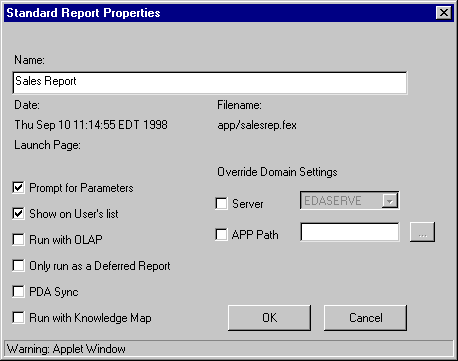
The following report request summarizes product sales and sorts the data by region, state, and store code. The store code also displays in the subfootings where links to detailed reports about the store's sales (by product or by date) display. Each line of the subfoot contains two text objects and one embedded field. The relevant StyleSheet declarations are highlighted in the request.
The main report is:
TABLE FILE GGSALES
HEADING
"Sales Report"
SUM DOLLARS/I08M
BY REGION BY ST BY STCD
ON STCD SUBFOOT
"View Store <STCD Sales By Product"
" "
"View Store <STCD Sales By Date"
ON REGION PAGE-BREAK
ON TABLE SET PAGE-NUM OFF
ON TABLE SET STYLE *
TYPE=HEADING, SIZE=12, STYLE=BOLD, $
TYPE=SUBFOOT, LINE=1, OBJECT=TEXT, ITEM=2, COLOR=GREEN,
FOCEXEC=PRDSALES(STOREID=STCD), $
TYPE=SUBFOOT, LINE=3, OBJECT=TEXT, ITEM=2, COLOR=BLUE,
FOCEXEC=HSTSALES(STOREID=STCD), $
ENDSTYLE
ENDUsing StyleSheet declarations, the subfoot phrase Sales By Product links to a second procedure named PRDSALES and passes it the value of STCD displayed in the subfoot. The subfoot phrase Sales By Date links to a procedure named HSTSALES and passes it the value of STCD displayed in the subfoot.
The request for the linked report HSTSALES is:
TABLE FILE GGSALES SUM UNITS BY STCD BY DATE WHERE STCD = '&STOREID' ON TABLE SET PAGE-NUM OFF ON TABLE SET STYLE * TYPE=REPORT, GRID=OFF, $ ENDSTYLE END
The request for the linked report PRDSALES is:
TABLE FILE GGSALES SUM UNITS BY STCD BY PRODUCT WHERE STCD = '&STOREID' ON TABLE SET PAGE-NUM OFF ON TABLE SET STYLE * TYPE=REPORT, GRID=OFF, $ ENDSTYLE END
The first page of output for the main report follows. If you select Sales By Product for Store R1020, the value R1020 is passed to the PRDSALES procedure. If you select Sales By Date for Store R1019, the value R1019 is passed to the HSTSALES procedure.
The output is:
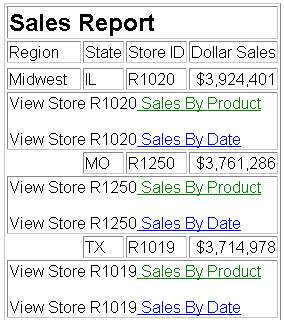
If you click the Sales By Product link for store R1020, the output is:
Store ID | Product | Unit Sales |
R1020 | Biscotti | 29413 |
Coffee Grinder | 19339 | |
Coffee Pot | 15785 | |
Croissant | 43300 | |
Espresso | 32237 | |
Latte | 77344 | |
Mug | 30157 | |
Scone | 45355 | |
Thermos | 14651 |