In this section: |
The Menu option is where you can perform actions, such
as saving or sharing content. This menu is available by tapping
the menu icon ![]() located above
the web viewer, or tapping the menu button on your phone or tablet.
located above
the web viewer, or tapping the menu button on your phone or tablet.
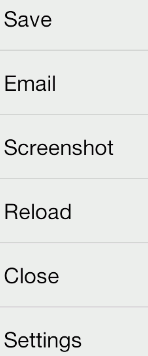
Note: If any of the options in the menu are disabled, you do not have access to that function. For more information on changing these settings, contact your PMF administrator, or see the Configuring Privileges section of the WebFOCUS Security and Administration manual.
Active Technologies reports and PDFs can be saved on your Android phone or tablet for future reading.
Saving makes the content accessible from the app, even when you have no access to Wi-Fi or 3G.
To save content, tap the menu icon ![]() , then tap Save.
, then tap Save.
Before saving, give the saved content a relevant name and add some comments.
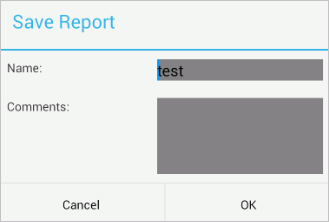
Tap OK to save the content.
A confirmation message appears.
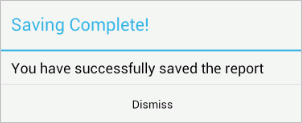
You can email content from your Android phone or tablet.
Tap the menu icon ![]() or tap the menu
button on your phone or tablet, and then tap Email to
email content that you are viewing on your Mobile Faves app.
or tap the menu
button on your phone or tablet, and then tap Email to
email content that you are viewing on your Mobile Faves app.
Your Android phone or tablet will ask you what email client you want to use to send this content.
After selecting which app you will use, Mobile Faves launches the Android email app with the content attached.
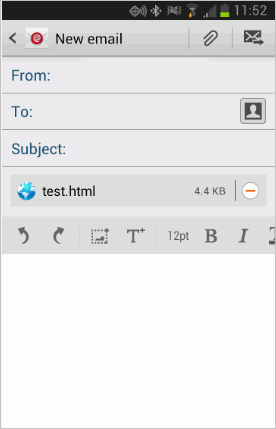
Fill out the email form, then tap the Send icon.
Tap the email attachment icon to view the content in your browser.
| WebFOCUS |