Searching for Text in Your Project
You can search for text throughout your entire project,
using the Search project command, as shown in a following image.
You can also search for text in an individual project component,
such as a procedure, while editing as text. For more information,
see How to Find Text.
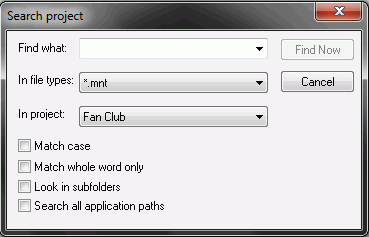
WebFOCUS Maintain displays the results of your search in the
Find tab of the Output window.
x
Procedure: How to Search for Text in Your Project
To search
for text in your project:
-
In the
Edit menu, click Search project.
or
Click the Search
project button  on the General
toolbar.
on the General
toolbar.
-
In the
Search project dialog field, enter the text for which you want to search
in the Find What field or use the text from
a previous search by selecting it from the list.
-
Select
the file type from the In file types list.
-
Select the
project from the In project list.
-
If you
want to match the case of the text for which you are searching, select Match
case.
-
If you want
to match only whole words, select Match whole word only.
-
Select Look
in subfolders to search for text in the subfolders.
-
Select Search
all application paths to look for text in an application
path.
-
Click Find
Now.
-
If the
Output window is not open, open it by clicking Output window in
the View menu.
-
WebFOCUS
Maintain displays a list of the project components that contain
the text in the Find tab of the Output window. To open a component
at the instance of the text, double-click its line in the Find tab.
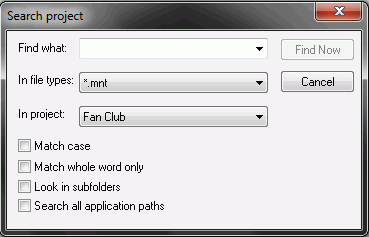
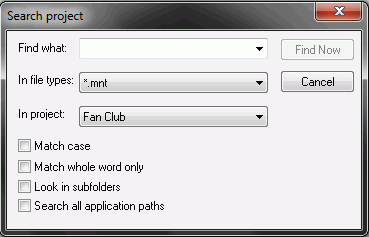
 on the General
toolbar.
on the General
toolbar.