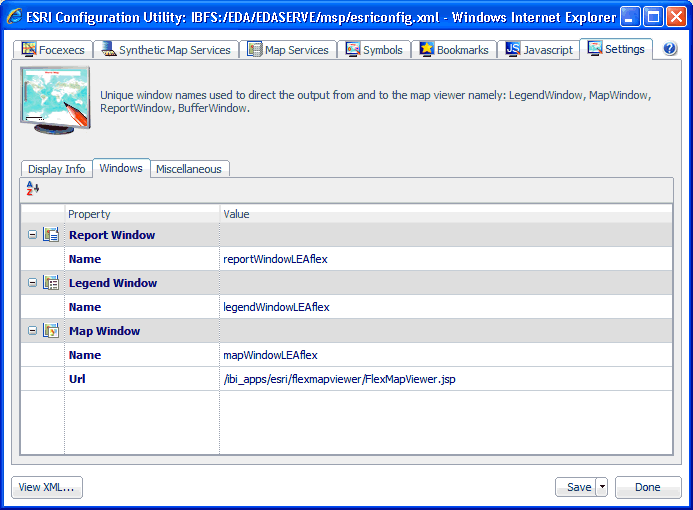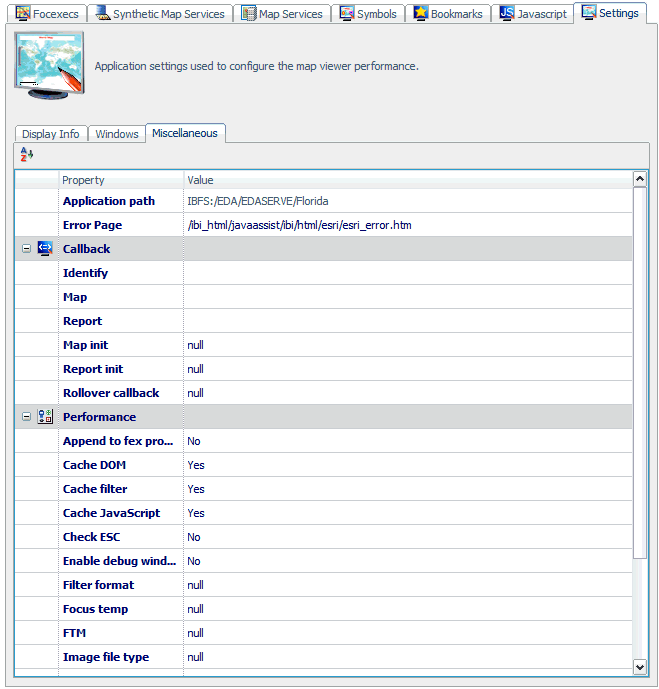The display information settings allow you to customize map display and layout properties. To configure display information settings, click the Display Info tab in the Settings pane.
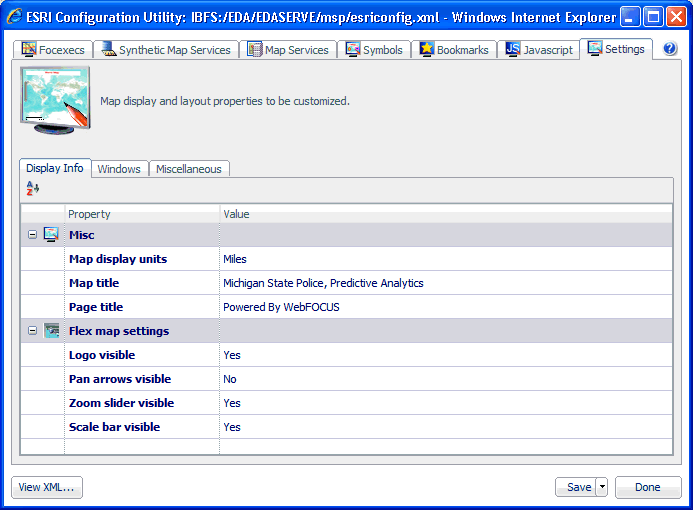
The following table lists and describes the configuration properties that are available in the Display Info tab.
|
Property |
Description |
|---|---|
|
Misc | |
|
Map display units |
Allows you to set the display units that will be used by the map. Select one of the following units from the drop-down list:
|
|
Map title |
The title of the map to be displayed in the WebFOCUS GIS Viewer for Flex. |
|
Page title |
The title of the page to be displayed in the web browser window. |
|
Flex map settings | |
|
Logo visible |
Determines whether to display the ESRI logo. Select true or false. |
|
Pan arrows visible |
Determines whether to display the pan arrows to drag the map. Select true or false. |
|
Zoom slider visible |
Determines whether to display the zoom navigation toolbar. Select true or false. |
|
Scale bar visible |
Determines whether to display the scale bar on the map. Select true or false. |