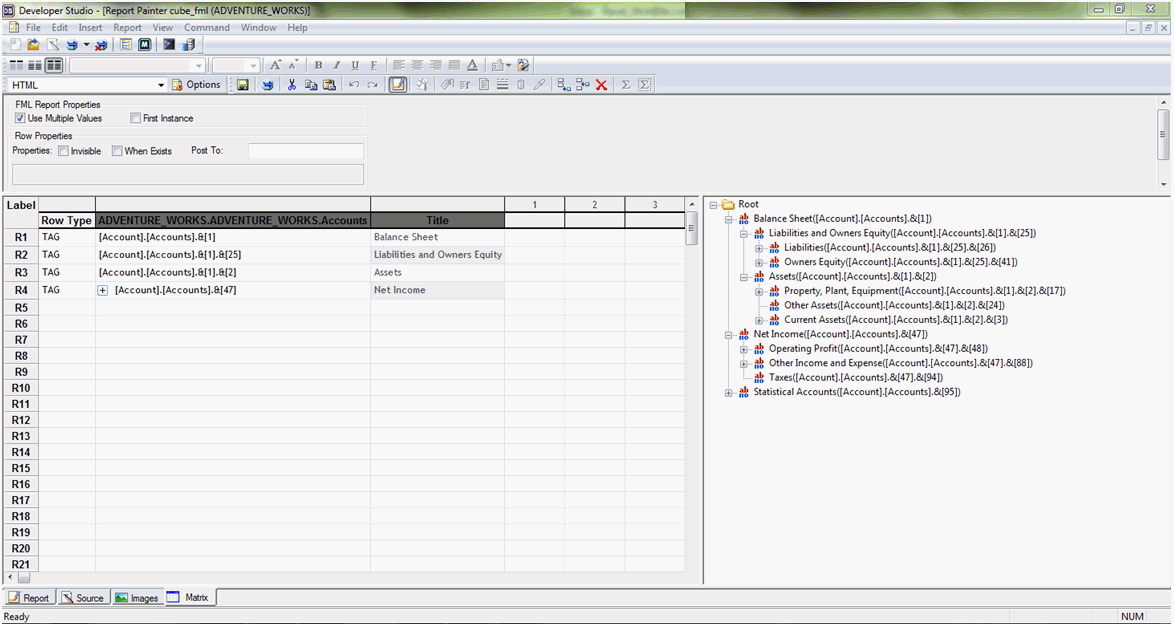- Create a new report using a cube data source.
-
In Report Painter, use the Object Inspector shortcut
menu and click Show Advanced Fields.
All fields within the Dimensions folder are now displayed.
- Using the Object Inspector, add the Member Unique Name field of the hierarchy to your report.
-
Select the field and click For.
The field is changed to a FOR field.
-
Click the Matrix view tab.
You can now create your financial report using data in the cube data source, as shown in the following image.