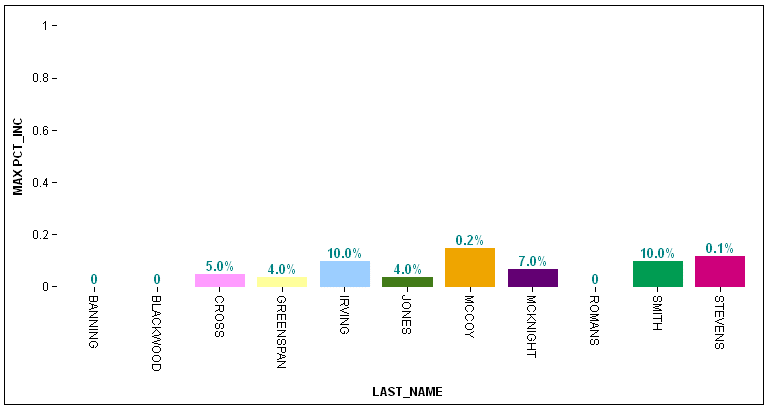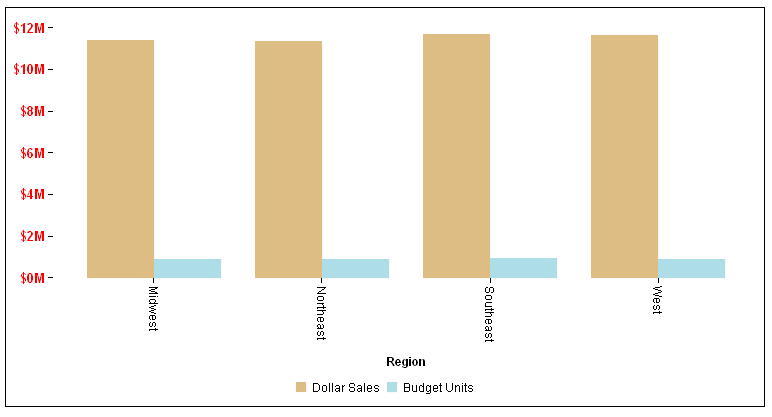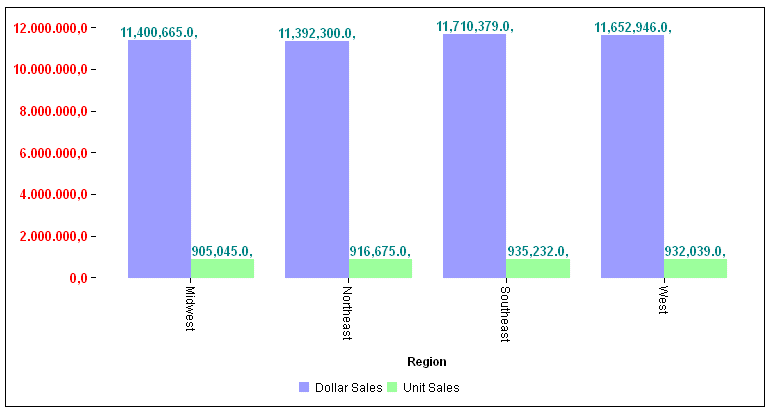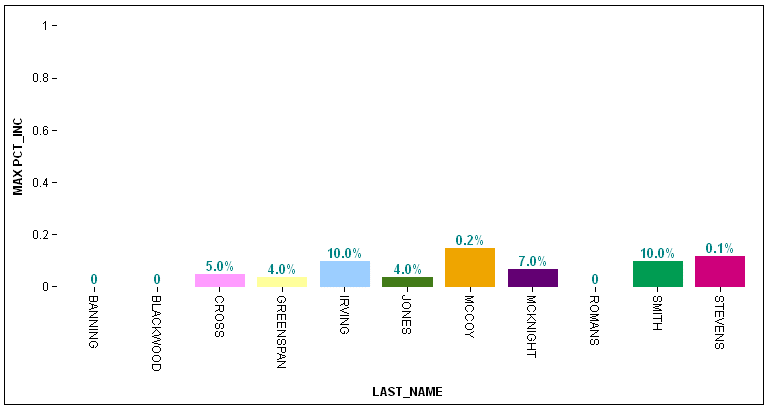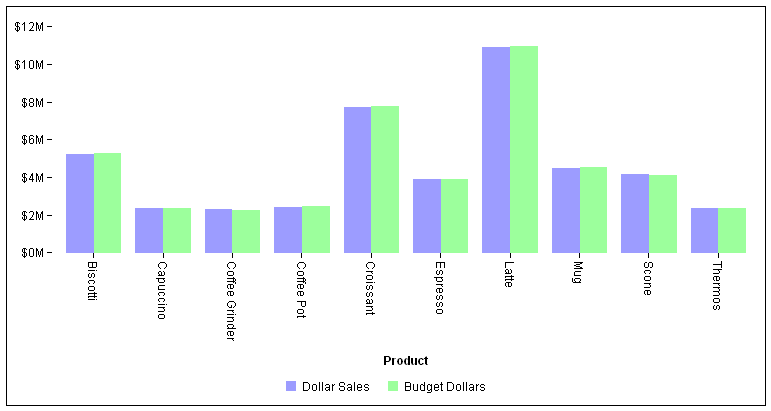You can specify the format of
numeric labels using a format string:
The string must be in the format defined by the Custom Numeric
Format Strings defined at:
x
Reference: Summary of Format String Characters
A
number formatting string can consist of from one to three sections.
If it has one section, the formatting string is used to format all
numbers. If it has two sections, the first is used to format positive
numbers and zeros, and the second is used to format negative numbers.
If it has three sections, the first is used to format positive numbers,
the second is used to format negative numbers, and the third used
to format zeros.
The sections are separated by semicolons
(;). If the second section is empty (there are two consecutive semicolons
between the first and third sections, the first section is used to
format all non-negative numbers.
If a negative value is rounded
and becomes zero, it is formatted as a zero value.
The following are valid within a format
string:
- Zero placholder
-
Zero (0) or double zero (00)
If the value being formatted
has a digit in the position where the 0 appears in the format string,
then that digit is copied to the result string. Otherwise, a zero
is placed in that position. The position of the leftmost 0 before
the decimal point and the rightmost 0 after the decimal point determine
the range of digits that are always present in the result string.
The
00 placeholder causes the value to be rounded to the nearest digit
preceding the decimal. Rounding is always in the direction away
from zero. For example, formatting 34.5 with '00' would result in
the value 35.
- Digit placeholder
-
Pound sign (#) or double pound sign (##).
If the value
being formatted has a digit in the position where the # appears
in the format string, that digit is copied to the result string.
Otherwise, nothing is stored in that position in the result string.
Note that this specifier never displays the 0 character if it is
not a significant digit, even if 0 is the only digit in the string.
The
## format string causes the value to be rounded to the nearest digit
preceding the decimal, where rounding is always away from zero.
For example, formatting 34.5 with '##' would result in the value
35.
- Decimal separator
-
Depends on the number formatting settings. for American English,
it is a decimal point (.).
The first decimal separator character
in the format string determines the location of the decimal separator
in the formatted value. Any additional decimal separator characters
are ignored.
- Thousands separator and scaling
-
Depends on the number formatting settings. for American English,
it is a comma (,).
The thousands separator character serves
two purposes. First, if the format string contains a thousands separator
character between two digit placeholders (0 or #) and to the left
of the decimal separator, if one is present, then the output will
have thousand separators inserted between each group of three digits
to the left of the decimal separator.
Second, if the format
string contains one or more thousand separator characters immediately
to the left of the decimal point, then the number will be divided
by the number of those characters, multiplied by 1000 before it
is formatted. For example, the following format string format the
number 100,000,000 as simply 100.
0,,
Use
of the thousand separator character to indicate scaling does not
include thousand separators in the formatted number. Thus, to scale
a number by 1 million and insert thousand separators you would use
the following format string :
#,##0,,
- Scientific Notation
-
E0, E+0, E-0, e, e+0, or e-0
If any of these strings
are present in the format string and are followed immediately by
at least one 0 character, then the number is formatted using scientific
notation with an 'E' or 'e' inserted between the number and the
exponent. The number of 0 characters following the scientific notation
indicator determines the minimum number of digits to output for
the exponent. The E+ and e+ formats indicate that a sign character
(plus or minus) should always precede the exponent. The E, E-, e,
or e- formats indicate that a sign character should only precede
negative exponents.
- Percentage placeholder
-
Depends on the number formatting settings. for American English,
it is a percent symbol (%).
The presence of a percentage placeholder
character in a format string causes a number to be multiplied by
100 before it is formatted. The appropriate symbol is inserted in
the number itself at the location where the percentage placeholder
character appears in the format string.
- Literal String or other characters
-
Characters enclosed in single or double quotation marks.
For example, 'ABC'.
Characters enclosed in single or double
quotation marks are copied to the result string literally.
In
addition to the format specifiers defined in this section, you can
also use the following characters:
-
'{tc}' to
specify a thousands separator character, where c is
the separator character.
-
'{dc}' to specify a
decimals separator character, where c is
the separator character.
- back tick (`) to use a percent symbol in the format without
having the number multiplied by 100 before being formatted.
Example: Formatting Labels Using a Number Format String
The following request against the GGSALES
data source uses a number format string for the y-axis labels and
for the data labels. The series object enables data labels. The
y-axis object specifies a format string that changes the thousands
separator to a point (.) and the decimal separator to a comma (,)
using the {t} and {d} syntax. The dataLabels object makes the labels
visible and uses the number format '#,#.#':
GRAPH FILE GGSALES
SUM DOLLARS UNITS
BY REGION
ON GRAPH SET GRAPHDEFAULT OFF
ON GRAPH PCHOLD FORMAT JSCHART
ON GRAPH SET LOOKGRAPH VBAR
ON GRAPH SET STYLE *
*GRAPH_JS
series: [ {series: 'all', showDataValues: true} ],
yaxis: {labels: {font: 'bold 10pt Sans-Serif', color:
'red'},numberFormat: '{t.}{d,}#,#.#'},
dataLabels: {visible: true,font: 'bold 10pt Sans-Serif', color: 'teal',
numberFormat: '#,#.#'}
*END
ENDSTYLE
ENDThe output is:
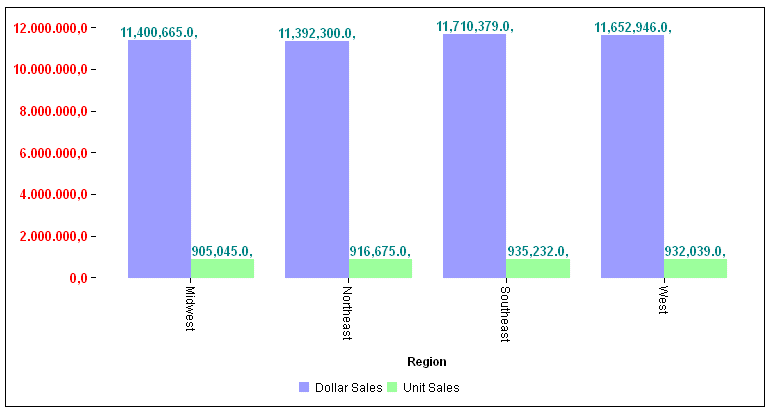
x
Syntax: How to Specify Conditional Number Formats
You can make number formats conditional
by defining number formats for ranges of values, using the following
relational operators:
- > (greater than).
- >= (greater than or equal to).
- = (equal to).
- < (less than).
- <= (less than or equal to).
Each range definition
must be enclosed within a left bracket ([) and a right bracket (]).
If you use the string format to specify
the range of data to which the number format is applied, make sure
the format string includes the entire range of data. Separate each
range and format from the next with a semicolon (;). For example,
the following defines the format:
- #,# for values less
than or equal to 9 ([<=9]#,#)
- -#.# for values less than zero ([<0]-#.#)
- # for values equal to zero ([=0]#)
- #.# for values greater than 9 ([>9]#.#)
numberFormat:'[<=9]#,#;[<0]-#.#;[=0]#;[<0]-#.#;[>9]#.#'
Example: Specifying Conditional Number Formats
The following request against the EMPLOYEE
data source charts each maximum percent increase in salary by employee
last name. The series object enables making the data labels visible.
The dataLabels object makes the data labels visible and uses red
(the default) for negative values. It also sets number formats as
follows. If the number is:
- Greater than .1, the number
is displayed as a percent with one decimal place, but without multiplying
it by 100 ([>.1]‘#.#%).
- Less than zero, the number is multiplied by 100 and displayed
as a percent with one decimal place and prefixed by a minus sign
([<0]-#.#%).
- Less than or equal to .1, the number is multiplied by 100 and
displayed as a percent with one decimal place ([<=.1]#.#%).
- Equal to zero, the number is displayed as 0 ([=0]0).
GRAPH FILE EMPLOYEE
SUM MAX.PCT_INC
BY LAST_NAME
ON GRAPH SET GRAPHDEFAULT OFF
ON GRAPH PCHOLD FORMAT JSCHART
ON GRAPH SET LOOKGRAPH VBAR
ON GRAPH SET STYLE *
*GRAPH_JS
series: [{series: 'all', showDataValues: true} ],
dataLabels: {visible: true, useNegativeColor: true, font: 'bold 10pt Sans-Serif', color: 'teal',
numberFormat: '[>.1]‘#.#%;[<0]-#.#%;[<=.1]#.#%;[=0]0'}
*END
ENDSTYLE
ENDThe output is: