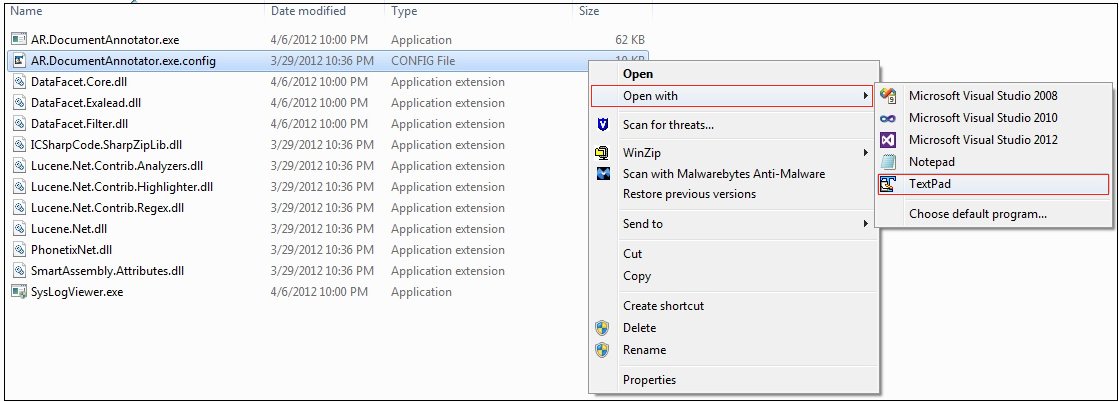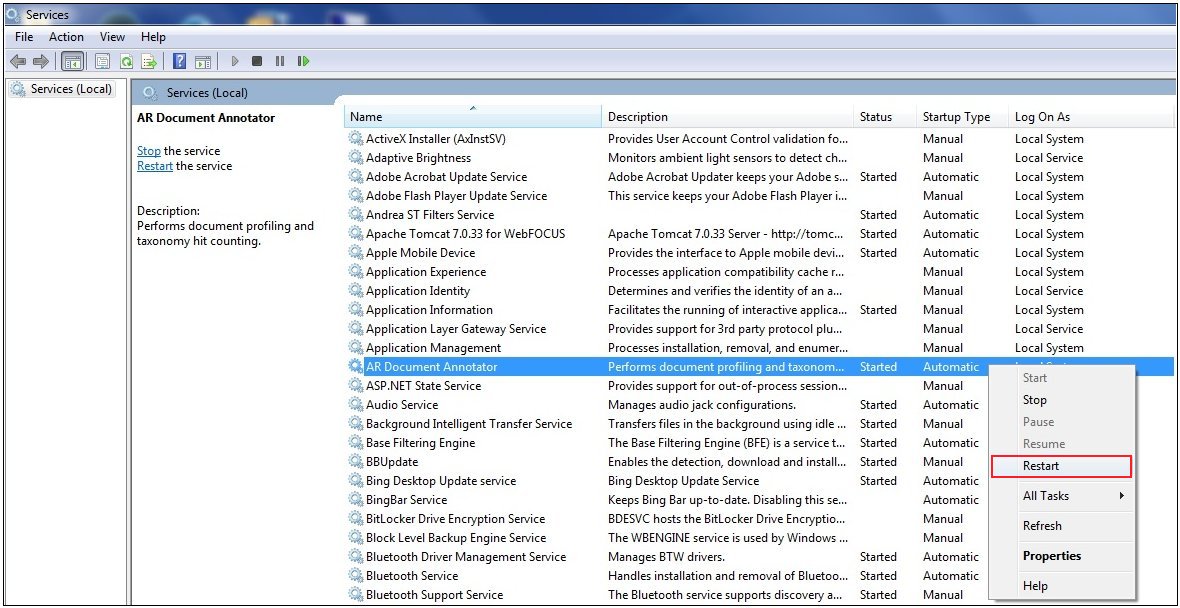The WAND Taxonomy Server requires a Microsoft Windows 2008 Server environment or higher.
-
If a previous version of the WAND Taxonomy Server
exists, then perform the following steps to uninstall the software:
-
Create a backup of the Sentiment Taxonomy
file (Sentiment.artx), which is located in the following directory:
C:\Program Files (x86)\Applied Relevance\DocumentAnnotatorService\repository
Save this backup copy to a different directory outside of the C:\Program Files (x86)\Applied Relevance directory structure (for example, C:\temp).
-
Uninstall Document Annotator Service from the
Control Panel, as shown in the following image.

-
Delete the following directory:
C:\Program Files (x86)\Applied Relevance\DocumentAnnotatorService
-
Create a backup of the Sentiment Taxonomy
file (Sentiment.artx), which is located in the following directory:
- Obtain the WAND Taxonomy Server software.
- If necessary, unzip the installation software to a temporary directory on your file system (for example, C:\Wand).
-
Search for the cmd.exe file from the Start menu and run
it as an Administrator, as shown in the following image.
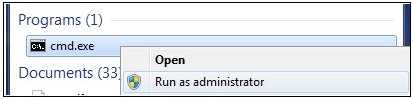
-
Navigate to the directory that contains the Wand Taxonomy
Server installation software.
Type the .msi file name for the Wand Taxonomy Server installation.
For example:
AR.DocumentAnnotatorService_v2.1.1323.2.msi
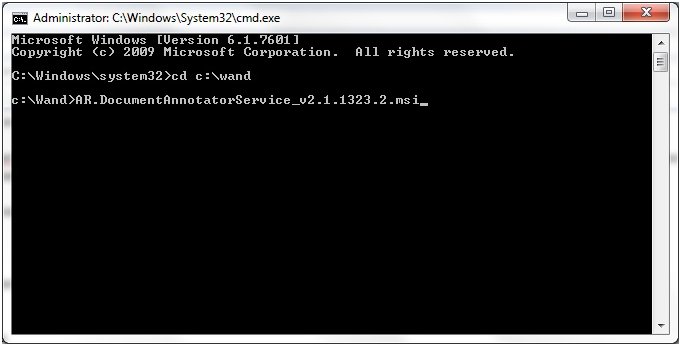
-
Press Enter.
The Document Annotator Service Setup dialog box opens, as shown in the following image.
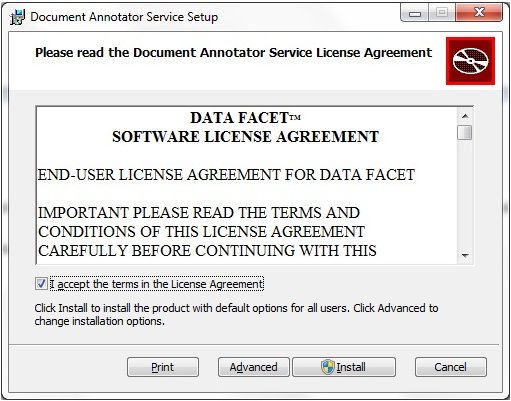
-
Select I accept the terms in the License Agreement and
then click Install.
The Setup Wizard installs the Document Annotator Service, as shown in the following image.
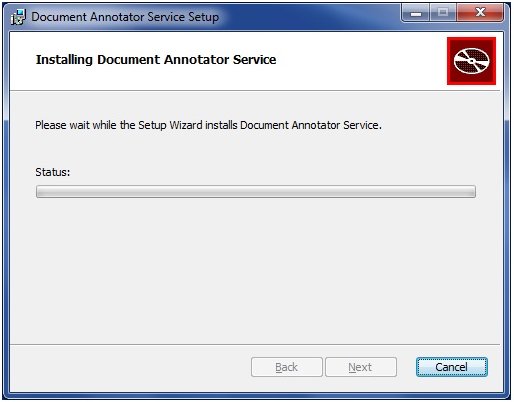
-
When the installation of the Document Annotator Service
is complete, click Finish, as shown in the
following image.
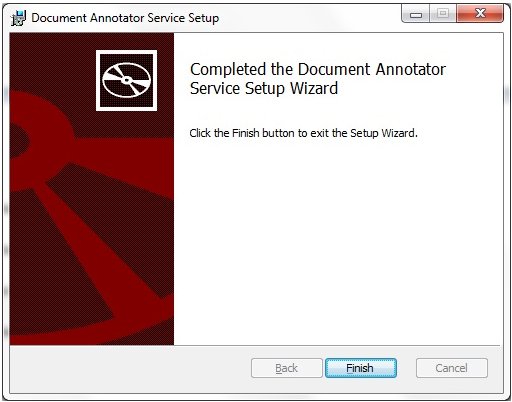
Note: If the version of the WAND Taxonomy Server software installed is an update to a previous version, then follow the instructions in How to Update the WAND Sentiment Taxonomy. You must update the installed Sentiment taxonomy with the Sentiment taxonomy that was backed up in Step 1.